Common Arma Reforger Server Commands
Running an Arma Reforger server? Knowing the right commands can make server management smoother and way easier. Whether you're kicking off a new mission, managing players, or troubleshooting on the fly, having a quick list of go-to commands saves time and keeps things moving.
In this guide, you'll find:
- Essential server commands for day-to-day use
- Admin tools to manage players and sessions
- Tips for using commands effectively in-game
Let’s dive into the most common Arma Reforger server commands every admin should know.
Arma Reforger Admin Commands
When logging in if your not a listed admin you will need to enter the admin login passoword to access admin features. The command for doing this is #login <AdminPassword>
How to Add an Admin to Arma Reforger Server
To add an admin to your Arma Reforger server:
- Locate the files tab on the right
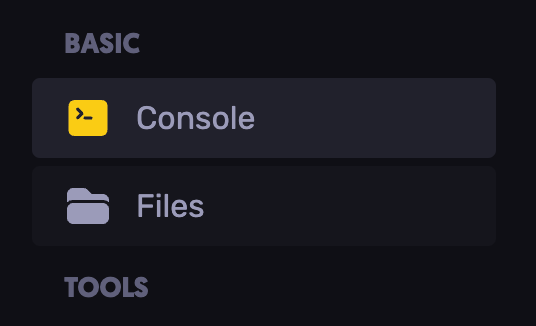
Then scroll down to find your server config file, server.cfg. Open this file.
At the bottom you will find
"admins":[],
This is where you will put your steam64 id. For example:
"admins":[
1234567890
],
Now click the save button to save the changes you made to your server config file, and restart your server for your changes to take effect. When you launch the arma client and login next you will be an admin without needing to use the admin login password.
Arma Reforger Player Commands (In-Game)
To issue commands as an admin in game, you will need to open up your chat input window / command line. You can do this by using the chat key [/]. Alternatively you can issue commands via our dedicated server console.
Monitoring Commands
Command | Example | Explanation |
|---|---|---|
#monitor | #monitor1 | Displays basic server performance stats (e.g., FPS, memory usage). |
#monitords | #monitords1 | Shows server-side performance stats for dedicated servers. |
#debug | #debug30 | Enables debug output with a specific verbosity level. |
#debugon | #debugonConsole, #debugonTotalSent, #debugonUserSent, #debugonUserInfo, #debugonUserQueue, #debugonJIPQueue | Turns on specific debug channels for more detailed server info. |
#debugoff | #debugoffTotalSent | Disables a specific debug channel. |
#debugoff | #debugoff | Turns off all active debug channels. |
#debugcheckFile(path\to\file) | #debugcheckFiledta/bin.pbo | Checks the integrity or presence of a specified file on the server. |
#debugvon | #debugvon | Toggles Voice Over Network (VON) debug info. |
#debuglimitOut | #debuglimitOut100000 | Sets output limit for debug logs, useful for managing log size. |
Tracking Server Performance
Command | Example | Explanation |
|---|---|---|
#captureframe | N/A | Captures current frame data for performance analysis. |
#capturelowframe | #captureSlowFramesLoop000 or #captureSlowFramesLoop0.03301 | Captures slow frames based on timing; useful for identifying performance drops. |
#captureSlowFramesLoop | #captureSlowFramesLoop33ms or #captureSlowFramesLoop30fps | Captures frame data using specific timing thresholds (ms or FPS). |
#logentities | N/A | Logs all active entities in the game world for debugging. |
#exportJIPqueue | N/A | Exports the Join-In-Progress queue data for analysis. |
#logremains | N/A | Logs memory or object remains to help track potential leaks. |
#debugjipPerf | N/A | Outputs performance data related to Join-In-Progress handling. |
Tracking Network Quality
Command | Example | Explanation |
|---|---|---|
#maxdesync | #maxdesync95 | Sets the maximum allowed desync value before a player is kicked. |
#maxpacketloss | #maxpacketloss50 | Defines the maximum packet loss percentage tolerated before disconnecting a player. |
#maxping | #maxping250 | Sets the maximum ping allowed for connected players. |
#dctimeout | #dctimeout60 | Sets the disconnect timeout (in seconds) for unresponsive players. |
How to Kick and Ban Players on Your Arma Reforger Server
To kick and ban players on your Arma Reforger server, use the below commands:
- To ban a player on your Arma Reforger server, you will need to use one of the following commands
> #exce ban name
> #exce ban id
> #exce ban Player#
> #exce ban "user reason"
- To kick a player on your Arma Reforger server, you will need to use one of the following commands:
> #kick name
> #kick id
> #kick Player#
> #kick user reason
Congratulations, you can now successfully kick and ban players on your Arma Reforger server.
Still have some questions?
You can find a more extensive list of other commands on the Arma Reforger forums. Feel free to open a ticket with our support team as well!
Updated on: 21/07/2025
Thank you!