How to Add a Domain Name to a Minecraft Server
Adding a domain name to your Minecraft server can give it a professional look and make it easier for players to connect. Instead of using a complicated IP address, you can set up a custom domain that’s simple to remember for other players.
In this guide, we'll walk you through the entire process—from configuring your DNS settings to updating your server configuration—so that you can link your new domain to your server without a hitch.
Don't already host with us? 10,000+ server owners trust Sparked Host for lag-free Minecraft worlds. Claim your server savings to get higher performance at less $ per month.
How to Get a Custom Domain for a Minecraft Server
You can get a custom domain with us here. However, you are free to acquire it from whatever domain registrar you wish. We recommend Cloudflare, but you can use any custom domain provider, the steps will just look a little different.
You can also find individual guides for the following providers:
How to Connect a Domain to Your Minecraft Server
These steps should work with any domain registers, such as Namecheap or GoDaddy, although some might include different elements or name these using other terms.
Step 1: Find Your Minecraft Server IP Address
First, you need the IP address of your Minecraft server. You can do this by clicking your server on the control panel, and checking the upper left side.
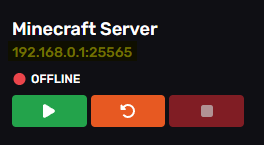
Step 2: Access Your Domain's DNS Settings
Log in to the platform where you purchased your domain (like Cloudflare, GoDaddy, Namecheap, etc.) and navigate to the "DNS" or "DNS Management" section. For this example, we will use CloudFlare.
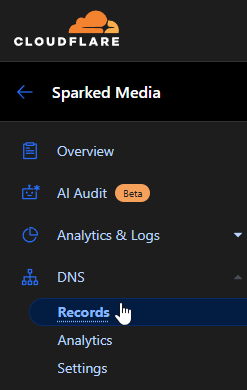
Step 3: Create an A Record for the Minecraft Server
You need to create an A Record to link your domain to your Minecraft server. This record maps your domain to your server's IP address. In your domain registrar's DNS settings, locate where you can create or manage A Records.
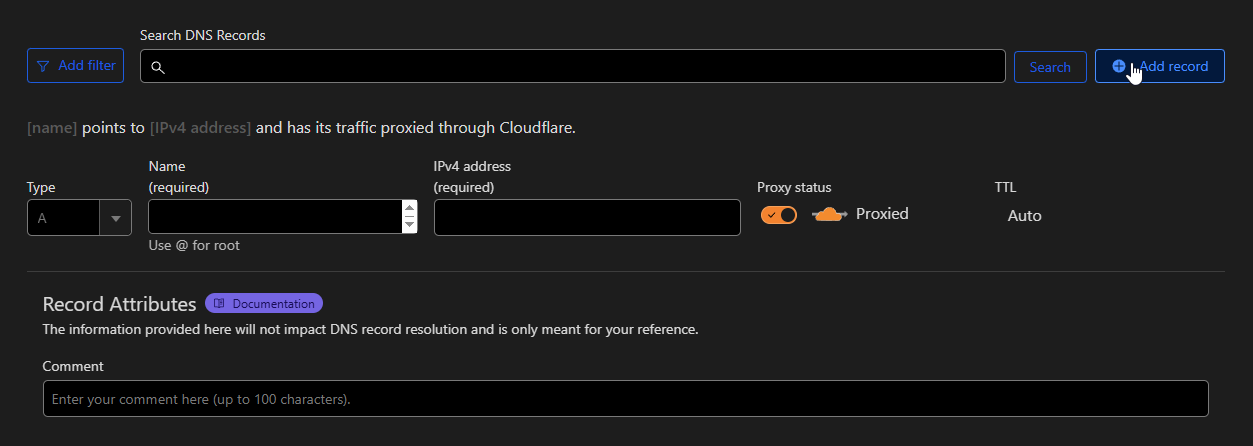
- Enter the subdomain you want players to use (e.g., "play"). If you want to use the root domain (e.g., yourserver.com), leave the field blank or use "@" depending on your registrar's instructions.

- Enter the server IP address in the "Value" or "Points To" (or "IPv4 address on CloudFlare) field and input the IP address of your Minecraft server (e.g., 192.168.0.1).

- Set the TTL (Time to Live). You can leave this at the default setting, usually around 3600 seconds (1 hour).
If using Cloudflare, you'll have to disable the Proxy status by clicking on the orangle toogle.
Step 4: Configure an SRV Record for the Minecraft server
- Go to the SRV Record section: This is often under "Advanced DNS Settings" or similar. Add the following information:
- Service: _minecraft
- Protocol: _tcp
> Some domain name systems (such as Cloudflare and cPanel's) might not have these fields and instead ask you to include them in the "Name" field.
- Name/Host: Your subdomain (e.g., "play").
- Priority: Set this to 0.
- Weight: Set this to 5.
- Port: Enter your server's port.
- Target: The A record's name. For example, play.yourdomain.com
> We recommend setting a different name than the A record one to avoid conflicts. We normally name the A record to something like node.yourdomain.com
- TTL: Set the TTL to 3600 or leave the default value.
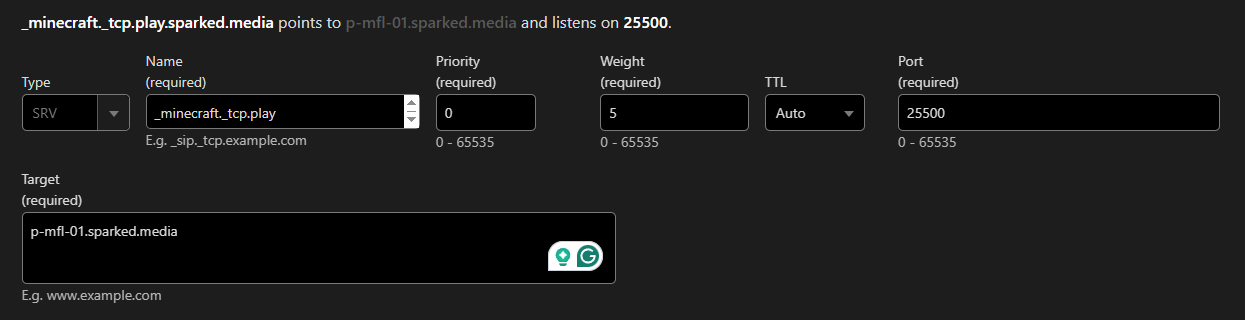
DNS changes can take some time to propagate across the internet. It might take anywhere from a few minutes to 48 hours before the new domain setup works globally for your game server.
Still have some questions?
Feel free to contact our support team here.
Updated on: 03/11/2025
Thank you!