How to Add Resource Packs to Minecraft Server
Resource packs in Minecraft allow you to customize textures & language files to significantly enhance and customize your gaming experience, adding unique textures, sounds, and visual effects that transform gameplay. Resource packs do this by changing the textures (and sometimes other things) of the game.
By adding resource packs to your Minecraft game server, every player can enjoy a consistent, immersive look and feel, ensuring the same visual experience for everyone.
Resource packs are completely synonymous with Texture packs. They are not, however, the same as data packs or behavior packs which change actual gameplay.
How a Resource Pack Loads for Java Edition
On your Minecraft server, a resource pack will load for your Minecraft server based on the values set in the server.properties file. The server.properties file has the following values:
resource-pack=[link]
resource-pack-sha1=[hash]
The resource-pack/[link] is a to a URL of the resource pack zip.
The resource-pack-sha1/[hash] is the SHA1 of the resource pack zip file. This part is not required, but is recommended when installing a resource pack to check the integrity of the file.
Step 1: Requiring Resource Packs on Your Minecraft Server
Before installing and adding a resource pack to your Minecraft server, you'll need to require your resource pack through your server.properties file.
Depending on the type of Minecraft installation, the setup process will be different.
Requiring Resource Packs on Minecraft Java Edition
To require a resource pack on Minecraft Java Edition:
- Go to the control panel
- Go to
PROPERTIESin the lefthand sidebar
- Go to
server.properties
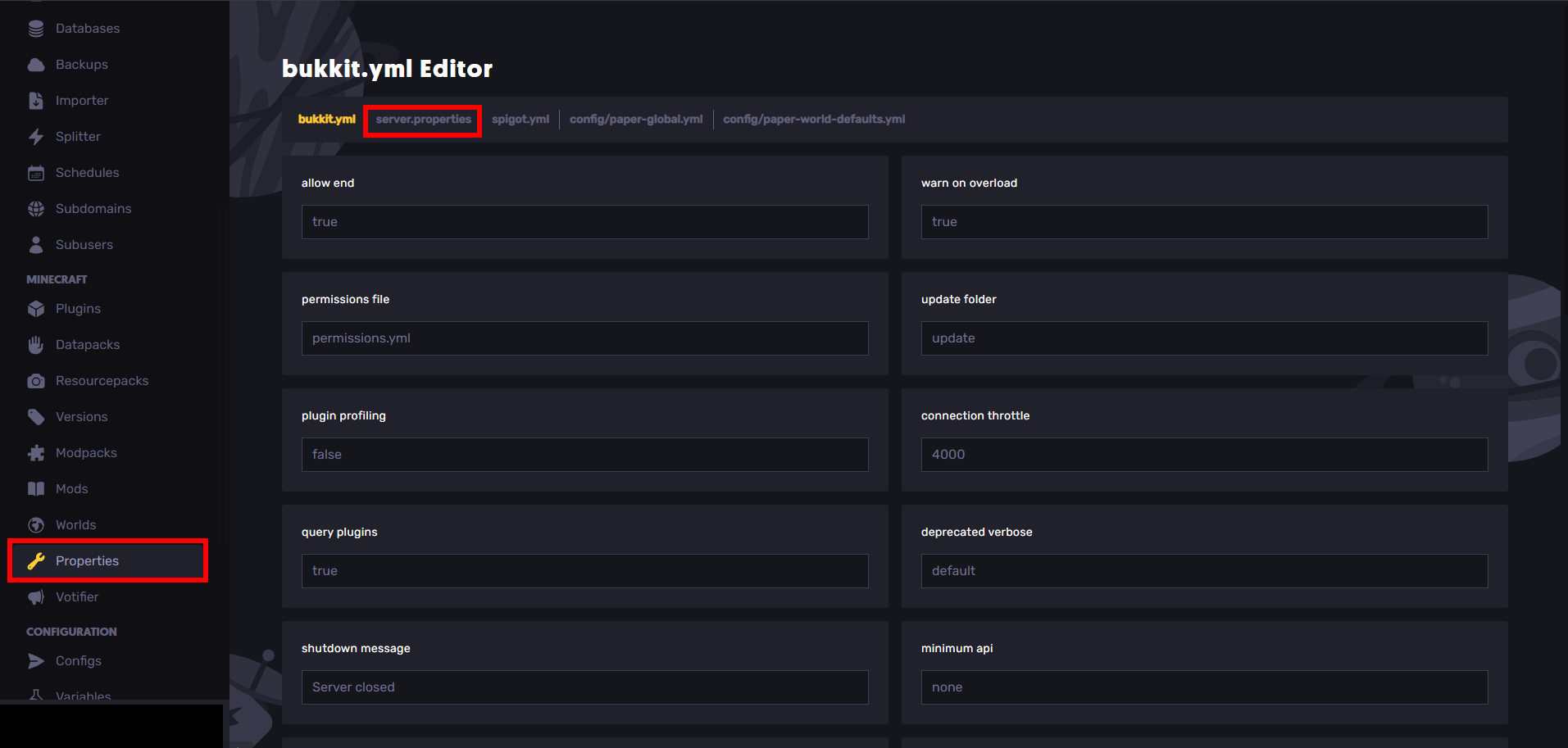
- Scroll down and enable "require resource pack"
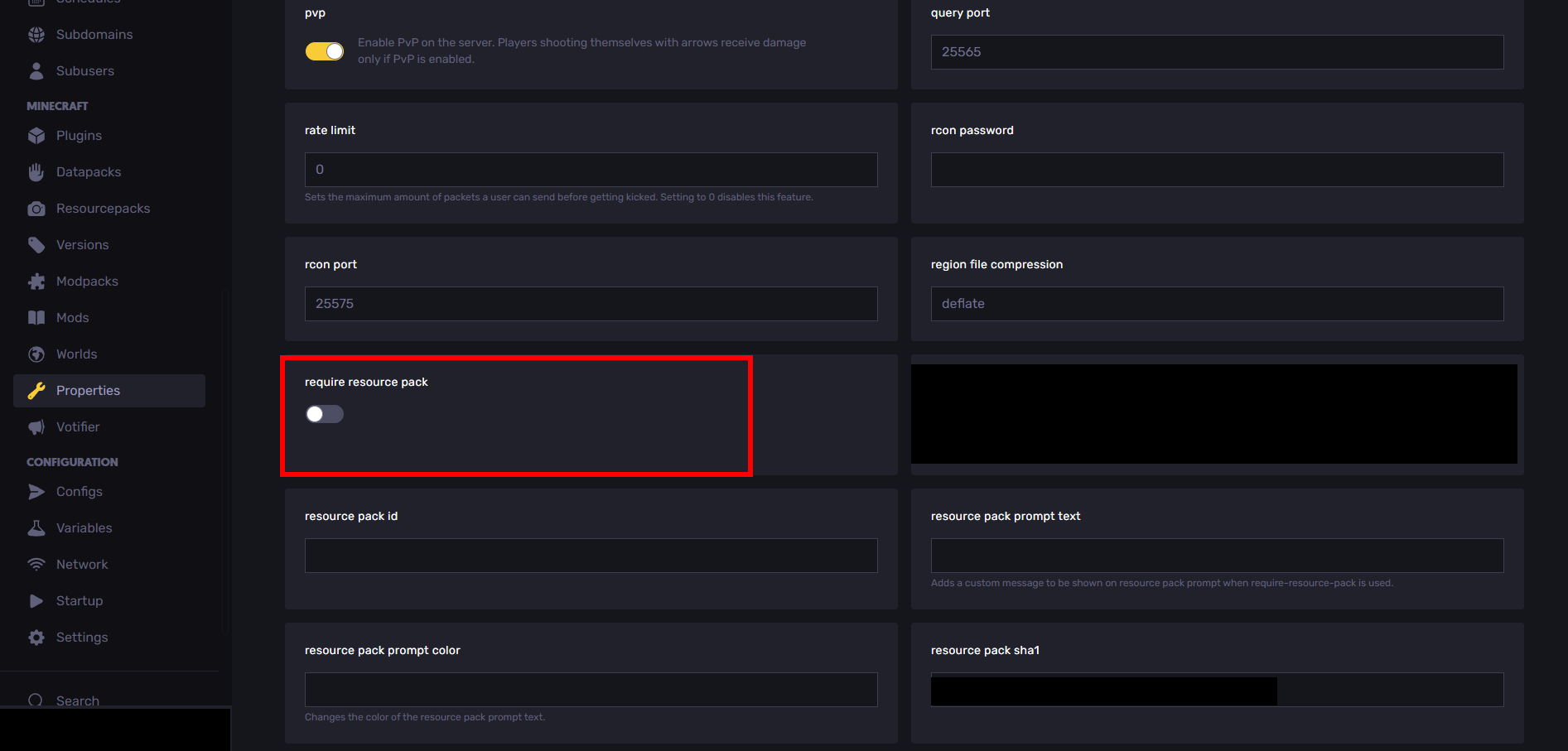
- Restart your server
Requiring Resource Packs on Minecraft Bedrock Edition
To require a resource pack on a Minecraft Bedrock Edition.
- Go to the control panel
- Go to
PROPERTIESin the lefthand sidebar
- Go to
server.properties
- Turn on
texturepack required

- Restart your server
For Non Sparked Host Clients: Require the Resource Pack
Open the server.properties file and insert or change the following line
For Bedrock:
texturepack-required=true
For Java:
require-resource-pack=true
Step 2: Install Resource Packs for a Minecraft Server
Once you have resource packs required, you can start installing a resource pack.
To install resource packs for a Minecraft server, there are three ways you can install them:
Method 1: Using SparkedHost (Easiest Method)
SparkedHost makes it extremely easy to download resource packs for your server.
- Go to your SparkedHost panel at control.sparkedhost.us
- Go to "Resource Packs" on the left-hand side
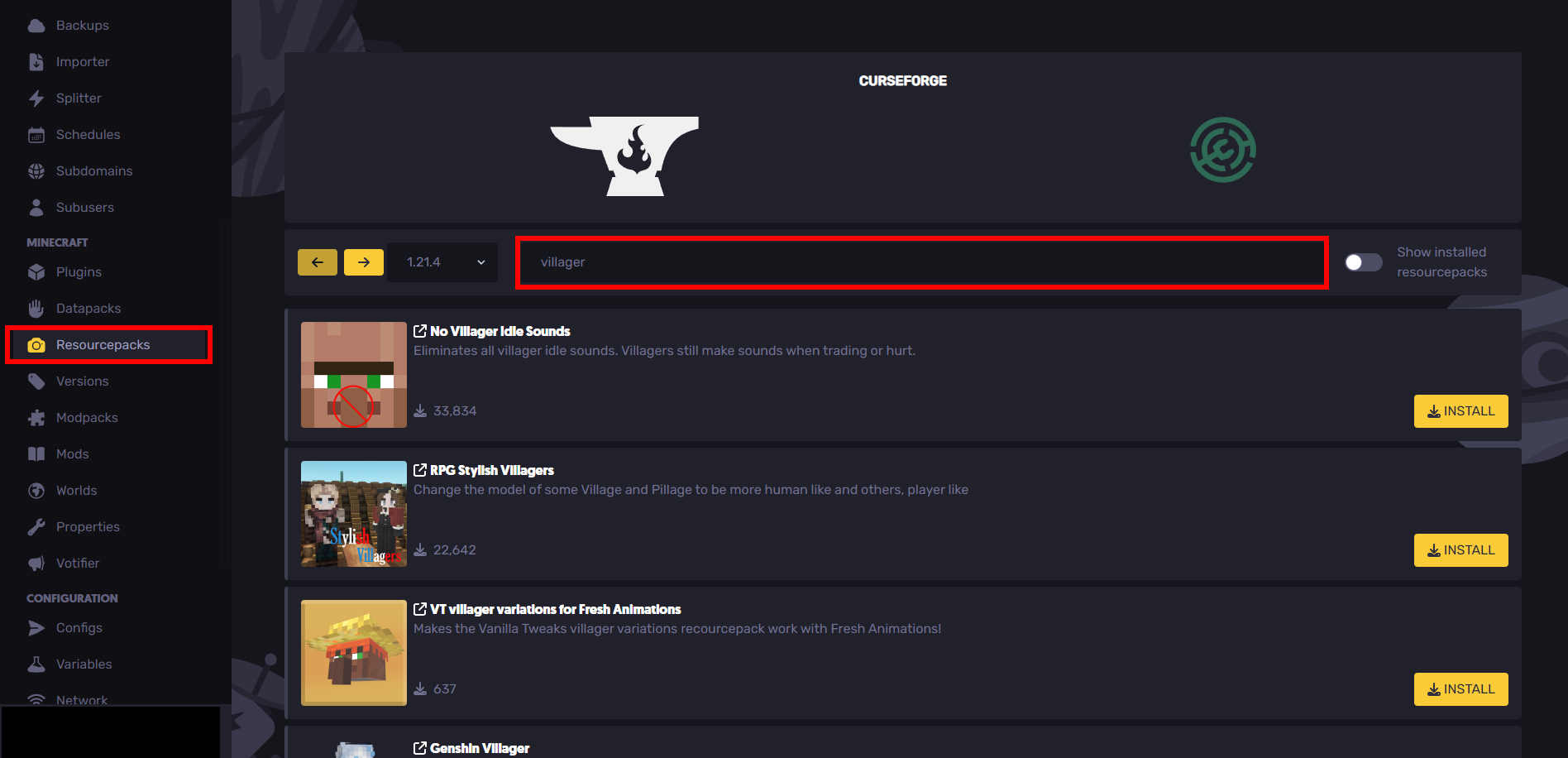
- Download a resource pack by pressing
INSTALL(ensure that the resource pack is an actual resource pack and not a mod or a data pack).
- Restart your server.
Make sure you read the instructions when installing your resource pack. If your resource pack was installed, but the texture pack doesn't display properly in game, you might need to install Optifine on the client side of your Minecraft installation on your computer.
For a Bedrock Server with Sparked Host
To add a resource pack to a Bedrock server on a Sparked Host Minecraft server:
- Obtain the resource pack. You can use a site like CursedForge. It will have the
.mcpackextension
- Require resource packs (shown later below).
- Convert .mcpack to .zip by (Note, you must have file extensions enabled in file explorer) right clicking the texture pack file, clicking "rename" to rename the resource pack, then changing the .mcpack file extension to .zip and pressing "yes" to change the resource pack folder to a zip.
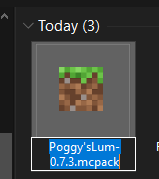
- Go to the server panel
- Go to files and then open minecraft's resource packs folder
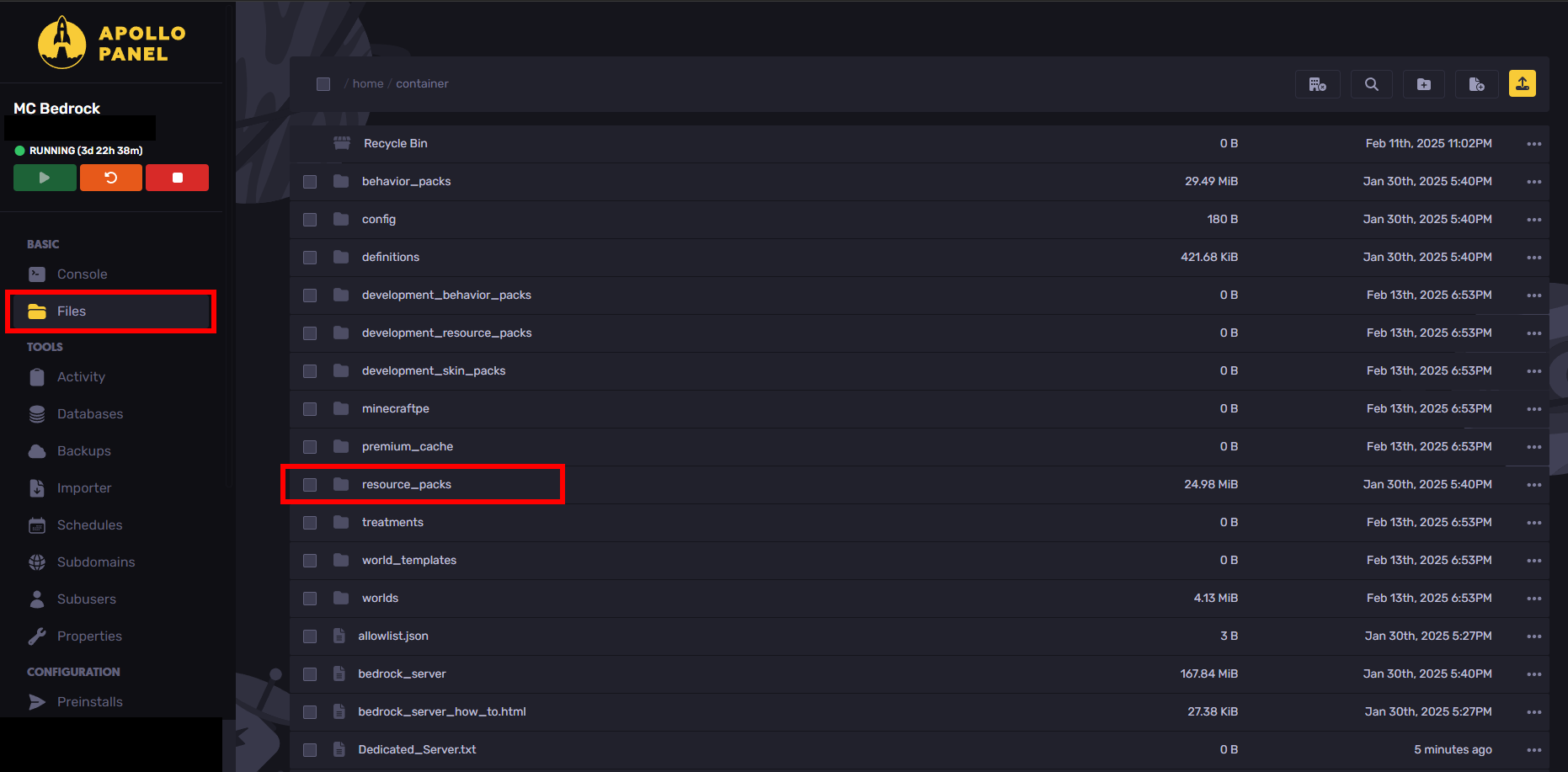
- Create a new directory within minecraft's resource pack folder with the add directory button on the top right
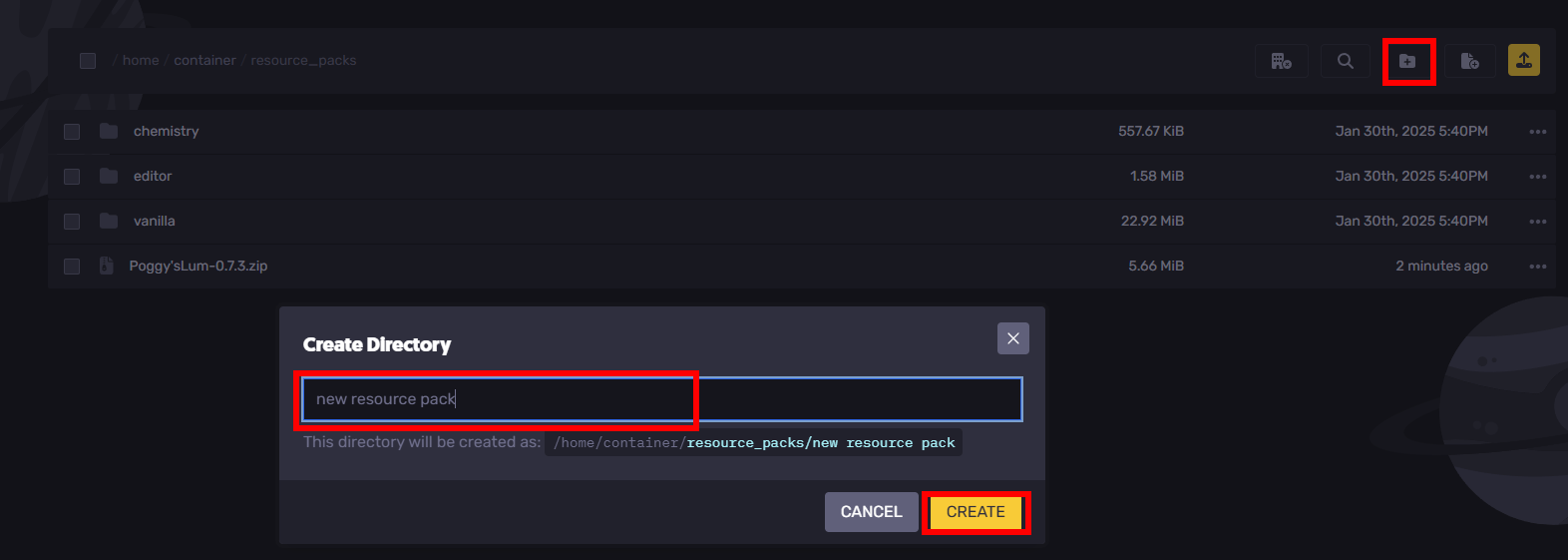
- Go into that directory within the opened resource pack folder
- Click the upload button on the top right within the directory within the opened resource pack folder
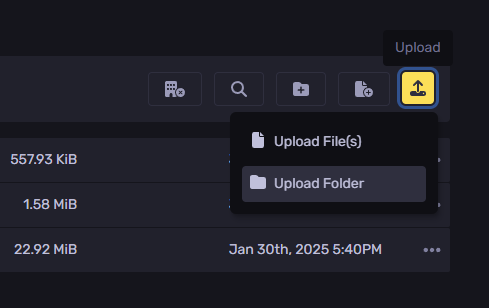
- Upload the zipped file
- After it's done, right click on the file and press "extract" within the opened resource pack folder
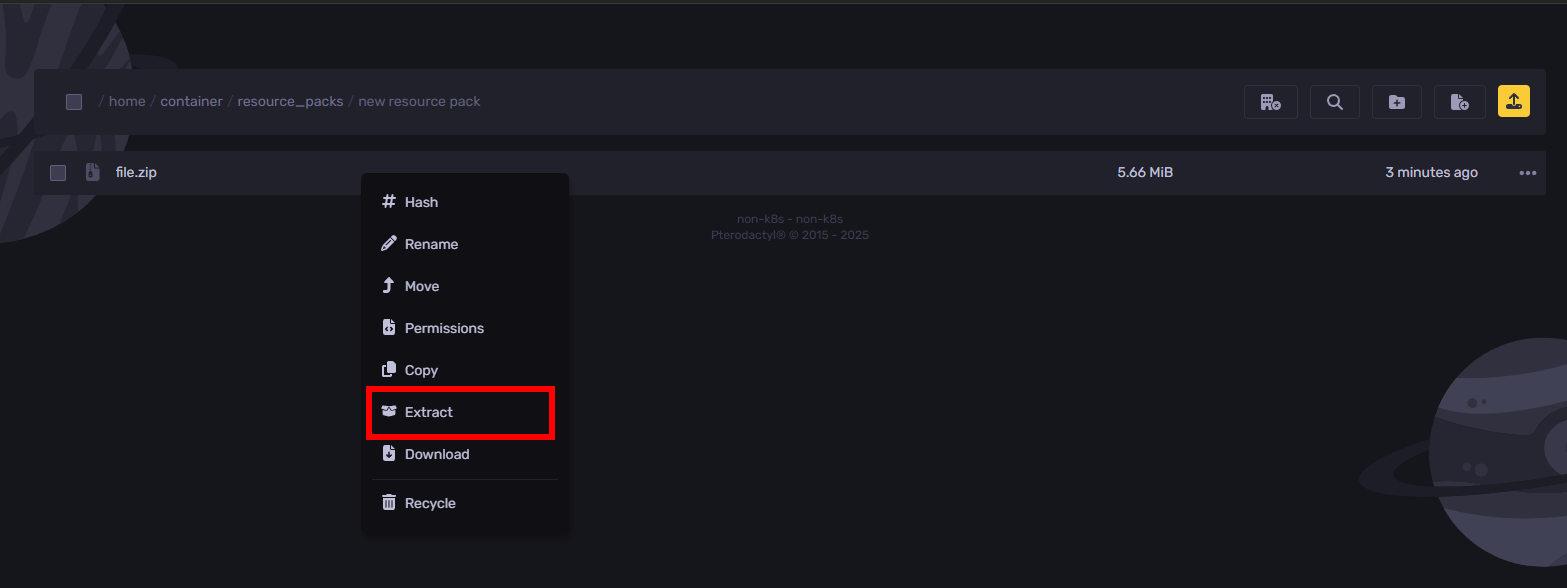
- Open manifest.json and copy the "uuid" and "version" of the resource pack:
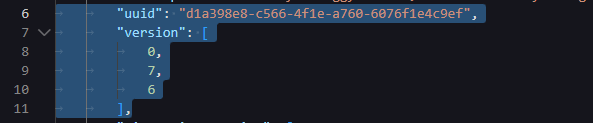
- Go back to the container folder, go to worlds, then Bedrock level, then create a new file
- Paste in what was copied before but change
uuidtopack_idand also add[]and{}brackets around it to fit the JSON format. For example:
[
{
"pack_id": "d1a398e8-c566-4f1e-a760-6076f1e4c9ef",
"version": [0,7,6]
}
]
- Save the file as
world_resource_packs.json
- Restart the server for the resource pack to take effect
If everything worked properly, then the new resource pack should be prompted to download:
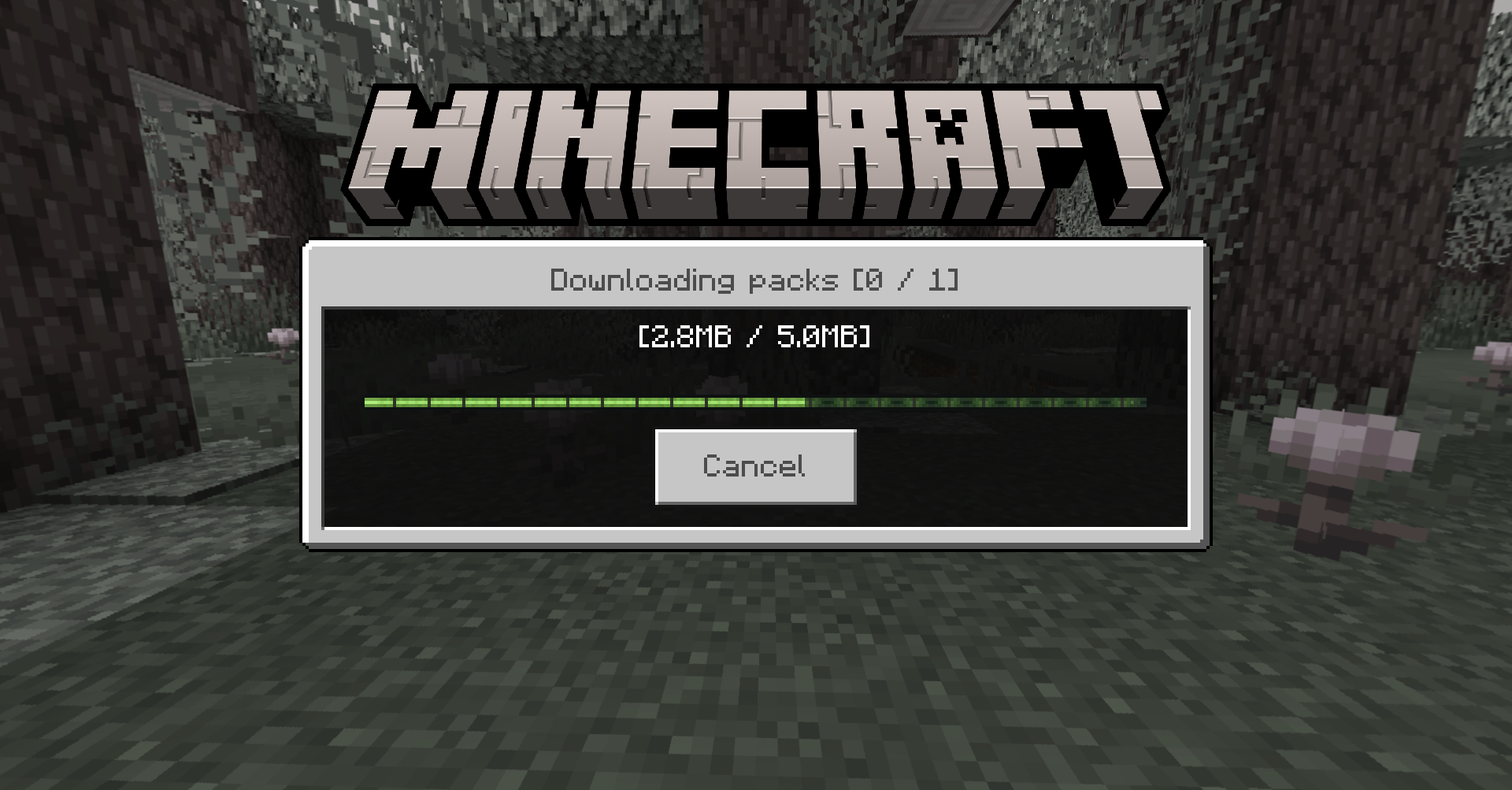
Method 2: Locally Hosting Your Resource Pack Files
Find and download the .zip formatted of the resource pack that you want. You can find resource packs on websites like:
Before downloading your resource pack, make sure that the file is the same Minecraft version, or you might run into some problems with compatability.
Later in this guide, you'll need to obtain a download link to the resource pack zip file. You can get a download link by re-uploading your resource pack files to Dropbox or Mediafire, or by using a tool like MCPacks. To grab a link for a resource pack using MCPacks:
- Find the texture pack zip file you want to use.
- Press Download to download a resource pack zip file
- Go to https://mc-packs.net/ and upload your resource pack
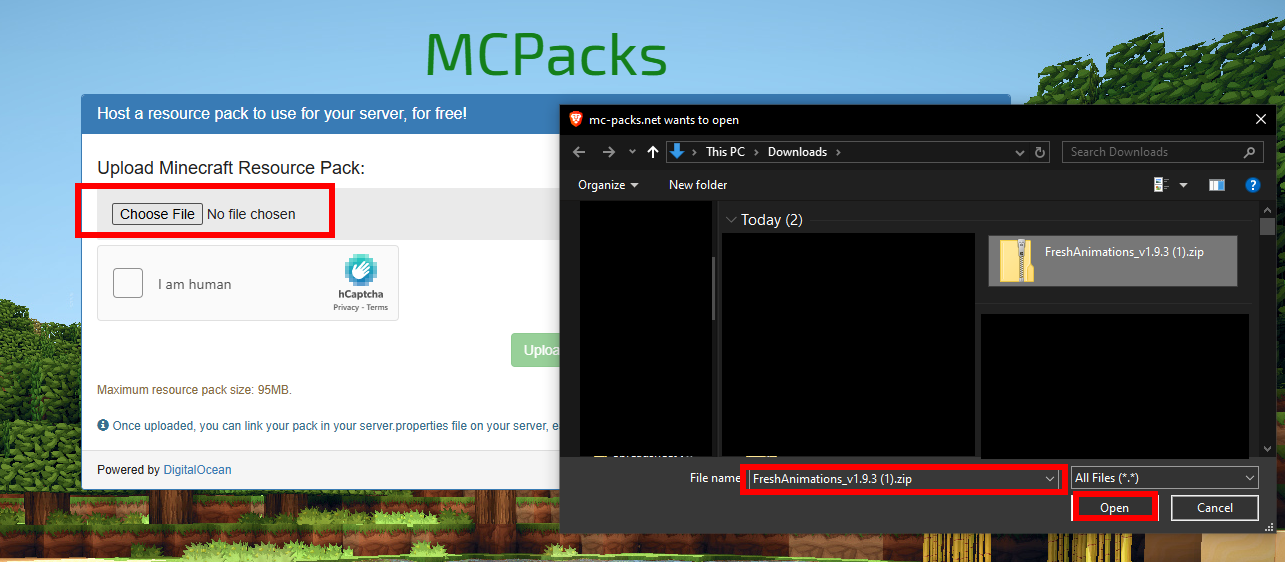
- Copy the lines under "Edit your server properties file"
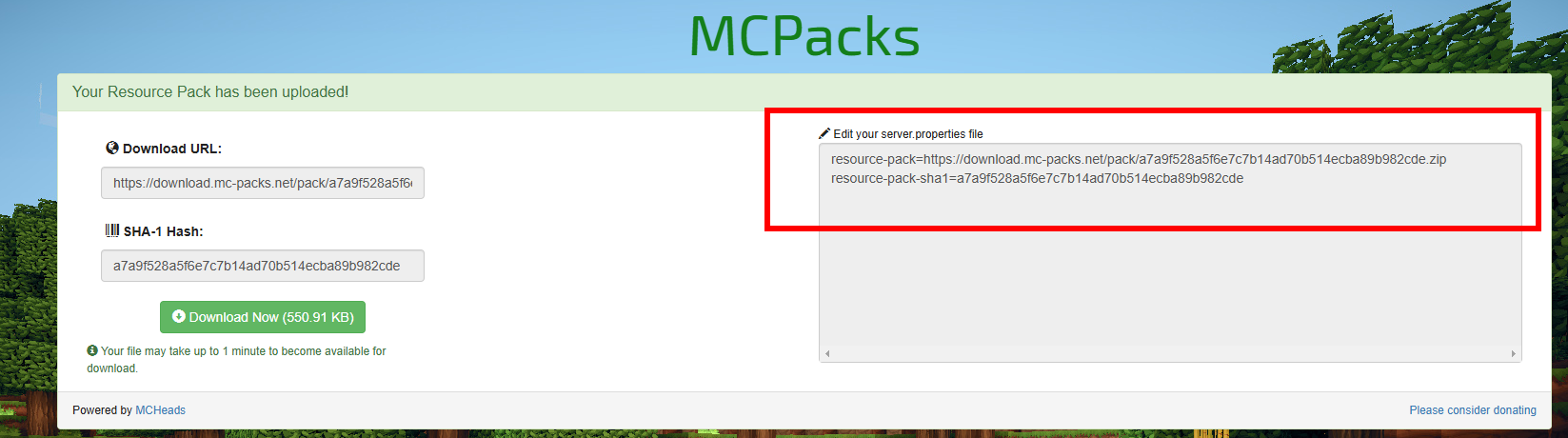
- Paste these lines into your server.properties file.
Method 3: Using The Original Download Link
Another method you can try is using the original download link from the resource pack file you downloaded. You can skip this method if you have already added your resource pack link from MCPacks
- Download a Resource Pack
- Go back to the download page and press F12
- Go to Sources
- Click "try again" (close the file explorer window), and then you should see a folder pop up on the right with the related download file inside a folder titled something like api/v1/mods/453763/files/6001123
- Copy the link address to that file which should be something like: https://www.curseforge.com/api/v1/mods/453763/files/6001123/download
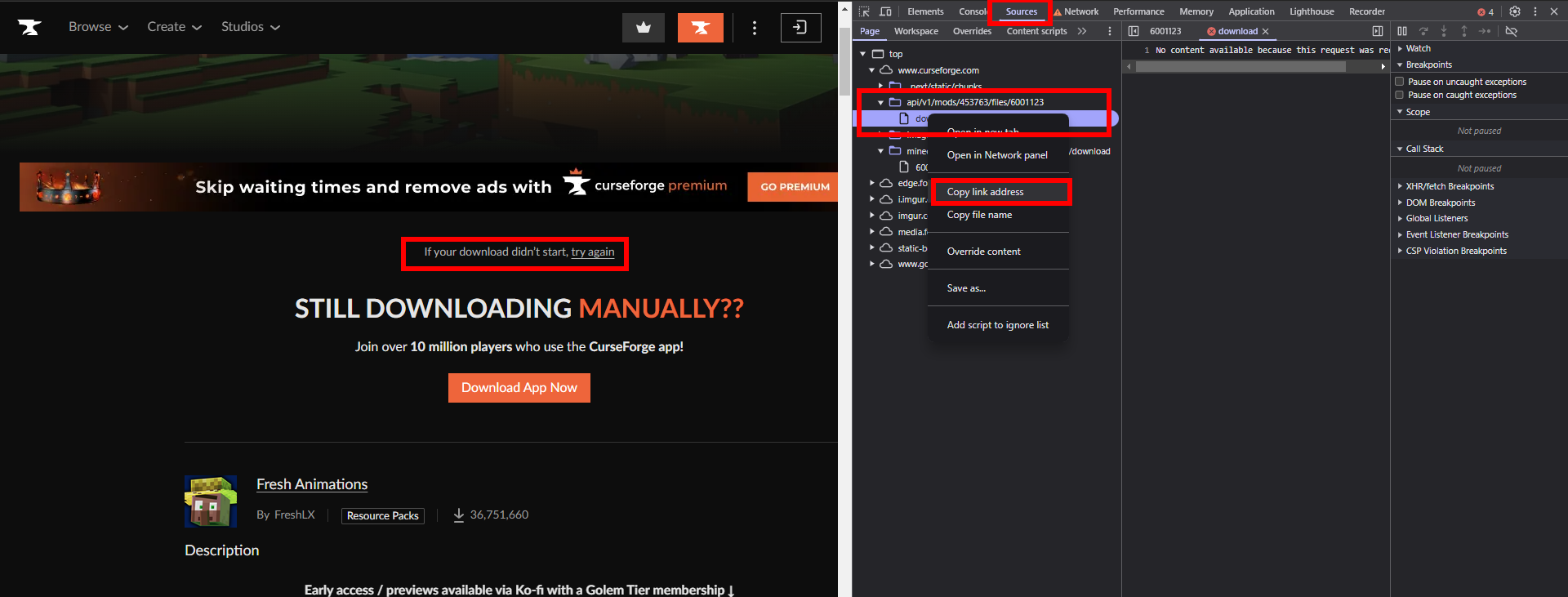
- Use downloaded resource pack from before to get the hash (you can delete this file later after copying the hash. Go to https://emn178.github.io/online-tools/sha1_checksum.html and upload your file to get the hash (in this case it's a7a9f528a5f6e7c7b14ad70b514ecba89b982cde)
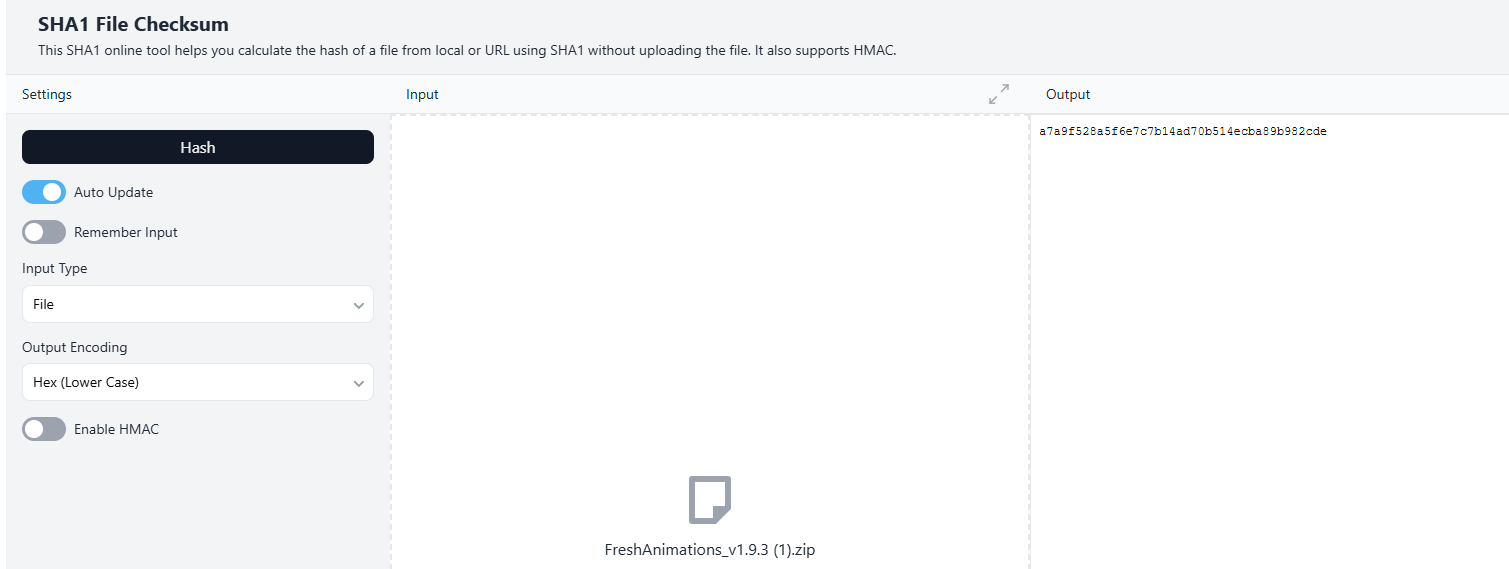
After obtaining a link and the SHA1 hash:
- Open your server files (in the file manager)
- Go to server.properties file.
- Set the following variables:
resource-pack=[link from before] resource-pack-sha1=[copied hash]
Replace [link from before] and the [copied hash] with the link from before and copied hash, respectively.
- Save the file and restart the server

How to Install Optifine
To use some resource packs, you may need to install Optifine on your computer for your Minecraft installation. Depending on the launcher you are using, the installation process will look different:
Installing Optifine on Minecraft Launcher
To install Optifine on the Minecraft Launcher:
- Go to https://optifine.net/downloads and get the latest version
- Click download.
- Run the .jar file (double click on it; if you don't have java installed, install java here: https://www.java.com/en/download/help/download_options.html)
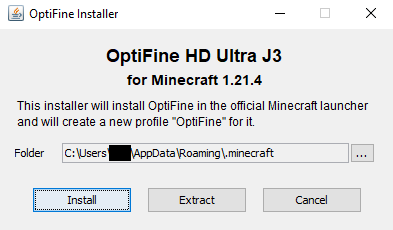
- Open the Minecraft launcher
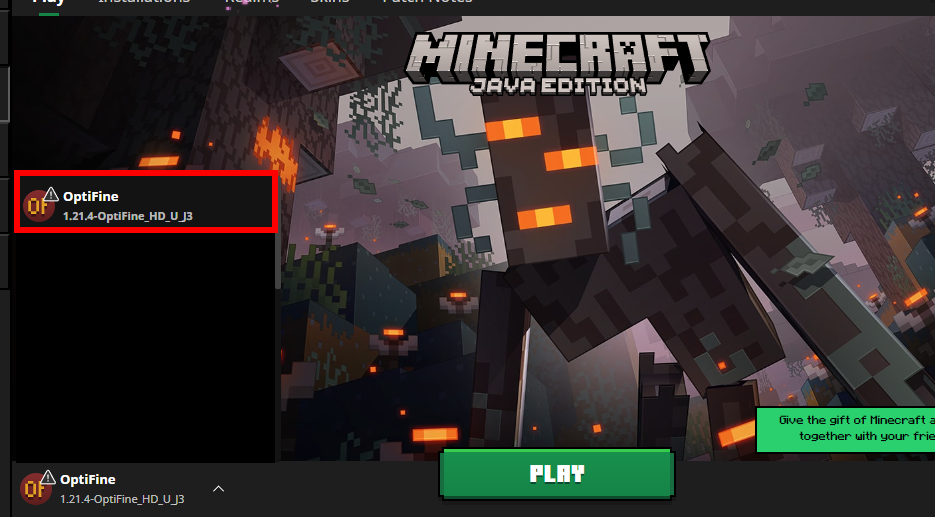
- Select the Optifine version that you installed
- Run the game and rejoin your server
Still have some questions about adding resource packs to a Minecraft server?
Feel free to contact our support team at https://sparkedhost.com/contact
By: Hamza E.
Updated on: 08/04/2025
Thank you!