How To Add Admin To Valheim Server
Want to take control of your Valheim server and manage players, commands, and settings with ease? Adding yourself (or others) as an admin is the first step to unlocking powerful server tools. Admins can kick or ban griefers, restart the server, and use cheats for testing or moderation. In this guide, you’ll learn exactly how to grant admin access in just a few steps, so you can run your world smoothly and securely.
Understanding Valheim Server Admins
In Valheim, admin access on a dedicated server primarily grants the ability to:
- Kick players: Temporarily remove a player from the server.
- Ban players: Permanently prevent a player from joining the server.
- Unban players: Allow a previously banned player to rejoin.
- List banned players: View the server's ban list.
- Save the world: Force a manual save of the server world.
Adding A Player As Admin
To add a player as an administrator:
- Login to control panel.
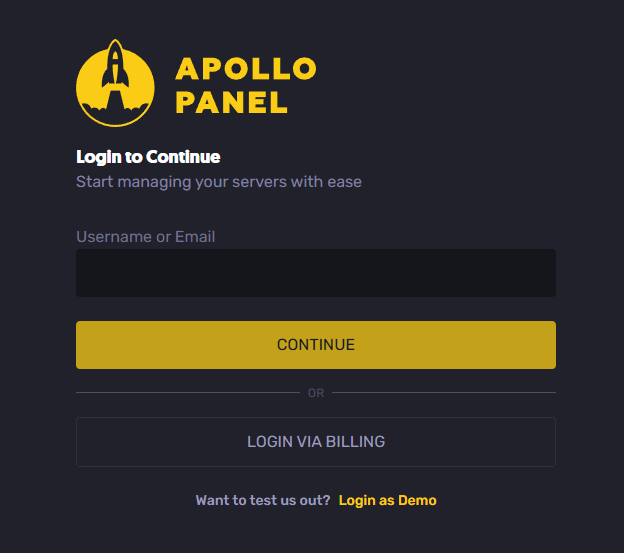
- Navigate to the Files tab.
- Locate and open the adminlist.txt file
- You can find it in the following directory: /home/container/.config/unity3d/Irongate/Valheim.
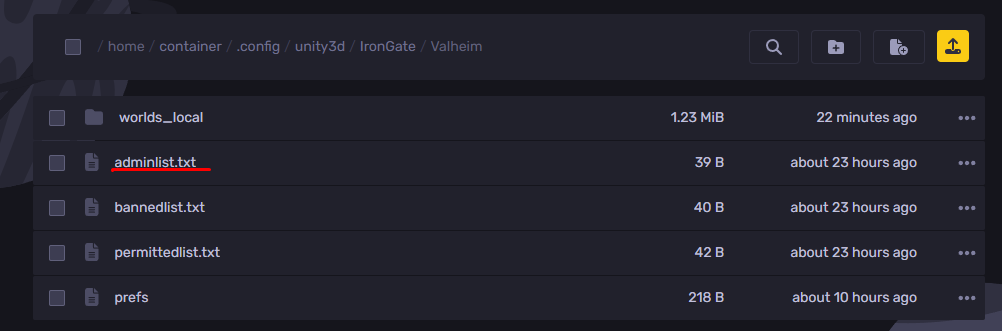
- Add your SteamID64 to the file, making sure to enter only one ID per line.
- Navigate to the SteamID website.
- Once here, enter any of the following player data:
- Steam username
- Steam profile URL
- SteamID
- SteamID3
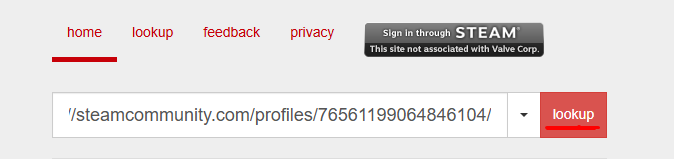
- Copy the steamID64 value.

- Paste the steamID64 value inside the adminlist.txt file
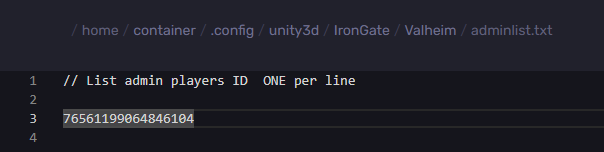
- Save the file and start your server.
Enabling Console Commands
To be able to use the console commands, the console must be enabled:
- Right-click Valheim in the Steam library.
- Select Properties.
- In the General tab, look for the Launch Options field.
- In it, type "-console".
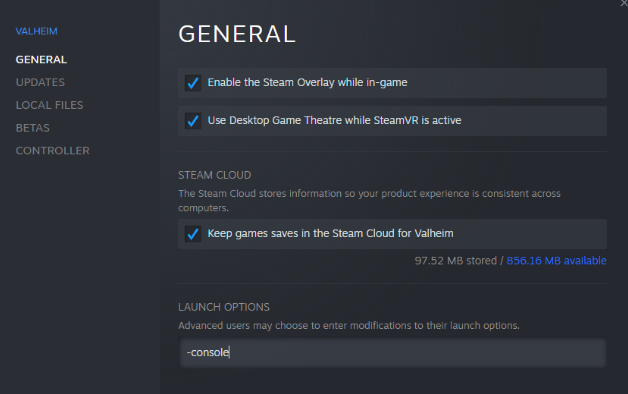
- Close the window.
- Press F5 in-game to open the console window.
Still have some questions about changing adding an admin to a Valheim server?
Don't hesitate to reach out to our support team! We're available 24/7 to assist!
By: Ali A.
Updated on: 01/07/2025
Thank you!