How To Add Custom Commands To Minecraft Server
Creating custom commands for your Minecraft server opens up a world of possibilities—automated events, special perks for players, or just fun, unique interactions. You’ll setup actions, define each arg and string, set a default value, and trigger a response or message in chat. It’s a great way to personalize gameplay and enhance your server’s uniqueness. You’ll define arguments, set a default value, and trigger a response or message in chat.
This guide will show you how to add custom commands to Minecraft server and have your own commands with the required role you desire.
Why Should I Add Custom Commands To My Minecraft Server?
Adding custom commands to your Minecraft server gives you more control over gameplay and makes it easier to manage players. Whether you want to create commands for moderation, automation, or fun events, it’s a great way to enhance the experience.
Installing MyCommand Plugin
On Spigot servers, you can use a plugin called MyCommand to add custom commands.
To install MyCommand on your Spigot Minecraft server:
- Install the MyCommand plugin

- Log in to your Apollo Panel
- Open the "Files" tab
- Head over to the "plugins" folder
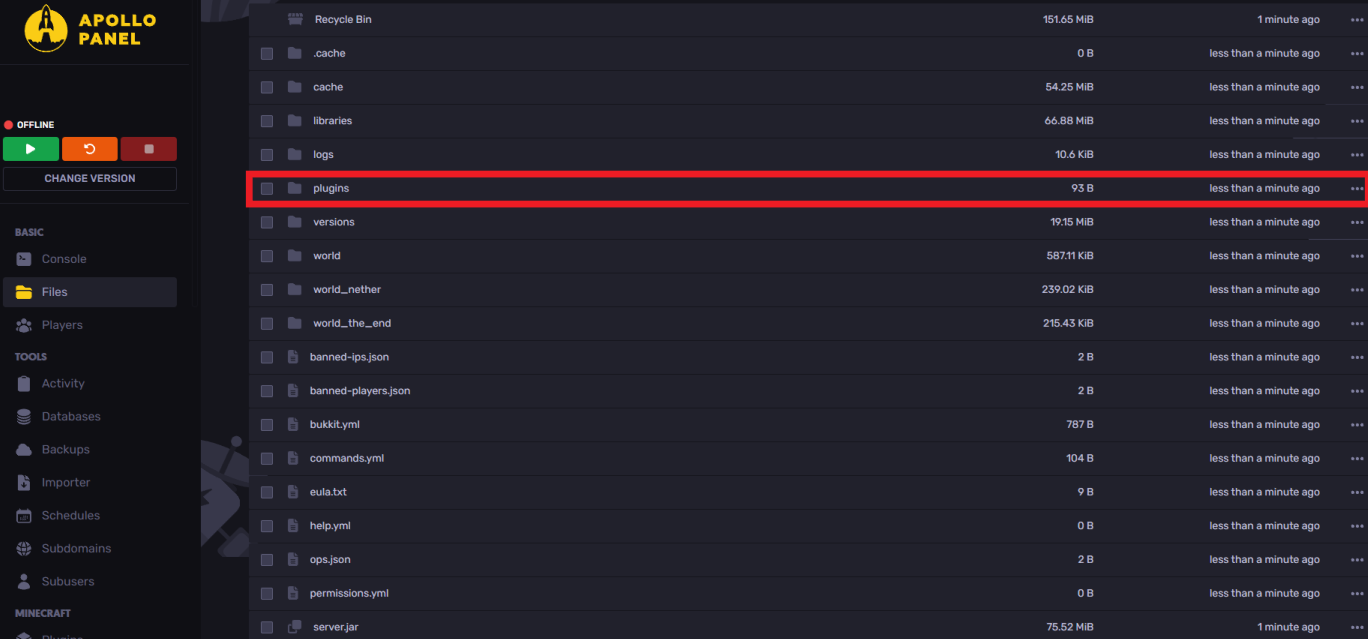
- Drag and drop or upload the installed plugin into the "plugins" folder

- Once uploaded, start your server, run your game, and have fun!
Using MyCommand To Make Custom Commands
To config and make custom commands on your Minecraft server using MyCommand:
- Open your Apollo Panel
- Open the Files tab
- Head over to the "plugins" folder
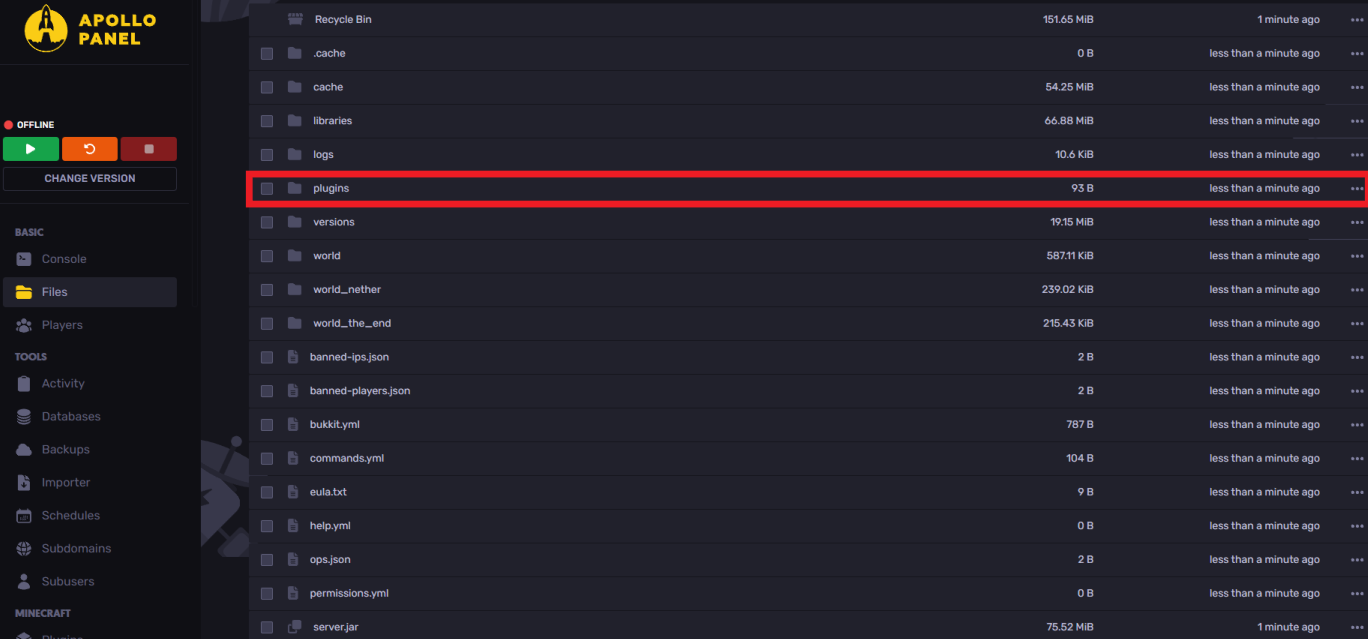
- Navigate to the "MyCommand" folder

- Now, access the "command" folder
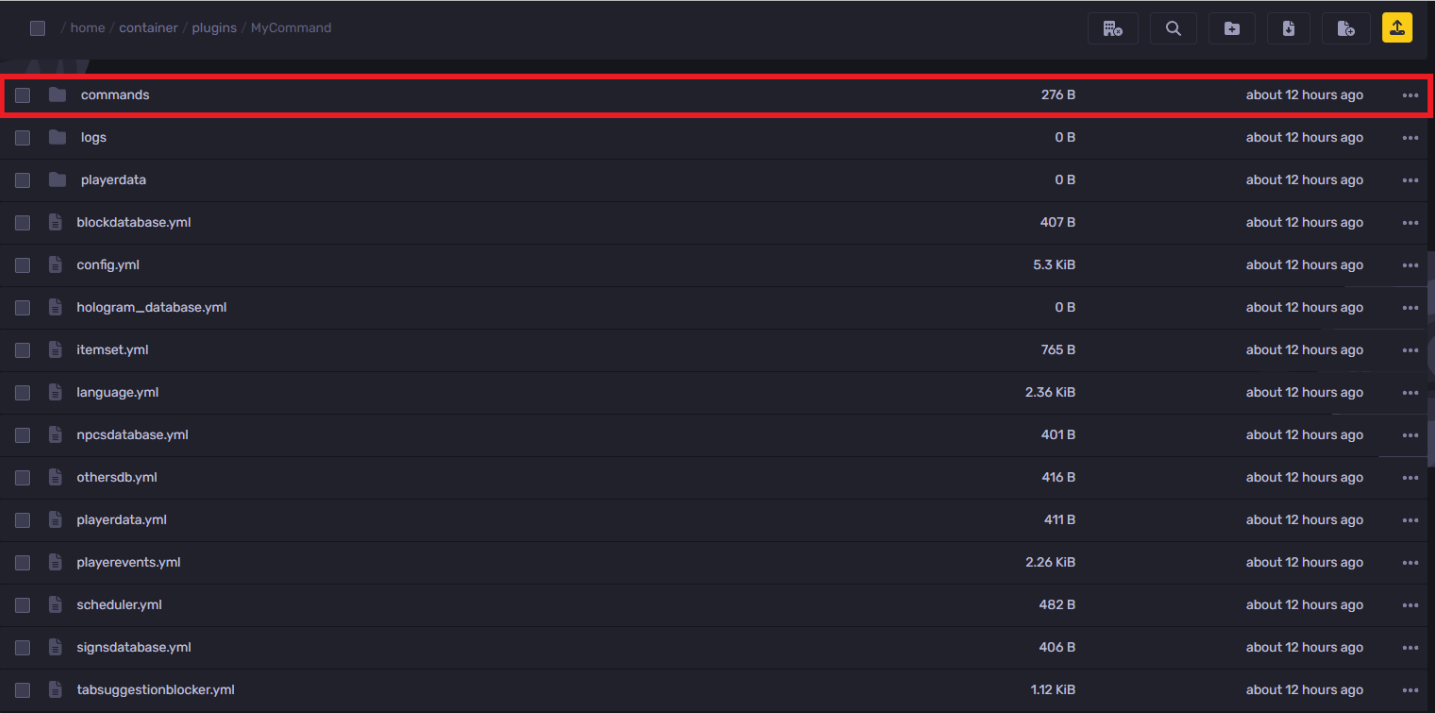
- Click on "New File" and type the desired custom commands inside, then name it "custom.yml"
In the "custom.yml" file, you will add any new commands desired and modify them as desired.

Commands To Use
You can check out a lot of other command examples here, and for command types, click here and here
Setting Day Command
day:
command: /day
type: RUN_COMMAND
runcmd:
- /time set day
permission-required: false
Once you have edited your "custom.yml" click on save, restart your server or type /mycmd-reload all and then type /day instead of /time set day
Summon TNT at your location
boom:
command: /boom
type: RUN_COMMAND
runcmd:
- /summon tnt ~ ~1 ~ {Fuse:40}
permission-required: true
permission-node: mycommand.boom
Once you type /boom TNT will boom at your location
Strike lightning at your location
lightning:
command: /lightning
type: RUN_COMMAND
runcmd:
- /summon lightning_bolt ~ ~ ~
permission-required: true
permission-node: mycommand.lightning
Once the /lightning command is executed, expect a lightning strike at your location
Still have some questions about adding custom commands to your Minecraft server?
If you want answers to your questions, you can open a support ticket here, we'll respond as soon as possible.
By: Ali A.
Updated on: 28/04/2025
Thank you!