How To Add Custom Map To Unturned Server
Want to explore new terrain or host a unique survival experience? Adding a custom map to your Unturned server is a great way to stand out and keep gameplay fresh. With Sparked Host, adding and running a custom map is quick and straightforward:
Don't already host with us? 10,000+ server owners trust Sparked Host for servers on games like Unturned. Claim your server savings to get higher performance at less $ per month.
- Install the map you want to use via the Apollo panel
- Edit the server settings to use the custom map
- Restart the server to apply changes and load the new environment
How To Add Workshop Maps To Unturned Server
To add workshop maps to an Unturned server:
- Look for a map in the Steam Workshop; in this case, we will download the Elver map.
- Copy the link to the Workshop page of the map you want to use.
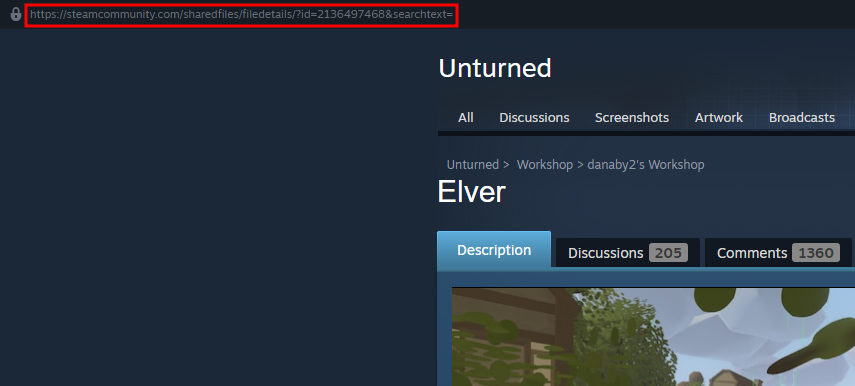
- Turn off the Unturned server.
- Navigate to the Steam Workshop Page and paste the link of the Steam Workshop Map or the Workshop/Mod ID you want to use as the new map on the server.
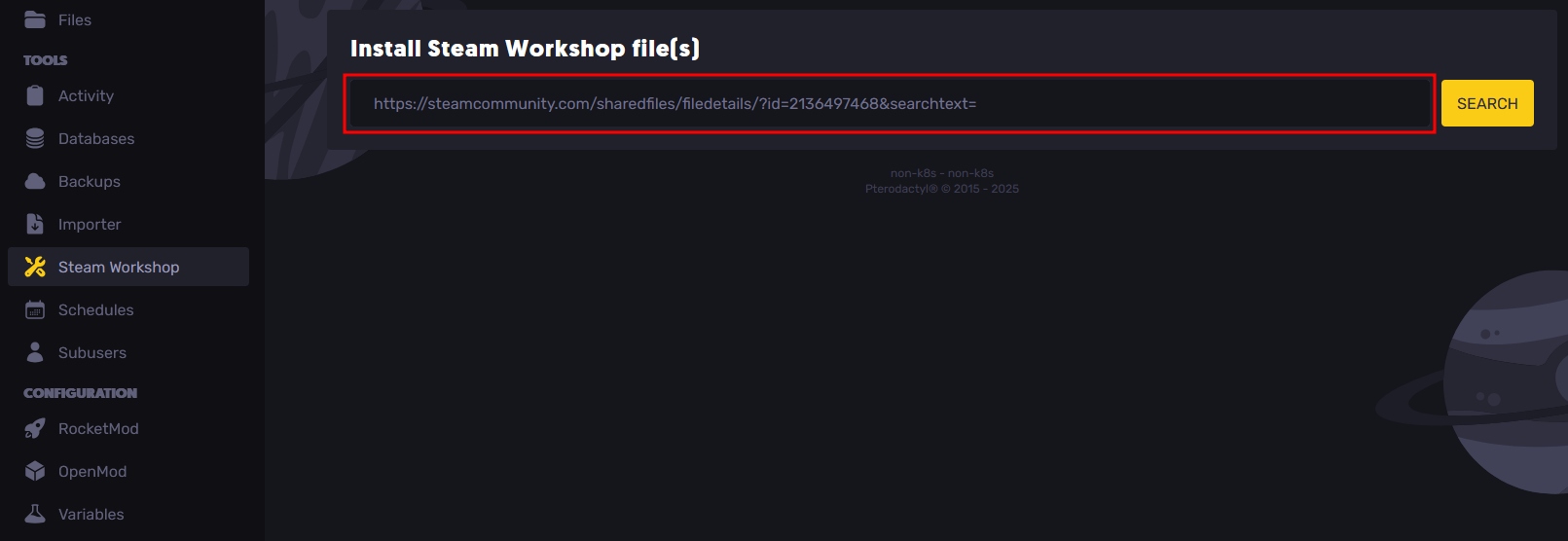
- Confirm that the map you want to install on the server is correct. You can also see other details such as the Workshop ID, the file size, and other details.
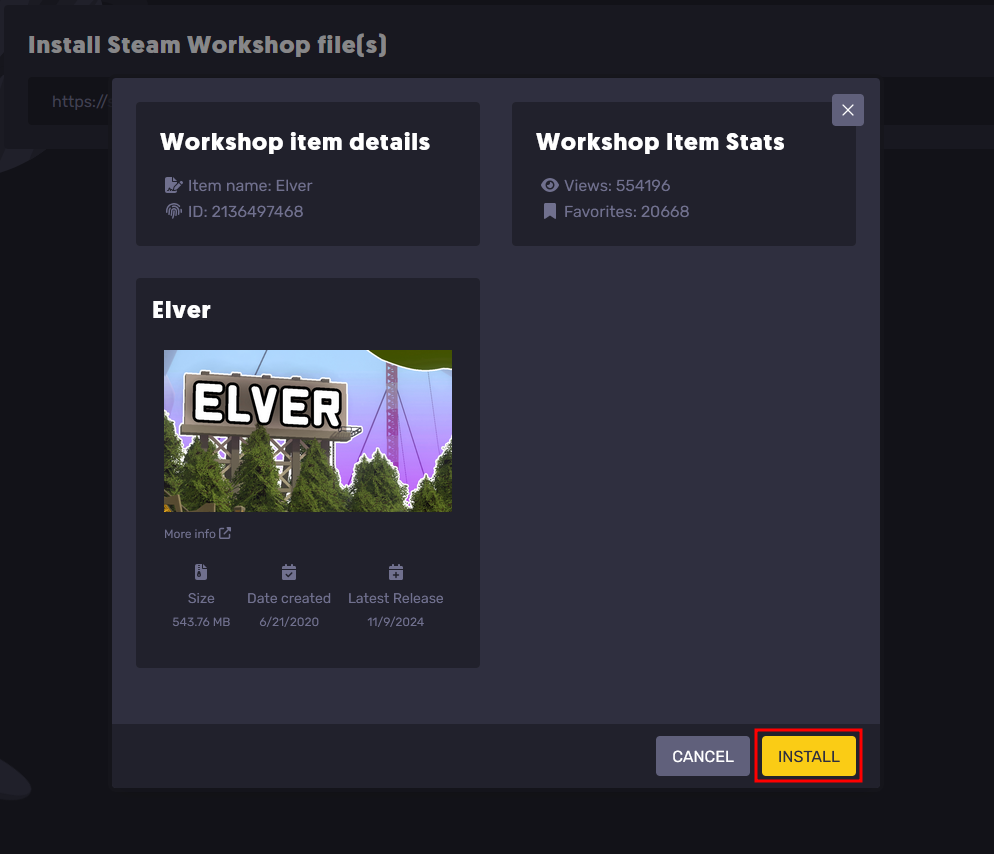
If all the details are correct, click on the Install button.
- Navigate to the Startup Tab, and change the "Map" server setting to the name of the map you have downloaded on the server.
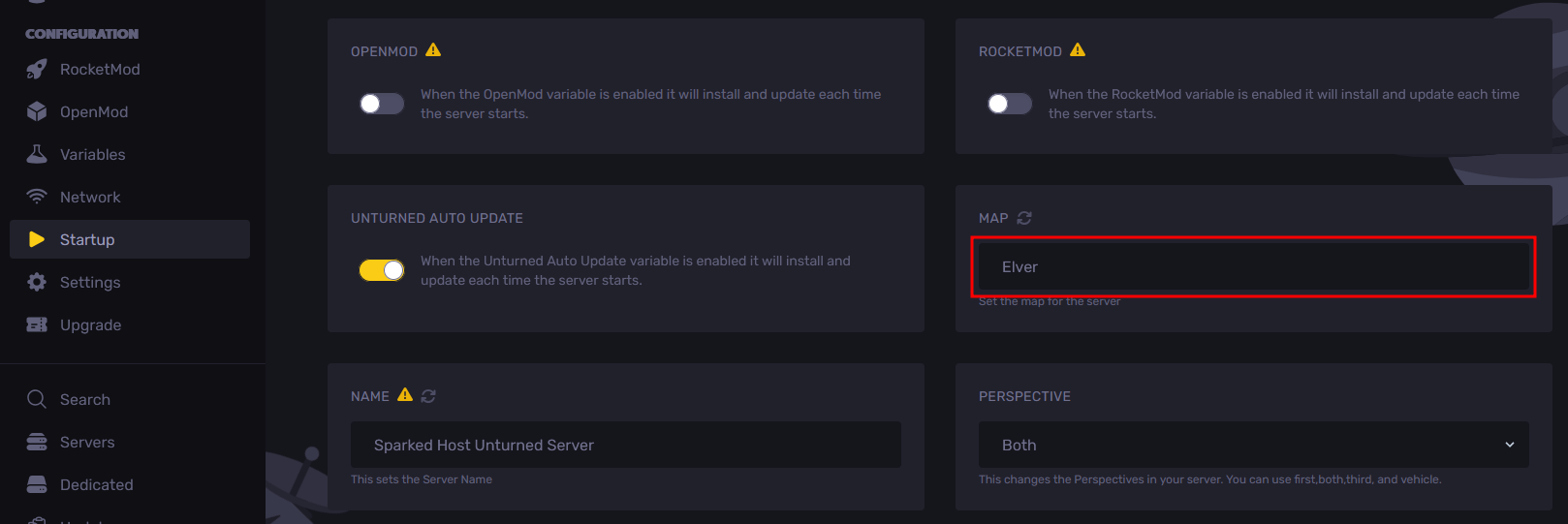
- Start the Unturned Server, and the server will download the necessary map files to the server folder. Afterward, you can join the server with the new custom workshop map downloaded from the server.
Your computer will also automatically download the custom map you installed on the server as soon as you join the server.
Still have some questions about adding a custom map to your Unturned server?
Don't hesitate to reach out to our support team! We're available 24/7 to assist!
By: Alecz R.
Updated on: 12/11/2025
Thank you!