How to Add Mods to a Minecraft Server
Want to take your Minecraft server to the next level and try out playing on Modded Minecraft servers? Adding mods is a great way to introduce new features, gameplay mechanics, and endless customization options. Whether you're aiming for new biomes, powerful tools, or unique mobs, mods can transform your server experience. In this guide, you will learn how to add mods to a Minecraft server in just a few simple steps.
Please note that to use mods on your Minecraft server, you need to use the correct version compatible with the Quilt/Fabric/Forge mods, which can be found on the mod page, and this method only works with Minecraft Java Edition. Use our guide on how to change your server type, and to specifically install Forge, you can follow this guide.
How to Download Mods on a Minecraft Server Manually
- Install the desired mod
- Open your Apollo Panel
- Head over to the Files tab and locate the Mods folder
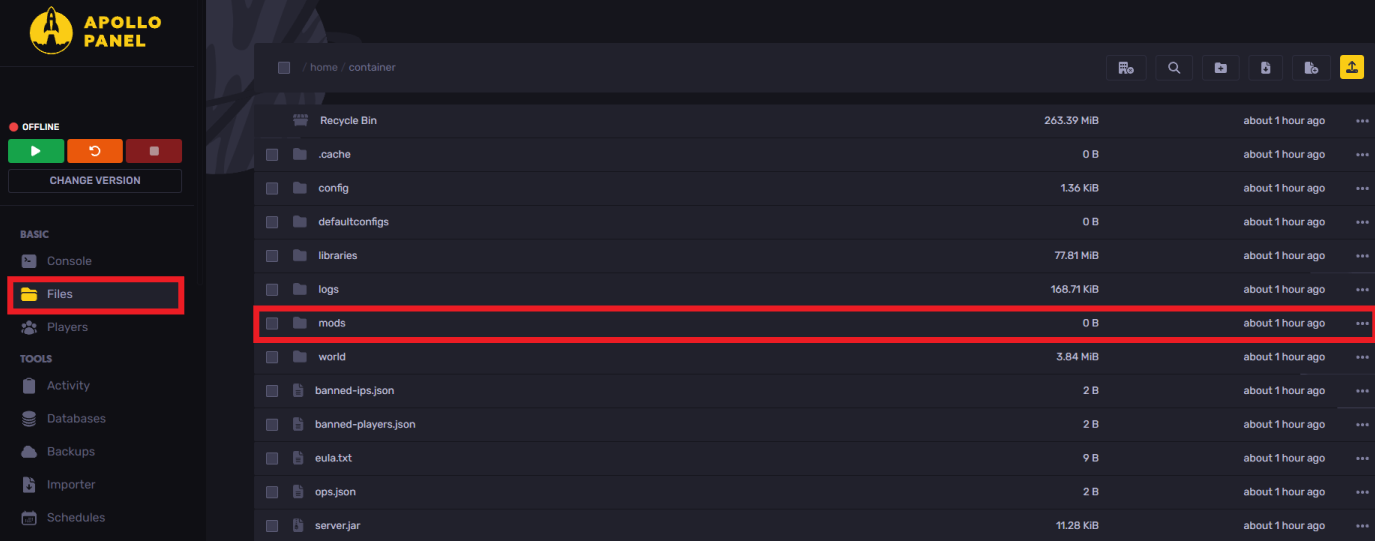
- Click on the yellow button on the top right to "Upload Files" and upload the installed mod jar file

- Now, restart or load up your server for the Minecraft mod to take action
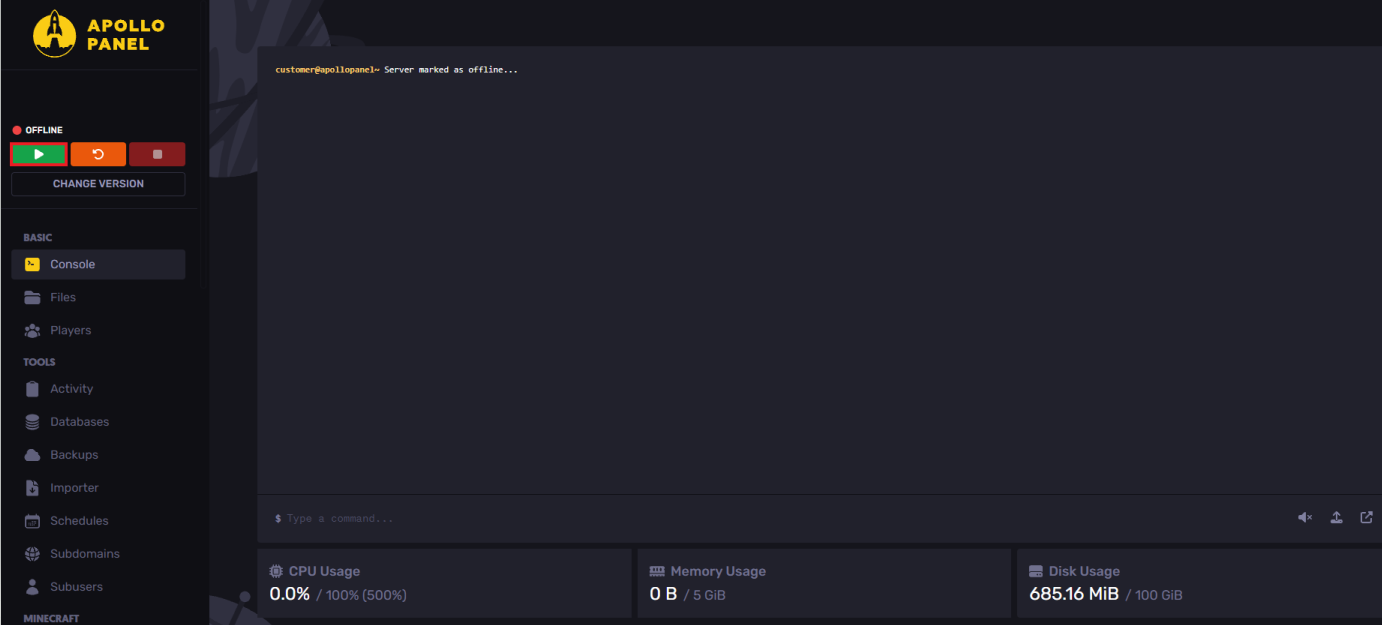
How to Download Mods on a Minecraft Server Using Apollo Panel
- Open your Apollo Panel
- Head over to the Mods tab and choose the desired mod loader and version
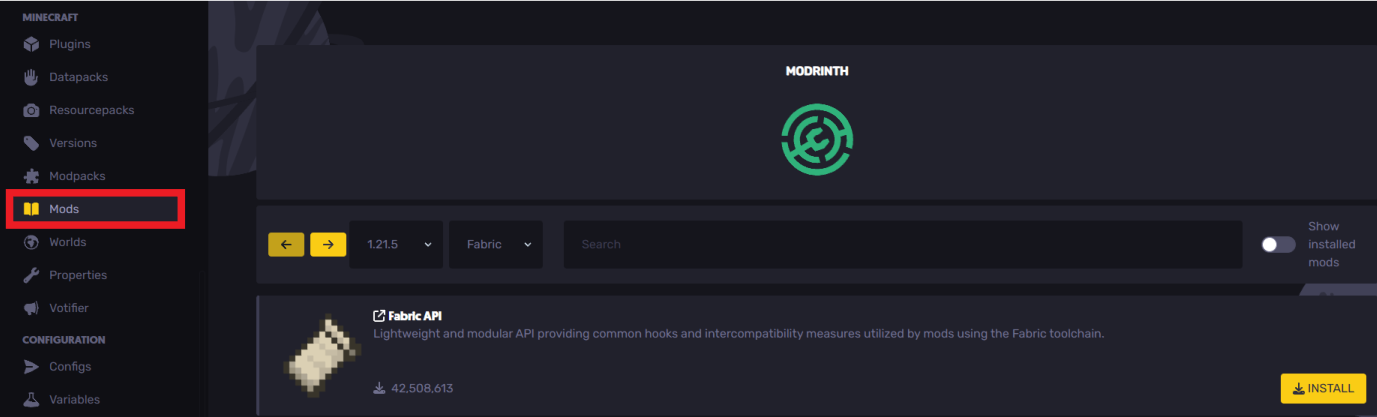
- Search and download the desired mods, and they'll be automatically added to your mods folder
- Now, restart or load up your server for the Minecraft mods to take action
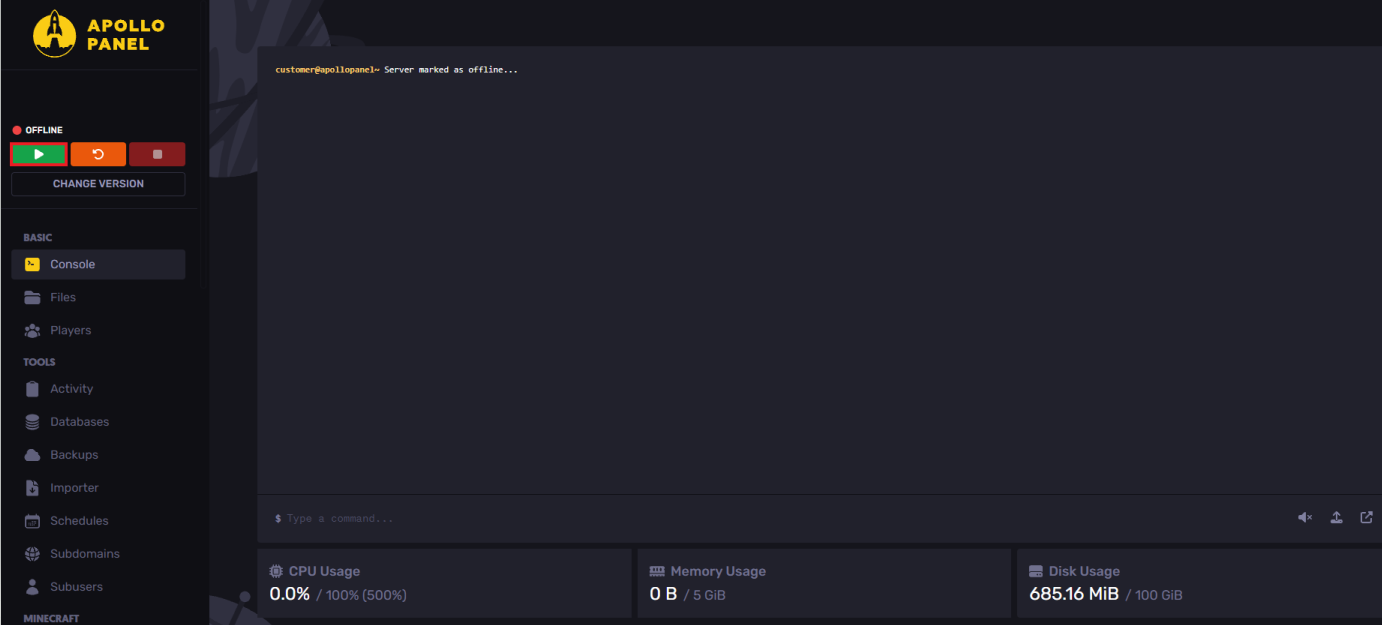
If your server crashes, please make sure you are using the compatible mod version with your forge version or the server type used.
Still have some questions?
If you need any further instructions, you can file a ticket here
Updated on: 31/03/2025
Thank you!