How To Add Mods To Euro Truck Simulator 2 (ETS2) Server
Adding mods to your Euro Truck Simulator 2 (ETS2) server is a great way to personalize gameplay and expand what’s possible on the road. Whether you're adding custom trucks, new maps, or enhanced visuals, mods can take your multiplayer experience to the next level. But for everything to run smoothly, both the server and all players must use the exact same mods and load order.
In this guide, we'll show you how to add mods to ETS2 servers. This also works for American Truck Simulator, with the same exact steps.
Installing Mods On Your Euro Truck Simulator 2 Server
To install mods onto your server, you must generate new server packages locally, and then upload them to your server. In this example, we will be installing mods onto a Euro Truck Simulator 2 server.
- Activate the mods you want using the game's Mod Manager.
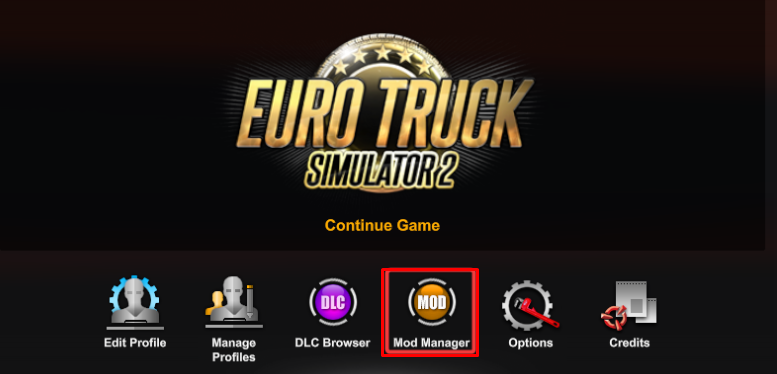
- Access your preferred profile and start driving.
- Open the developer console with the ` key, type export_server_packages and press enter.
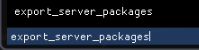
- Close the game, locate and open the Euro Truck Simulator 2 data folder.
- This folder is normally located in the documents folder of your Windows computer (C:\users\ documents).

- Login to control panel.
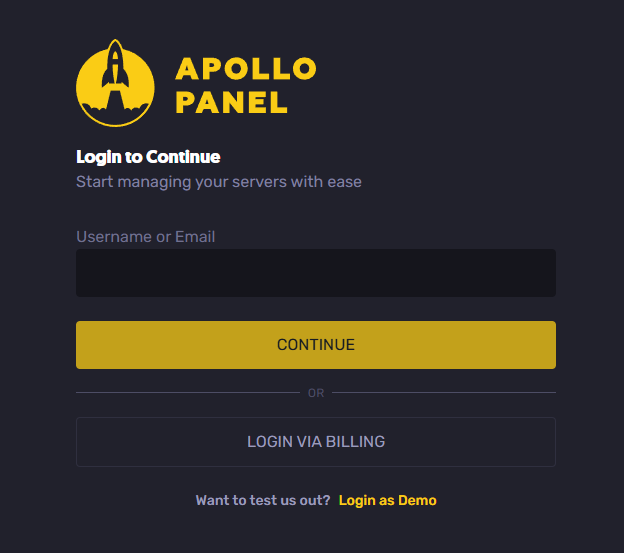
- Stop your server.
- Search home/container/.local/share/Euro Truck Simulator 2
- Click the Upload button and upload the server_packages.sii and server_packages.dat files exported earlier.
- Start your server.
Great, your server already has the mods you added.
Still have some questions about adding mods to your Euro Truck Simulator 2 server?
Contact our support team through a support ticket
Exequiel P.
Updated on: 14/07/2025
Thank you!