How To Add Mods To Unturned Server
Don't already host with us? 10,000+ server owners trust Sparked Host for servers on games like Unturned. Claim your server savings to get higher performance at less $ per month.
Mods are the heart of Unturned customization—bringing everything from new weapons to full roleplay systems. Adding them to your server lets you tailor the gaming experience exactly how you like it. Here’s how to add mods easily and keep things running smoothly:
- Find mods on the Steam Workshop and copy their Workshop ID numbers or Links
- Open your server’s WorkshopDownloadConfig.json file
- Add the IDs under the File_IDs section (comma-separated if there are multiple)
- Save the file and restart your server to download and load the mods
Once done, you’re ready play in a modded adventure.
Mods vs. Plugins in Unturned: What's the Difference?
When customizing your Unturned server, you’ll hear about mods and plugins. While they both improve gameplay, they work differently:
- Mods add new in-game content like guns, vehicles, items, and maps. These are downloaded through the Steam Workshop and require players to have them installed too.
- Plugins change how the server behaves—think permissions, economy, teleportation, or anti-cheat features. They don’t add visual content, and players don’t need to install anything.
To use plugins, most Unturned servers rely on RocketMod—a popular plugin framework. RocketMod makes it easy to install and manage plugins like Uconomy, TPA, and Kits, which can make your server feel more polished and community-friendly. It also gives server owners access to admin tools and customizable commands.
If you're focused on gameplay content, go with mods. If you want better control and functionality for your server, plugins (via RocketMod) are the way to go.
This guide will focus only on adding mods.
Finding Workshop Mod IDs For Your Unturned Server
To find the Workshop Mod ID:
- Go to the Workshop mod you want to install. We will install the "Oldie Firearm Pack" mod for this guide as an example.
- Copy the numerical ID found in the link to the Workshop mod, which is the number after
id=in the URL.
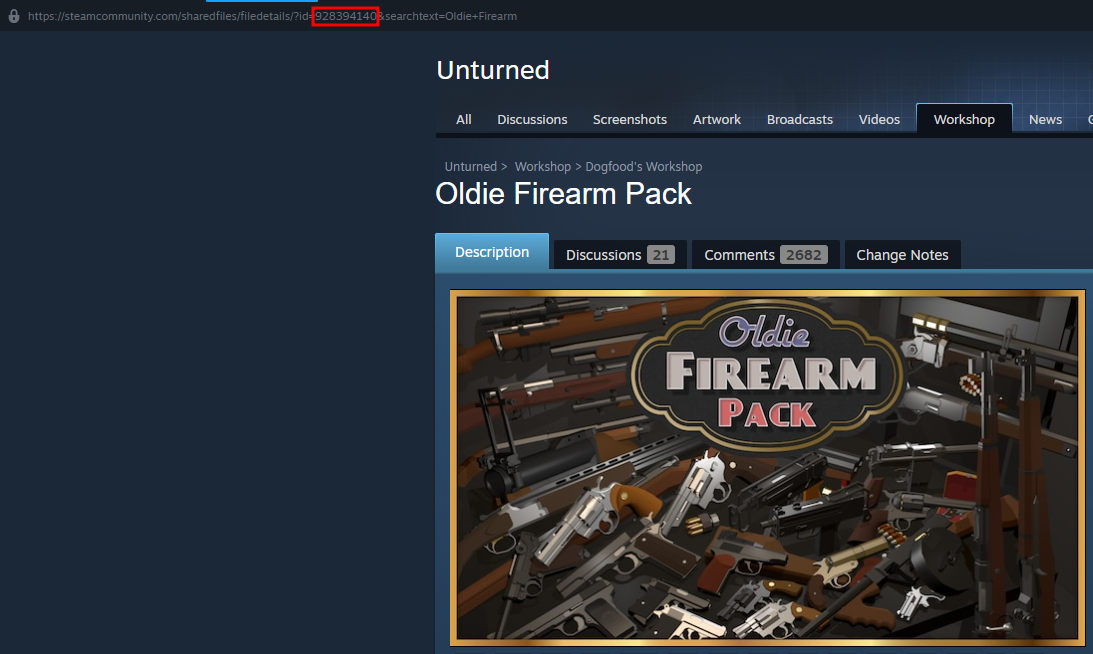
Adding Mods To Your Unturned Server
To install mods to your Unturned server:
Installing Workshop Mods Automatically
- Turn off your own Unturned Server.
- Go to the Steam Workshop Tab on the Apollo Panel, and paste the Workshop Mod Link or ID of the wanted mod, then click the Search Button.
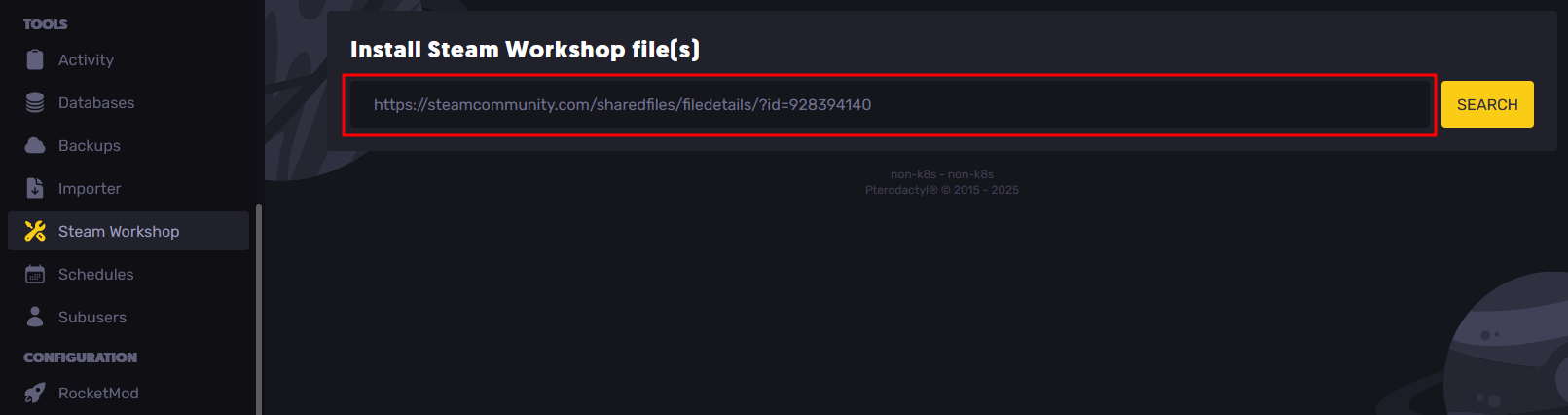
- After doing so, you should see the Workshop Mod's details like its Workshop Mod ID, Last Released Date, and others. If it is the correct mod, click on the Install button to install the mod files.
- When you are done installing mods that you need for your server, just start the server, and it will install Workshop mods for you.
Manually Adding Workshop Mods
- Turn off your Unturned server.
- In the File Manager tab, navigate to the
Servers/unturned/WorkshopDownloadConfig.jsonfile.
- Paste the Workshop map or mod IDs inside the
File_IDsobject. Note that each ID entry of the other mods must have a comma,at the end, except for the last item in the list, as shown in the screenshot below.
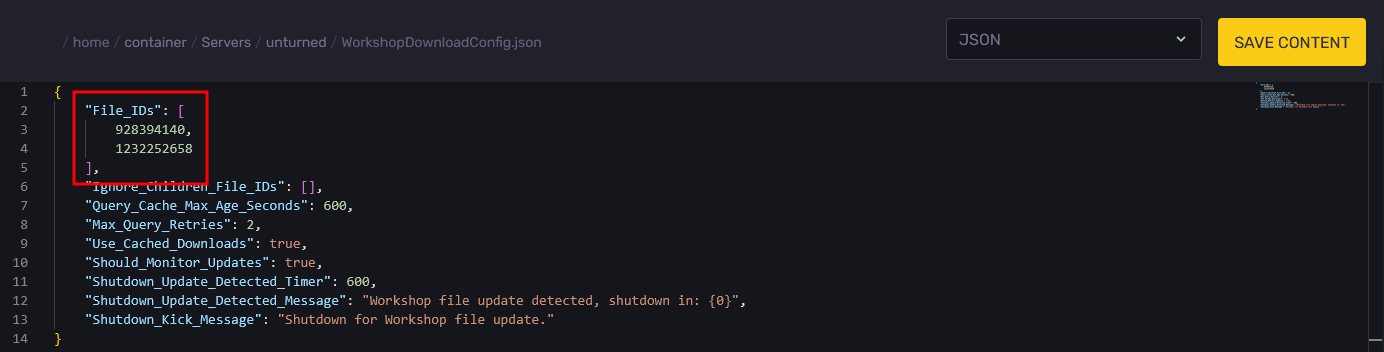
- Click on the Save Content button in the file editor.
- Start the server, and it will begin installing Workshop Mods and the necessary mod files that you have specified in the server files.
Still have some questions about adding mods to an Unturned server?
Don't hesitate to reach out to our support team, we're available 24/7 to assist.
By: Alecz R.
Updated on: 13/11/2025
Thank you!