How To Add Plugins To Unturned Server
Don't already host with us? 10,000+ server owners trust Sparked Host for servers on games like Unturned. Claim your server savings to get higher performance at less $ per month.
Want to add features like kits, economy, teleportation, or anti-griefing tools? Plugins are the way to go in Unturned, especially when running a RocketMod or OpenMod-supported server. They let you extend functionality far beyond the base game. Here’s how to add plugins the right way:
- Make sure your server uses RocketMod or OpenMod (most plugins require one)
- Download your chosen plugin .dll file from a trusted site like uMod or GitHub
- Upload the plugin to the /Plugins folder inside your server directory
- Restart the server to initialize the plugin
Plugins vs. Mods In Unturned: What's The Difference?
When customizing your Unturned server, you’ll hear about mods and plugins. While they both improve gameplay, they work differently:
- Mods add new in-game content like guns, vehicles, items, and maps. These are downloaded through the Steam Workshop and require players to have them installed too.
- Plugins change how the server behaves—think permissions, economy, teleportation, or anti-cheat features. They don’t add visual content, and players don’t need to install anything.
To use plugins, most servers rely on RocketMod—a popular plugin framework. RocketMod makes it easy to install and manage plugins like Uconomy, TPA, and Kits, which can make your server feel more polished and community-friendly. It also gives server owners access to admin tools and customizable commands.
If you're focused on gameplay content, go with mods. If you want better control and functionality for your Unturned Hosting Service, plugins (via RocketMod) are the way to go.
This guide will focus only on adding plugins.
Choose Between RocketMod And OpenMod For Your Unturned Server
Choosing between RocketMod and OpenMod is one of the first big decisions you’ll make when setting up a modded Unturned server. Both platforms let you install plugins, manage permissions, and enhance the gameplay experience—but each comes with its own style and strengths. Here's what you need to know to pick the right one:
- RocketMod is a tried-and-true choice that’s been around for years. It’s easy to set up, has a large library of classic plugins, and is perfect for simpler servers or those using older plugin systems.
- OpenMod is the modern alternative. It’s actively maintained, supports better performance, and offers more flexibility for developers. If you're building a server with newer features or advanced customization, OpenMod is a solid choice.
- Plugin Compatibility matters—some plugins only work on one platform. Make sure the features you want are supported by the framework you choose.
- Ease of Use: RocketMod is more beginner-friendly, while OpenMod is geared toward those who want more control and modern tooling.
There’s no wrong choice—it all depends on what kind of gameplay experience you want to build.
Adding Plugins To Your Unturned Server
To add plugins to your service, you can either do it automatically or manually with the Apollo Panel for either RocketMod or OpenMod:
For RocketMod:
Installing RocketMod Plugins Automatically via Apollo Panel
- Turn off the Unturned Hosting service.
- Ensure that RocketMod is enabled in the Startup Tab.
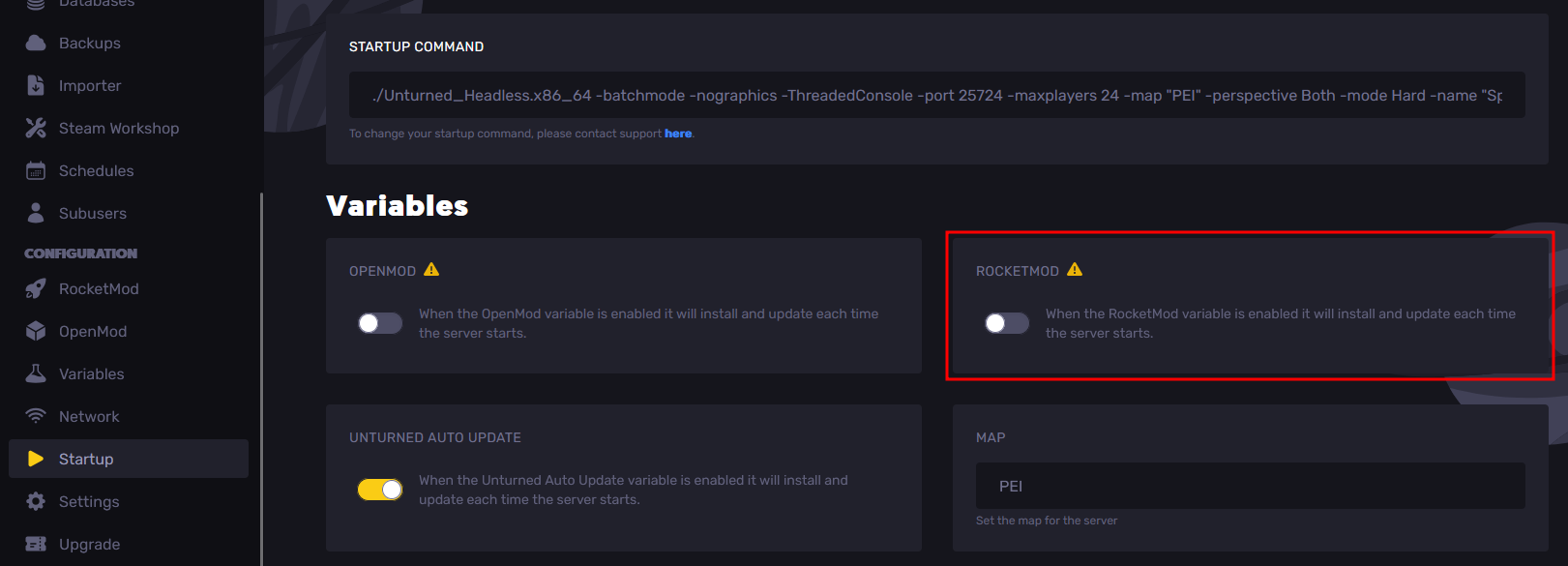
- Go to the RocketMod Tab and click the download button for the Rocket plugins/libraries you want to install. For example, if you want to install "Admin Warning", go to the RocketMod Plugins section and click the download button for the desired plugin.
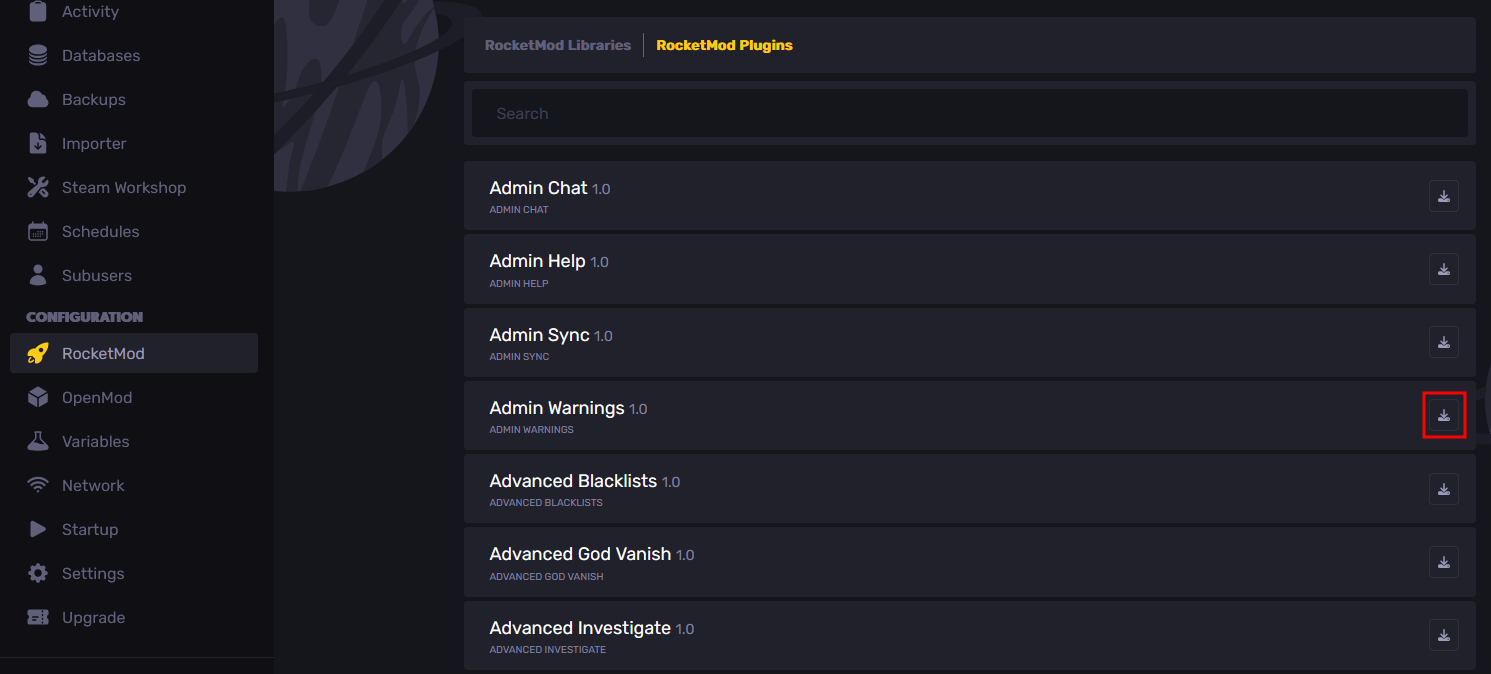
- Turn on the service, and it will handle the plugin installation for the ones you selected in the RocketMod Tab.
Manually Installing RocketMod Plugins via Apollo Panel
- Turn off the Unturned Hosting service.
- Ensure that RocketMod is enabled in the Startup Tab.
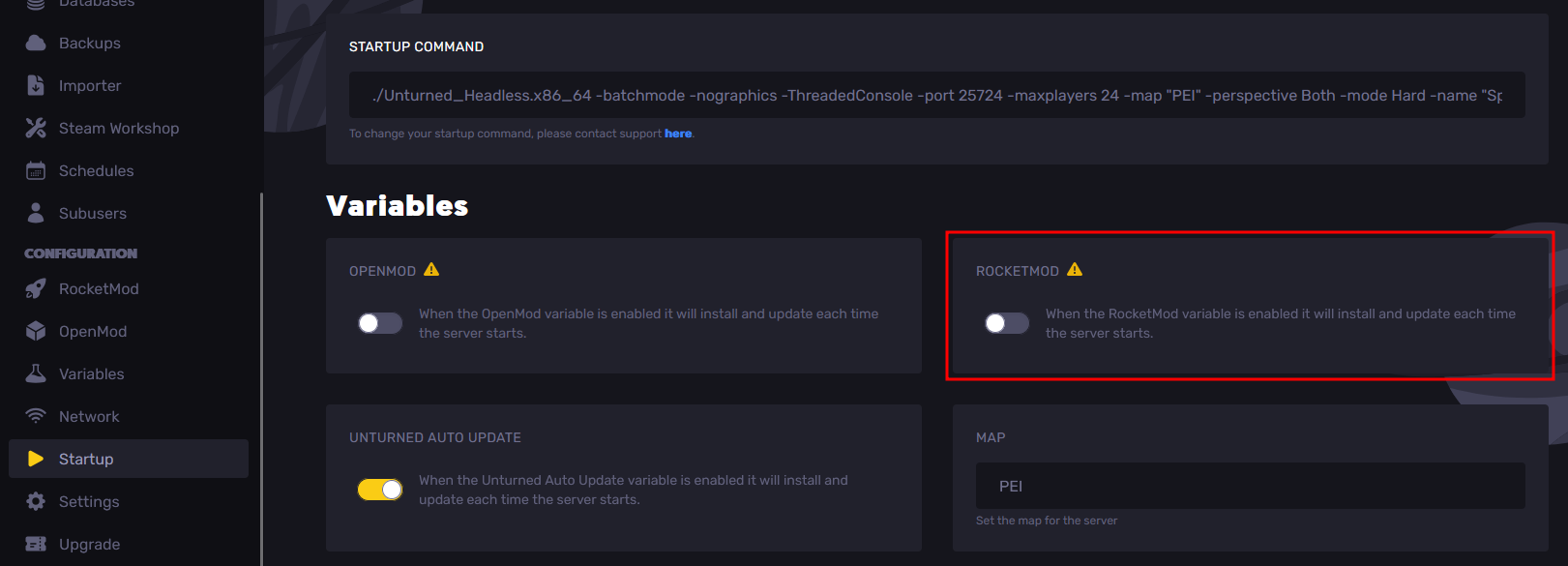
- In the Files Tab, navigate to the Servers/unturned/Rocket/Plugins directory.
- Upload the DLL file to the said directory.
- If it needs libraries installed, you can paste the plugin files to the Servers/unturned/Rocket/Libraries folder.
- Turn on the service, and you will now be able to use the libraries you have uploaded.
For OpenMod:
Installing OpenMod Plugins Automatically via Apollo Panel
- Ensure that OpenMod is enabled in the Startup Tab. If it is not enabled, turn it on first, then restart the service.
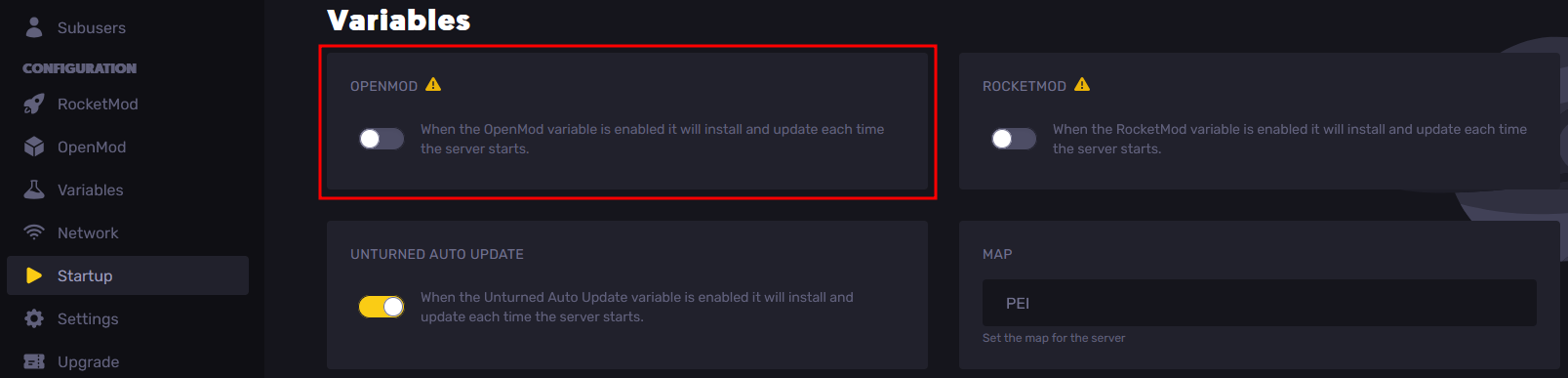
- Go to the OpenMod Tab and click the install button for the OpenMod plugins you want to install. For example, if you're going to install "NewEssentials" by Kr4ken, search it in the search bar and click the install button for the desired one.
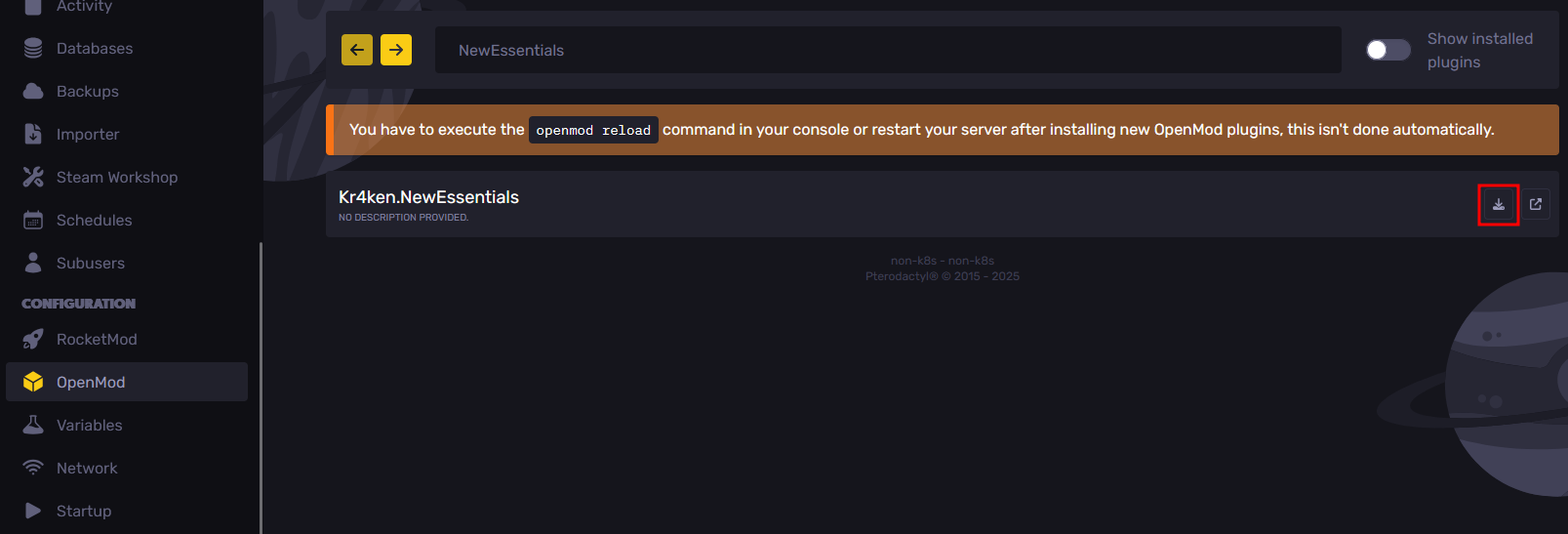
- After selecting the ones you want on the service, run the command openmod reload in the Console Tab or in-game, and it will handle the installation for the ones you selected in the OpenMod Tab. However, if you are using the ImperialPlugins Loader, you will need to restart the service instead of running the openmod reload command in the console.
Still have some questions about adding plugins to an Unturned server?
Don't hesitate to contact our support team, we're available 24/7 to assist!
By: Alecz R.
Updated on: 12/11/2025
Thank you!