How To Backup Project Zomboid Save
Losing progress in Project Zomboid can be devastating, especially after surviving for days, weeks, or even months in its unforgiving world. Unlike some games, Project Zomboid does not automatically back up your save game data to the cloud. This means it's crucial to manually back up your save files regularly to protect your hard-earned progress from corruption, accidental deletion, or system issues.
Backing Up A Project Zomboid Save
To backup a Project Zomboid save:
- Login to control panel.
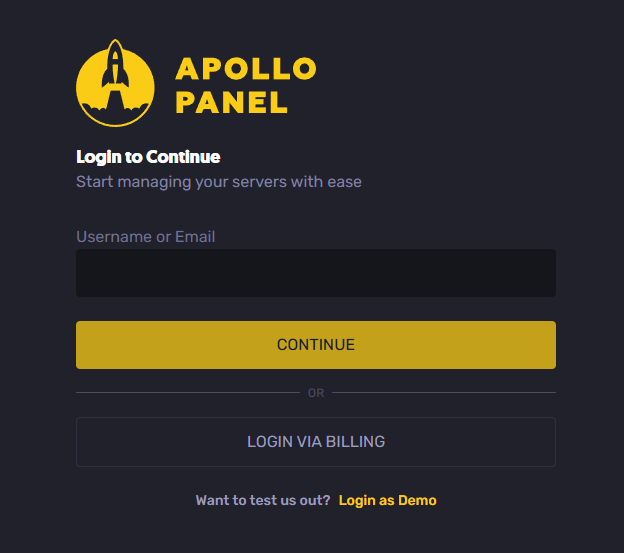
- Stop your server.
- Look for the "Backups" option
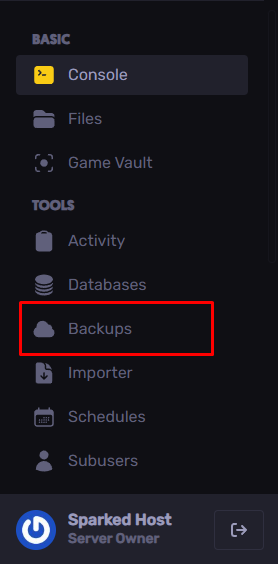
- Click on the "Create backup" option.
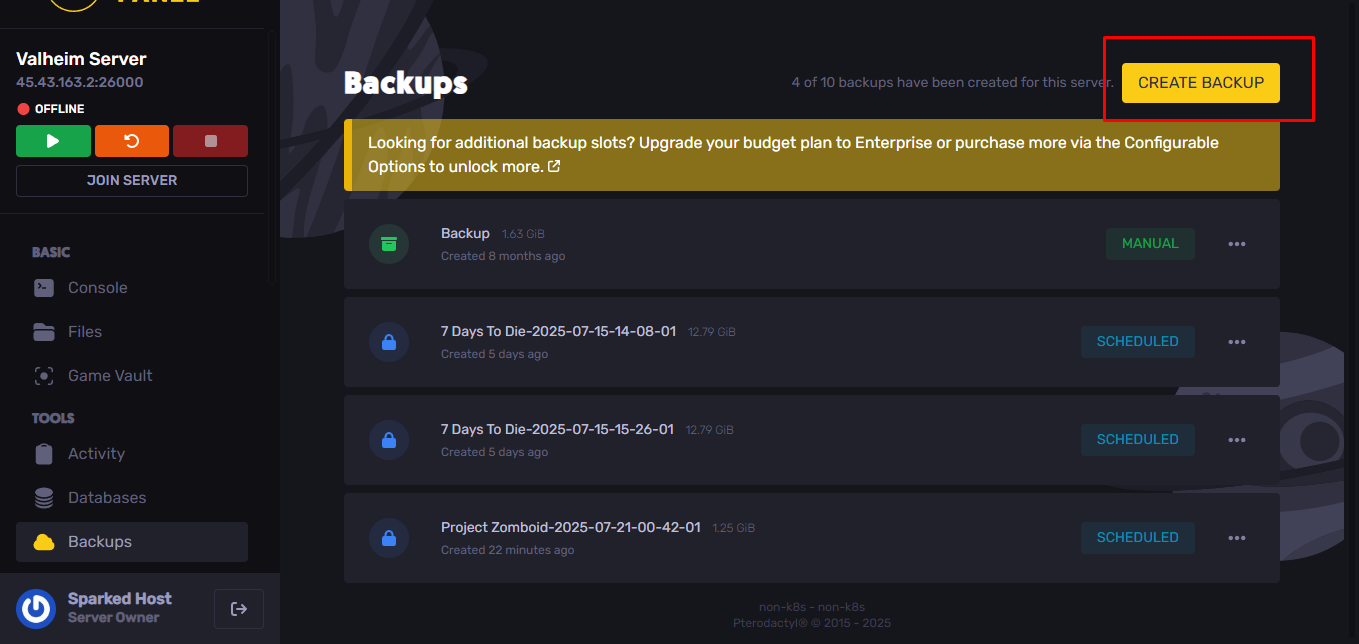
- Enter the name of your choice to create your backup and then click on "Start backup".
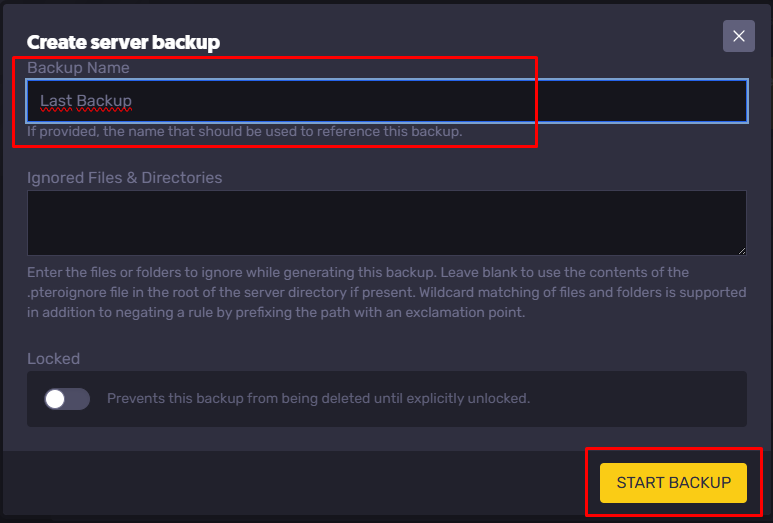
- Great, this usually takes a couple of minutes. Once finished, you can start your server normally.
Note: A backup does not modify or alter your files.
Downloading A Project Zomboid Save
To download a Project Zomboid save to your computer from a server:
- Go to the "backups" tab of your control panel.
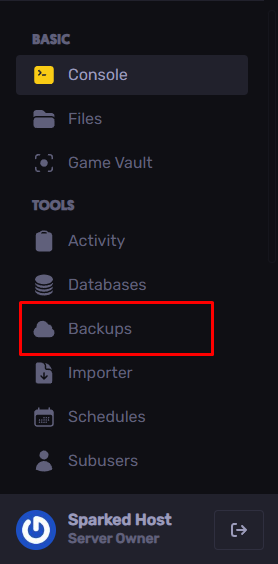
- Click on the three dots shown in the image.
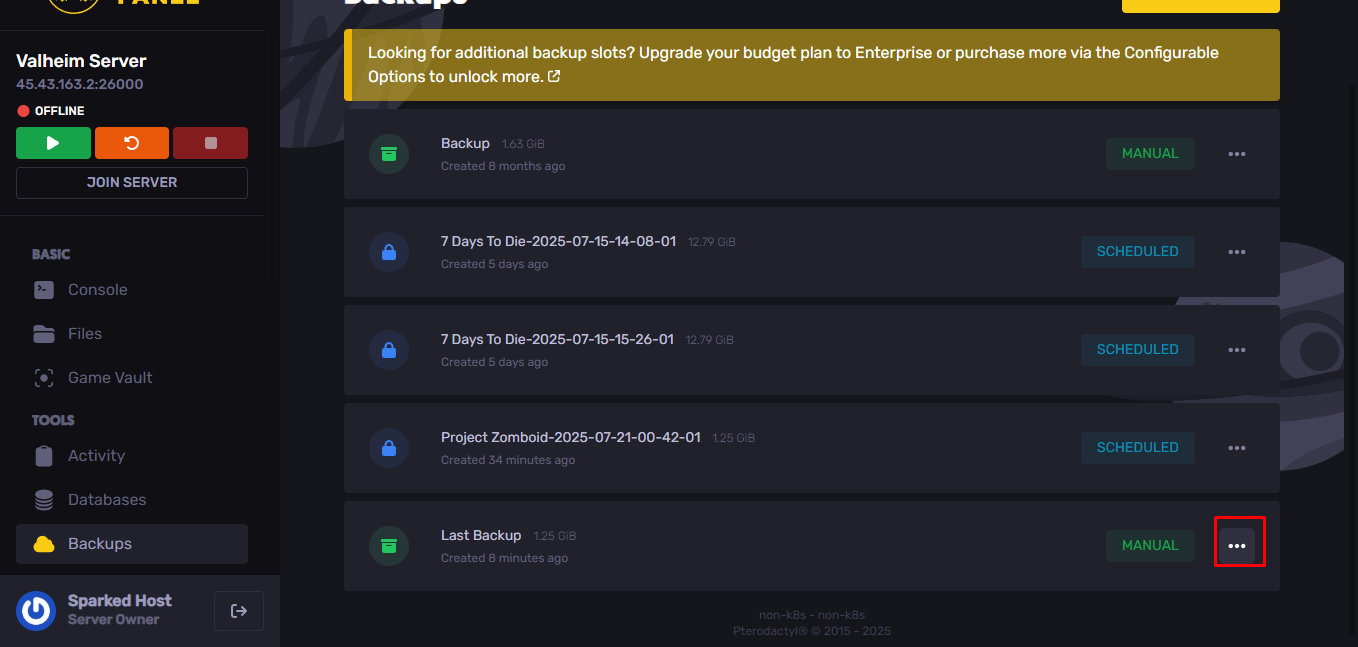
- Click on "download"
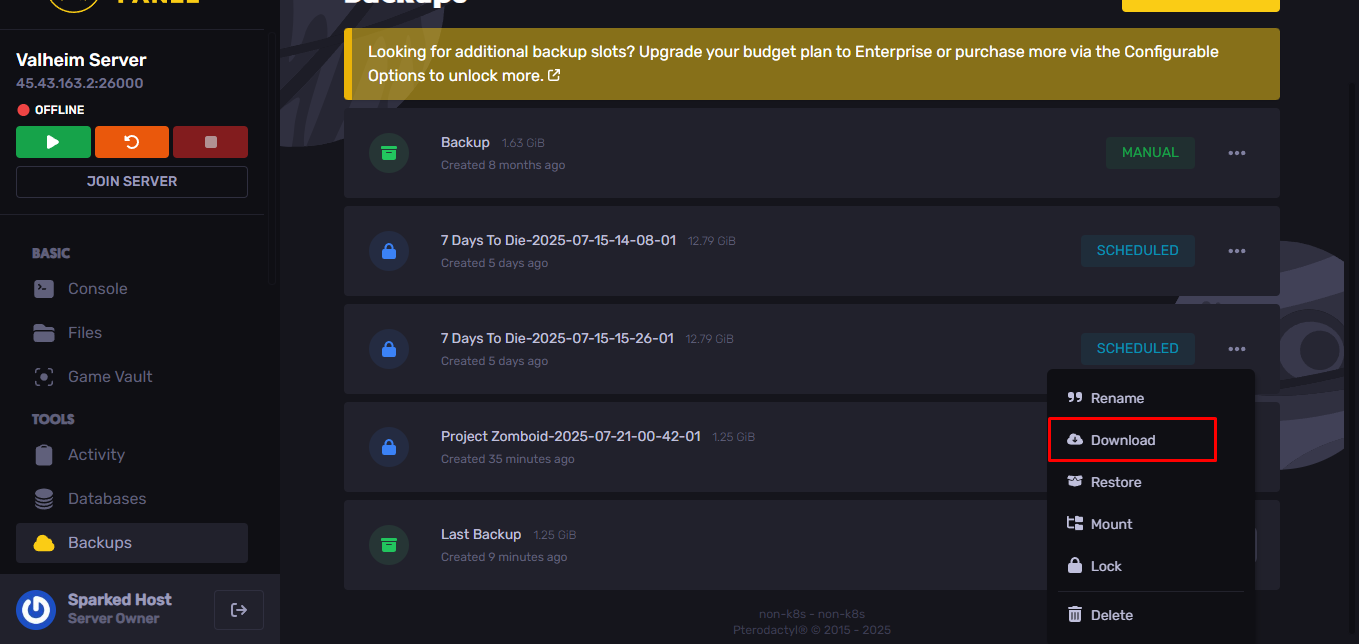
- Your backup will then start downloading
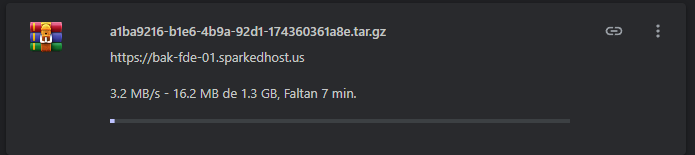
Great, depending on your internet connection you will have your server backup on your computer.
Uploading A Project Zomboid Save
To upload a Project Zomboid save from your computer to your server:
- Login to control panel.
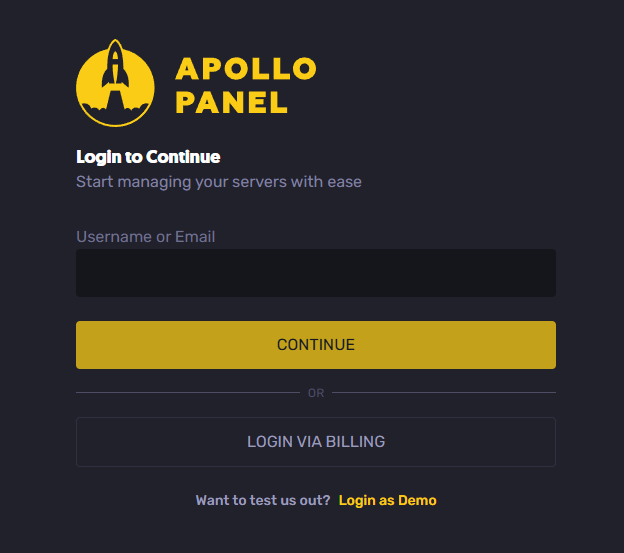
- Stop your server.
- Go to your files and then click on "Upload"
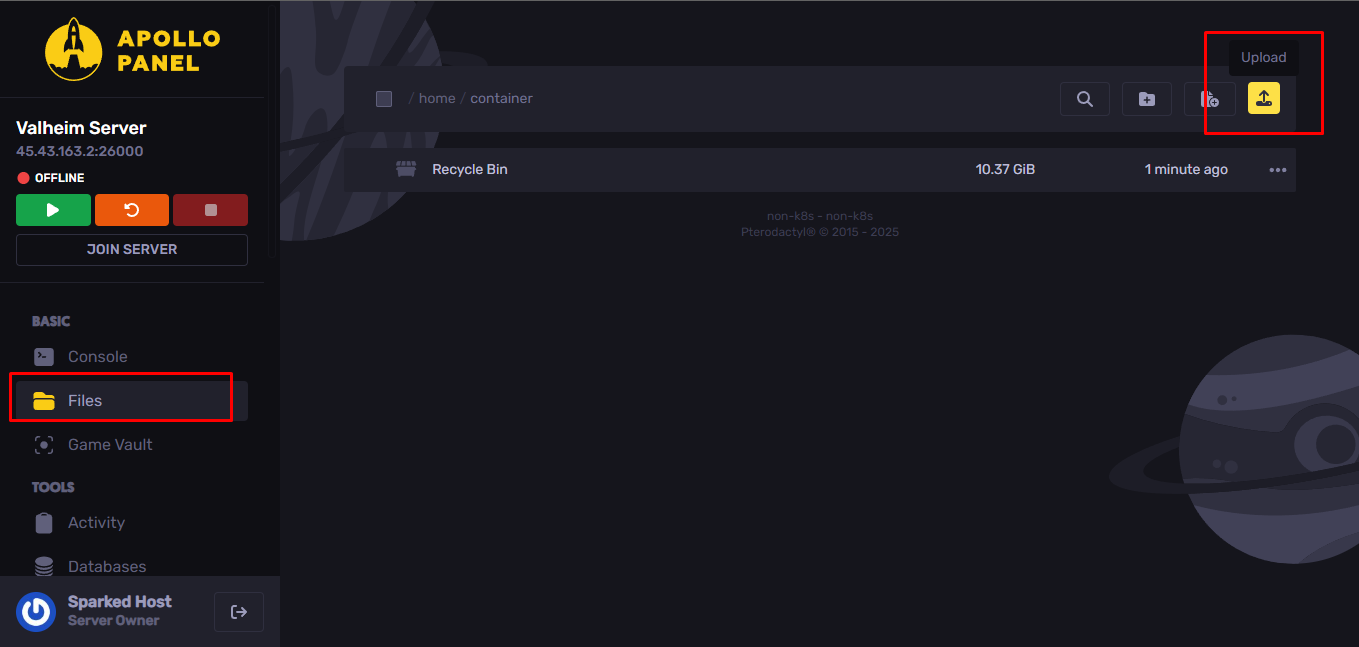
- Select the "Upload files" option.
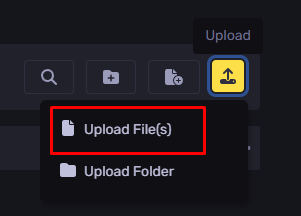
- We look for our previously downloaded backup, in our case "Last backup".
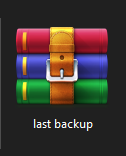
- Once the loading is finished, we only have to extract the compressed file. This usually takes a couple of minutes.
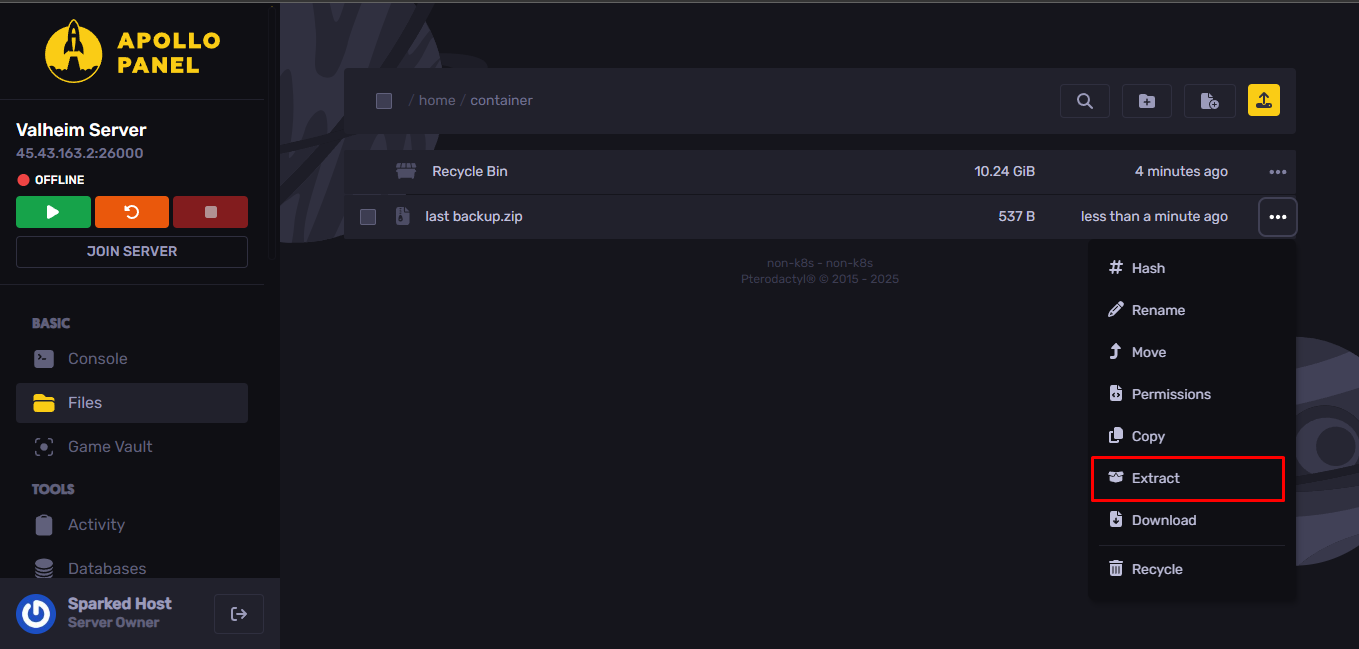
- Once all the files are unzipped, start your Project Zomboid server.
Still have some questions about backing up a save for Project Zomboid?
Don't hesitate to reach out to our support team! We're available 24/7 to assist!
Updated on: 21/07/2025
Thank you!