How To Change Java Version Of Minecraft Server
Switching your Minecraft server’s Java version is essential for running specific mod packs, plugins. If you're experiencing errors or crashes, outdated Java may be the culprit. This guide will help you change your Java version, ensuring optimal compatibility and performance.
Don't already host with us? 10,000+ server owners trust Sparked Host for lag-free Minecraft worlds. Claim your server savings to get higher performance at less $ per month.
Updating Your Java Version
To update the version of Java on your Minecraft server:
- Log in to your control panel.
- Click on the Home tab, as shown in the image.
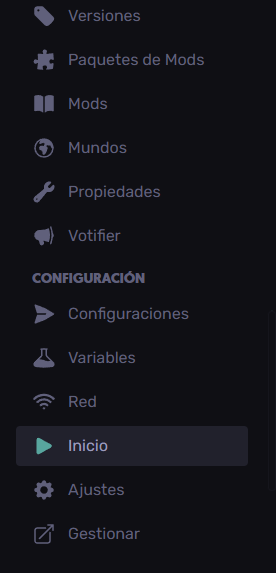
- Once you click on the Home tab, you will be given several options. For this guide, we are interested in the option labeled "Java Version".
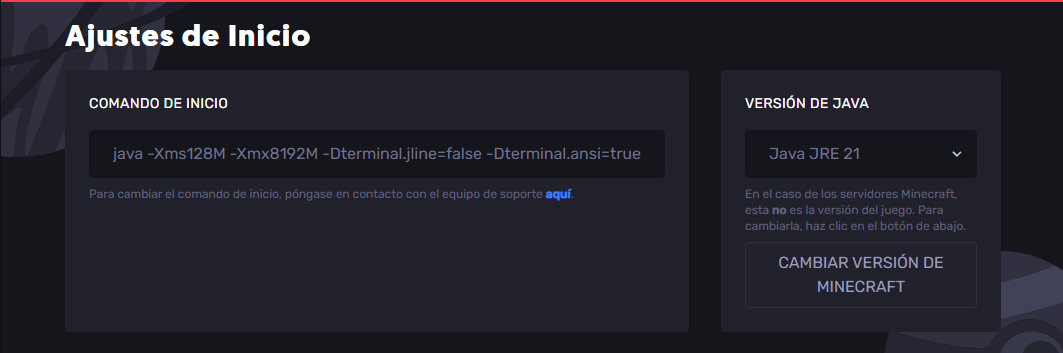
By clicking on the Java versions, you will be able to find several of them, as shown in the following image.
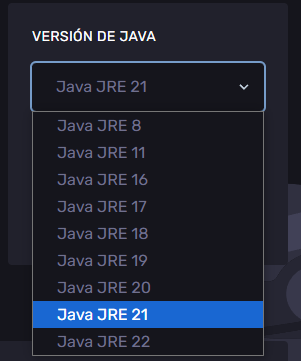
On Sparked Host offer all major versions of Java. We update Java versions as required for future Minecraft releases.
In the dropdown, select the desired version, and it will be applied the next time you startup your server.
Congratulations! Your Java version has now been updated.
How To Know Which Versions Of Java To Use
Depending on the version of Minecraft you are using, you will need a specific Java version for your Minecraft server to work optimally.
Below is a list of optimal Java versions based on what version of Minecraft your server is running:
- Java 8 - Versions 1.12.2 and below.
- Java 11 - Versions 1.13 - 1.17.1.
- Java 17 - Versions 1.18 and above.
- Java 21 - Versions 1.20.5 and above.
Note: The 4 examples mentioned are the most used Java versions, you will probably run one of these versions.
Still have some questions about changing Java versions on your Minecraft server?
Contact our support team, we are here to help you 24 hours a day, 7 days a week.
By: Exequiel P.
Updated on: 03/11/2025
Thank you!