How to Change Map on Garry's Mod Server
Whether you're hosting a roleplay server, a sandbox world, or a custom game mode, knowing how to change the custom map on your GMod server is the first step for any server owner.
This guide will show you how to change the map on your GMod server in a few simple steps.
Uploading a Map
To change the map on your Garry's Mod server:
- Log into the server panel.
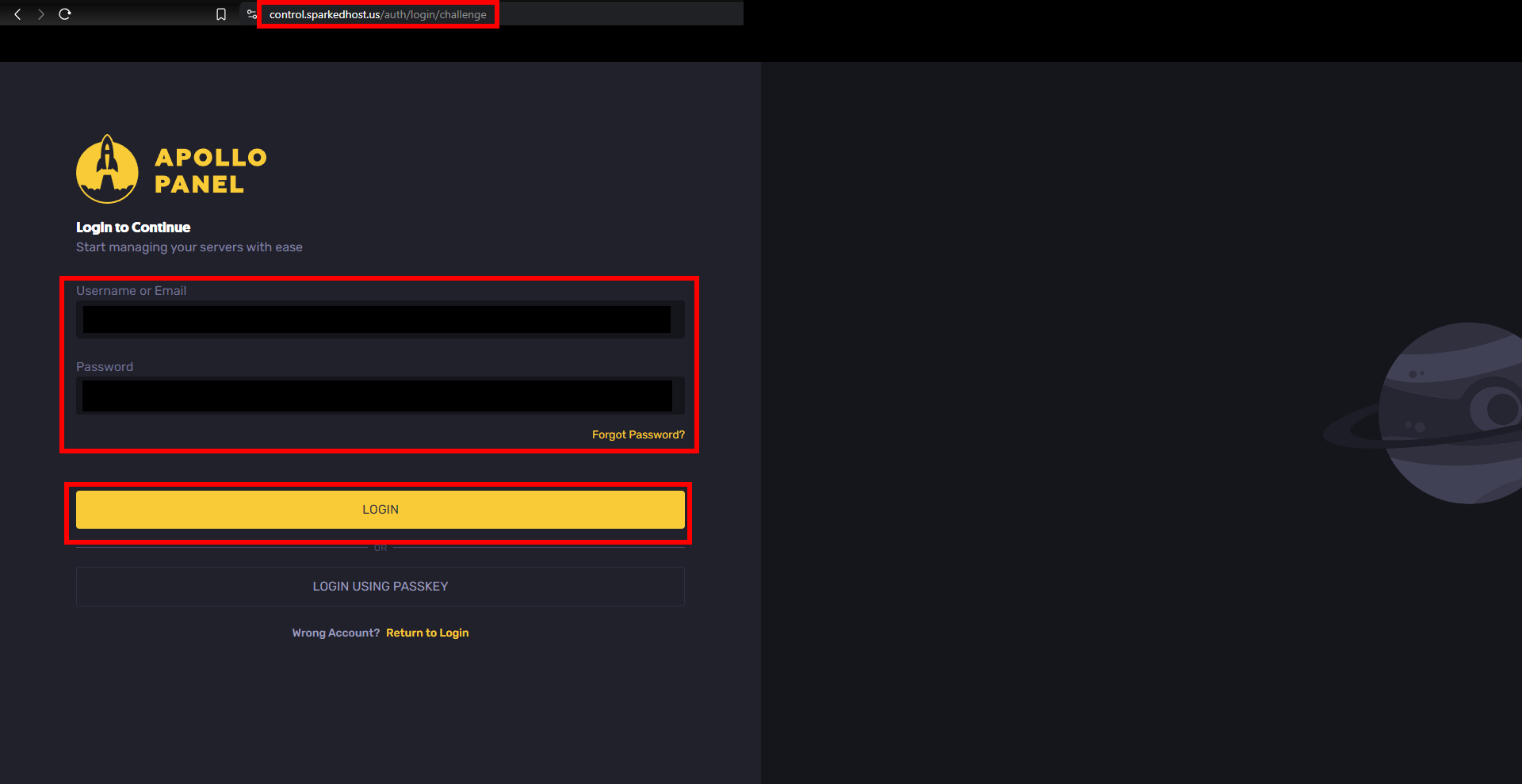
- Select your server
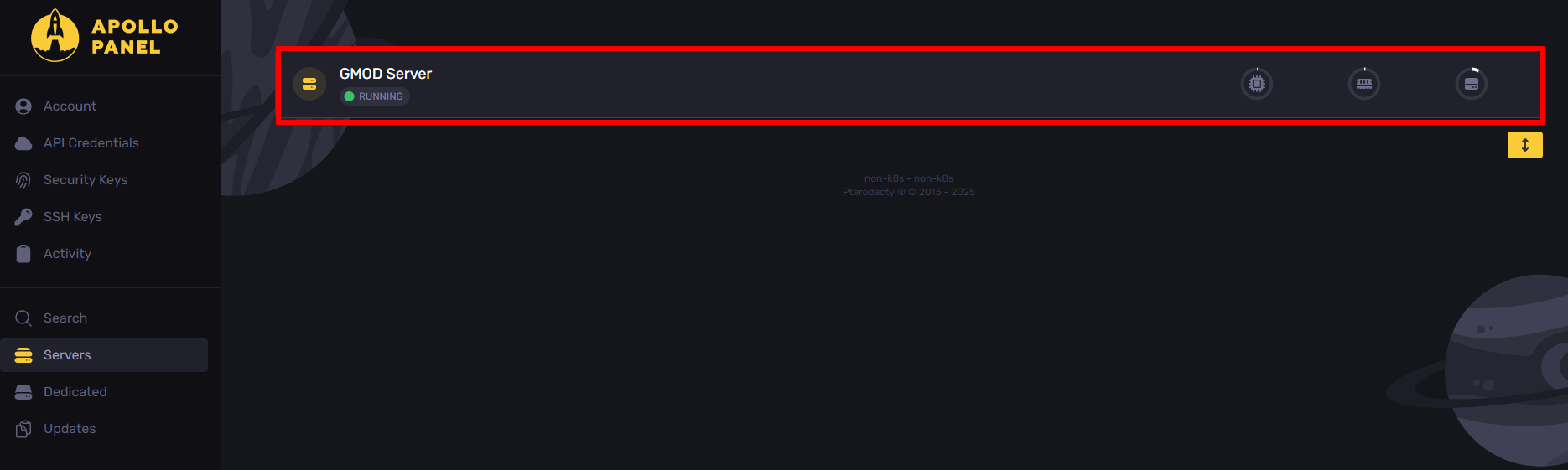
- Stop your server.
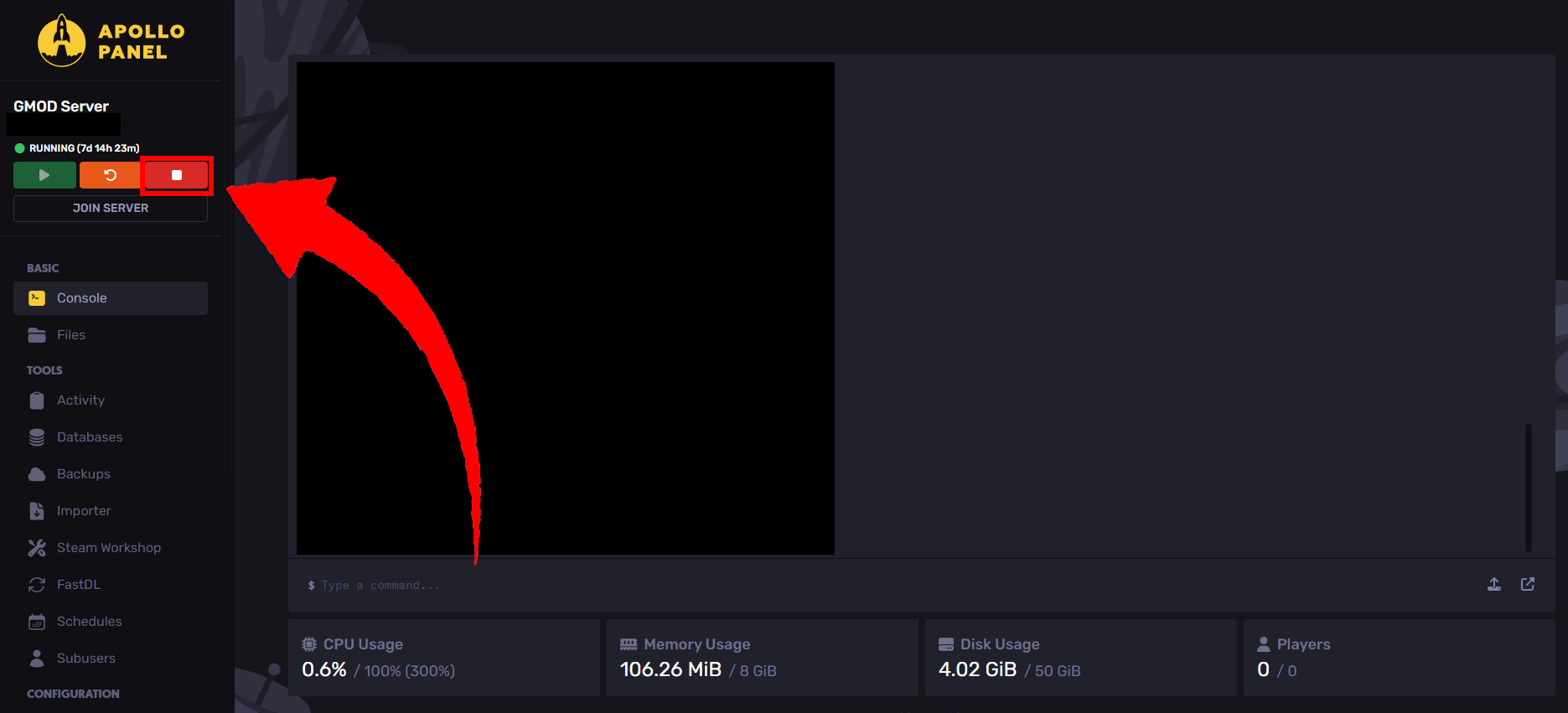
- Navigate to the file manager.
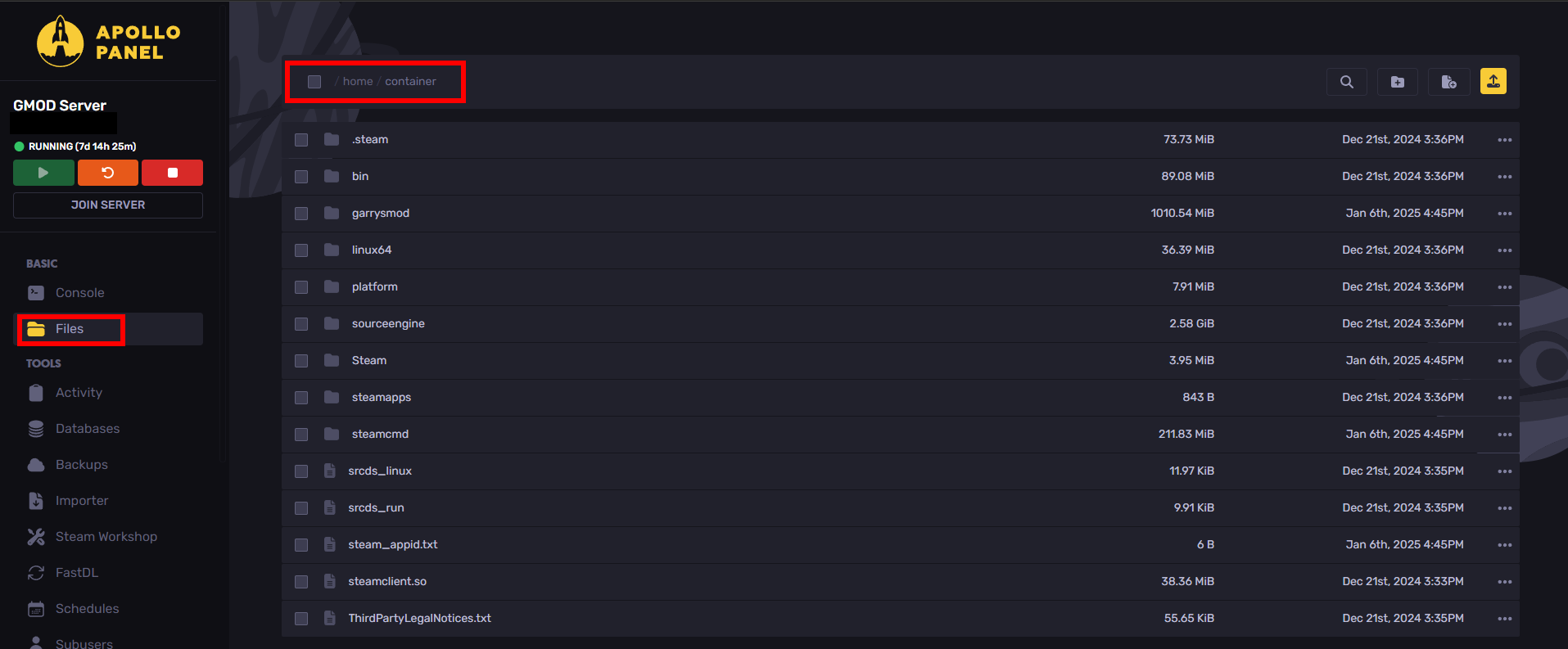
- Go to
/garysmod/mapsand upload the map to the maps folder. It should have the.bspextension.
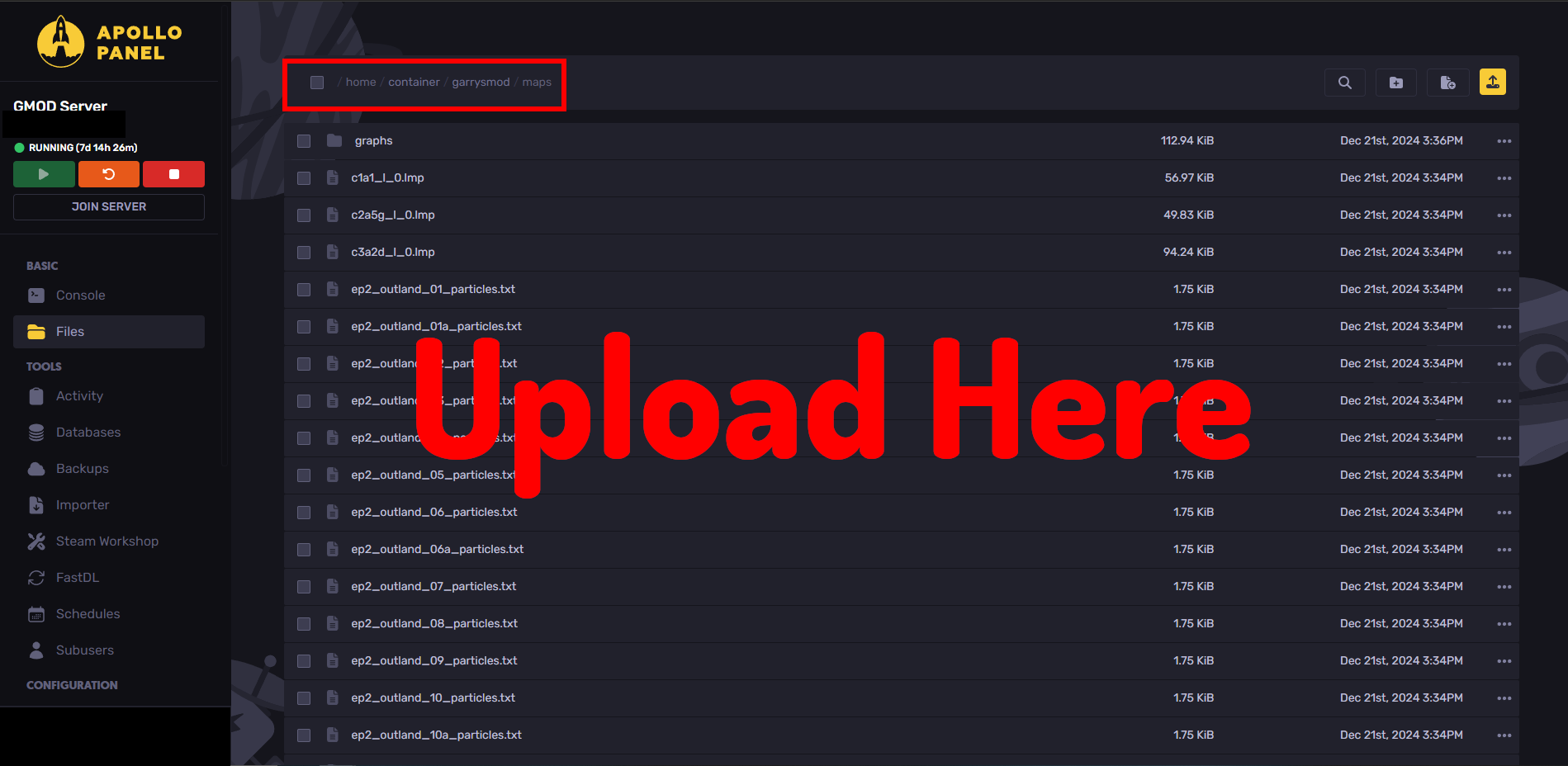
How to Change the Map On a GMod Server (after it's been uploaded):
Either:
- Change the map field in the server's control panel. Or, go to
/start.batand edit it. After it says "+ map" change the name to the map's name which is the bsp file name:

- On Sparked Host, you can go to the
startuppart of the panel and change theMAPvalue:
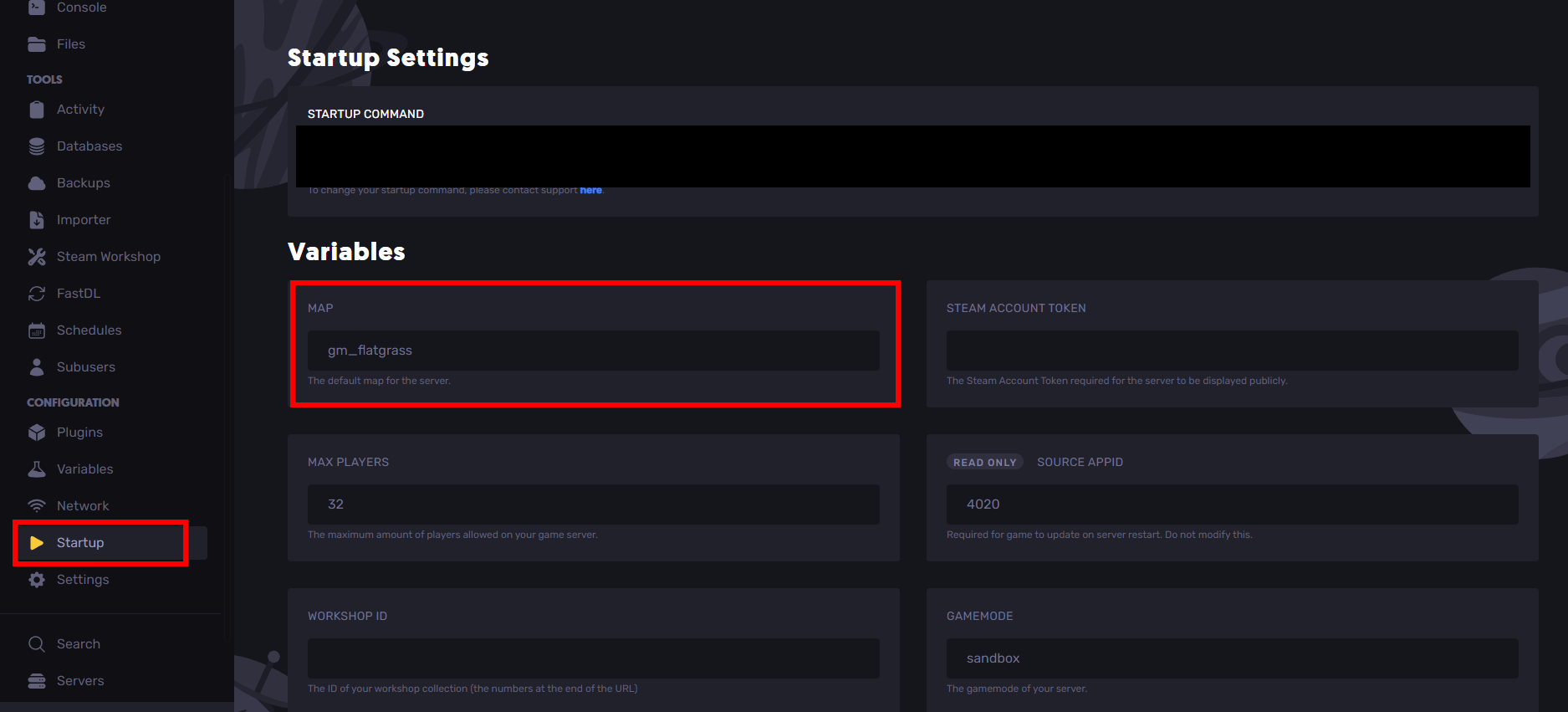
How to Find Garry's Mod Maps on the Steam Workshop
To grab Garry's Mod maps for your server on the Steam Workshop:
- Look through Steam to find a map to add to your gmod server. You can search for it by going to the steam workshop under garry's mod and looking for maps under the content type Addon.
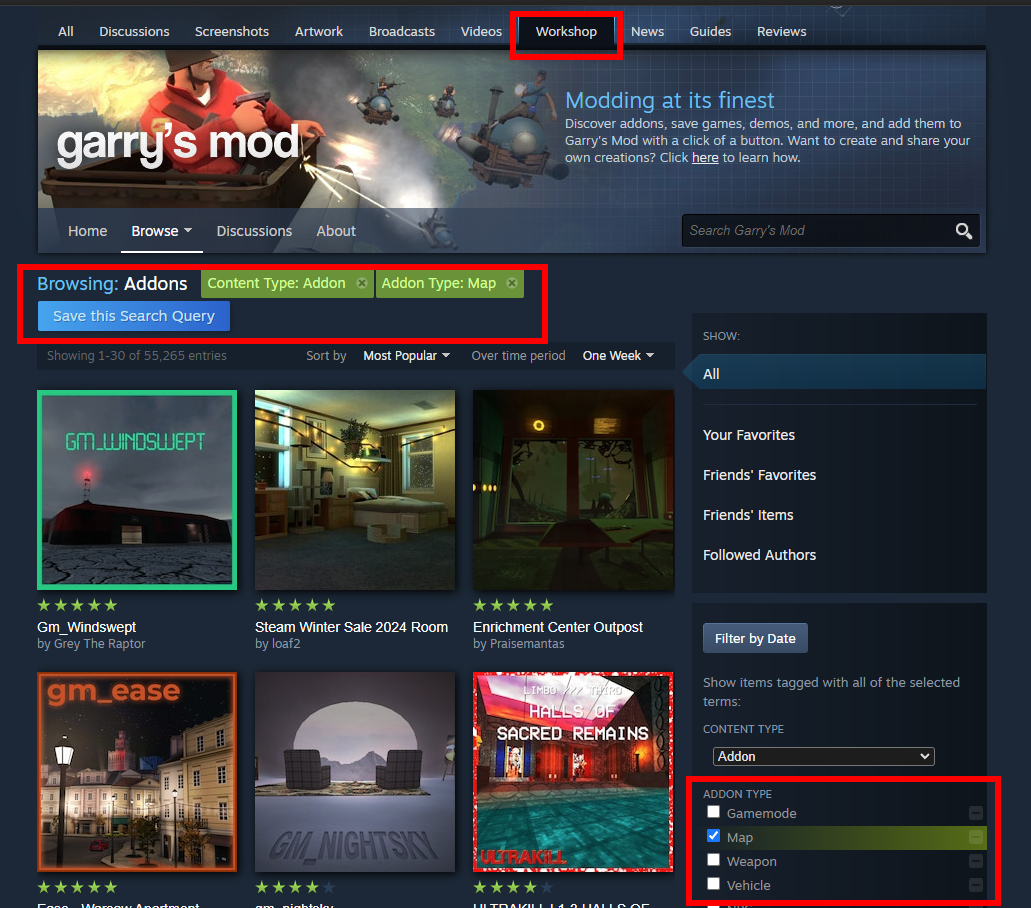
- Select the map that you want and subscribe to it. Also, copy to clipboard the ID in the URL. We'll use the ID later to find the map file.
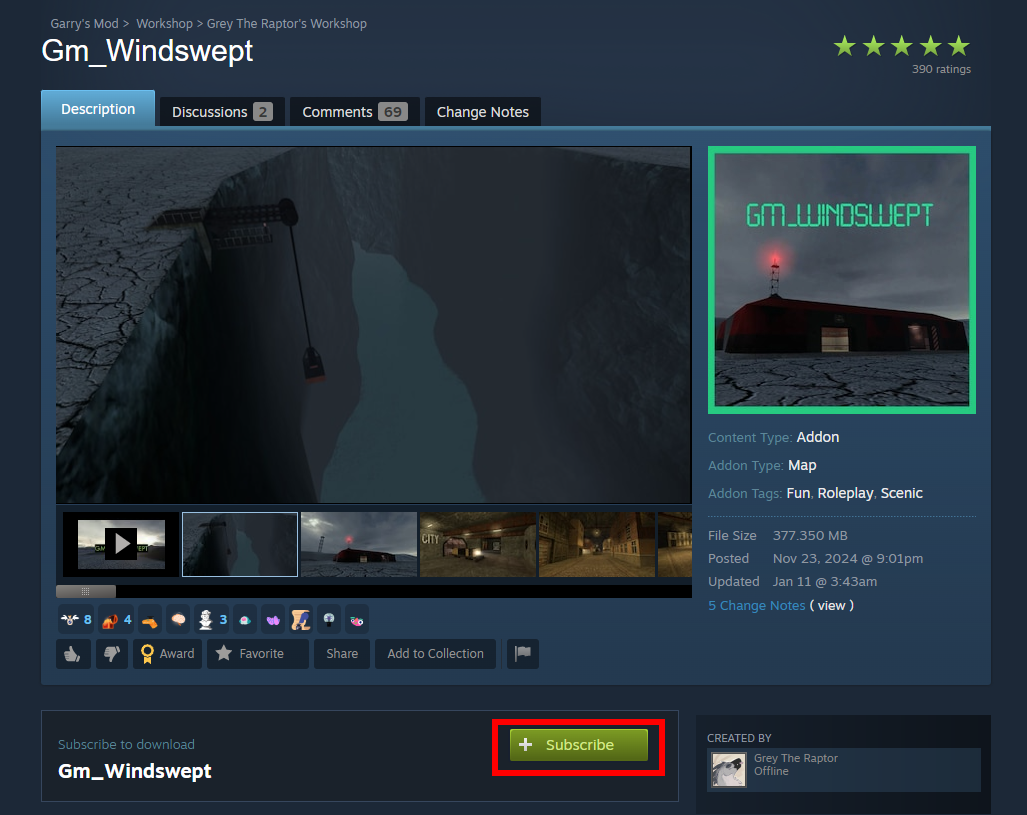
- Once it's done downloading, go to your Steam folder. You can do this from your games library:
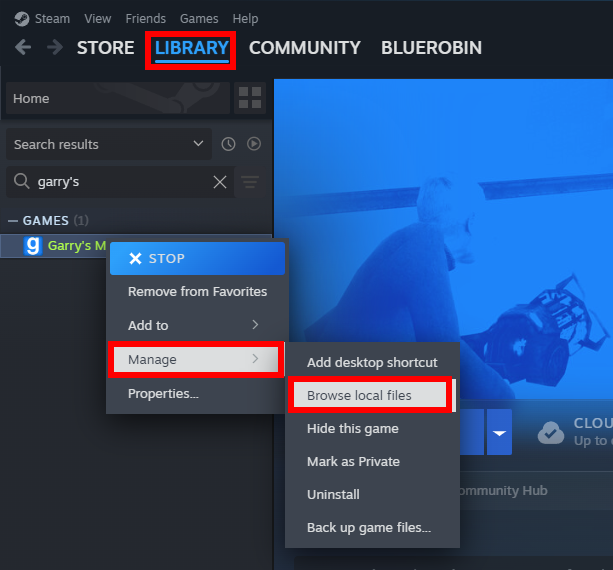
- Go back two folders and select
steamapps
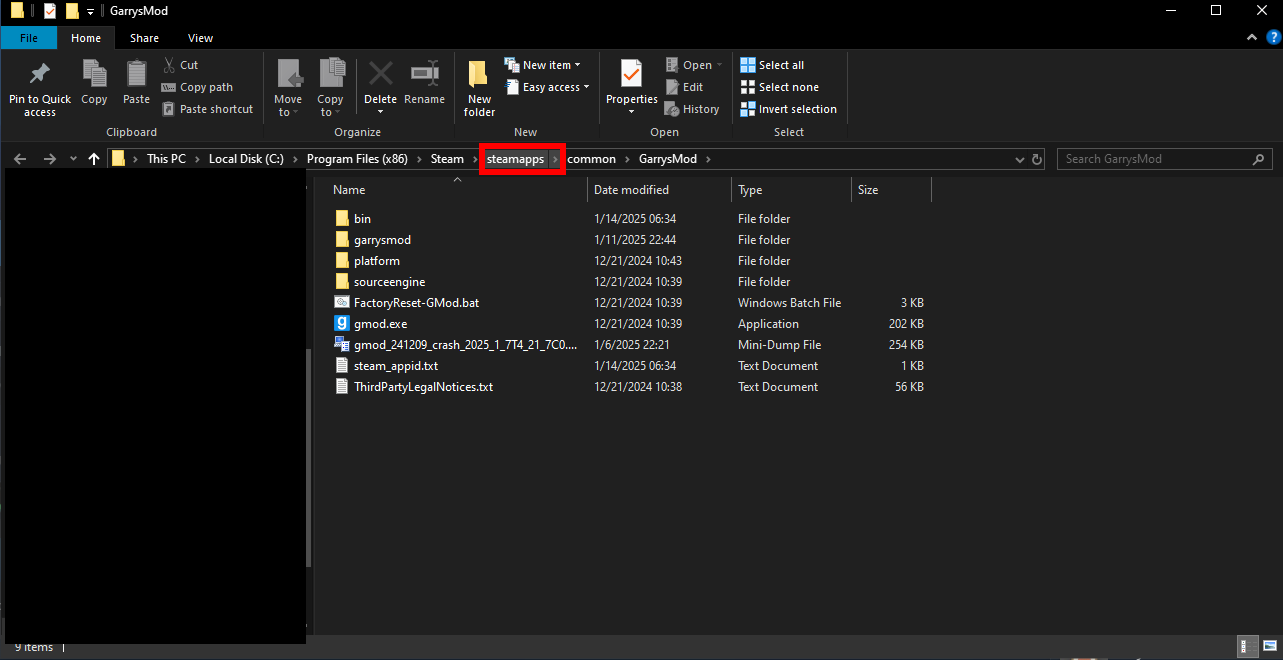
- Go to the
workshopfolder withinsteamapps
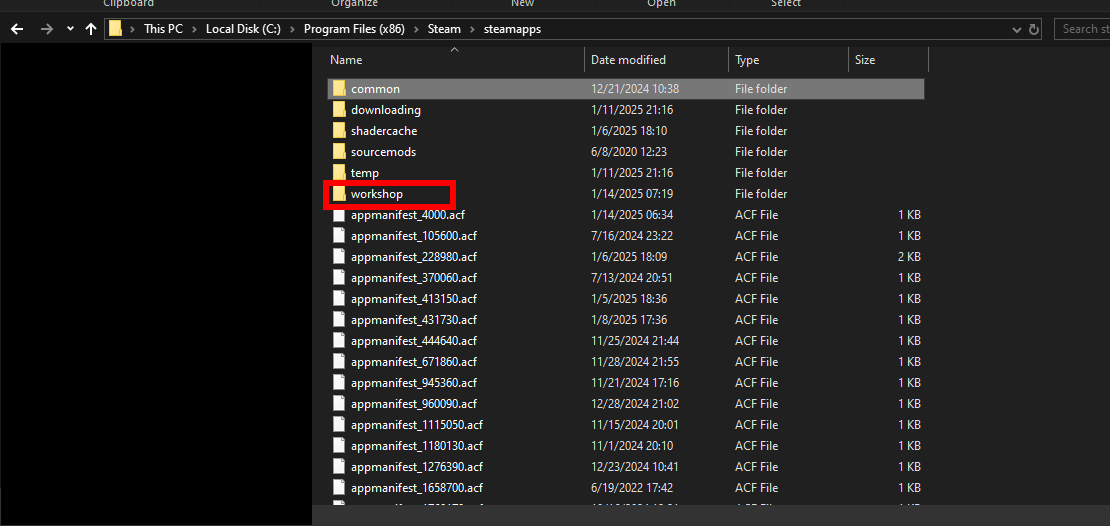
- Go to
content.
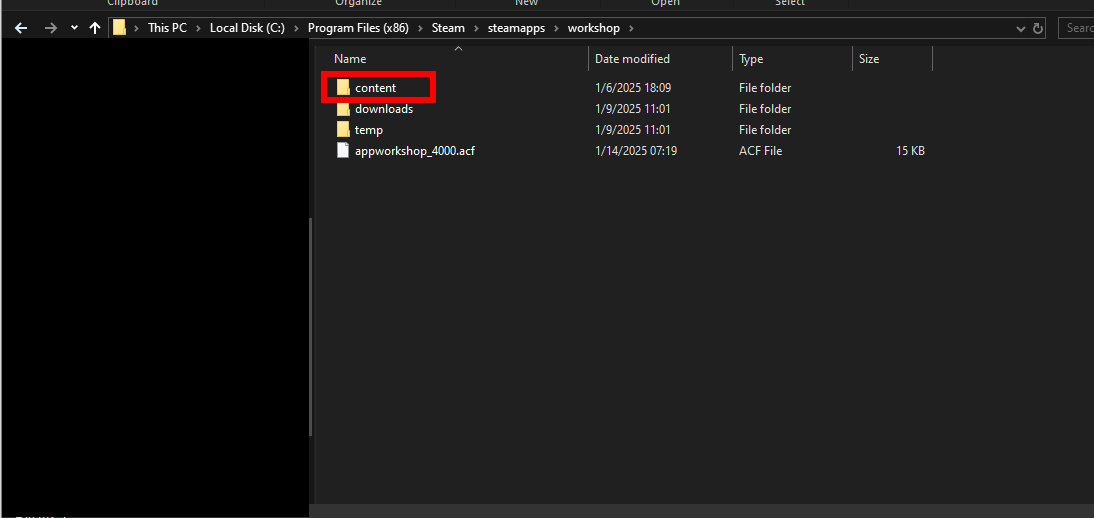
- Go to
4000which is the id for gmod.
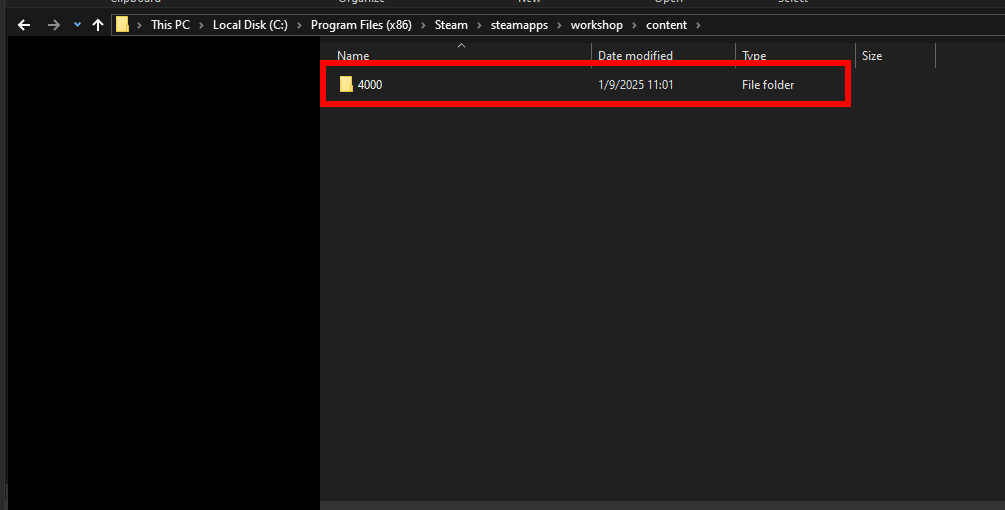
- Go to the folder that's the same ID as the ID you copied from step 2.
- From there, you'll see a
.gmafile that we need to turn into a bsp file. We can do this via the built-in converter that gmod has.
- Go to same folder as step three and navigate to
binand drag the.gmafile from before ontogmad.exe.
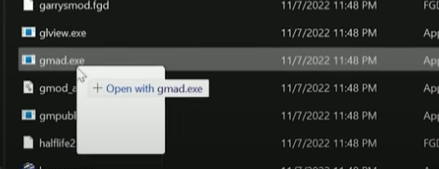
- From there, you should see a folder appear:

- Open the folder and in
mapsyou should find the custom map's.bsp.
- You can upload this to your server by following the steps under
Steps to changing the map on your garry's mod serverin this article.
How to Fix GMod "Clients Map Differs From Server" Error Message
To fix the GMod "Clients Map Differs from Server" error you might have the following problems:
- Not enough space.
- The wrong version of the map.
- The installation is in the wrong folder.
If the issue persists after fixing the above:
- Find the map file.
- Go to the
garrysmodfolder and into themapsfolder within.
- Place the map file in there.
See https://steamcommunity.com/sharedfiles/filedetails/?id=1327611619 for more information
Still have some questions?
You can contact our support at https://sparkedhost.com/contact. Create a new ticket and we will get back to you as soon as possible.
By: Julian T.
Edited By: Mason Baker
Updated on: 07/07/2025
Thank you!