How To Change Name Of Minecraft Server
Looking to personalize your Minecraft server? Changing its name is one of the easiest ways to make it feel like your own. Whether you're using a paid hosting provider or running it locally, updating the server name helps set the tone and create a memorable identity for players. This quick guide walks you through how to rename your server in just a few steps, so you can get back to building, mining, and exploring with a fresh title above your world.
Don't already host with us? 10,000+ server owners trust Sparked Host for lag-free Minecraft worlds. Claim your server savings to get higher performance at less $ per month.
Changing Your Minecraft Server Name
To change the name of your Minecraft server:
- Open the server's control panel
- Scroll down to find the Properties tab or page
- Either scroll manually or use Ctrl + F to search for the setting labeled MOTD. This stands for "Message of the Day," and it's the field that determines the server name that’s displayed to players in the multiplayer server list.
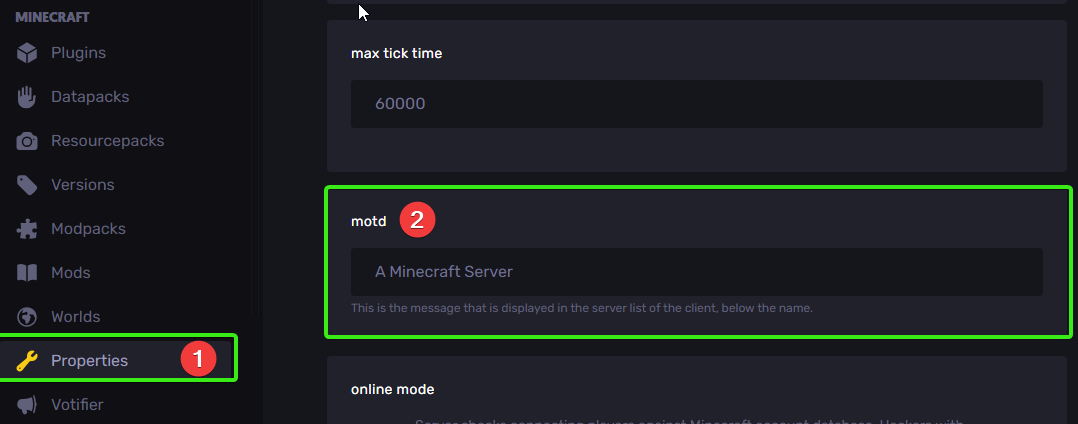
- In the motd field, enter the new Minecraft server name you’d like to use.
- After making the change, you don't need to click any Update or Save button, simply start or restart the server to ensure the new name takes effect.
- You can now share your server IP, and others will see your updated server name when they make a connection.
Want to get fancy?
Would like to fancy up your MOTD with some colors and symbols? Check out our in-depth guide here:
👉 How to change the MOTD of Minecraft server
Still have some questions about changing the name of your Minecraft server?
Feel free to reach out to us via live chat or by creating a ticket!
By: Niranjan B.
Updated on: 03/11/2025
Thank you!