How To Change Server Options - Project Zomboid
Crafting the perfect survival experience in Project Zomboid starts with mastering your server’s options—no lengthy jargon or guesswork required. You’ll begin by editing two core files: one for basic server details like public access or password protection, and another to fine-tune gameplay elements such as zombie numbers, loot frequency, and time progression.
Accessing Project Zomboid Server Config Files
- In the Apollo Panel, go to the Files Tab.
- Go to "ServerFiles/Server" folder, and you should see around four files. The ones you need to know about are the "Pterodactyl.ini" file for basic server details and "Pterodactyl_SandboxVars.lua" for the gameplay elements, things like the length of the day, and how fast clothes degrade.
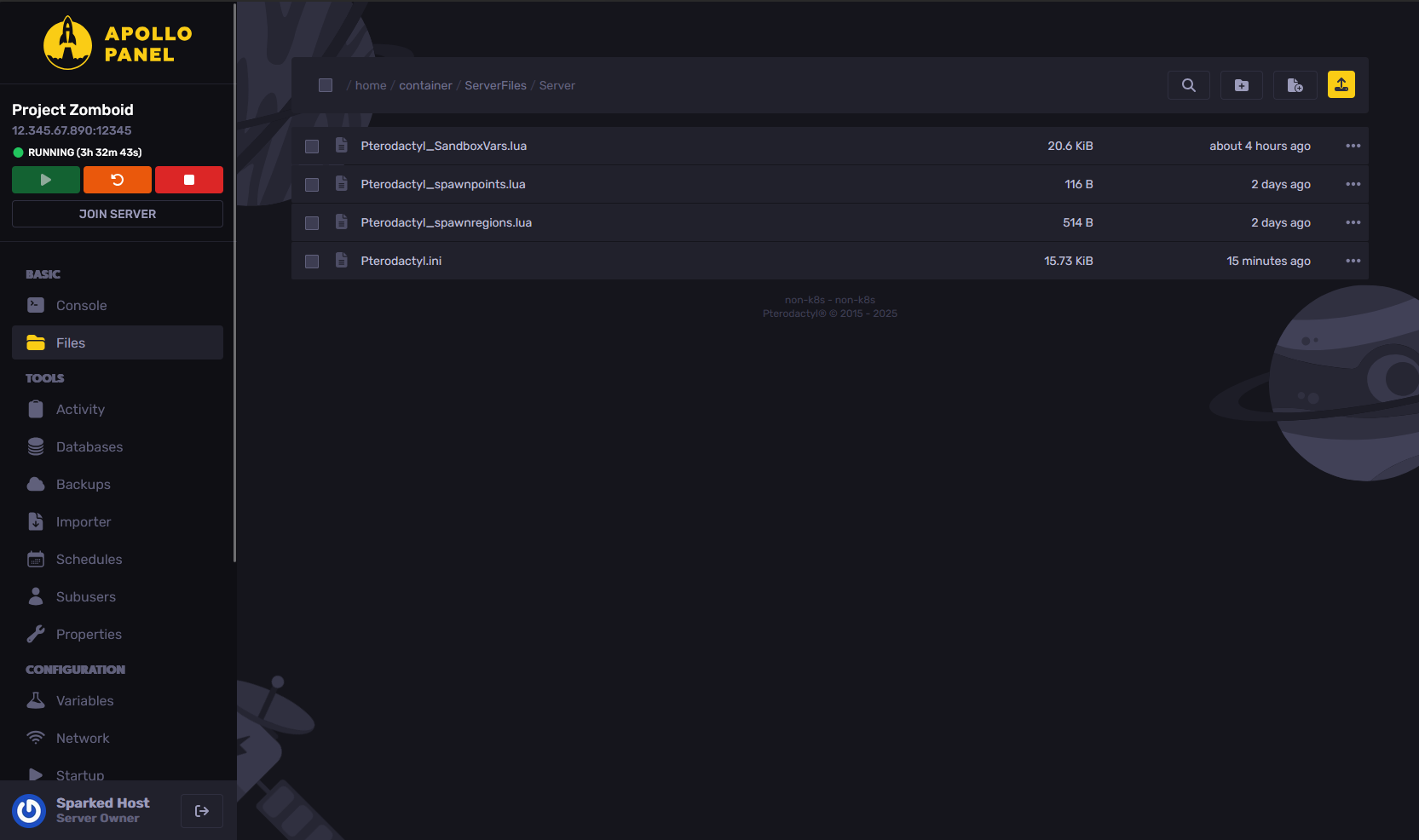
Changing Your Project Zomboid Server Settings In Panel
- In the Apollo Panel, go to the Properties Tab.
- From the Properties Tab, you can change any of the server settings listed, from the name of the server to allowing PvP on the server.
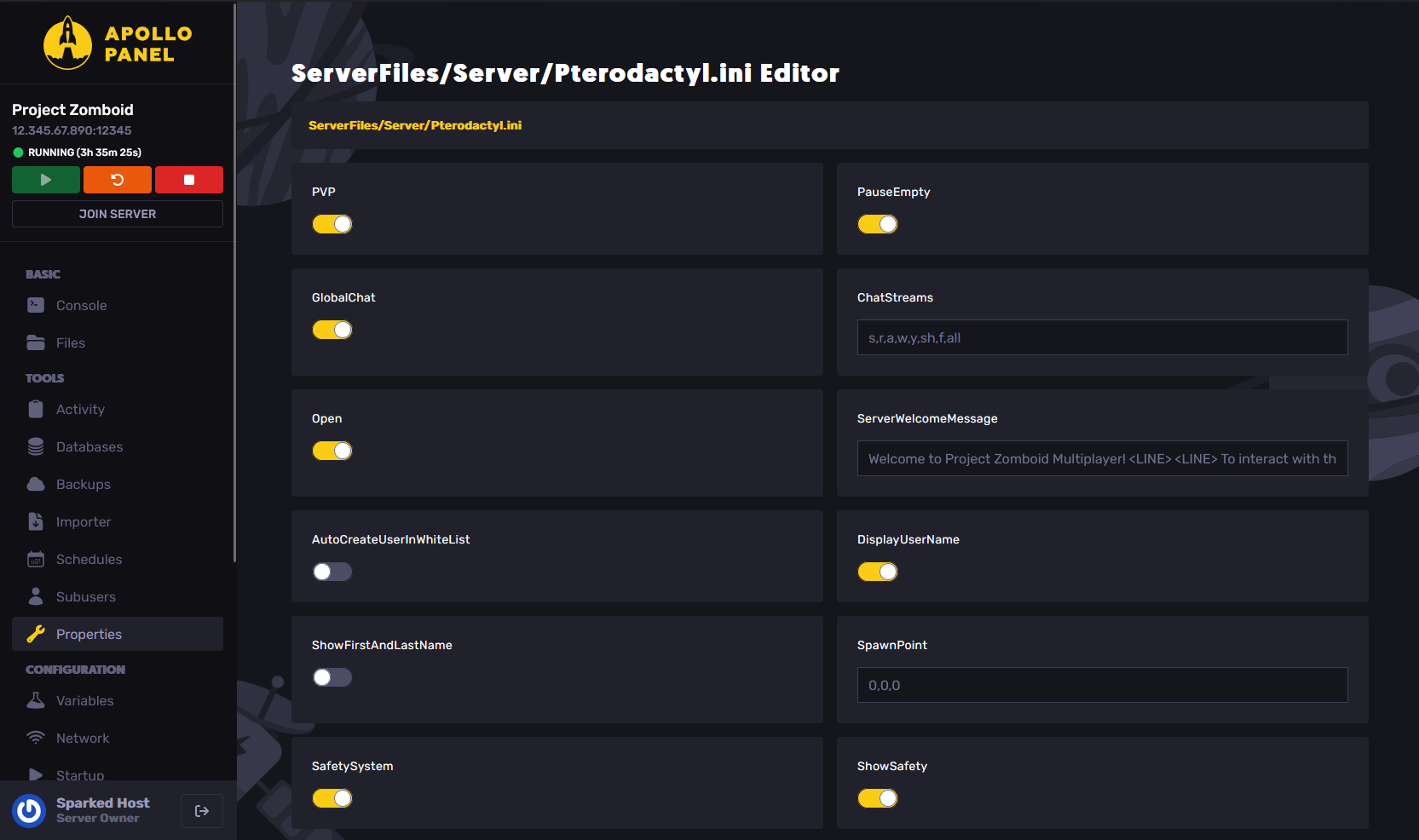
List Of Project Zomboid Server Settings
- PVP – Players can hurt and kill other players.
- PauseEmpty – Game time stops when there are no players online.
- GlobalChat – Toggles global chat (the /all command).
- ChatStreams – Defines which chat channels are available (e.g., say, radio, admin, whisper, yell, safehouse, faction, all).
- Open – Enables open access without whitelist accounts.
- ServerWelcomeMessage – Custom message displayed in the chat panel when players join; supports RGB colors and <LINE> breaks.
- AutoCreateUserInWhiteList – Automatically adds new users to the whitelist when they join (only if Open=true).
- DisplayUserName – Shows usernames above players’ heads.
- ShowFirstAndLastName – Displays full character names above heads instead of usernames.
- SpawnPoint – Forces new players to spawn at specified X,Y,Z coordinates; ignored if set to 0,0,0.
- SafetySystem – Allows individual toggling of PVP mode; if false, PVP is always active when enabled.
- ShowSafety – Shows a skull icon above players in PVP mode.
- SafetyToggleTimer – Time (seconds) it takes to enter or exit PVP mode.
- SafetyCooldownTimer – Delay (seconds) before PVP can be toggled again.
- SpawnItems – Items new players spawn with, separated by commas (e.g., Base.Axe,Base.WaterBottleFull).
- ResetID – Soft‑reset identifier; mismatches force character recreation, used with ServerPlayerID.
- Mods – List of Workshop mod IDs to load.
- Map – Specifies which map or mod‑map folder (e.g., Muldraugh, KY) to load.
- DoLuaChecksum – Kicks clients whose Lua files don’t match the server’s.
- DenyLoginOnOverloadedServer – Prevents logins when the server is under heavy load.
- Public – Shows the server in in‑game and Steam server lists.
- PublicName – Name displayed in public server browsers.
- PublicDescription – Description shown in public server browsers.
- MaxPlayers – Maximum number of non‑admin players allowed at once.
- PingLimit – Maximum acceptable ping (ms) before a player is kicked.
- HoursForLootRespawn – In‑game hours until looted containers respawn loot (0 = never.
- MaxItemsForLootRespawn – Containers with item count ≥ this won’t respawn loot.
- ConstructionPreventsLootRespawn – Prevents loot respawn in barricaded/built buildings.
- DropOffWhiteListAfterDeath – Removes player from whitelist on death (for Open=false).
- NoFire – Disables all fire types except campfires.
- AnnounceDeath – Broadcasts a global chat message when a player dies.
- MinutesPerPage – In‑game minutes required to read one page of a book.
- SaveWorldEveryMinutes – Real‑world minutes between world saves (0 = disabled).
- PlayerSafehouse – Allows players to claim safehouses.
- AdminSafehouse – Allows only admins to claim safehouses.
- SafehouseAllowTrepass – Allows non‑members to enter safehouses.
- SafehouseAllowFire – Enables fire to damage safehouses.
- SafehouseAllowLoot – Allows non‑members to loot from safehouses.
- SafehouseAllowRespawn – Respawns players in their member safehouse after death.
- SafehouseDaySurvivedToClaim – In‑game days a player must survive before claiming a safehouse.
- SafeHouseRemovalTime – Real‑world hours before inactive players are removed from safehouses.
- SafehouseAllowNonResidential – Allows claiming non‑residential buildings as safehouses.
- AllowDestructionBySledgehammer – Players can destroy world objects using sledgehammers.
- SledgehammerOnlyInSafehouse – Limits destruction to within safehouses when the sledgehammer is used.
- KickFastPlayers – Kicks players moving unrealistically fast; may be buggy.
- ServerPlayerID – Identifies server source of character; used with ResetID for soft resets.
- RCONPort – Port used for Remote Console (RCON) access.
- RCONPassword – Password required to access RCON.
- DiscordEnable – Enables global chat integration with Discord.
- DiscordToken – Discord bot access token.
- DiscordChannel – Name of the Discord channel.
- DiscordChannelID – ID of the Discord channel.
- Password – Required password for clients to join.
- MaxAccountsPerUser – Limits how many accounts one Steam user can make.
- AllowCoop – Enables split‑screen or local co‑op players.
- SleepAllowed – Allows players to sleep when tired, but does not require it.
- SleepNeeded – Requires players to sleep when their character is tired.
- KnockedDownAllowed – Allows players to be knocked down.
- SneakModeHideFromOtherPlayers – Hides sneaking players from others.
- WorkshopItems – List of Workshop items (e.g., mods, maps) for auto-download.
- SteamScoreboard – Shows Steam usernames and avatars in the scoreboard.
- SteamVAC – Enables Steam VAC anti-cheat system.
- UPnP – Enables UPnP for automatic port forwarding.
- VoiceEnable – Enables in-game VOIP.
- VoiceMinDistance – Minimum tile distance at which VOIP is heard.
- VoiceMaxDistance – Maximum tile distance at which VOIP is heard.
- Voice3D – Enables directional Voice chat.
- SpeedLimit – Maximum speed limit in-game.
- LoginQueueEnabled – Enables login queue when the server is full.
- LoginQueueConnectTimeout – Connection timeout for login queue (seconds).
- server_browser_announced_ip – IP address announced in the server browser.
- PlayerRespawnWithSelf – Respawn where the player died.
- PlayerRespawnWithOther – Respawn at split-screen partner's location.
- FastForwardMultiplier – Speed multiplier for sleeping-time fast-forward.
- DisableSafehouseWhenPlayerConnected – Makes safehouse behave normally if occupied.
- Faction – Enables player factions creation.
- FactionDaySurvivedToCreate – Minimum days to survive before creating a faction.
- FactionPlayersRequiredForTag – Minimum members required before faction tags are enabled.
- DisableRadioStaff – Disables radio transmissions for staff.
- DisableRadioAdmin – Disables radio transmissions for admins.
- DisableRadioGM – Disables radio transmissions for GMs.
- DisableRadioOverseer – Disables radio transmissions for overseers.
- DisableRadioModerator – Disables radio transmissions for moderators.
- DisableRadioInvisible – Disables radio transmissions for invisible players.
- ClientCommandFilter – Commands to exclude/include from server cmd.txt logs.
- ClientActionLogs – Actions recorded in ClientActionLogs.txt.
- PerkLogs – Tracks changes in player perk levels.
- ItemNumbersLimitPerContainer – Limit on items per container (0 = no limit).
- BloodSplatLifespanDays – Days before old blood splats decay (0 = never).
- AllowNonAsciiUsername – Allows non-ASCII characters in usernames.
- BanKickGlobalSound – Plays sound globally when a player is banned/kicked.
- RemovePlayerCorpsesOnCorpseRemoval – Removes corpses when corpse removal triggers.
- TrashDeleteAll – Enables "delete all" button functionality on bins.
- PVPMeleeWhileHitReaction – Allows melee hit during hit reaction.
- MouseOverToSeeDisplayName – Requires mouse-over to see player names.
- HidePlayersBehindYou – Hides distant players not in line of sight.
- PVPMeleeDamageModifier – Multiplier for melee damage in PVP.
- PVPFirearmDamageModifier – Multiplier for firearm damage in PVP.
- CarEngineAttractionModifier – Adjusts zombie attraction to running car engines.
- PlayerBumpPlayer – Enables physical bumping between players.
- MapRemotePlayerVisibility – Controls visibility of remote players on the map (1‑3).
- BackupsCount – Number of world backups to store.
- BackupsOnStart – Creates a backup on server start.
- BackupsOnVersionChange – Creates a backup when the game version changes.
- BackupsPeriod – Periodic backups in minutes (0 = off).
- AntiCheatProtectionTypeX – Enables/disables specific Anti-Cheat checks (1–24).
- AntiCheatProtectionType2ThresholdMultiplier, etc. – Threshold multipliers for various Anti‑Cheat checks.
Changing Your Project Zomboid Server In-Game (Sandbox)
- Join the server as an admin, which you can do either by joining using the Admin Username and Password in the Startup Tab or by having your account added as an admin.
- Click on the Admin button to open the Admin Panel.
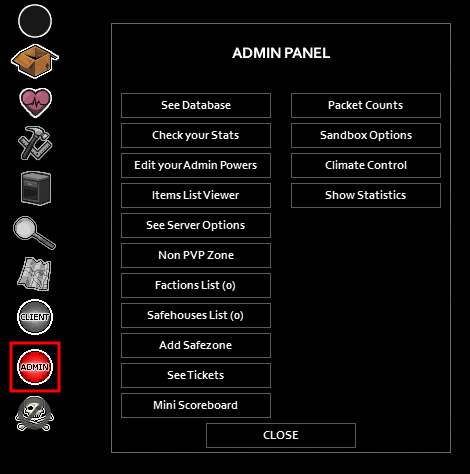
- Click on the "Sandbox Options" button.
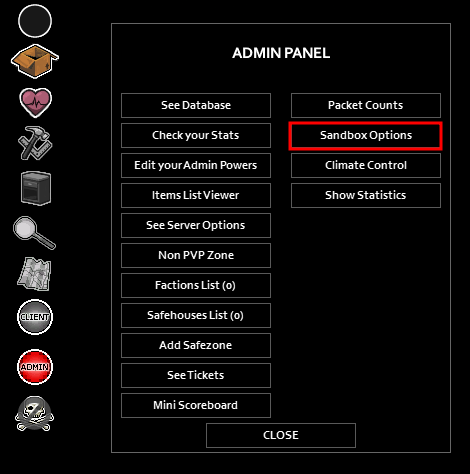
- Go through the different tabs and edit the server settings you want to configure.
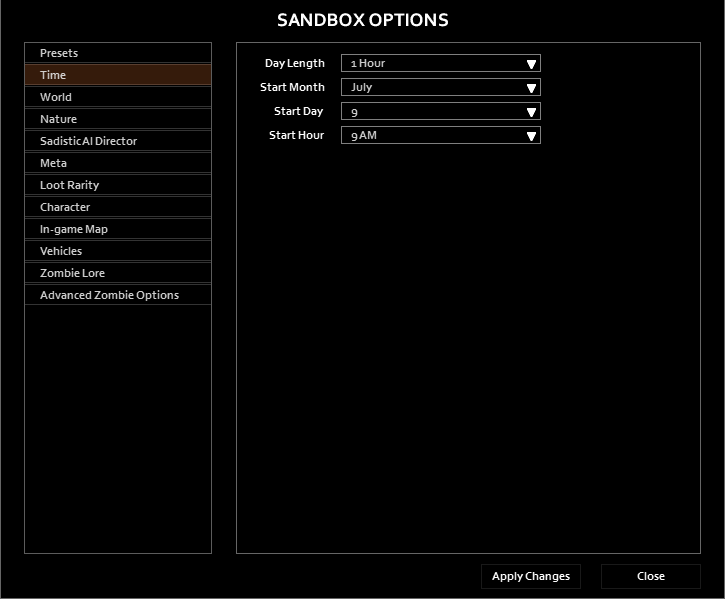
- Once you have configured the server settings you want to edit, just click on the "Apply Changes" button at the bottom of the window.
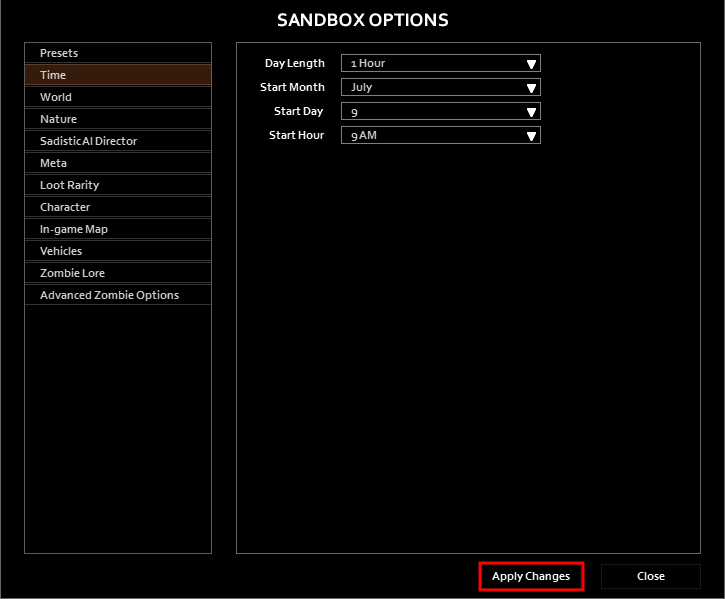
Still have some questions about changing Project Zomboid server settings?
Don't hesitate to reach out to our support team! We're available 24/7 to assist!
By: Ali A.
Updated on: 13/07/2025
Thank you!