How to Change The MOTD Of Minecraft Server
Want to customize the first thing players see when they browse your Minecraft server? Changing the MOTD (Message of the Day) is a simple way to add personality or share server news. This message appears in the multiplayer server list under the server name.
What Does MOTD Mean in Minecraft?
The MOTD is the message that displays under your server name in the multiplayer menu. You can customize it with color codes, add extra lines, and even use formatting to make it stand out. The best part of it is you don’t need a mod or plugin just to change it.
Changing Your MOTD:
To change the MOTD on your Minecraft server:
1. Create Your MOTD
There are several websites that help you create and preview your MOTD. One of the easiest tools to use is the MCTools . You can click this link to access it.
Here’s an example MOTD we made using MCTools:
&l&6Sparked &eServer &3An awesome &4survival &3server
You can see the quick preview of how it will look

When using a generator, you can try different styles, color codes, and even line breaks. To add a new line in your MOTD, just use \n.
You can also simply type a basic message, and it will still work fine.
2. Choose the Correct Format
Once you’ve created your MOTD using MCTools, scroll down a bit.
You’ll see different MOTD formats based on the type of server you are running:
- If you're using a Vanilla or modded server, copy the one that says “For official/vanilla”
- If you're using a Spigot or Spigot fork-based server, copy the one that says “For Spigot”
- Other types may be listed as well, such as BungeeCord. Just copy the format that matches your server.
This helps make sure the colors and styles show up correctly when you paste it into your server config file.
3. Set the MOTD in Your Server
To set the MOTD on your Minecraft server:
3.1. Navigate to the server.properties file
With the control panel, navigate to "Files" tab and open "server.properties" file.
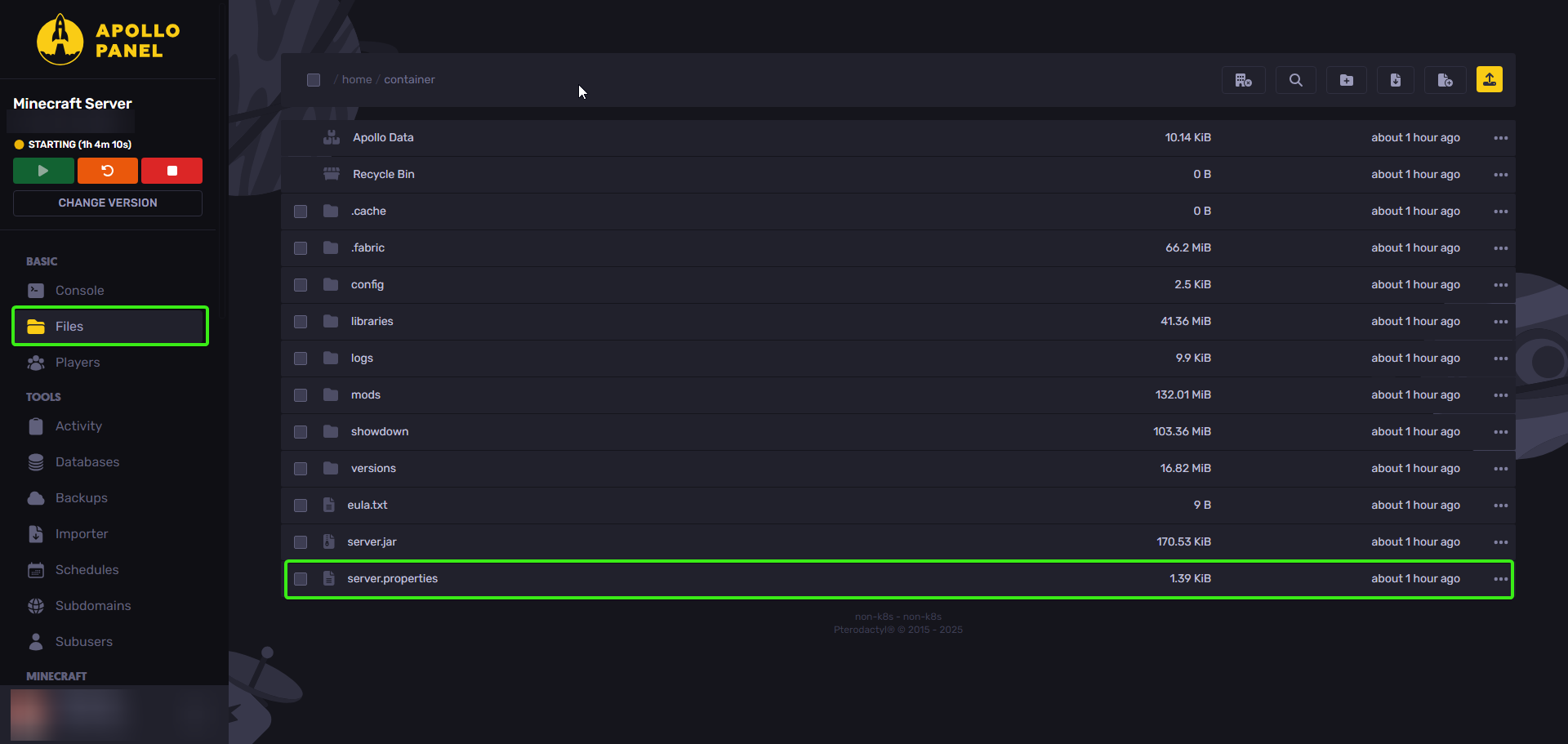
3.2. Edit the motd line
Find the line that starts with motd=. Delete everything after the equal sign:
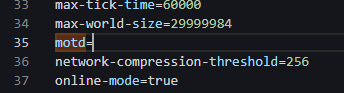
Now, replace it with your MOTD code from Step 2:

3.3. Save the file
Click Save Content, and make sure there are no typos. Even one wrong character in the formatting code can stop the MOTD from showing properly.
3.4. Restart your server
Now just restart the server and the new MOTD will show up!
If you’re not seeing the changes after restarting, try reloading your server in the server list.
How to Center MOTD on Minecraft Server?
While creating the MOTD on the website, just enable the “Center The Lines” option. Then, copy the formatted text and paste it into the server properties file as mentioned earlier.
Have questions about changing your Minecraft server's MOTD?
Feel free to reach out to us via live chat or by creating a ticket!
Updated on: 09/05/2025
Thank you!