How To Change Unturned Server Icon And Description
Want your Unturned server to stand out in the browser list? Adding a custom server icon is an easy way to boost your branding and give your community a more polished experience. In just a few steps, you can upload an image that visually represents your server’s theme, style, or name.
Don't already host with us? 10,000+ server owners trust Sparked Host for servers on games like Unturned. Claim your server savings to get higher performance at less $ per month.
Changing The Server Icon Of An Unturned Server
To change the server icon of an Unturned server:
- Go to the Apollo Panel and turn off the server.
- Upload a 500x500 resolution .jpg or .png image to an image-sharing website like Imgur. For this example, we will use the Sparked Host logo.
- Right-click on the image and select the "Copy Image Link" or "Copy Image Address" option to get the Image URL.
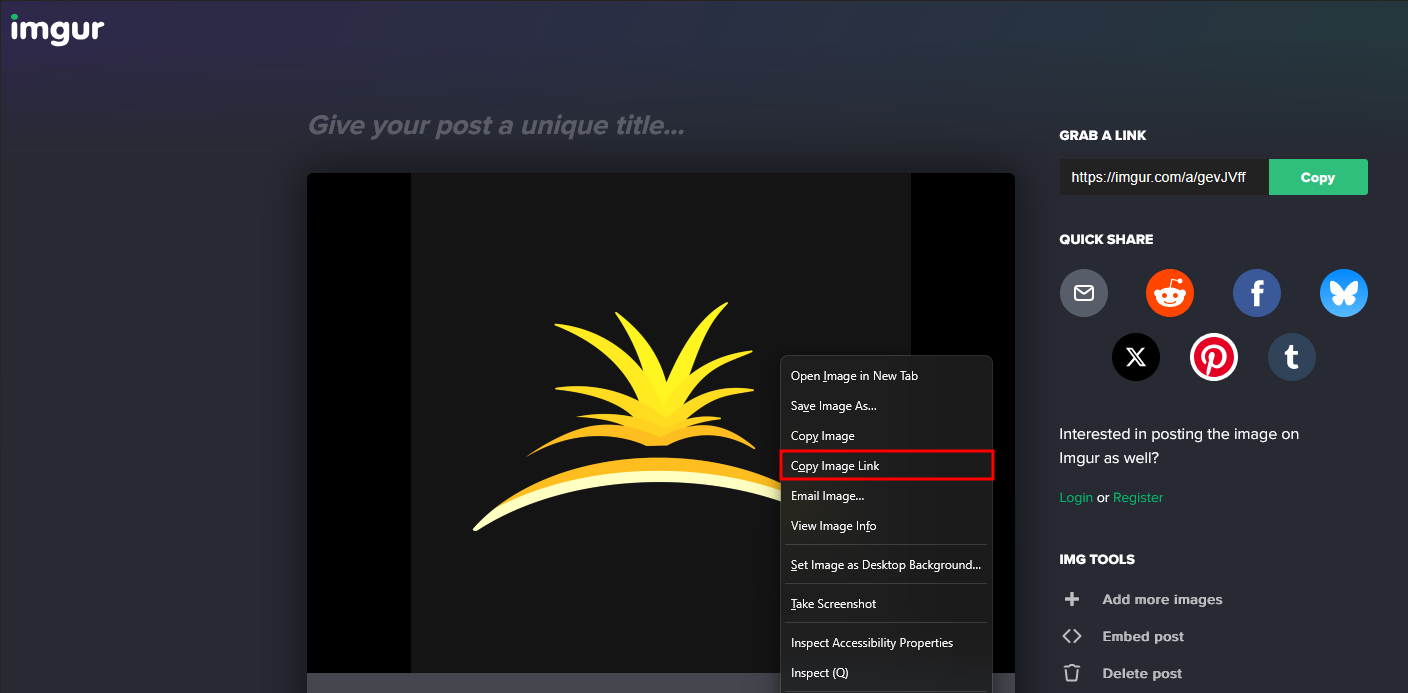
- Back in the Apollo Panel, go to the Files tab and navigate to the "Servers/unturned" folder.

- Open the "Config.json" file inside the server files, and you should see several config options that you can edit.

- In the "Icon" and "Thumbnail" lines found under the "Browser" section, paste the Image URL if the server icon you got earlier is inside the quotation marks.

- Click "Save Content" on the top right of the file editor to save the config file.
- Restart the server, and you should see your new server icon and thumbnail working properly.
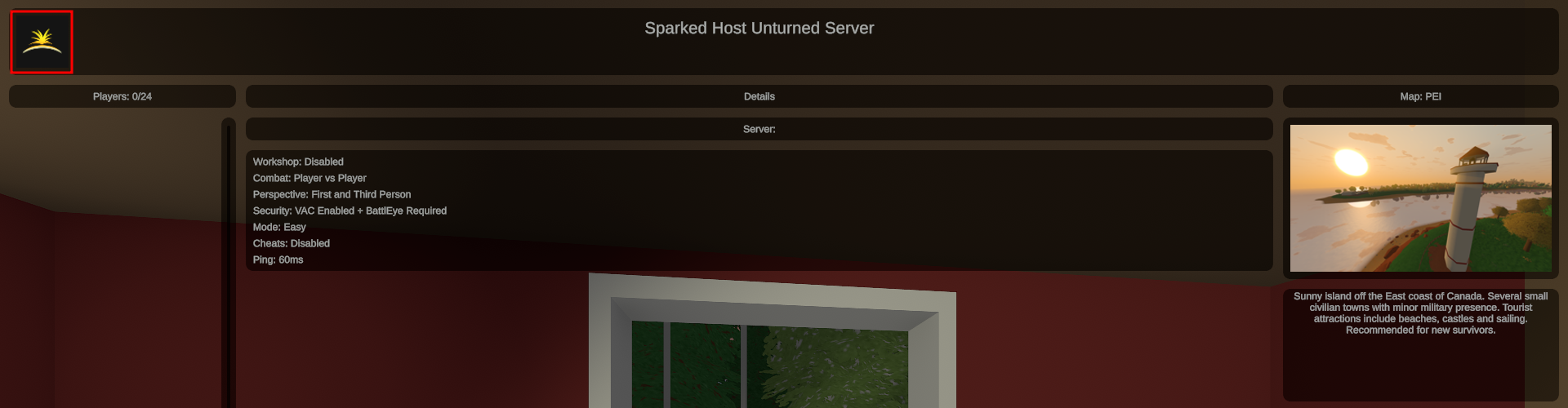
Changing The Server Description Of An Unturned Server
To change the server description of an Unturned server:
- Go to the Apollo Panel and turn off the server.
- In the Files tab, navigate to the "Servers/unturned" folder.

- Open the "Config.json" file, and you should see several config options.

- Customize the Description lines to say anything you like about the server. Each one serves a different purpose.
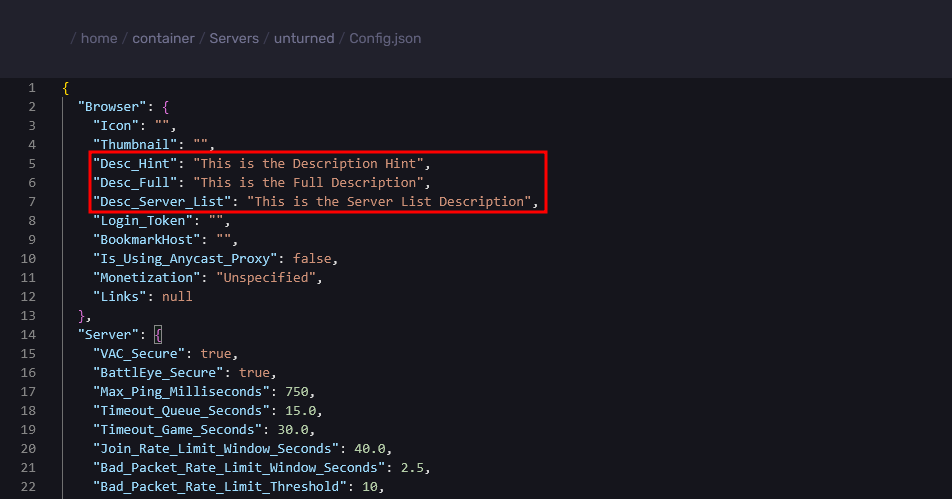
Desc_Hint: It is displayed under the server name on the Server Info page, and is ideal for a catchy tagline or hook.

Desc_Full: This detailed description is shown under the server map info box on the Server Info page. It is perfect for community rules, gameplay features, and more.
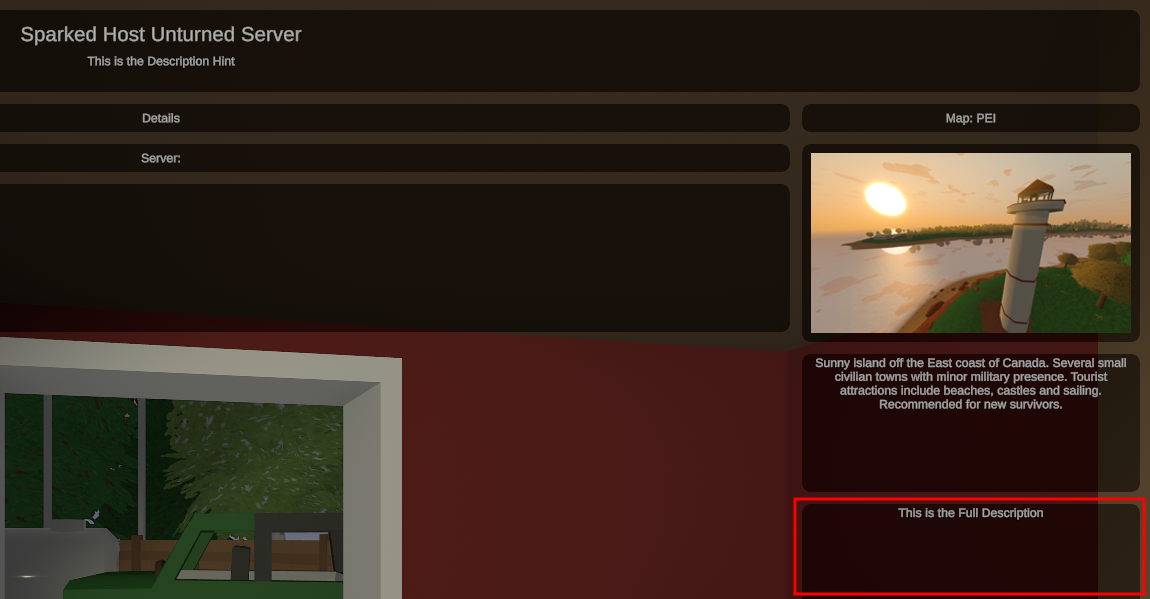
Desc_Server_List: A brief description visible in the public server browser list, right beneath the server name, it also has a strict 64-character limit. Do note that if you go beyond the limit, your server will not show the description.

You can add vibrant color to your server descriptions using rich text, but remember, every tag still counts toward the 64-character limit for "Desc_Server_List". For more details, check the Official Unturned Wiki’s rich text documentation, but note that not all tags are compatible with server descriptions, so it’s a good idea to test your formatting.
- Click "Save Content" on the top right of the file editor to save the config file.
- Restart the server, and you should see your new server descriptions properly.
Still have some questions about changing the icon of an Unturned server?
Don't hesitate to reach out to our support team! We're available 24/7 to assist!
Updated on: 12/11/2025
Thank you!