How To Change Valheim Server Settings
Tweaking your Valheim dedicated server settings is a smart way to customize gameplay, enhance performance, or control who can join. Whether you're running a private server for friends or hosting a larger community, adjusting the right configuration files helps create the perfect experience. You don’t need advanced skills, just a few simple edits, and you're good to go.
In this guide, we'll show you how to change Valheim Dedicated server settings. Setting new settings for your dedicated Valheim server will help change your game server experience. Whether you’re hosting a private Valheim server or a public crossplay server, adjusting options like world modifiers, server password, and server name can improve gameplay and boost server performance. With access to features like the server console, server log, and port settings, you can fine-tune every aspect of your dedicated server for better control, smoother connection, and a more immersive world.
Enabling The Console On Your Valheim Game Client
First you will need to enable the console for your Valheim game.
To enable the console on your Valheim game client:
- Open your Steam account
- Right-click Valheim, and click on properties
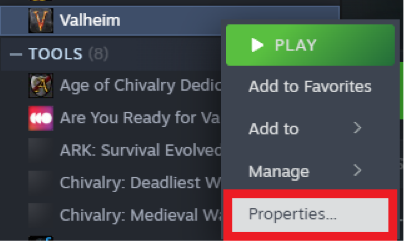
- Under the Launch Option, type `-console`
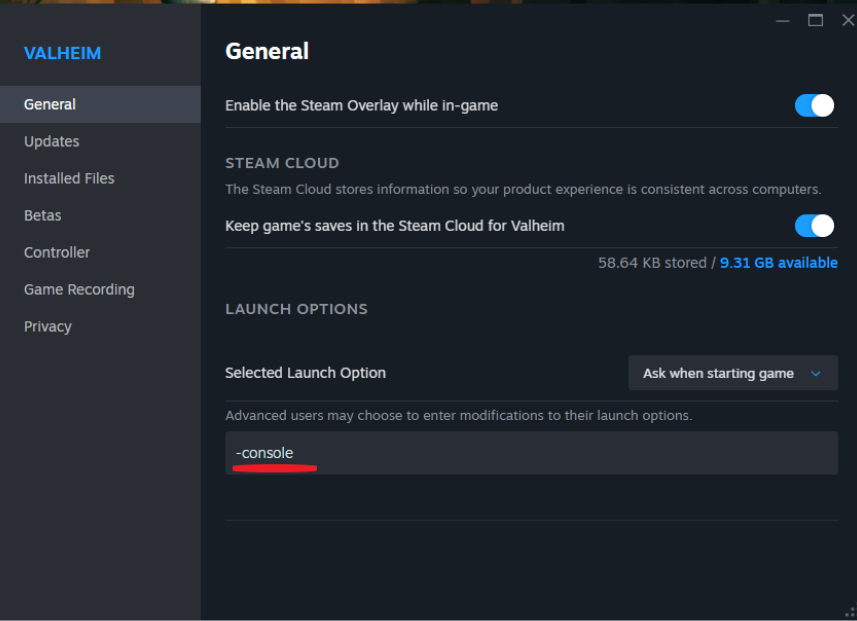
- Launch Valheim, and click on `F5` to open the server console in-game
Changing Admin Settings
To change the admin settings on a Valheim server:
- Open your Apollo panel
- Head over to the Files tab
- Navigate to the following directory: `/home/container/.config/unity3d/IronGate/Valheim`
- Once opened, open the `adminlist.txt` text file
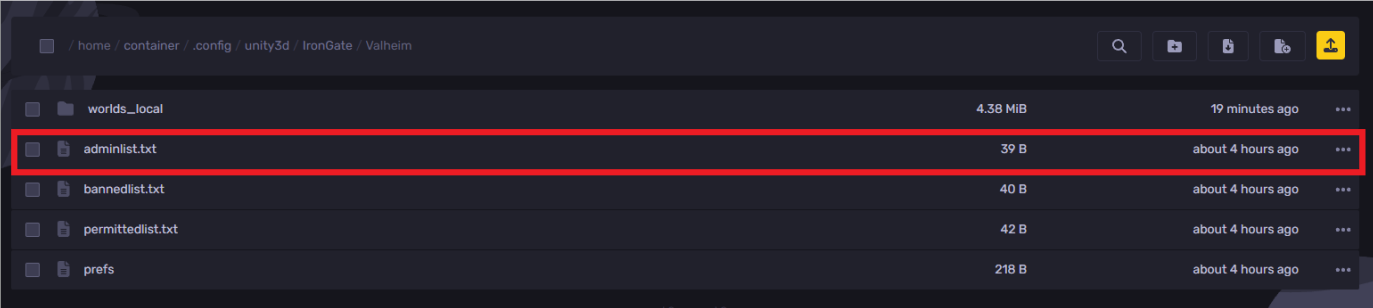
- Add your SteamID64, which can be found here
- Click on save, as shown in the example below

Managing The Whitelist On A Valheim Server
To manage the whitelist on a Valheim server:
- Open your Apollo panel
- Head over to the Startup tab
- Change the Server Password to the desired password
- Share the password with just the players you want on the server
How To Ban And Unban Players On A Valheim Server
Please note that you must enable the console for this method.
To ban a player on a Valheim server:
- Connect to your game
- Open the console command window using `F5`
- Type `ban <user’s name, IP, or SteamID64>`. You can also use `F2` to open up a list of the players on the server
- Hit enter, and they will be banned
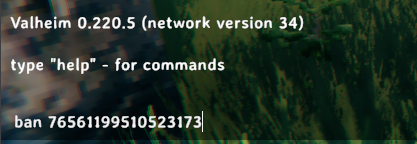
To unban a player on a Valheim server:
- Hit enter, and the player will be unbanned
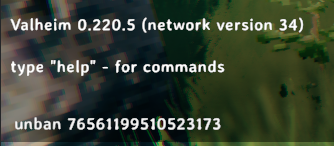
Still have some questions about changing Valheim server settings?
If you need any further instructions, you can open a ticket here
By: Ali A.
Updated on: 01/07/2025
Thank you!