How To Connect To 7 Days To Die Server
Connecting to a 7 Days To Die server allows you to team up with friends, join public communities, or explore custom worlds created by others. Whether you're connecting to a server hosted by a friend, a dedicated provider, or even one on your local network, the process is straightforward. This guide will walk you through the various methods to connect to a 7 Days To Die server.
Don't already host with us? 10,000+ server owners trust Sparked Host for servers on games like 7 Days To Die. Claim your server savings to get higher performance at less $ per month.
What You Need to Connect
To connect to a 7 Days To Die server, you'll generally need:
- A copy of 7 Days To Die installed and updated on your computer.
- The server's IP address and port number. The default port for 7 Days To Die is 26900. So an IP might look like 232.12.344.10:26900.
- The server password (if it's a private or password-protected server).
- Matching game versions/mods: Ensure your game version matches the server's. If the server uses mods, you'll need the exact same mods installed on your client.
Method 1: Connecting Through The 7 Days To Die Server Browser
The in-game server browser allows you to find public servers without needing a direct IP, though it can sometimes be slow or not display all servers.
To connect to a 7 Days To Die server through the server browser:
- Launch 7 Days To Die: Start the game.
- Navigate to "Join Game": From the main menu, click on "Join Game."
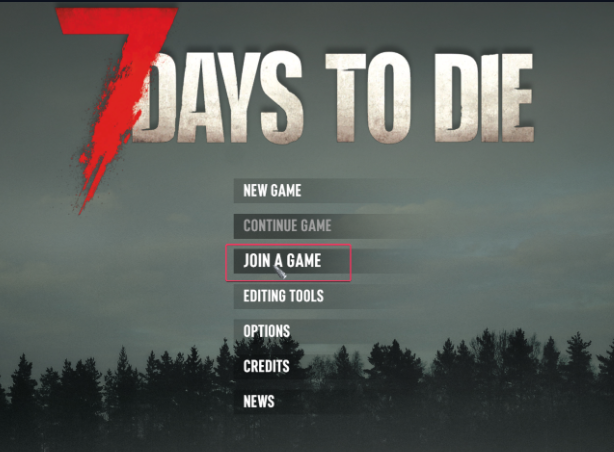
- Use Search and Filters:
- You'll see a list of available servers.
- Use the search bar to type the server's name (if you know it).
- Utilize filters (e.g., "Max Players," "Ping," "Passworded," "Modded") to narrow down the list.
- Important Note: Servers with custom settings or mods might appear under the "Modded" tab in the browser, not necessarily "Standard."
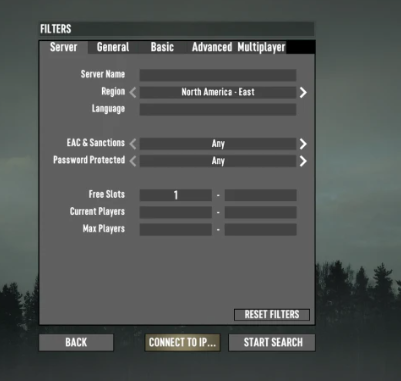
- Select and Connect:
- Once you find the server you want, click on its name in the list.
- Click the "Connect" button (usually at the bottom right).
- If it's password-protected, you will be prompted to enter the password.
Method 2: Joining Using An IP Address
This is the most common and reliable method, especially for private servers or when you have the direct server information.
To connect to a 7 Days To Die server with an IP address:
- Launch 7 Days To Die: Start the game from your Steam Library.
- Navigate to "Join Game": From the main menu, click on "Join Game."
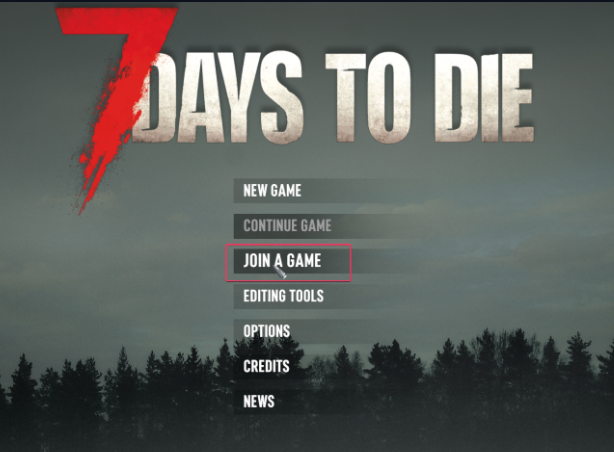
- Click "Connect to IP": In the server browser screen, look for a button, usually at the bottom or side, labeled "Connect to IP..."
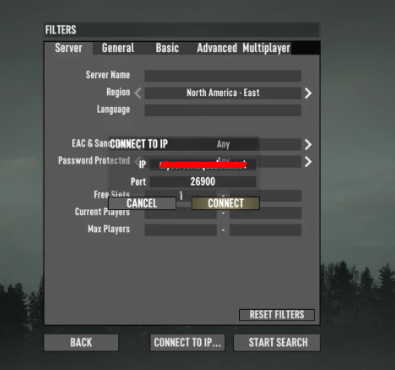
- Enter Server Details: A small window will pop up.
- In the "IP Address" field, enter the server's IP address (e.g., 165.233.22.10).
- The "Port" field will usually default to 26900. Only change this if the server owner has provided a different port.
- If the server has a password, enter it in the "Password" field.
- Click "Connect": The game will attempt to connect to the server. You'll see a loading screen as you join the world.
Joining A Private 7 Days To Die Server
To join a private 7 Days To Die server, you will primarily use the "Direct Connect".
- Launch 7 Days To Die from your Steam Library.
- From the main menu, click on "Join Game."
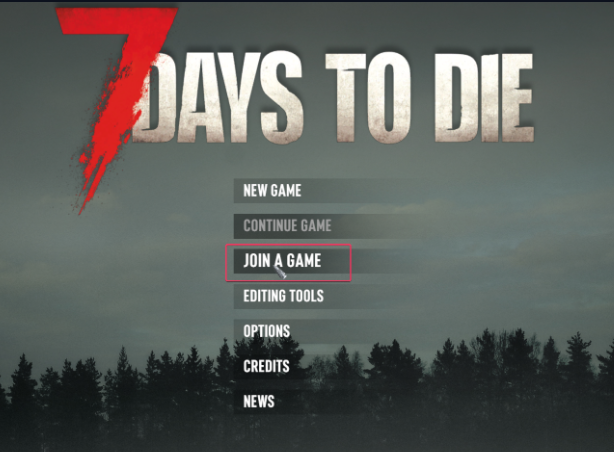
- In the server browser screen, click the "Connect to IP..." button.
- A small window will pop up. In the "IP Address" field, enter the server's public IP address (e.g., 123.45.67.89).
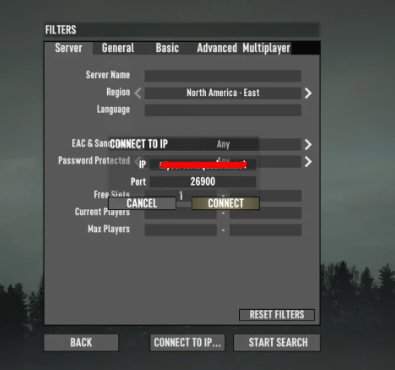
- The "Port" field usually defaults to 26900. Only change this if the server owner has provided a different port.
- Crucially, enter the server's password in the "Password" field, as private servers are protected.
- Finally, click "Connect" to join the private server.
Remember that you'll also need to ensure your game version and any installed mods precisely match those on the private server to avoid connection issues.
Still have some questions about connecting to a 7 Days To Die server?
Don't hesitate to open a support ticket for further assistance!
By: Exequiel P
Updated on: 12/11/2025
Thank you!