How To Create A OneBlock Server In Minecraft
Creating a Oneblock Minecraft server is a great way to turn a simple block into an unforgettable survival challenge. Starting with just one block, players mine their way through phases, unlocking new resources, mobs, and eventually entire islands. Setting it up is easy once you have the right tools in place. Here's how to create your own.
In this guide, we'll show you how to create a Oneblock server in Minecraft and have fun with your friends, and even your enemies on your new Oneblock Minecraft server world experience!
Don't already host with us? 10,000+ server owners trust Sparked Host for lag-free Minecraft worlds. Claim your server savings to get higher performance at less $ per month.
Installing One Block on Your Minecraft Server
Make sure to install the compatible server version with the plugin installed.
To install OneBlock on your Minecraft server:
- Install the Oneblock plugin

- Log in to your Apollo Panel
- Access your "Files" tab and navigate to the "plugins" folder
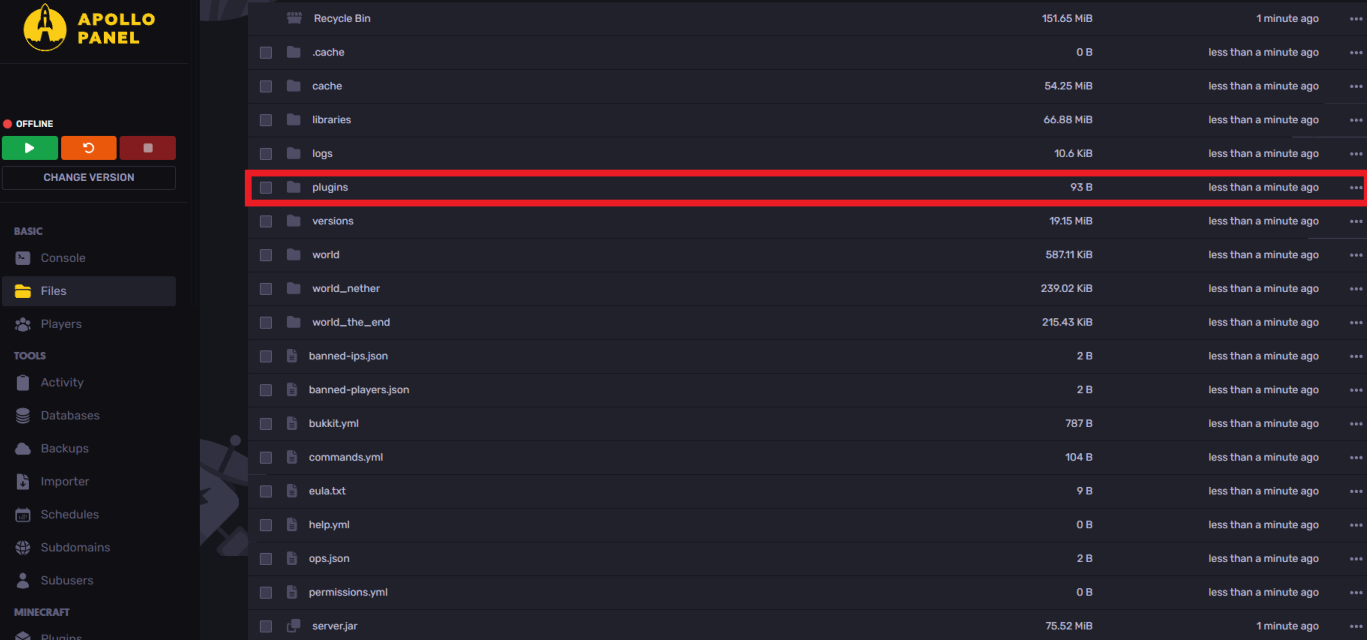
- Drag and drop the plugin, or on the top right of your screen, click on "upload" to upload the jar file downloaded
- To verify that your game has no issues, start your server; if you face any issues, ensure you've done the steps correctly and have no incompatible plugins on your server.
Oneblock Minecraft Server Commands
Below is a list of common server commands you'll need to run your Minecraft One Block server:
Setup & Island Generation
- /ob set — Initializes the first one block (only needs to be run once).
- /ob set [radius] — Defines the distance between new islands. Example: /ob set 500
- /ob circlemode [true|false] — Spawns islands in a circular layout. Example: /ob circlemode true
- /ob islands [true|false] — Automatically generates new islands for new players. Example: /ob islands true
- /ob islands set_my_by_def — Sets your current island as the default island template.
- /ob islands default — Resets the default island to a single grass block.
Player Management
- /ob join — Joins the first available island.
- /ob autojoin [true|false] — Automatically sends players to their island upon login. Example: /ob autojoin true
- /ob protection [true|false] — Prevents players from leaving their island. Example: /ob protection true
- /ob island_rebirth [true|false] — Sets player respawn to their island. Example: /ob island_rebirth true
Item & Block Behavior
- /ob droptossup [true|false] — Makes items spawn one block above the regenerating block. Example: /ob droptossup true
- /ob physics [true|false] — Enables block gravity for sand, gravel, etc. Example: /ob physics false
Invites & Team Play
- /ob invite [player] — Invites a player to join your island. Example: /ob invite Sparky
- /ob accept — Accepts a join request from another player.
Progress & Reset
- /ob IDreset — Resets all progress and creates a new island.
- /ob clear [player] — Admin command to reset a specific player's progress. Example: /ob clear Sparky
Visual Customization
- /ob progress_bar [true|false] — Toggles the progress bar display on the top of the screen. Example: /ob progress_bar true
- /ob progress_bar color [color] — Changes the color of your progress bar. Example: /ob progress_bar color RED
Still have some questions about setting up a One Block Minecraft server?
If you need any further help, you can open a ticket here
By: Ali A.
Updated on: 03/11/2025
Thank you!