How to Create A Void World in Minecraft
Creating a Minecraft void world is a great way to start custom maps, skyblock challenges, or creative builds with a completely empty landscape. In this guide, we’ll show you how to make a Minecraft Void World step-by-step.
Don't already host with us? 10,000+ server owners trust Sparked Host for lag-free Minecraft worlds. Claim your server savings to get higher performance at less $ per month.
What Is a Void World?
A Void World is a world where everything is just air, no land, no trees, no water, no different biome, nothing but space. It gives you a completely blank canvas to build anything you want without dealing with terrain or blocks getting in the way. Perfect for Creative mode.
Making a Void World
To make a void world on your Java Minecraft server:
1. Create a New World
In single-player, click "Create New World." You’ll see a few tabs at the top. Click the “World” tab to access world settings.
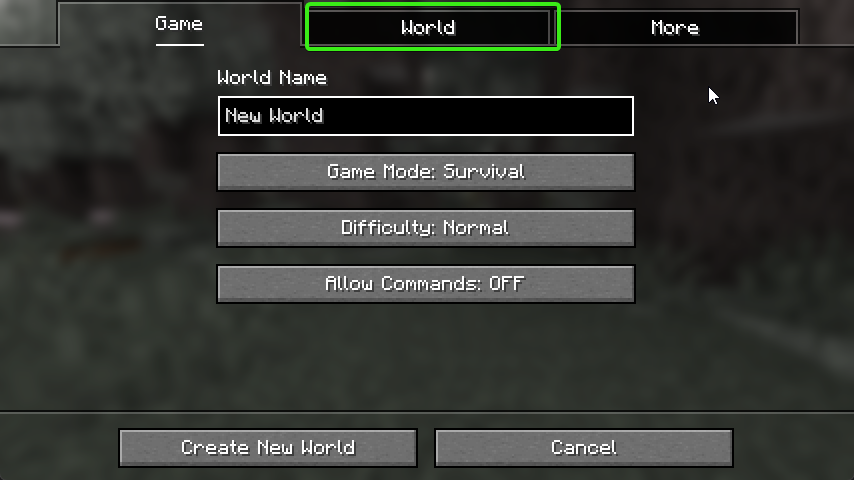
2. Turn Off “Generate Structures”
You want a completely empty world, so set Generate Structures to OFF. This stops things like villages or temples from spawning.
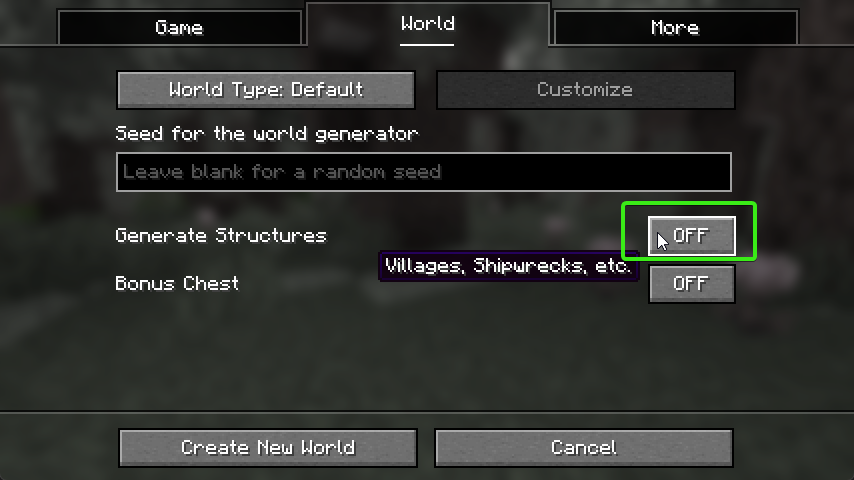
3. Set the World Type to “Superflat”
Click the button next to World Type and set it to Superflat.
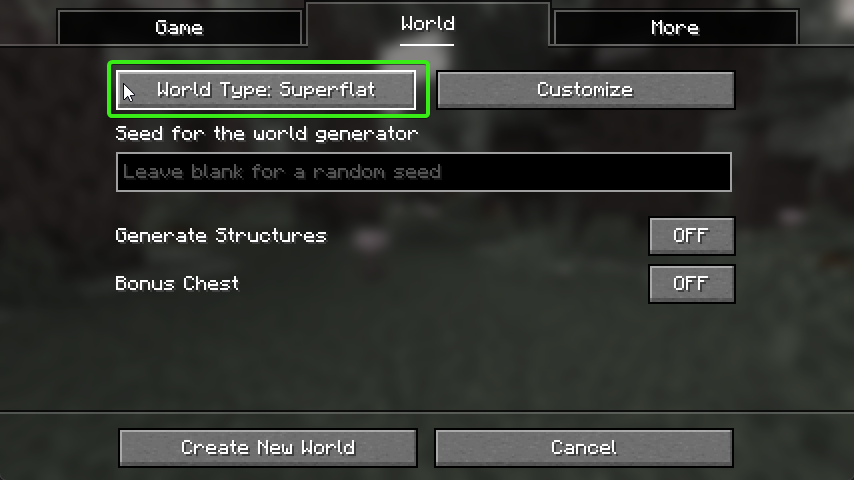
4. Click on “Customize”
After setting the world to Superflat, click the “Customize” button that appears.
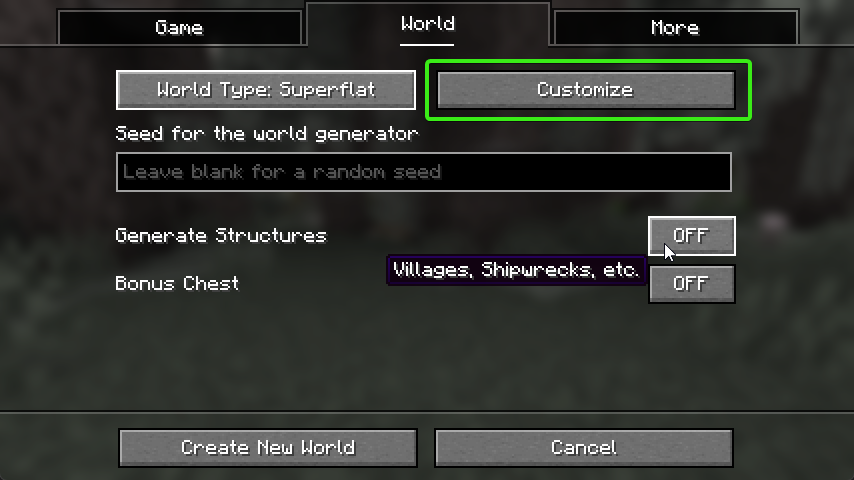
5. Click on “Presets”
At the bottom of the Customize screen, you’ll see a Presets button. Click that.
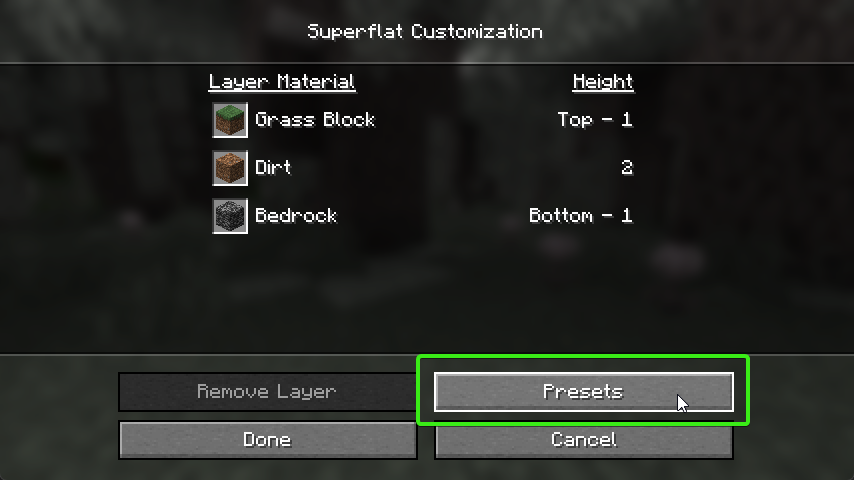
6. Enter the Void Preset
In the input box at the top, type: minecraft:air;minecraft:air
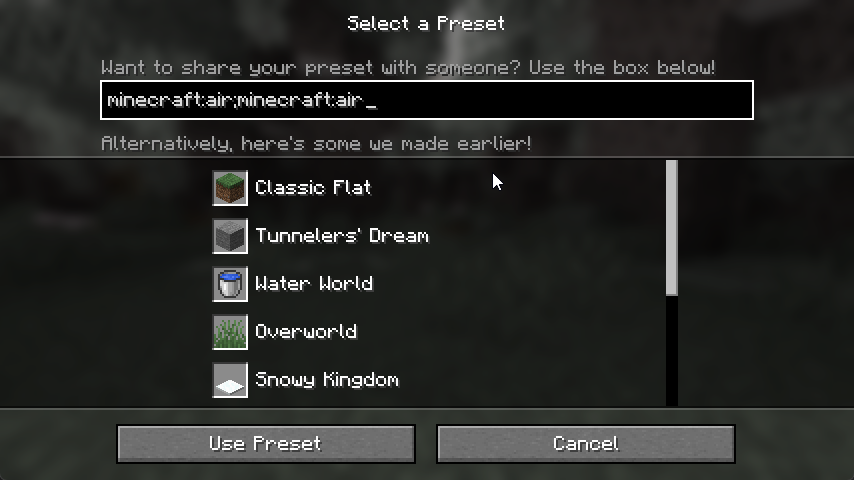
7. Click “Use Preset”
Once you’ve typed in the preset, click Use Preset to confirm.
8. Create the World
Click Create New World and by completing these steps, you’re done! You now have a Void World in Minecraft, empty and ready for building.
Want to Use This Void World on a Server?
If you’re running a Minecraft Java server, you can upload this world by following our article on How to Add a Custom Map to a Minecraft Server. Once uploaded, enjoy your new void world.
Have some questions about setting up a Void World on your Minecraft server?
Feel free to reach out to us via live chat or by creating a ticket!
Updated on: 03/11/2025
Thank you!