How to Delete Player Data From Minecraft Server
Deleting player data from your Minecraft server resets a player's progress—removing their inventory, experience, and location data. This guide walks you through the simple steps to safely remove player data when you need a fresh start or want to resolve issues.
Don't already host with us? 10,000+ server owners trust Sparked Host for lag-free Minecraft worlds. Claim your server savings to get higher performance at less $ per month.
Where is Player Data Stored on a Minecraft Server?
The playerdata file is stored in the form of a .dat file on Minecraft in the playerdata folder in the world folder in your file manager (server files). The player's data file is accessible in that file using the player's UUID.
What Data Will Be Deleted When Deleting the Player Data and When is it Useful to Delete?
This will completely reset player's data on the world, so this will include resetting the player's inventory, their XP, their spawn point, their achievements, and it will overall reset their progress in-game on the world as if they're a new player on the server.
There are various reasons that require deleting the player's data. The most common reason is if you want to reset the player's progress on the server to give them a fresh start.
A different case would be if the player is unable to join the server. This could be a result of an issue with their player data files, so deleting the data would fix this issue, allowing the player to join the server without any issues.
Finally, there are specific mods that store the information related to a player in the same folder; however, most mods tend to not do this, but keep the information in the same playerdata file as Minecraft.
Deleting the Player Data
Deleting the player's playerdata file cannot be done using their username in Minecraft, as it has to be done using their UUID. This guide will navigate you through getting the UUID and deleting the player data on your server.
How to Get a Player's UUID?
You will need to use a website called NameMC, which is a well-known website that allows you to get the UUID of a player using their username.
- Go to NameMC
- Enter the player's username in the search bar
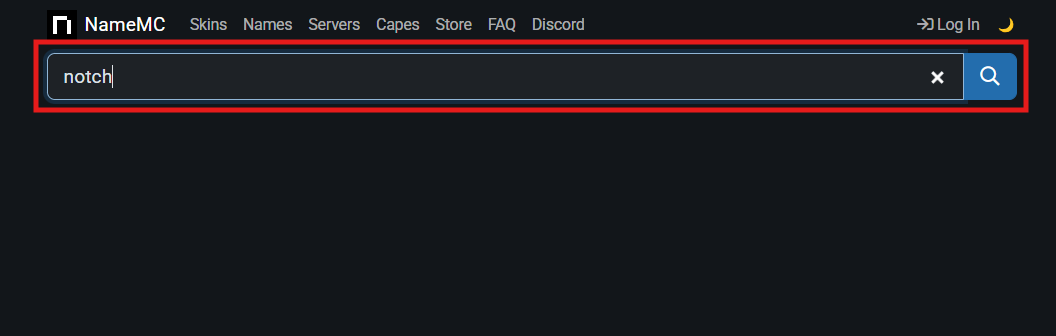
- Click on their profile

- You'll find their Minecraft UUID in their profile
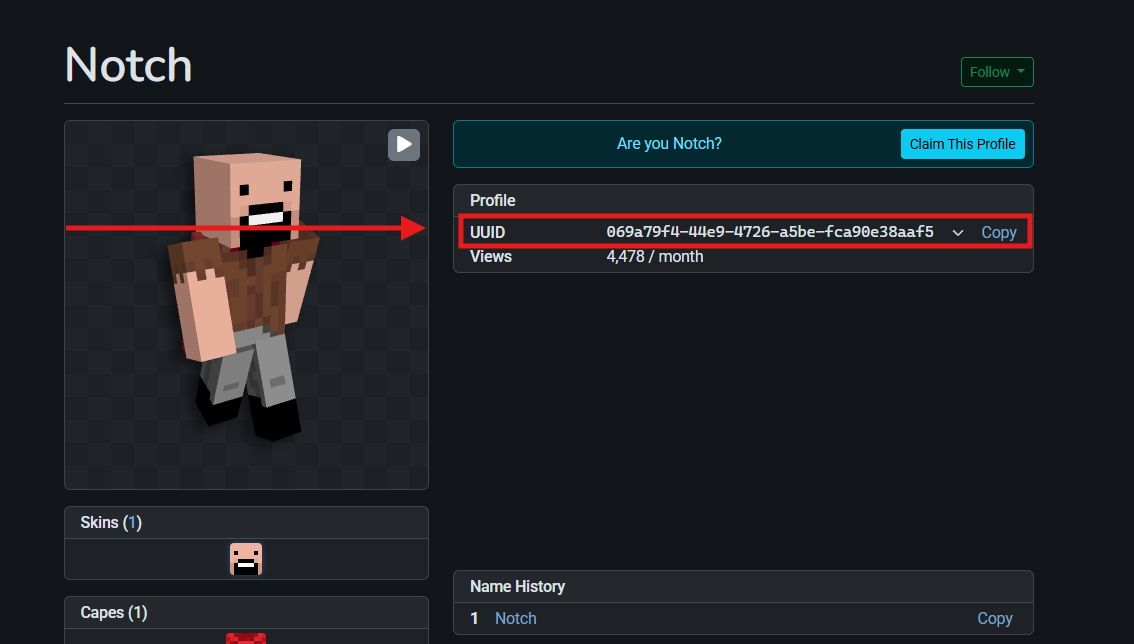
Deleting the Data
Now that we have the UUID, we can delete the data.
- Log in to the Apollo Panel
- Go to your server
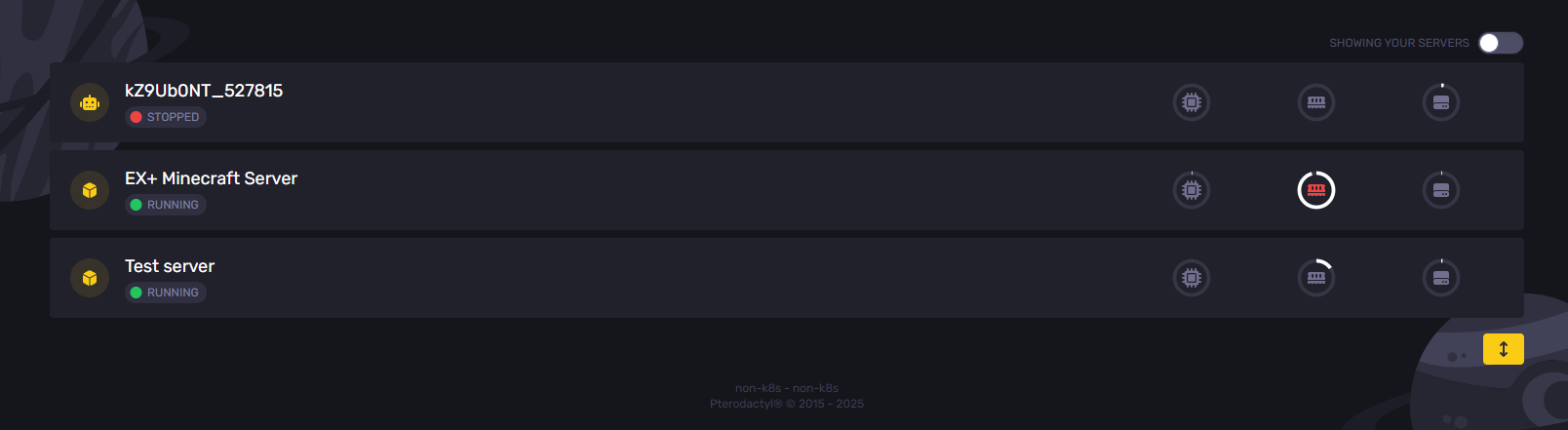
- Ensure your server is offline
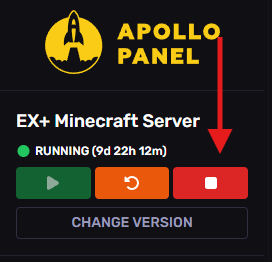
- Go to the file manager
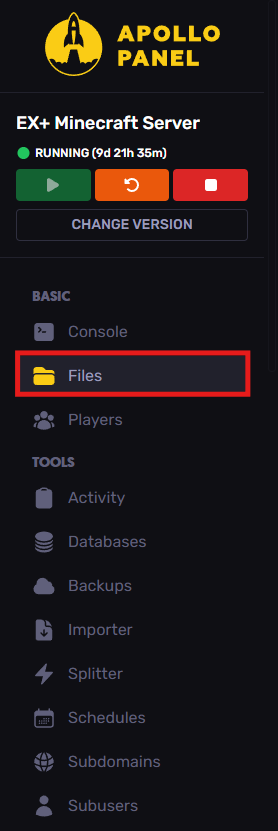
- Navigate to your world folder
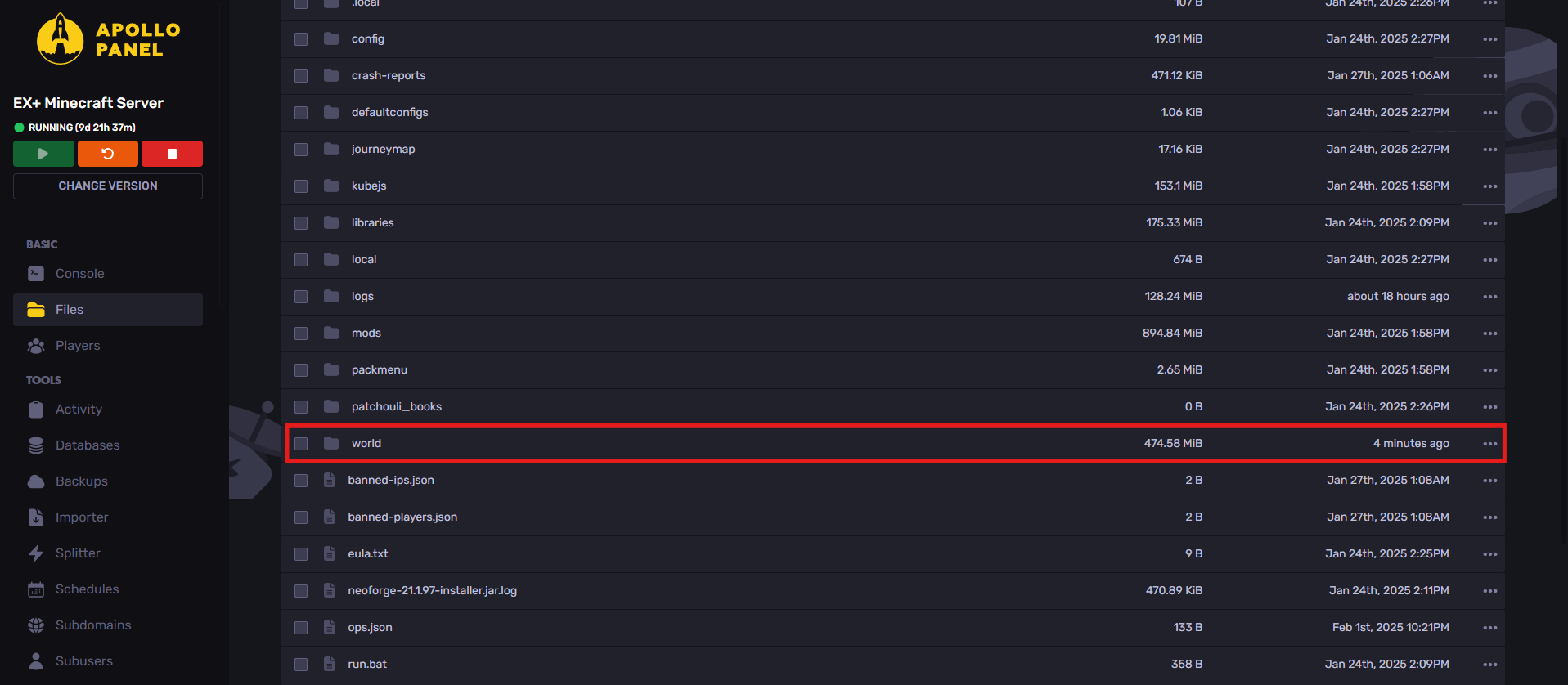
- Find the "playerdata" file
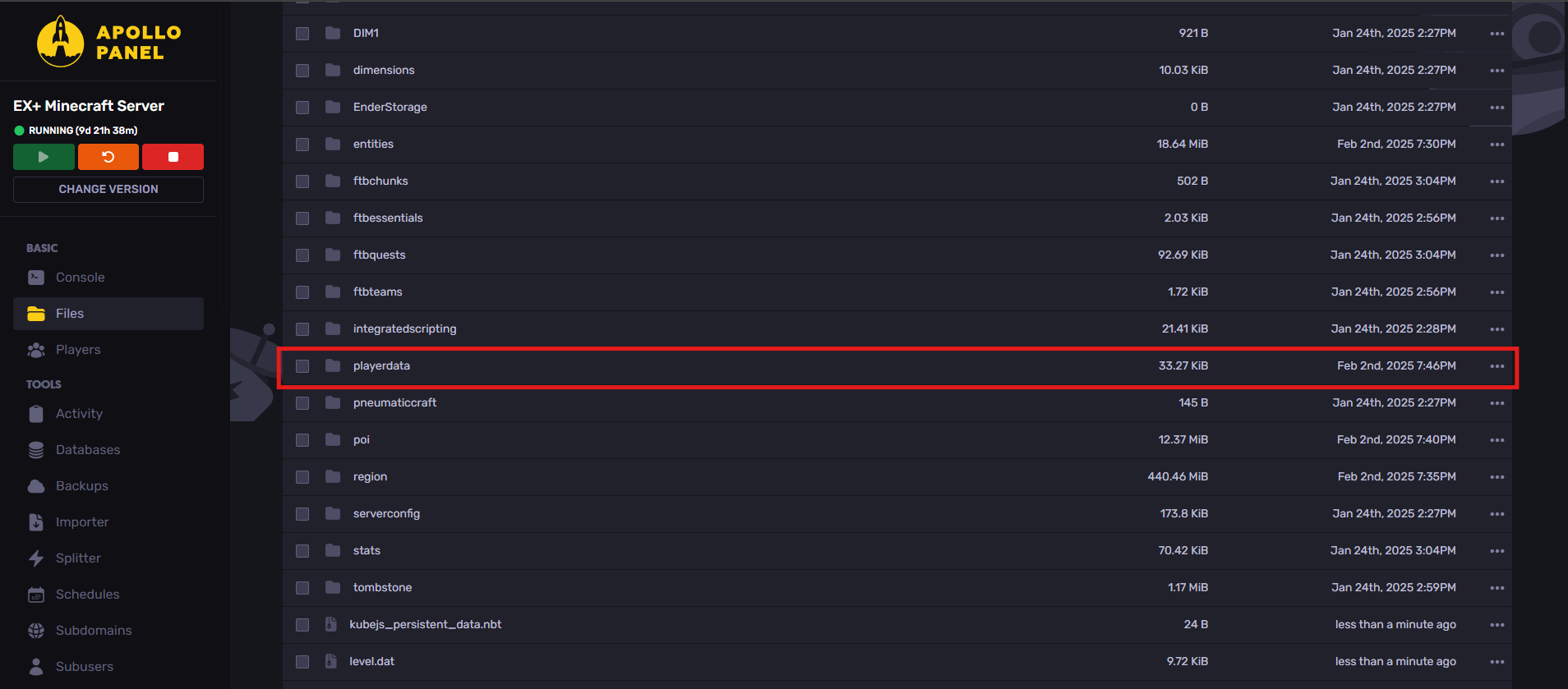
- Tick the files that contain the UUID of the player (these are the player's files that contain their data)

- Press the "Recycle" button (which is the "delete button") to delete the files from the server
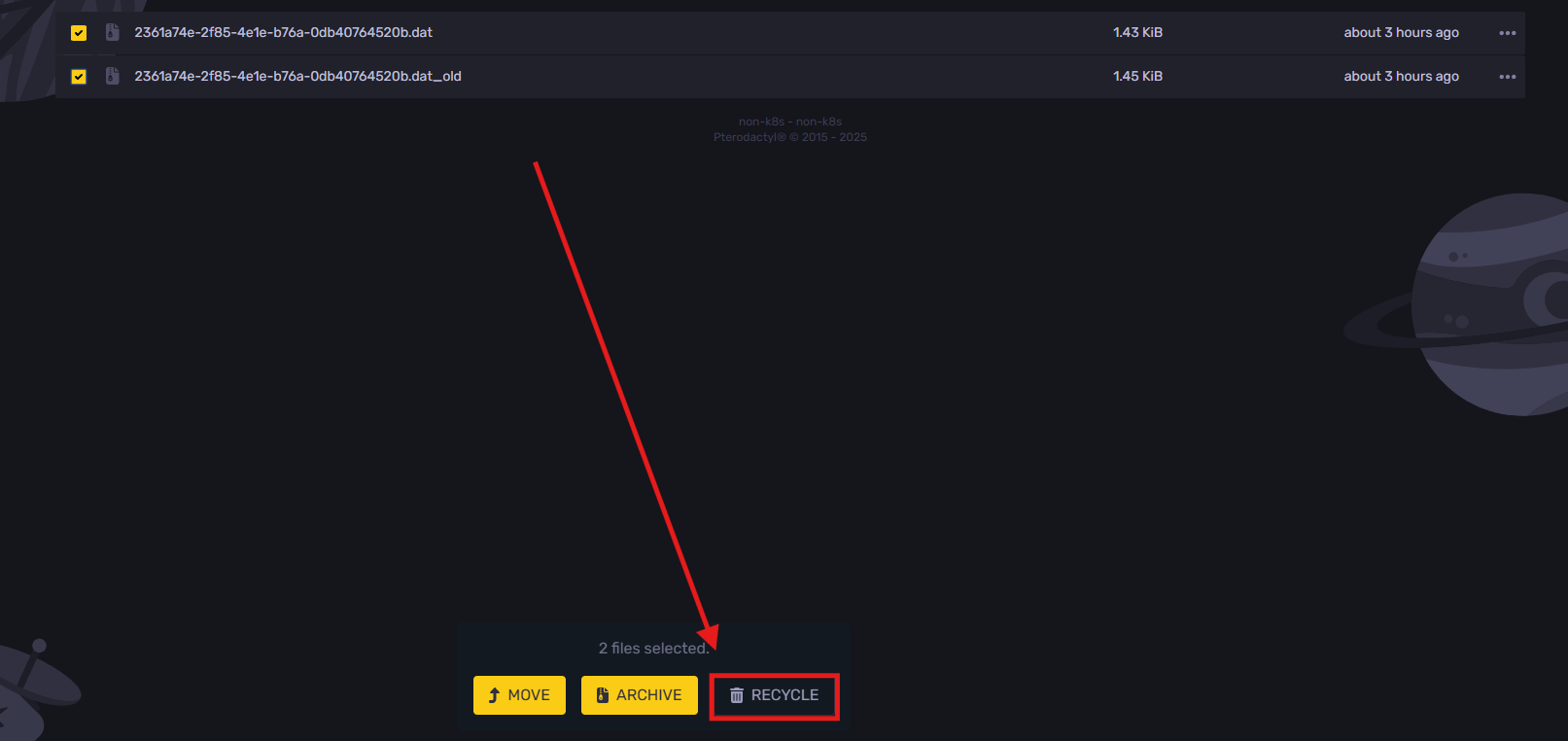
- Confirm that you'd like the files recycled
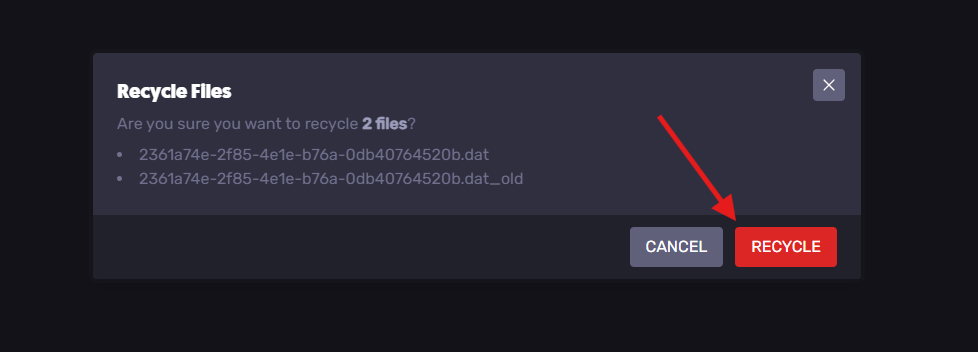
- Now you can turn on your server.
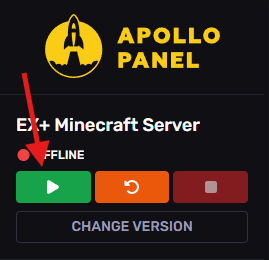
The player's data has been reset in-game on your Minecraft server! This means their in-game inventory has been reset on the world along with their progress. This should look something like the following image.
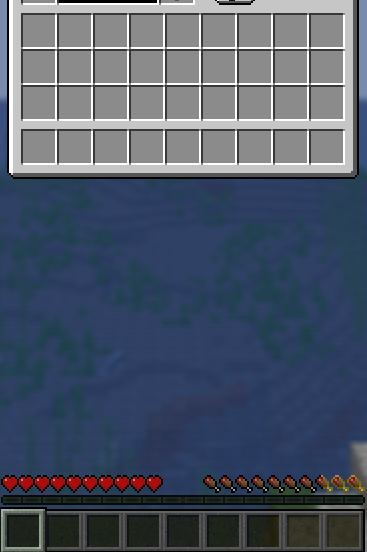
Still have questions?
If you have any further inquiries, please don't hesitate to contact us. You can open a ticket with us through here, and we'll respond right away!
Updated on: 03/11/2025
Thank you!