How To Download A Replit Project
Need to download a Replit project to your computer? It’s quick and easy—perfect for backing up code, sharing offline, or switching to a local editor. Replit lets you export your files as a .zip so you can keep coding without losing progress. Here's how to do it.
Downloading Your Replit Project
You can do this in three simple steps!
- Log into Replit with your browser
- Select the three dots in the "Files" tab
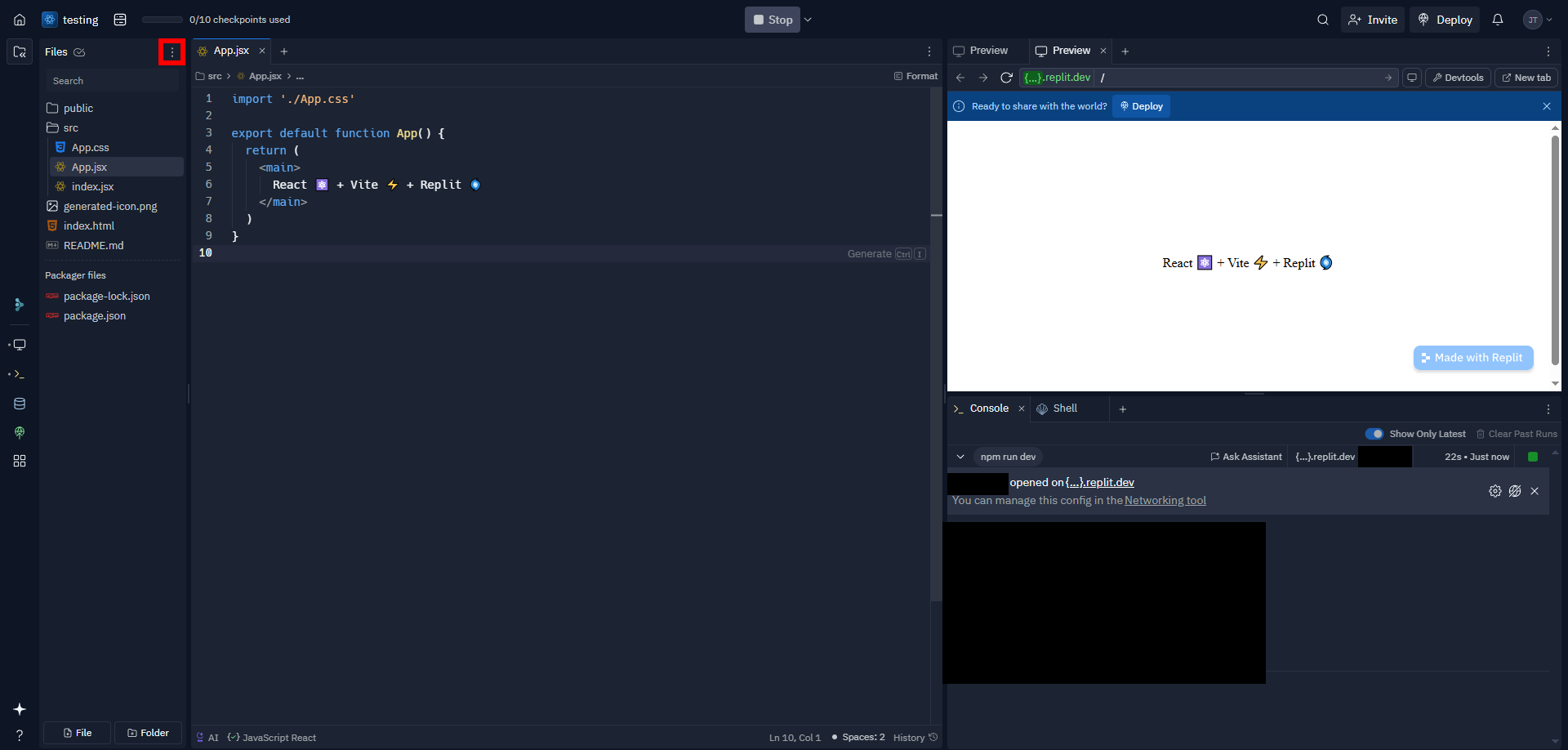
- Select "Download as zip."
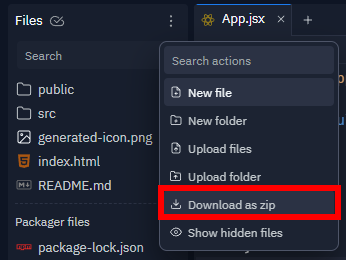
- Select a place to download your files
Moving Your Replit Project To GitHub
![]()
Why use GitHub, you ask? It ensures that your project has proper source control so that if you want to go back a change or two, you can! It's also free, which is awesome.
First, log in to GitHub at https://github.com/ and create a new repository.
Next, in the Replit Application, access the shell.
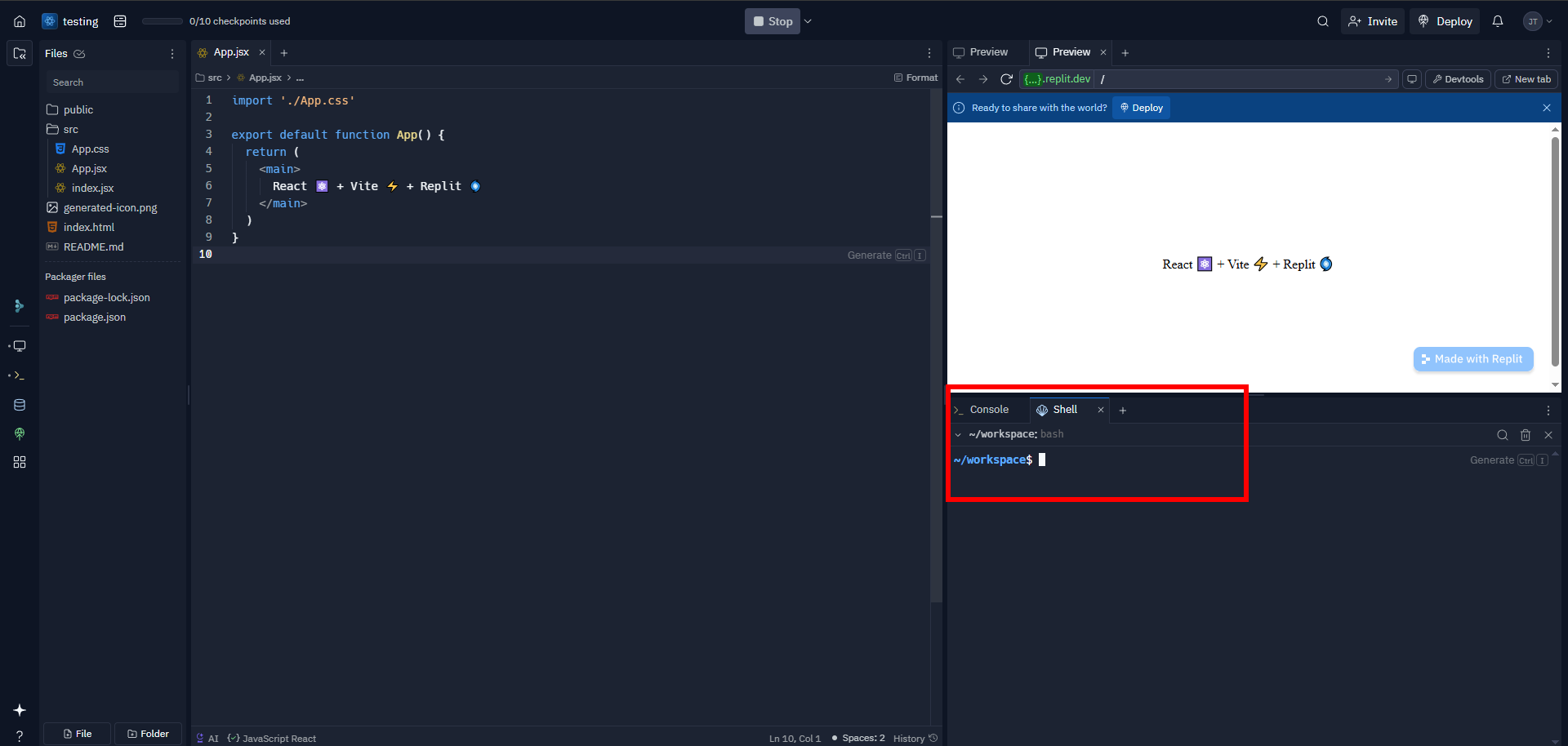
Type out the following:
git initWill initiate your project.
git add .
Will add files to your commit. HOWEVER, if you have any sensitive files, please add them to a file called .gitignore
The .gitignore file is structured like this:
folder/file
It will ignore file and the file in folder/file. Make sure to add any sensitive data to this file before committing.
Next, you'll also want to commit, of course:
git commit -m "message"
Replace "message" with whatever you want to say about your first commit.
Finally, we'll push to the remote GitHub.
git branch -M main
git remote add origin "LINK HERE"
git push -u origin main
Replace "LINK HERE" with the link to your repository link. You might have to log in if you're using the https link. To paste in the terminal, use CTR+SHIFT+V for Windows. For MAC, it's COMMAND+SHIFT+V
See GitHub's tutorial here: https://docs.github.com/en/authentication/connecting-to-github-with-ssh.
Still have some questions about downloading a Replit Application?
To get additional information, you can reach out to us at https://discord.gg/sparked on our Discord server!
By: Julian T.
Updated on: 27/05/2025
Thank you!