How To Enable Whitelist On Unturned Server
Enabling a whitelist on your Unturned server is a great way to control who can join and keep your gameplay experience private or community-focused. This is especially useful for friends-only servers or roleplay communities that require member approval before entry.
Don't already host with us? 10,000+ server owners trust Sparked Host for servers on games like Unturned. Claim your server savings to get higher performance at less $ per month.
Enabling The Whitelist On An Unturned Server
To enable the whitelist on an Unturned server:
- Turn off your service.
- In the Files Tab, locate the "Servers/unturned/Server/Commands.dat" file.
- In the configuration file, add a separate line with the word "Whitelisted." Also, if you don't have cheats enabled, make sure they are by adding another line with "Cheats Enabled."
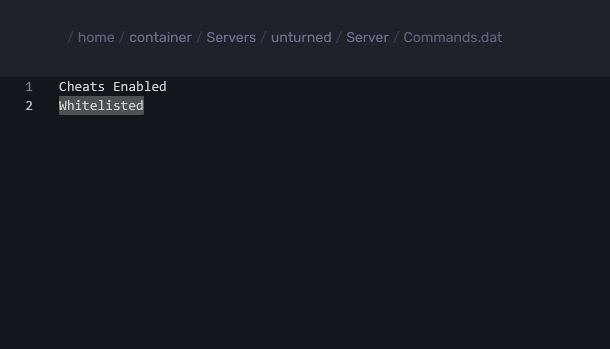
- Save the contents of the .dat file.
- Start your Unturned Server, and the server should now have whitelist enabled.
Now, when you try joining, you should see that you will get a message saying that "You are not whitelisted on this server," which is a good thing as it means no one can join the Unturned Server without being added to the whitelist, even if you have set yourself as the owner of the server in the server settings.
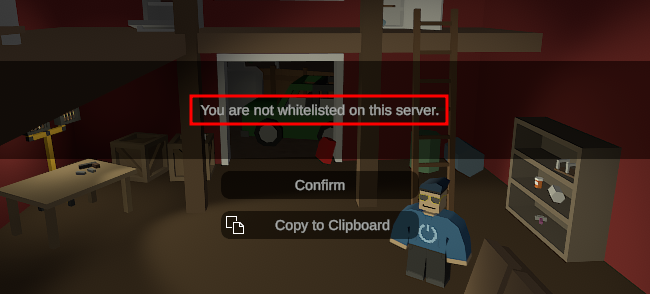
Whitelisting A Player On An Unturned Server
To whitelist a player on an Unturned server:
- We need to get the SteamID64 of the player, so first, go to Steam ID Finder.
- Enter the player's Steam Profile link and click on the Search button.
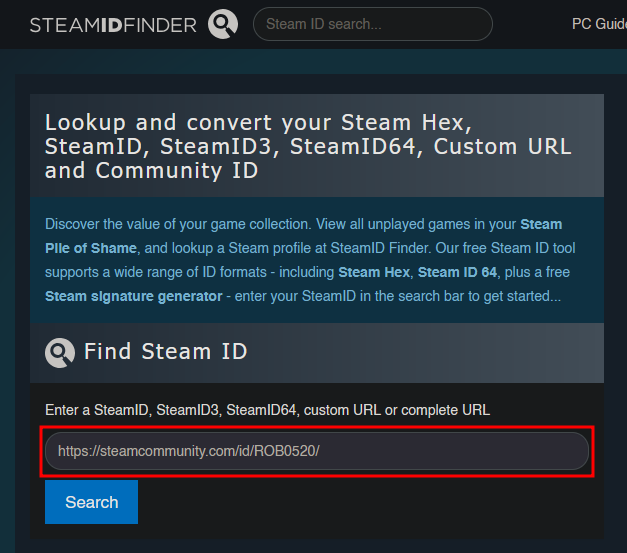
- After clicking the button, you will see a variety of IDs and other details; however, for this guide, we will only need the user's "steamID64 (Dec)."
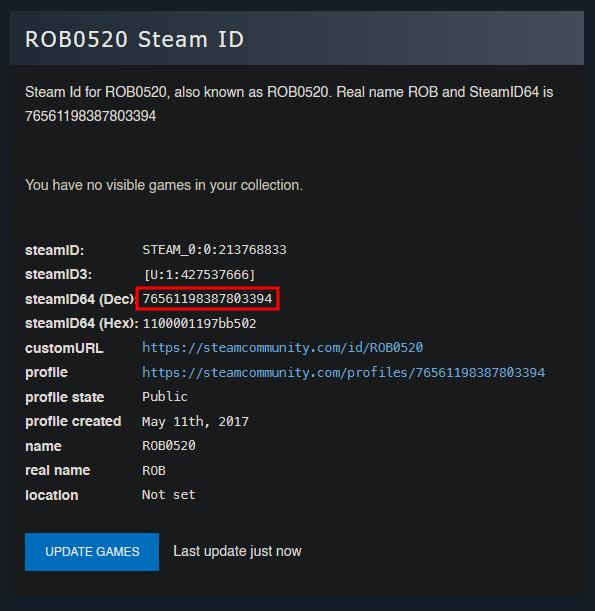
- In the Server Console, enter the command permit \[Player's SteamID64\]/\[Tag\], with the "Player's SteamID64" as the ID we got earlier, and the tag, which primarily functions as an identifier when listing or managing whitelisted players.
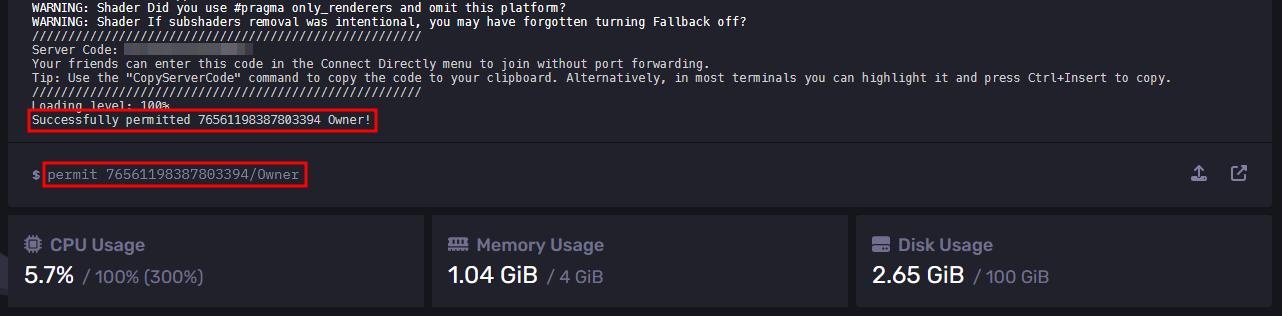
- Afterwards, the player will be able to join the server with the whitelist enabled.
Removing The Whitelist For A Player On An Unturned Server
To remove the whitelist for a player on an Unturned server:
- While the server is running, first get the ID of the player that you want to remove from the whitelist. You can use the "permits" command to show a list of PlayerIDs and their corresponding tags to help you find the player's ID.
- Run the command "unpermit \[Player ID\]" in the Server Console If you want to do it in-game instead, add a forward slash "/" or an at sign "@" before the word "unpermit", so it should look like "/unpermit \[Player ID\]".\
After running the command, the server should return that the player has been unpermitted to join the server, meaning they have been removed from the whitelist.

Still have some questions about setting up whitelisting for an Unturned server?
Don't hesitate to reach out to our support team! We're available 24/7 to assist!
By: Ali A.
Updated on: 12/11/2025
Thank you!