How To Fix "Could Not Retrieve Server ID" - 7 Days To Die
The “could not retrieve server ID 7 Days to Die” error occurs when the game is unable to retrieve server information from the server browser or Steam, preventing players from connecting to a dedicated server. This issue can be caused by a variety of factors, including internet connection issues, router or port settings, firewall restrictions, or mismatches between the game and server versions. It’s a common server issue that can affect first-time players.
Don't already host with us? 10,000+ server owners trust Sparked Host for servers on games like 7 Days To Die. Claim your server savings to get higher performance at less $ per month.
What Does The "Could Not Retrieve Server ID" Error Mean In 7 Days To Die?
The "Could Not Retrieve Server ID" error in 7 Days to Die usually means your game client cannot communicate properly with the server or with Steam's backend, preventing it from retrieving the server's unique identifier. Without this ID, the game can't authenticate or establish a proper connection.
Below is a list of common causes for this error:
- Server not appropriately registered with Steam
- Steam is down or experiencing issues
- IP or port is not correct in the server browser.
- Improper server startup (e.g., missing GSLT token)
- Outdated server (Early access version) or client version
- Easy Anti-Cheat issues.
Fixing The "Could Not Retrieve Server ID" Error In 7 Days To Die
There are several ways to help fix this same error message:
Fix 1: Restart Both Your 7 Days To Die Game And Server
- Make sure that the server is running and you are connecting using the given IP address in your console.
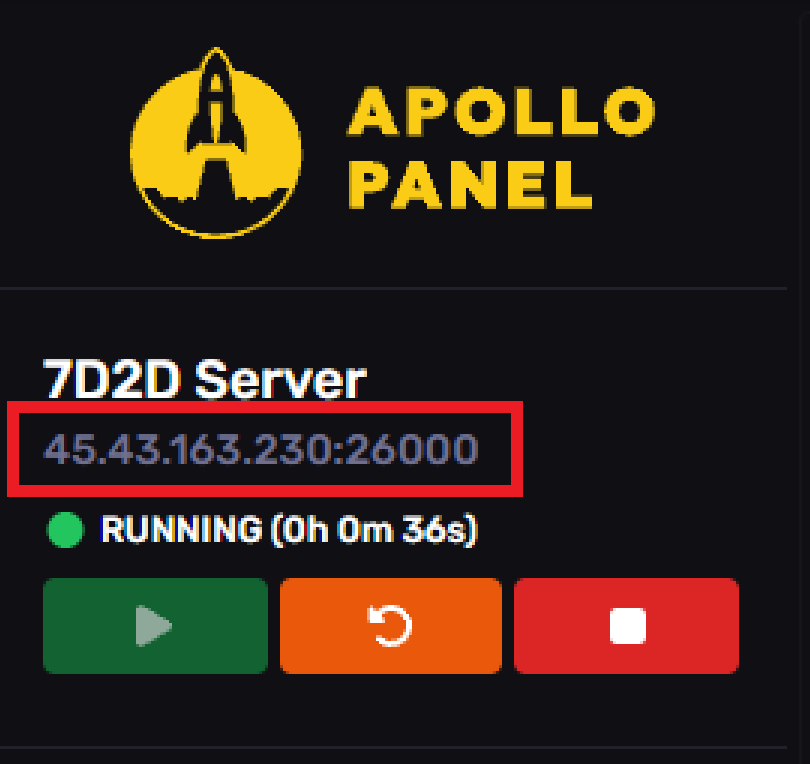
- If your 7 Days to Die server is private, make sure your password is correct. You can check the server's password through the
serverconfig.xmlfile under the Server representation section.
- Here is an example of the server's password being
123456
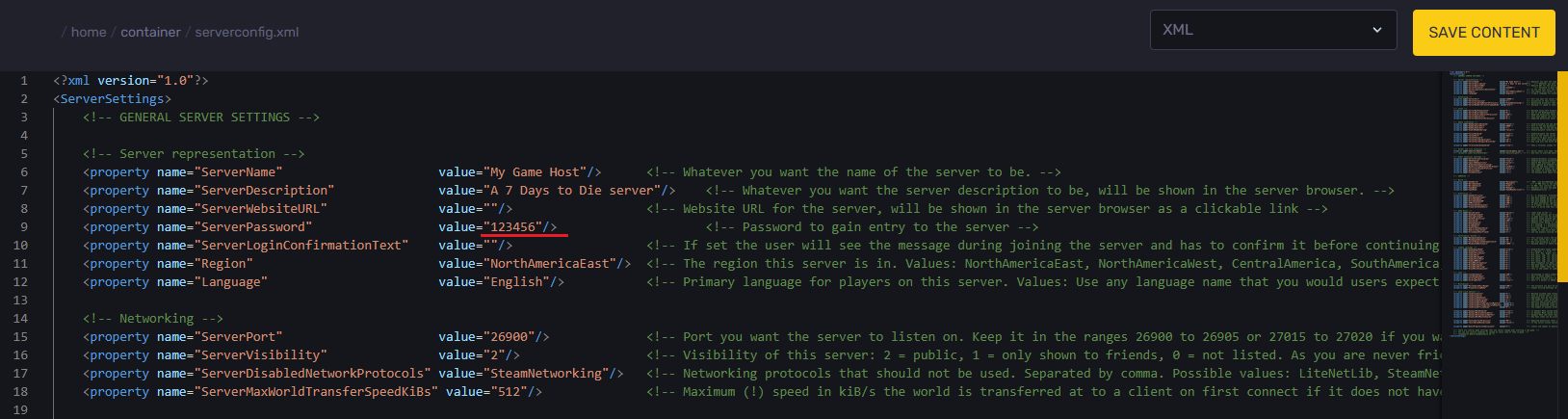
Fix 2: Check For An Easy Anti-Cheat Mismatch
An Easy Anti-Cheat (EAC) mismatch happens when the version on your game client doesn’t match the version on the server, game files, or Steam app. This error can block you from joining the server browser or your own dedicated server, as EAC enforces strict security and version checks to prevent cheating and ensure a smooth gameplay experience.
To fix an Easy Anticheat Mismatch on a 7 Days to Die Server:
- The server and your game client must have matching EAC settings.
- If the server has EAC enabled, you must launch 7 Days To Die with EAC enabled.
- If the server has EAC disabled, you must launch 7 Days To Die with EAC disabled.
- When launching from Steam, a pop-up usually gives you two options:
- "Run 7 Days To Die" (with EAC)
- "Run 7 Days To Die (AntiCheat disabled)"
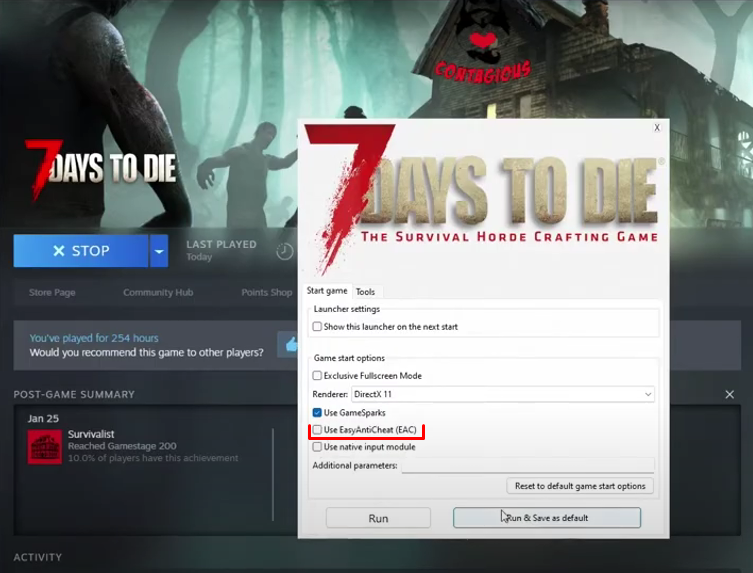
- Select the appropriate option based on the server's configuration.
Fix 3: Update Your 7 Days To Die Game Client And Server
- Ensure your 7 Days to Die client version (e.g., Alpha 20, Alpha 21 Experimental) matches the server's version exactly. If the server is on an experimental build, your client must also be on that build.
- If the server has been recently updated, your client might need to update too.
- If the server is downgraded, you might need to revert your client version via Steam's Beta tab in Properties.
Fix 4: Restart Your Internet Connection and Router
- Restart your router and modem.
- Restart your PC or console.
- Check if your internet connection is stable.
- If you're not using Ethernet, consider switching to a wired connection.
- If you're using Ethernet, unplug and reconnect the cable.
Still have some questions about fixing the "Could Not Retrieve Server ID" error?
"If you need any further assistance, you can log a ticket here, and we will reply right away.
Updated on: 12/11/2025
Thank you!