How To Fix "Could Not Retrieve Server ID" 7 Days To Die
What Does The "Could Not Retrieve Server ID" Error Mean In 7 Days To Die?
The "Could Not Retrieve Server ID" error in 7 Days to Die usually means your game client is unable to communicate properly with the server or with Steam's backend, which prevents it from retrieving the server's unique identifier. Without this ID, the game can't authenticate or establish a proper connection.
Don't already host with us? 10,000+ server owners trust Sparked Host for servers on games like 7 Days To Die. Claim your server savings to get higher performance at less $ per month.
Below is a list of common causes for this error:
- Server not registered properly with Steam
- Steam is down or experiencing issues
- IP or port is not correct in the server browser.
- Improper server startup (e.g., missing GSLT token)
- Outdated server (Early access version) or client version
- Easy Anti Cheat issues.
Fix 1: Restart Both Your 7 Days To Die Game And Server
To restart your 7 Days To Die server:
Verify Server Status and Connection Details
- Is your 7 Days To Die server online?
- Make sure your server is started.
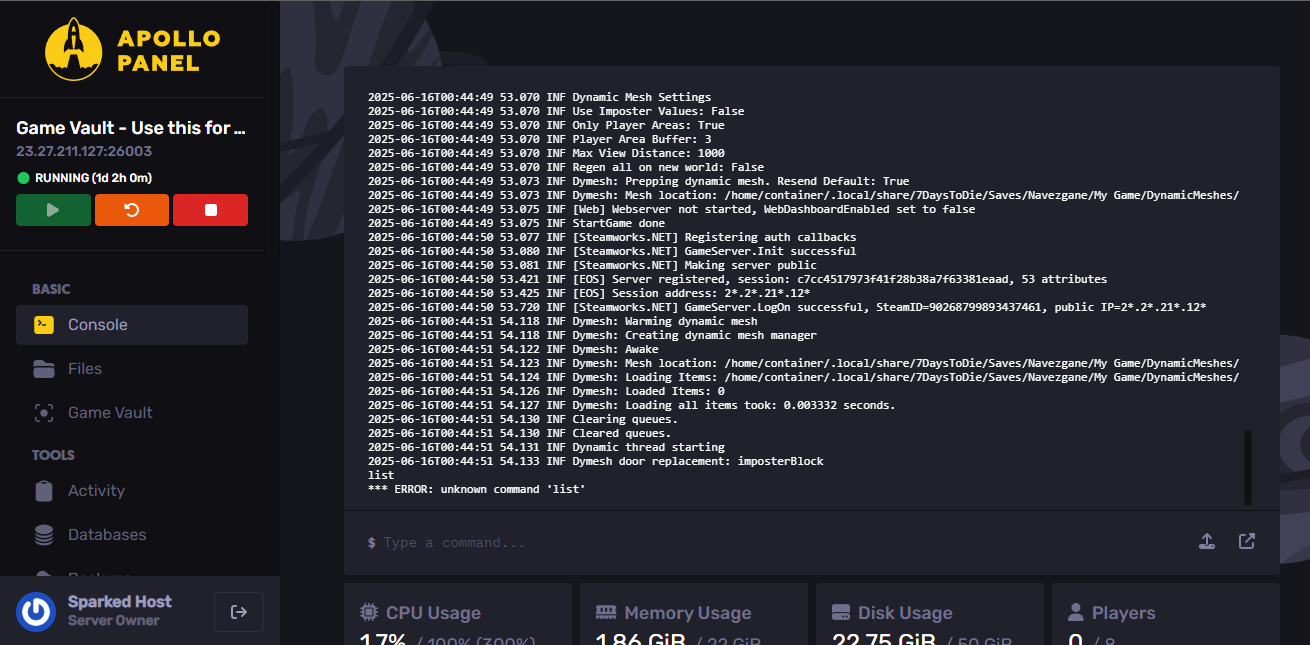
- Make sure your 7 Days To Die server is using the correct IP address and port.
- Even a single incorrect digit can prevent a connection. Double-check the server's public IP address and port number.
- The default game port for 7 Days To Die is 26900. For example, an address might be 113.445.627.89:26900.
- In the case of the image it is not the same, but it should work anyway.
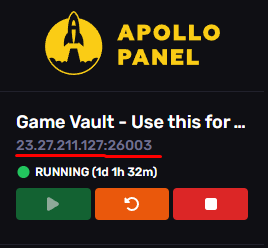
- If Your 7 Days To Die Server Is Private: Make sure your password is correct.
- If the server is private, ensure you have the correct password. While the error isn't explicitly about a wrong password, an authentication failure during the initial handshake could manifest this way.
Fix 2: Check For An Easy Anti Cheat Mismatch
An Easy Anti-Cheat (EAC) Mismatch typically means that the version of Easy Anti-Cheat running on your game client does not match the version expected by the game server or the game files themselves. This version mismatch prevents you from joining the game because EAC uses strict version control to ensure fair play and prevent cheating.
To fix an Easy Anticheat Mismatch on a 7 Days To Die Server:
- The server and your game client must have matching EAC settings.
- If the server has EAC enabled, you must launch 7 Days To Die with EAC enabled.
- If the server has EAC disabled, you must launch 7 Days To Die with EAC disabled.
- When launching from Steam, a pop-up usually gives you two options:
- "Run 7 Days To Die" (with EAC)
- "Run 7 Days To Die (AntiCheat disabled)"
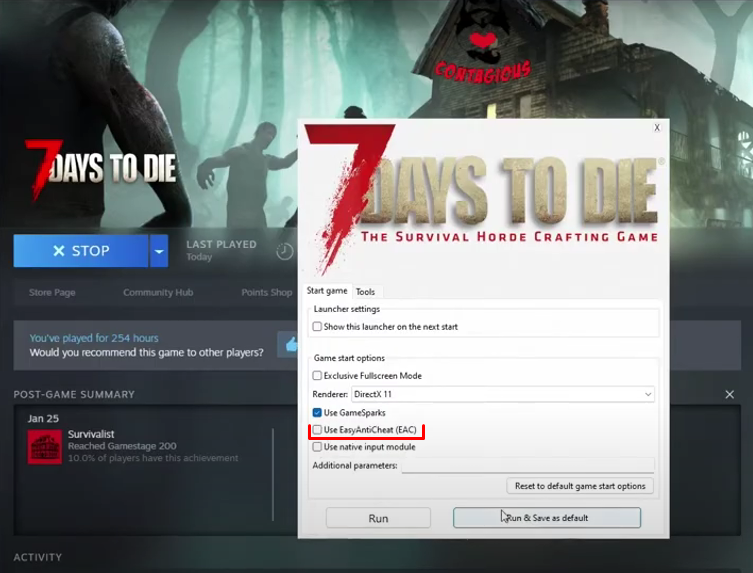
- Select the appropriate option based on the server's configuration.
Fix 3: Update Your 7 Days To Die Game Client And Server
- Ensure your 7 Days To Die client version (e.g., Alpha 20, Alpha 21 Experimental) exactly matches the server's version. If the server is on an experimental build, your client must be on the same experimental build.
- If the server recently updated, your client might need to update too.
- If the server downgraded, you might need to revert your client version via Steam's Beta tab in Properties.
Still having some trouble fixing the "Could Not Retrieve Server ID" error on your 7 Days To Die server?
Don't hesitate to reach out to our support team! We're available 24/7 to assist!
By: Exequiel P
Updated on: 12/11/2025
Thank you!