How To Fix "Could Not Retrieve Server Information" 7 Days To Die
What Does The "Could Not Retrieve Server Information" Error Mean In 7 Days To Die?
If you're seeing the "Could Not Retrieve Server Information" error in 7 Days to Die, it's usually caused by a connection issue between your game client and the server. This can happen if the IP address or port is incorrect, the server isn't online, or there’s a firewall or antivirus blocking the connection.
Sometimes, the error shows up when the server hasn't finished booting up yet or if your game version doesn't match the server's.
Don't already host with us? 10,000+ server owners trust Sparked Host for servers on games like 7 Days To Die. Claim your server savings to get higher performance at less $ per month.
Fix #1: Make Sure Your Server IP And Port Are Correctly Setup
Is the Server Online? The most common reason for this error is that the server you're trying to connect to is offline, undergoing maintenance, or has crashed.
Correct IP Address and Port: Double-check that you have the exact public IP address and port number for the server. The default port for 7 Days To Die is 26900, so it should look like 234.45.567.69:26900. Even a single digit off can prevent connection.
In some cases, they try to connect to the default port of 7 days to die, but the port is different, as shown in the image.
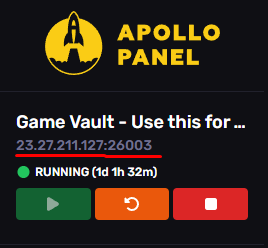
Verify inside the "serverconfig.xml" file in the "Serverport" line if the port is the same of your server.
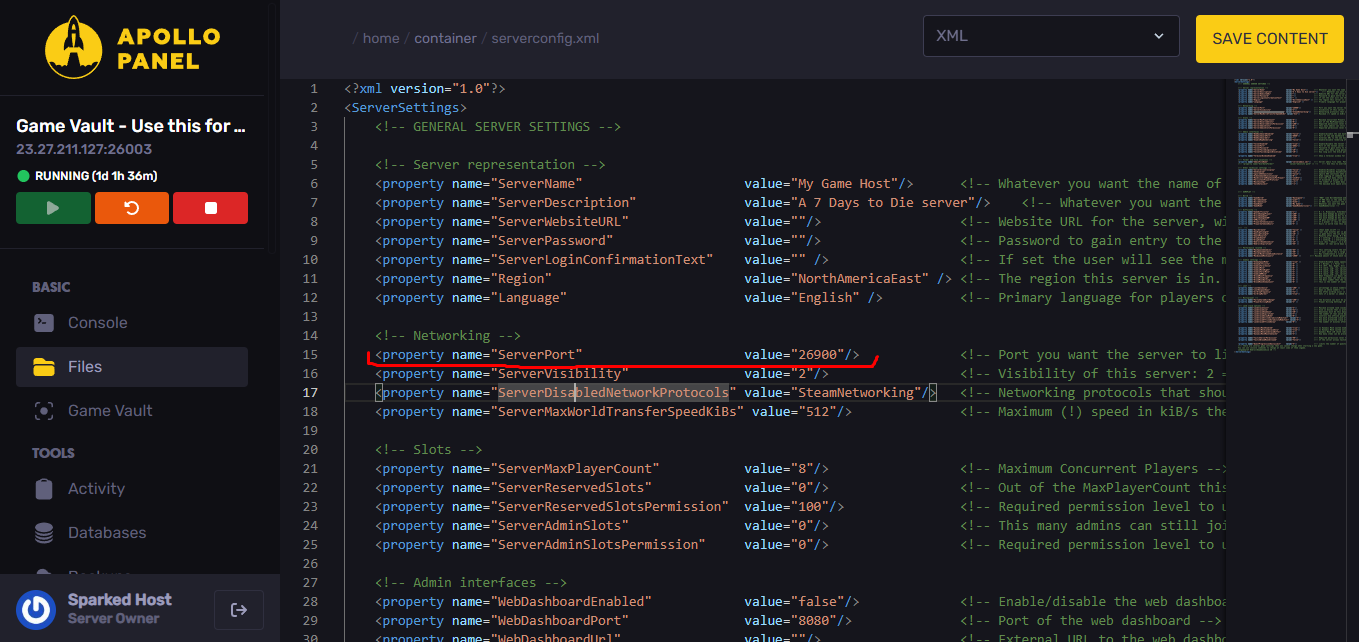
As you can see, both ports are totally different. Place the same one on your server. Once modified, save the changes by clicking on "Save content", then turn on your server.
Note: When modifying the port, remember to have the server turned off.
Fix #2: Make Sure Your Computer Is Running The Same 7 Days To Die Version As The Server
- Restart Your Game and Steam: A simple restart of 7 Days To Die and your Steam client can often resolve temporary glitches
- Easy Anti-Cheat (EAC) Mismatch: If the server has EAC disabled, your client must launch with EAC disabled, and vice-versa.
- When launching 7 Days To Die from Steam, you usually get an option: "Run 7 Days To Die" (EAC enabled) or "Run 7 Days To Die (AntiCheat disabled)". Ensure you select the option that matches the server's EAC setting.
- Clear Steam Download Cache: Sometimes a corrupted Steam download cache can cause issues.
- In Steam, go to "Settings" -> "Downloads" -> "Clear Download Cache". You'll need to log back into Steam afterwards.
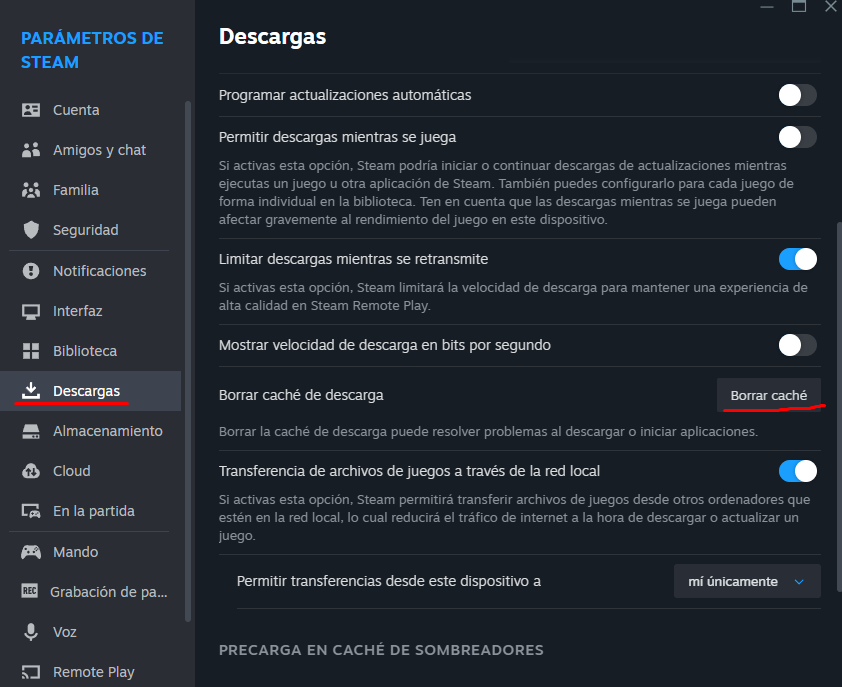
By systematically checking these points, you should be able to identify and resolve the "Could Not Retrieve Server Information" error.
Still having some trouble fixing the "Could Not Retrieve Server Information" error on your 7 Days To Die server?
Don't hesitate to reach out to our support team! We're available 24/7 to assist!
By: Exequiel P
Updated on: 12/11/2025
Thank you!