How To Fix Valheim "Missing World.dat" Error
Seeing the “Missing world.dat” error in Valheim can be frustrating, especially when you're eager to jump back into your server. This issue usually points to a corrupted or missing save file, but don’t worry—there are a few ways to fix it and recover your world or start fresh if needed.
In this guide, we'll go over how to fix Valheim missing world.dat. This can occur due to several common causes, including a failed Steam Cloud sync, manually moving world files, using an outdated or corrupted mod, or closing the game unexpectedly while in a save. Sometimes, the error can also occur after a Valheim update that changes how world saves are handled or when trying to load a world with an incompatible mod installed.
How To Fix The "Missing world.dat" Error?
Please note this is an example if your console says "missing /home/container/.config/unity3d/IronGate/Valheim/worlds_local/Dedicated.db"
To fix the "missing world.dat" error on your Valheim server:
- Open your Apollo panel
- Head over to the Files tab
- Locate your world files by opening the following directory: `/home/container/.config/unity3d/IronGate/Valheim/worlds_local`

- In the screenshot above, these are the Dedicated.db and Dedicated.fwl files.
- Right-click both of these files individually and set the permissions to 755, and click on Update
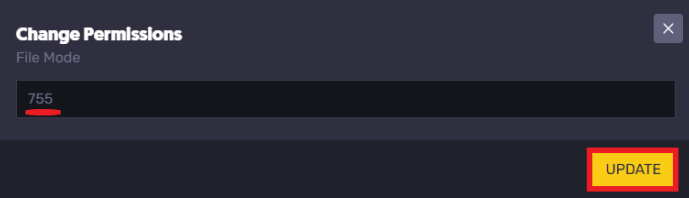
- Restart your server, and your world will now be loaded.
Still have some questions about fixing the "missing world.dat" error on your Valheim server?
If you need any further instructions, you can log in and create a ticket here
By: Ali A.
Updated on: 15/07/2025
Thank you!