How To Increase Loot On DayZ Server
Boosting loot spawns on your DayZ server can completely change how players experience survival. Instead of long stretches of empty houses and frustration, you can tune the economy to make supplies a bit more forgiving—or crank it up for high-action servers where combat is the focus. The adjustments are made in your server’s economy XML files, where you can raise spawn rates, increase item quantities, or tweak how quickly loot respawns.
Changing Loot Spawns
- Open the Apollo Panel, and turn off the server.
- Navigate to the Files tab, and open the "serverDZ.cfg" file.
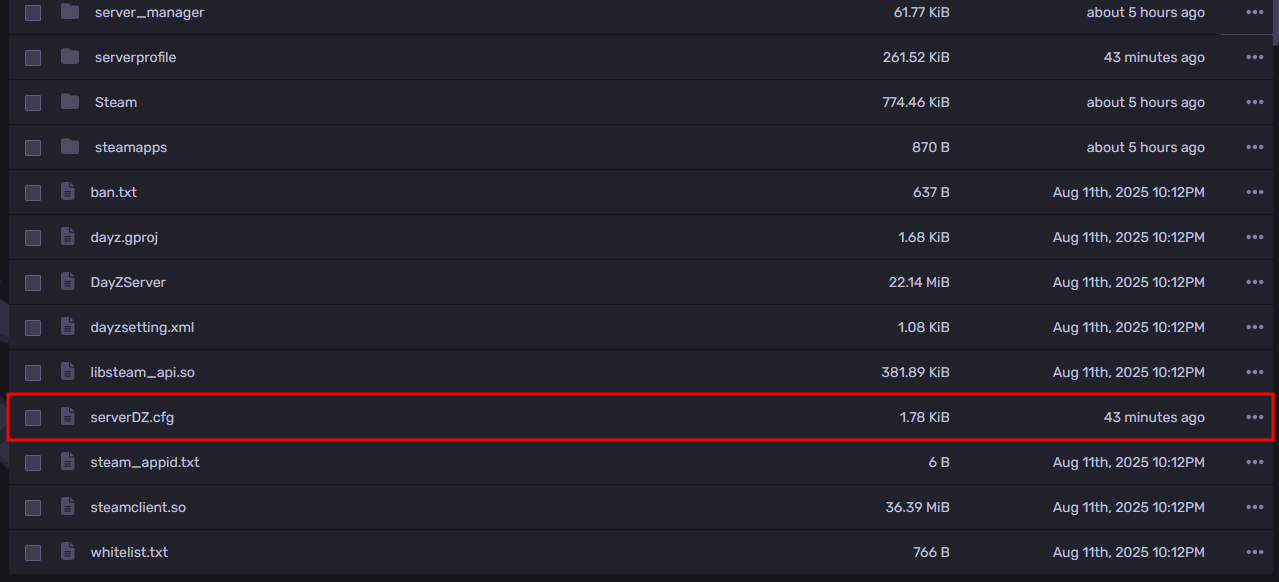
- Under the Missions class, take note of the value of the template setting. This is the name of the save folder that we will need to edit.
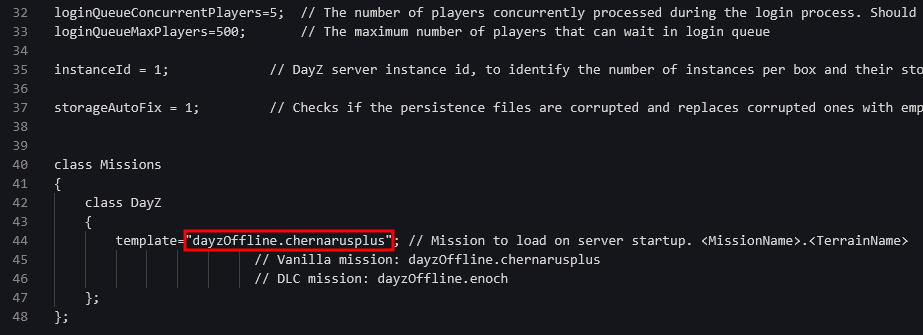
- Close the file, and go to the "mpmissions" folder.
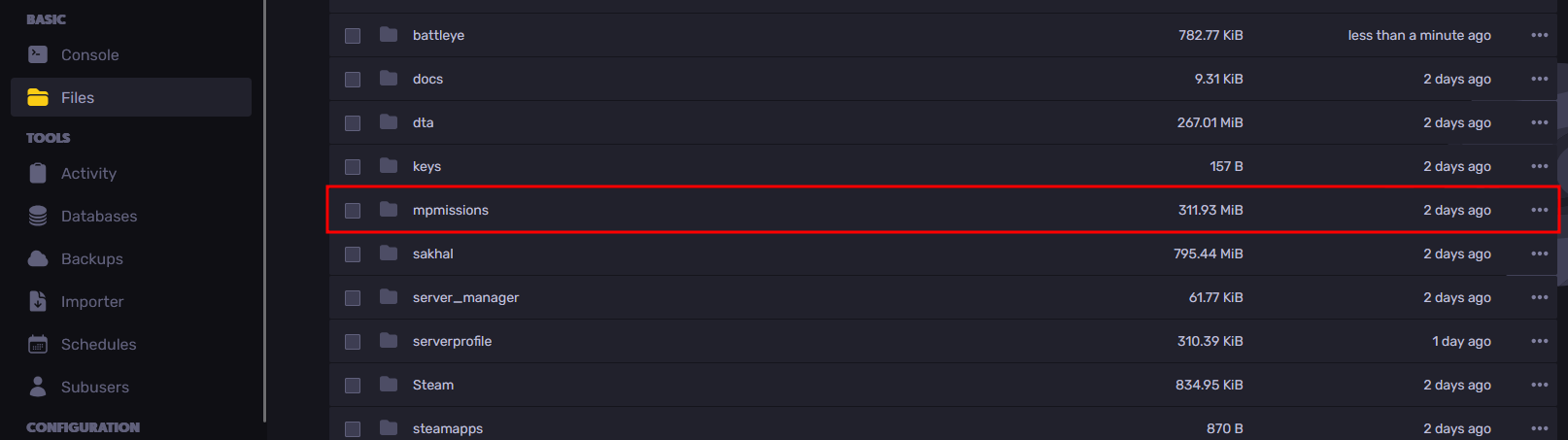
- From here, go into the save folder that is named after the template setting from earlier. For this guide, it would be the "dayzOffline.chernarusplus" folder.
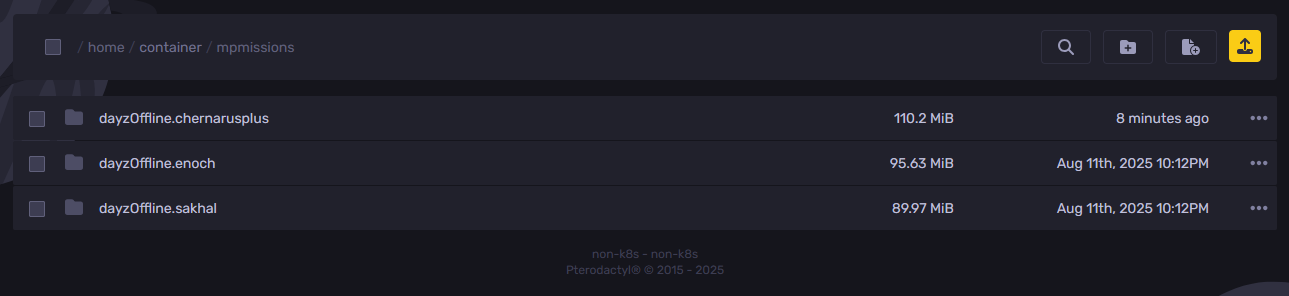
- From there, enter the "db" folder.
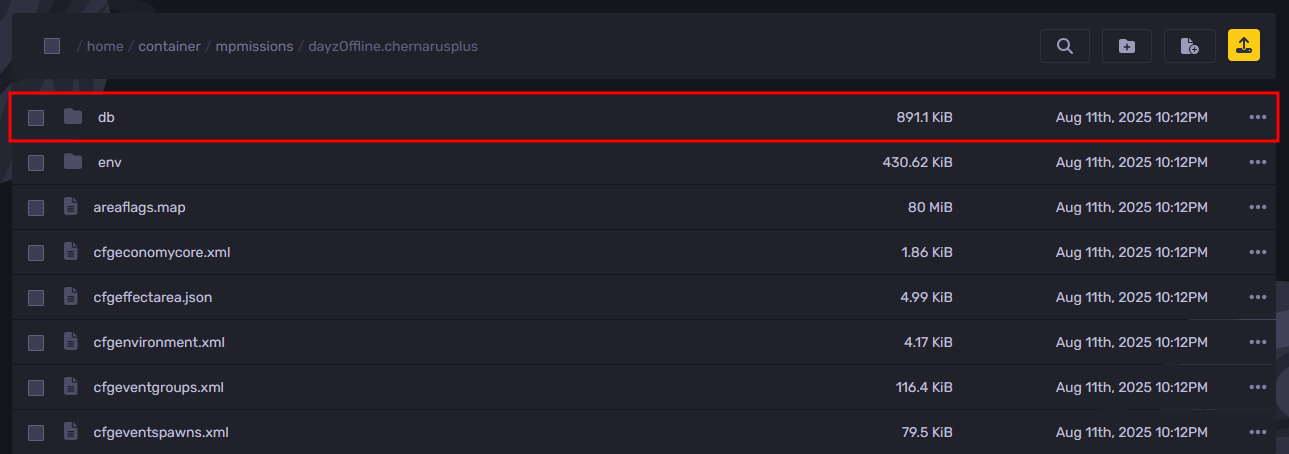
- Download the "types.xml" file by right-clicking on the file and selecting the "Download" option
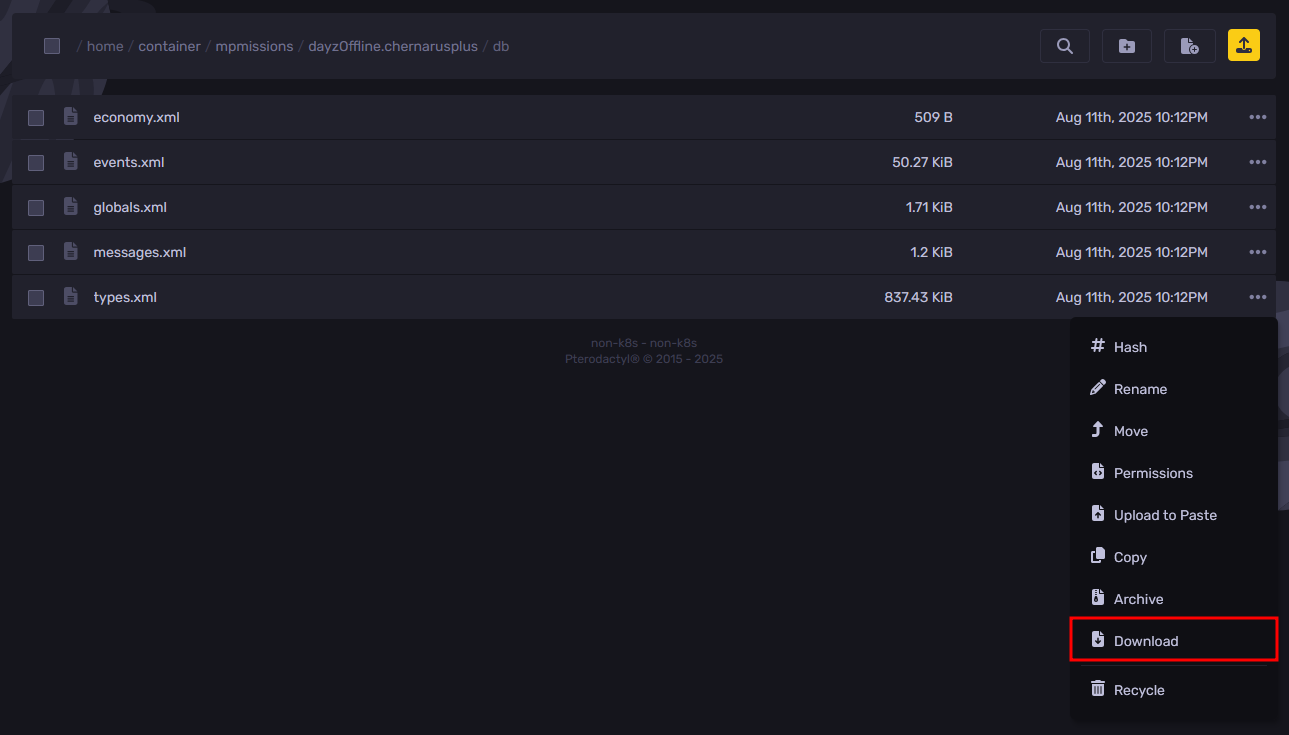
- Go to the DayZ Standalone Tools Loot Editor and upload the "types.xml" file by clicking on the "Upload" button or dragging and dropping the file to the designated upload area.
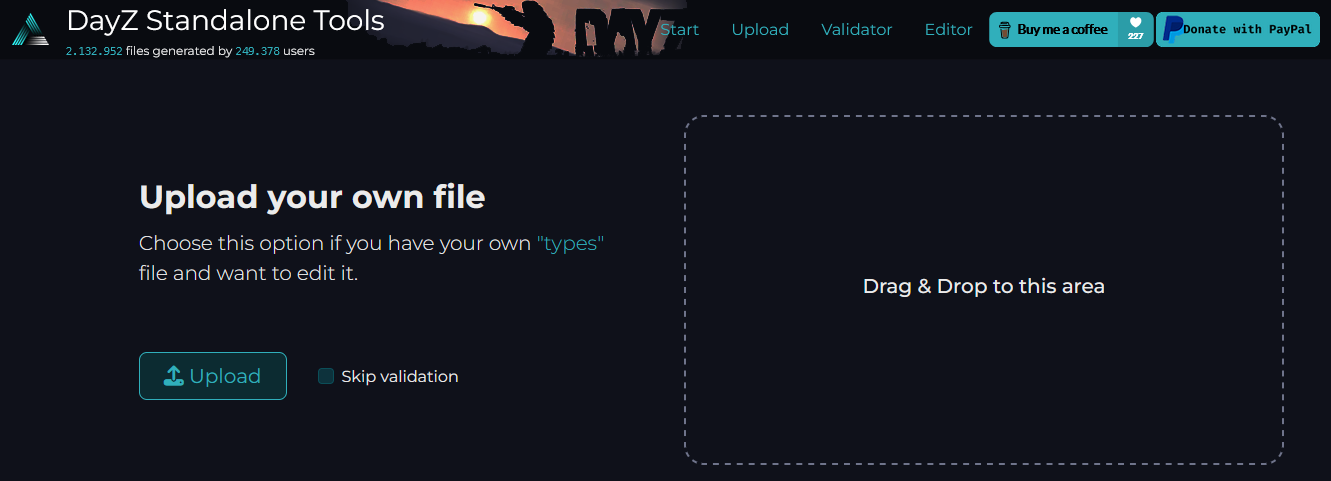
- Once uploaded, you can start modifying the loot spawn rates. If it is your first time using the tool, it will also show you a YouTube tutorial on how to use the tool.
- After editing the settings to the values you want, click on the "Download" button in the top area of the site.
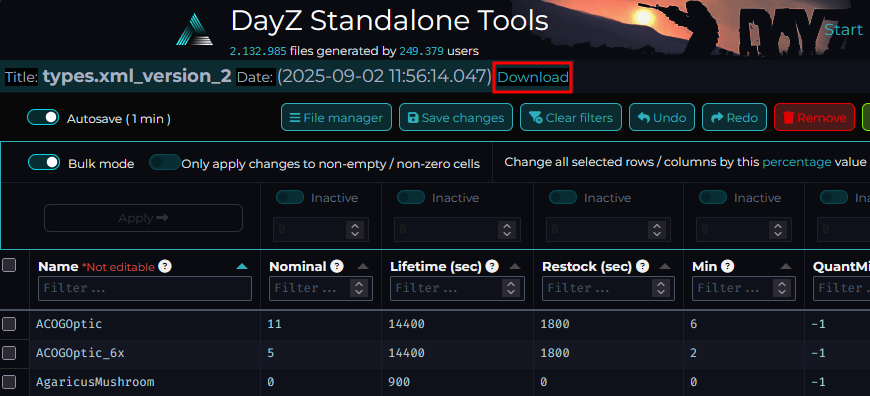
- When the file is finished downloading, upload the adjusted "types.xml" file to the "db" folder from the earlier step. Make sure that you have deleted the old "types.xml" file before uploading the adjusted one to ensure that you are uploading the new one.
- Start the server, and you should now see the newly modified loot spawns on the server.
Still have some questions about increasing loot on a DayZ server?
If you need any further instructions, you can log in and create a ticket here
By: Alecz R.
Updated on: 02/09/2025
Thank you!