How To Make A Forge Minecraft Server
Thinking about launching a modded Minecraft experience instead of a vanilla server? Setting up a Forge server is the perfect way to host custom mods and share the fun with friends. Forge opens the door to a limitless world of creativity, automation, and adventure—once it's properly installed on your server. The setup is straightforward if you follow each step carefully.
Don't already host with us? 10,000+ server owners trust Sparked Host for lag-free Minecraft worlds. Claim your server savings to get higher performance at less $ per month.
Installing Forge on Your Minecraft Server
To install Forge on your Minecraft Java server:
- Click the Versions Tab to see the different server types that you can setup other than a Minecraft Forge server.
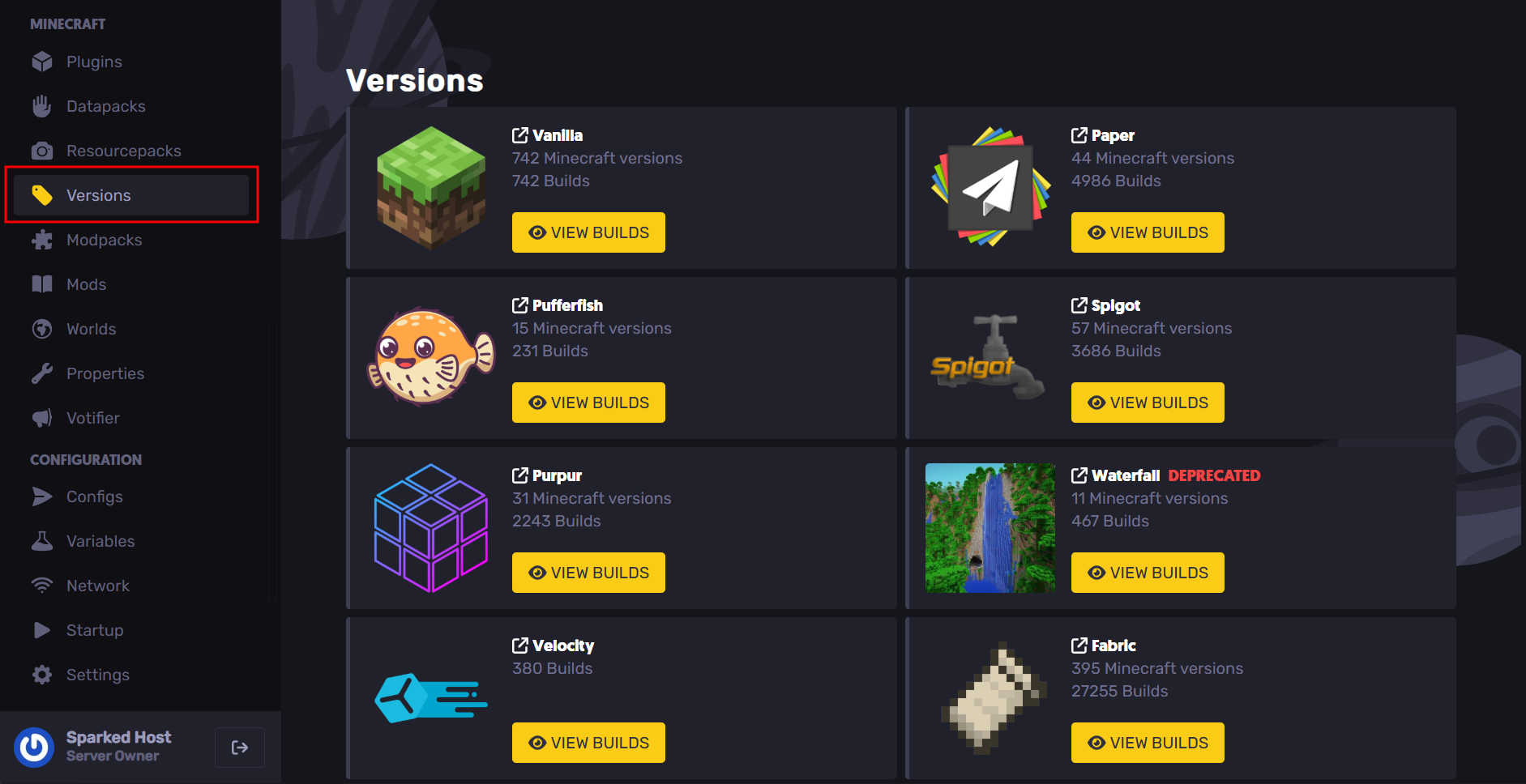
- For this guide, to install Forge, just find the Forge option and click on the "View Builds" button. Afterwards, you will see all the different Minecraft Java versions that you can install server versions of.
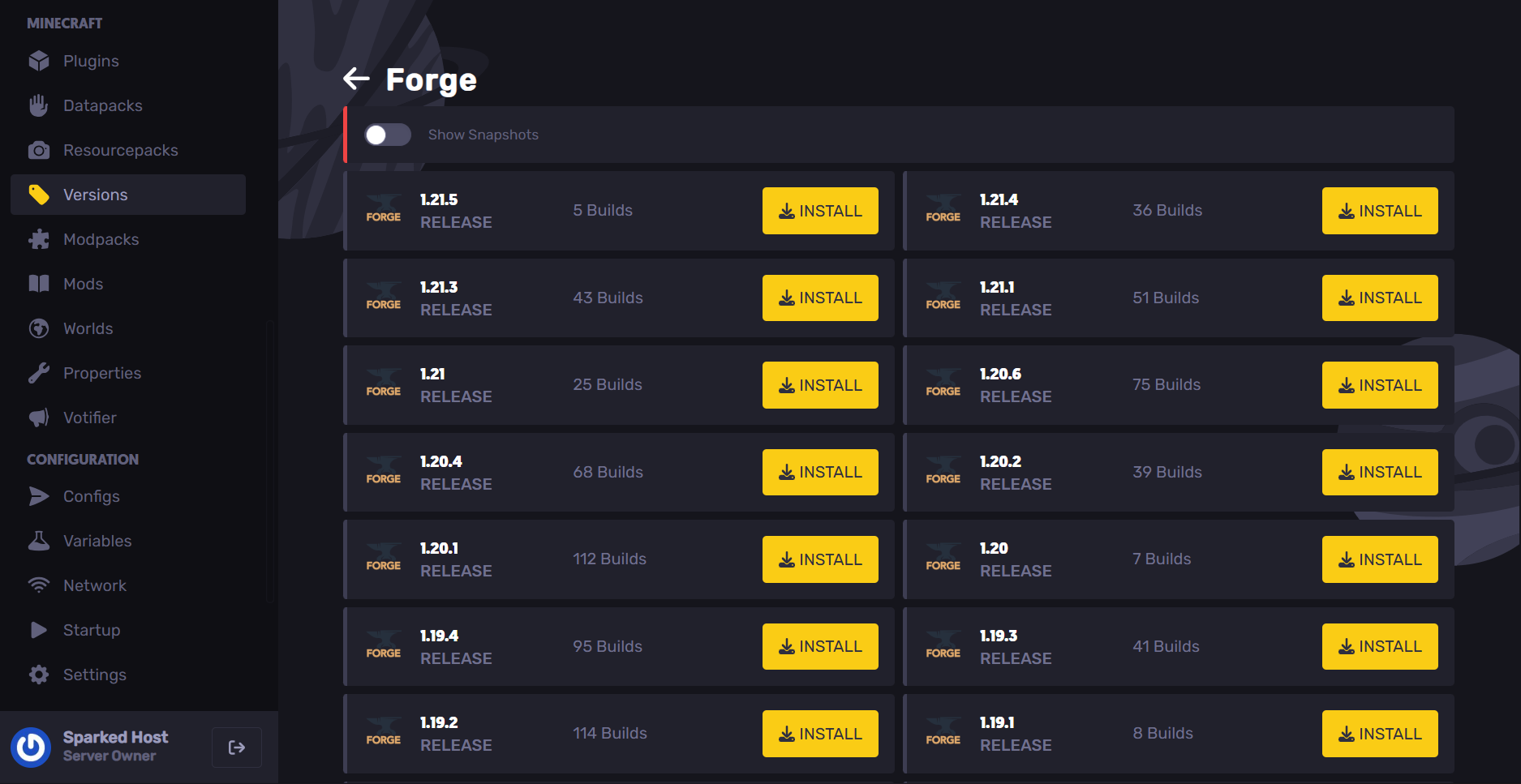
- Click on the "Install" button of the Minecraft Java version you want to install. By default, the panel will select the latest version or build available for that specific Forge version. Optionally, you can enable the 'Wipe Server Files' option so that the server deletes all files and folders on the server, making it like a new instance.
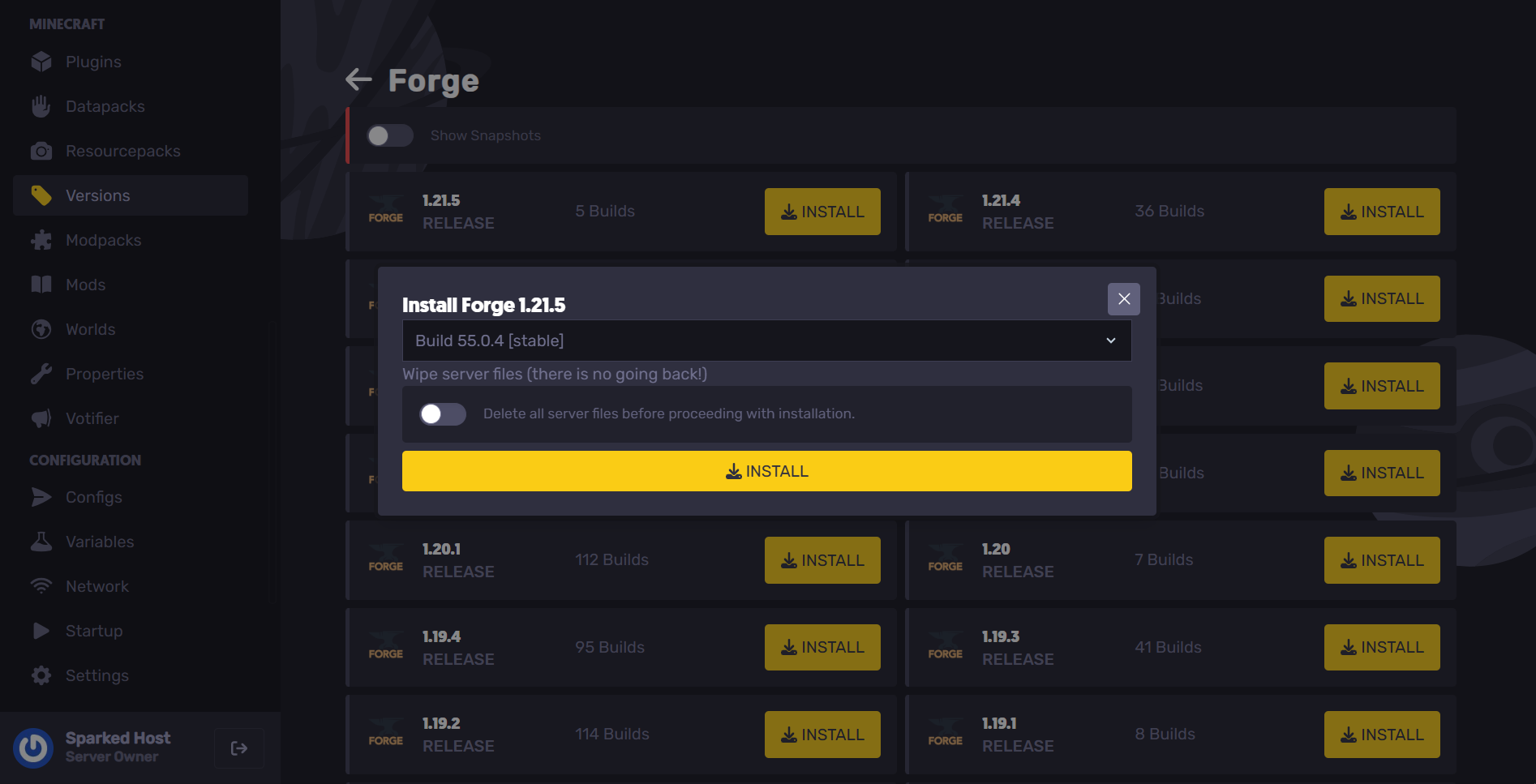
- After that, you are good to go, and you should now be able to install Forge mods to your server.
Adding Mods to your Minecraft Forge server
To add Forge mods to your Minecraft server, you can either do it in the panel with the Forge installer, or add them manually:
Via the Apollo Panel
- To install a mod, you can click on the Mods Tab to browse the ones you want to install. From here, you can select the specific Minecraft version and server type that you currently have installed on the Forge server.
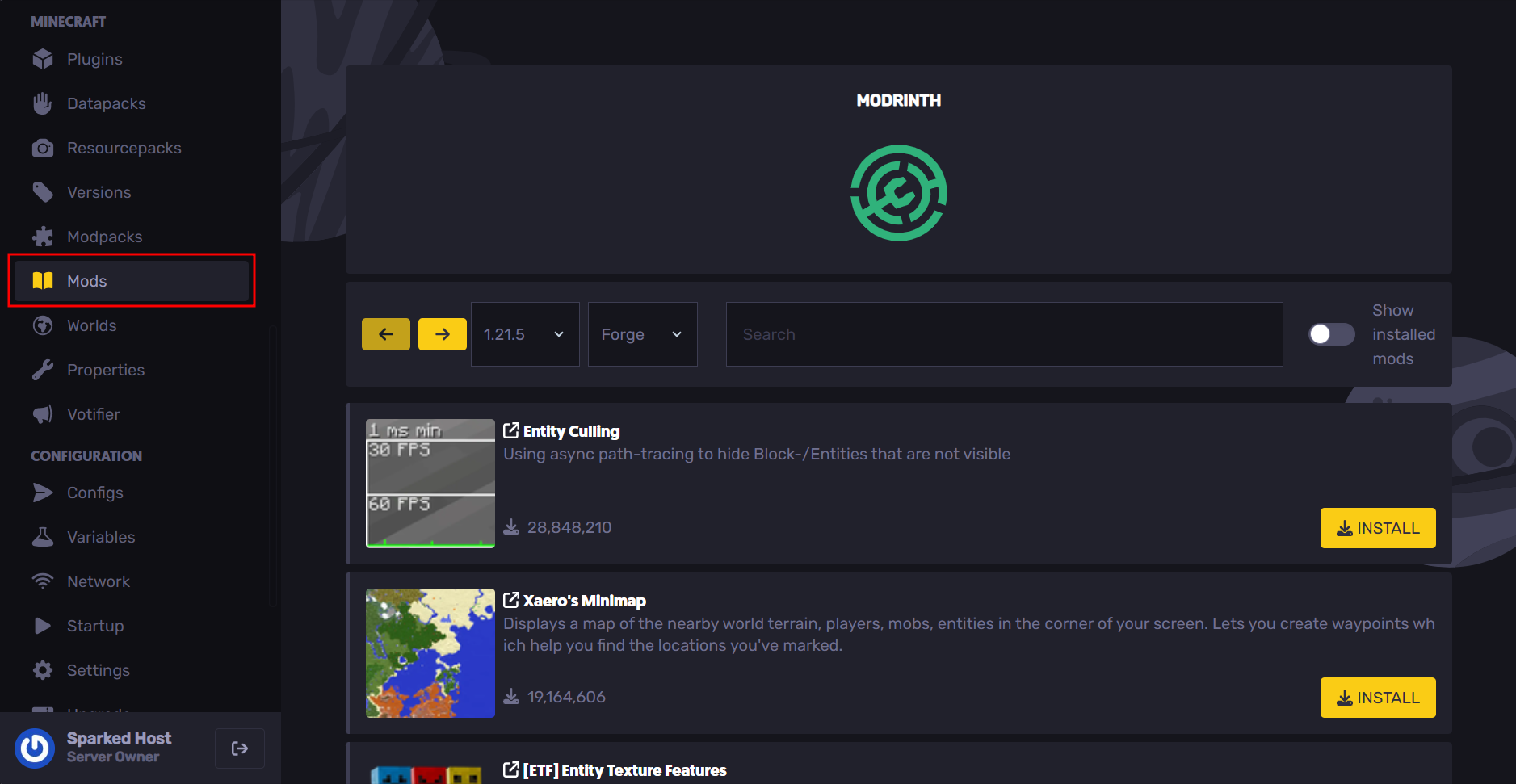
- Once you have installed the mod, you are good to go. If you want to update or uninstall the mod in the future, you can do so by enabling the "Show Installed Mods" switch.
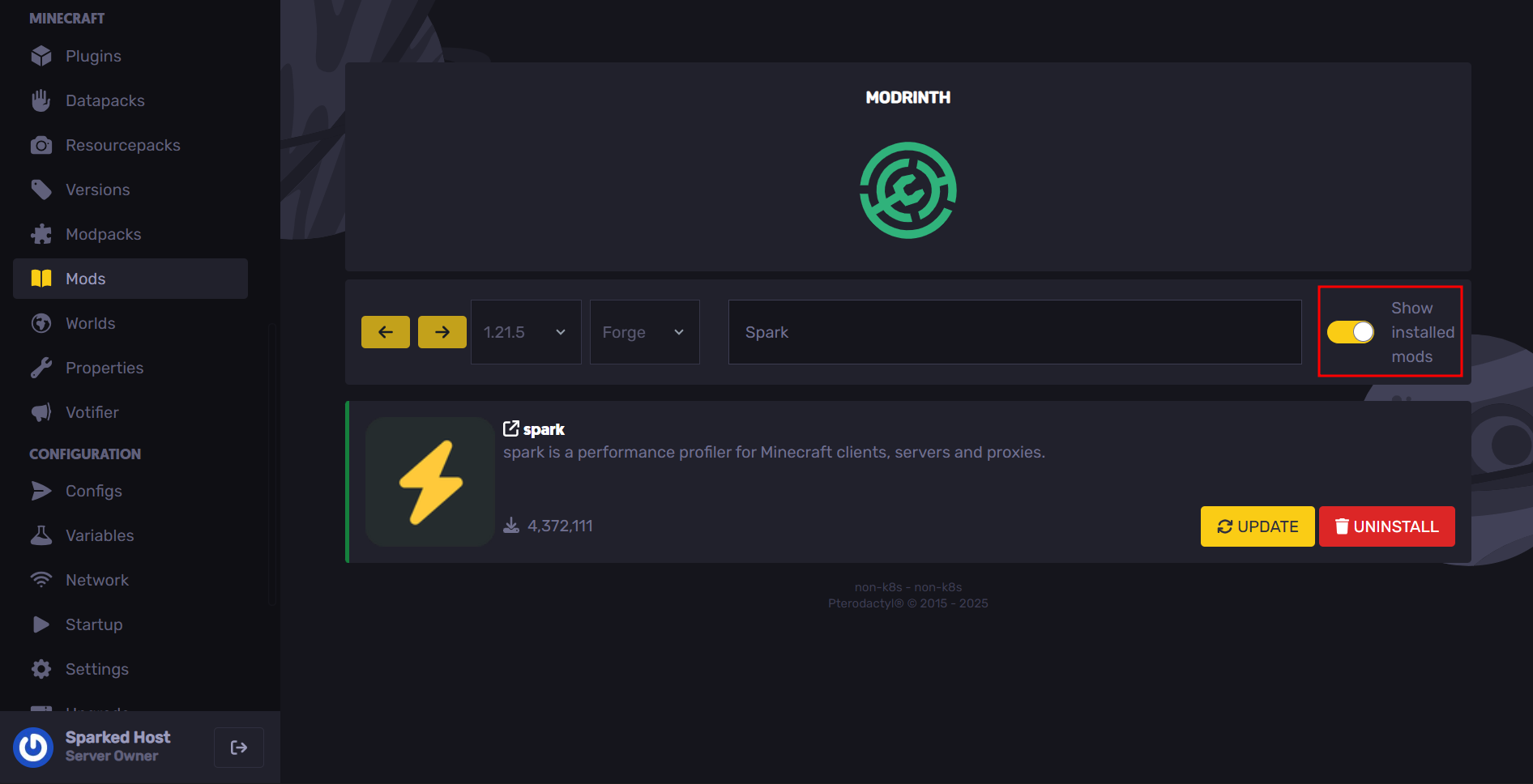
Manual Installation
- In case you are unable to find the one that you want, you can download the program files and install them on the server manually instead. But before that, you will need to download the jar file of the mod. You can get them from popular Minecraft Java modding sites like CurseForge and Modrinth, just make sure that the version of the Java jar files that you will download will be the same of both the server and client.
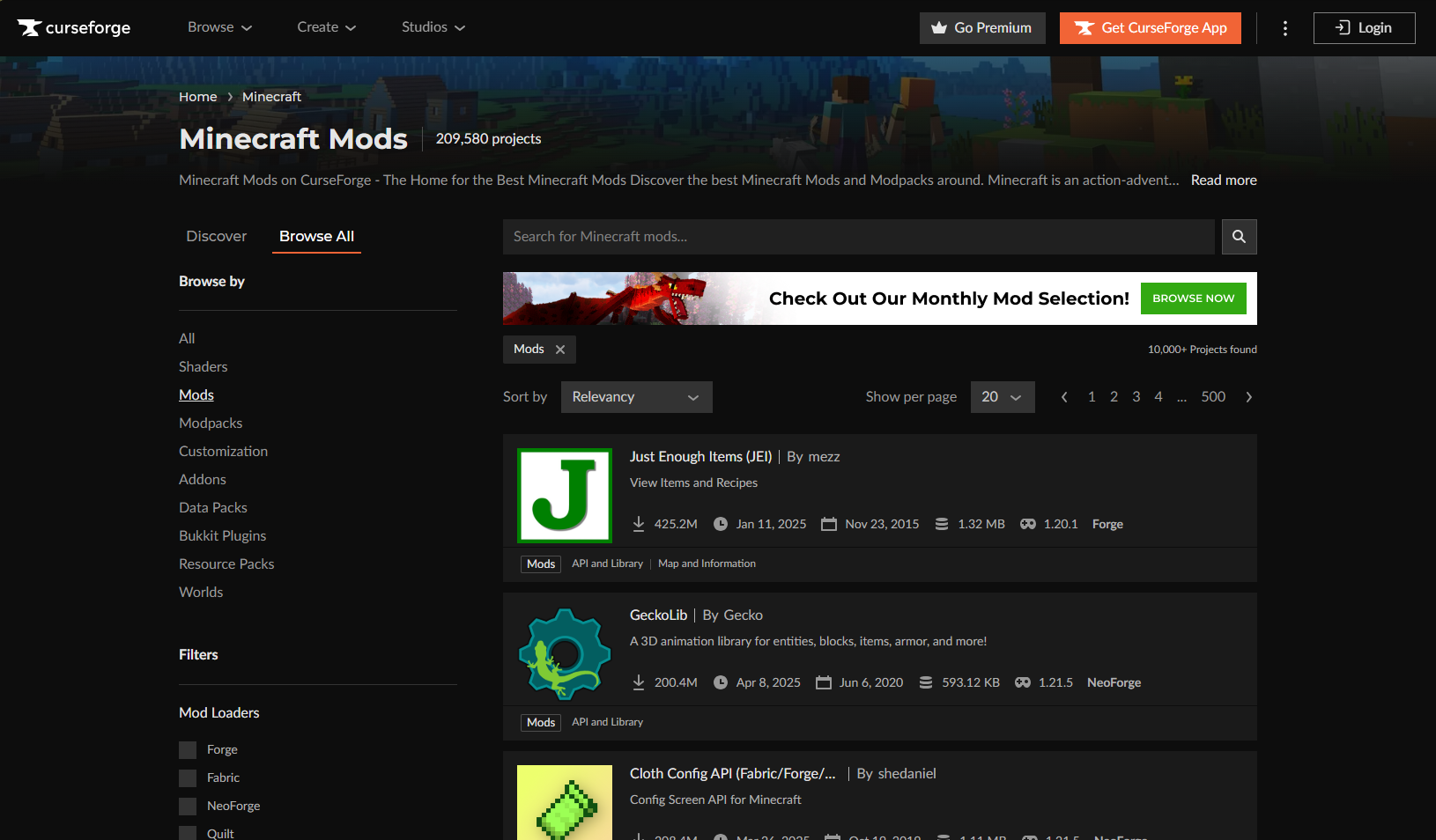
- Once you have downloaded the jar files you need, go to the Files Tab on the Apollo Panel and proceed to the
modsfolder, if the folder doesn't exist you can create one instead.
- From there, you can upload the Java jar files inside the folder.
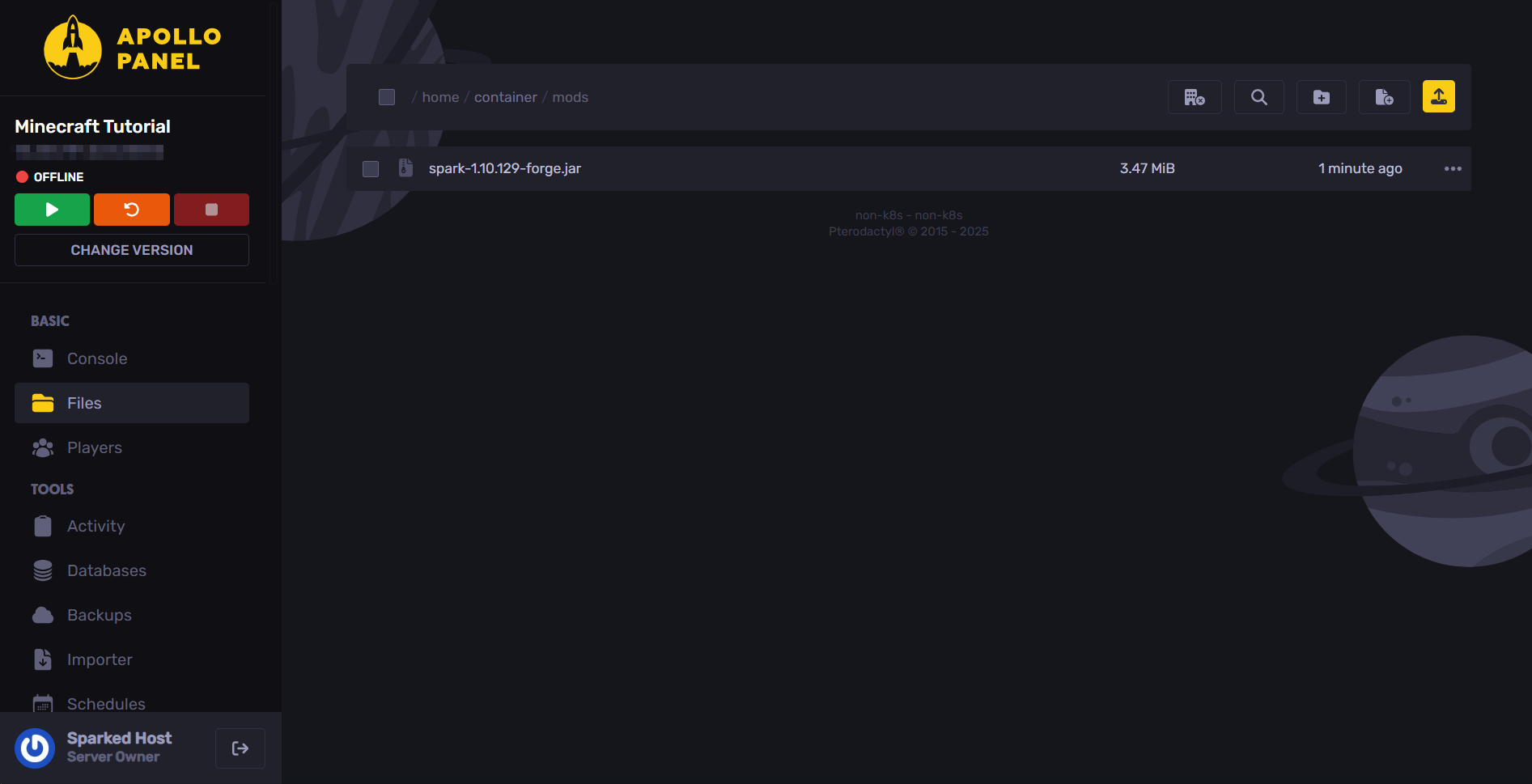
Once you have installed the ones you want, you can restart the server for them to start working. Just make sure that you have the same mods on the Minecraft client as the ones on the server, unless the program files are meant only to be installed on the server side instead.
Still have some questions about setting up a Forge Minecraft server?
If you're having issues in the server launcher, or just have some error messages, feel free to contact our support team for further assistance!
By: Alecz R.
Updated on: 03/11/2025
Thank you!