How to Install Just Enough Items - Minecraft
What is Just Enough Items?
Just Enough Items (JEI) is a must-have mod for Minecraft players looking to streamline crafting and item management. It provides an intuitive interface for viewing recipes, searching for items, and learning crafting mechanics with ease. This guide walks you through the installation process for both Forge and Fabric versions.
Don't already host with us? 10,000+ server owners trust Sparked Host for lag-free Minecraft worlds. Claim your server savings to get higher performance at less $ per month.
How to Download and Install Just Enough Items (JEI)
Here's how you can download and install the Just Enough Items (JEI) mod:
- Download the mod from the Just Enough Items mod's Modrinth Page. If you want to use Fabric, you will also need to install the Fabric API as well. But if you use Forge, you don't need to install any other dependencies.
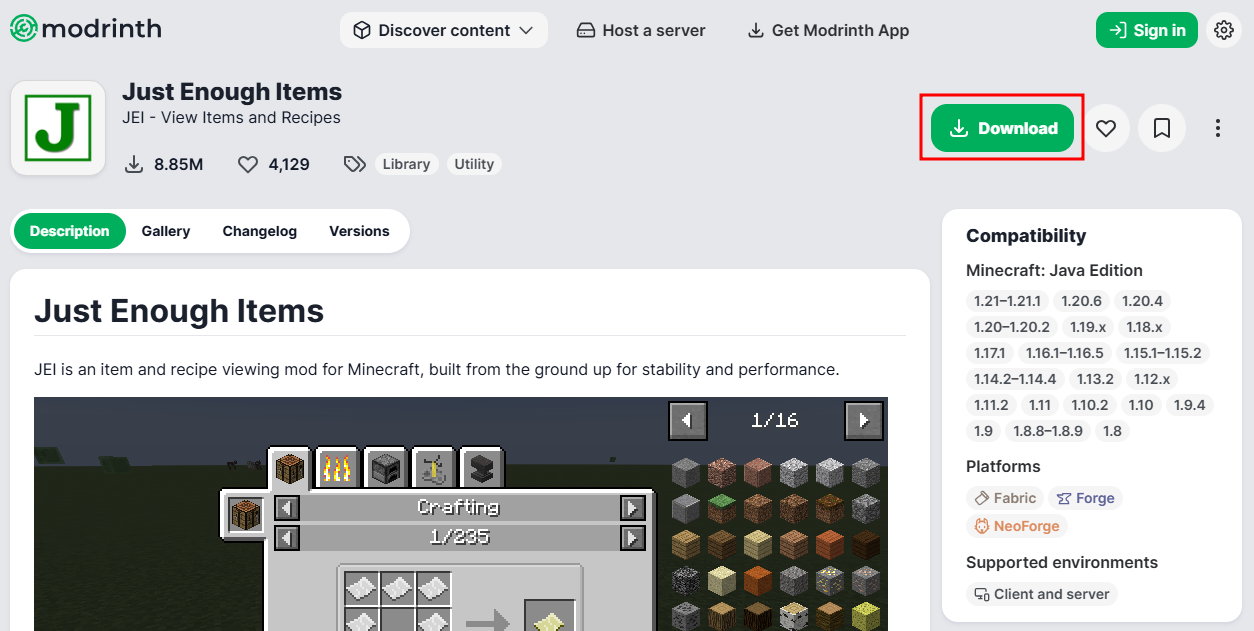
- In the Files Tab on the Apollo Panel, go to the
modsfolder.
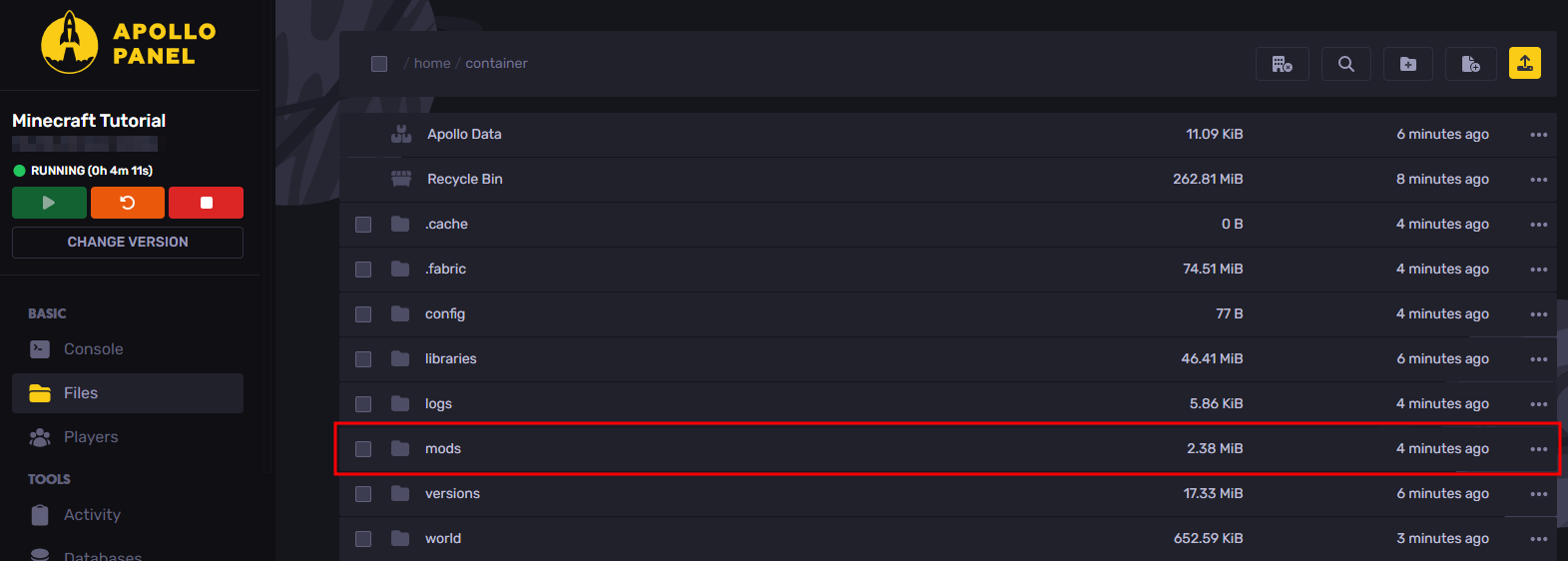
- Upload the mod/s to the
modsfolder.
How to Use Just Enough Items (JEI)
To use JEI, you must first install the Just Enough Items mod on the Minecraft launcher running on either Fabric or Forge. Once you have installed JEI, you can join a Minecraft server, preferably with the Just Enough Items mod installed, and use all of the features of the recipe viewing mod. So, once you open your inventory screen in the game, you should be able to see the Minecraft mod's features, like the item list and the search bar.
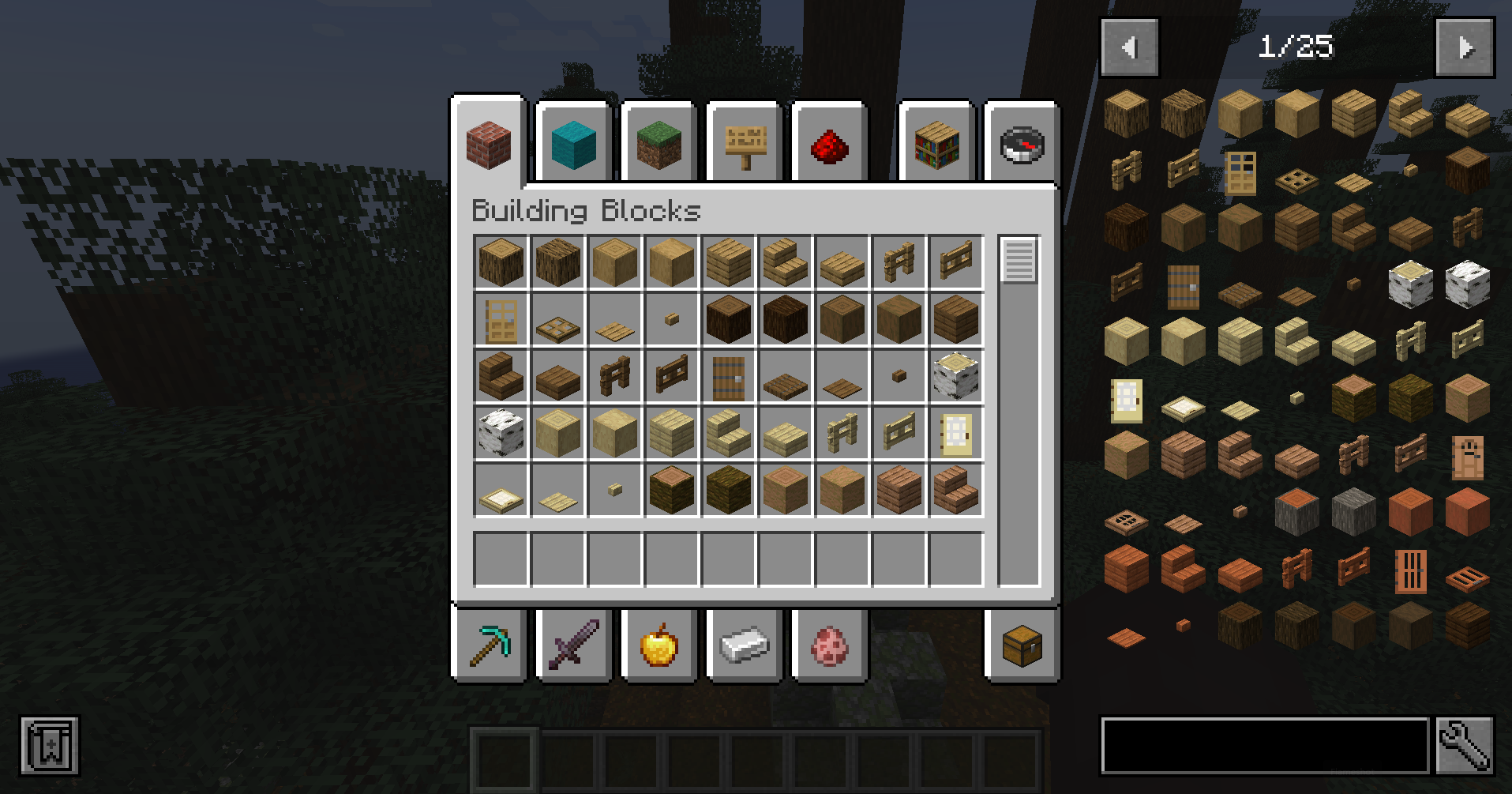
Firstly, on the right side of the inventory screen, you should see the item list and the search bar, on the upper right area of the inventory screen, you can press the left and right arrows to navigate between the next pages of items that are available in the game, this includes blocks and items that you can't craft in Minecraft.
Then, Below the item list navigation buttons, you will see the items list, and when you press with the left click or press R key on one of the blocks or items, JEI will display the crafting recipe that you can follow to create the item in-game.
You can also save the item as a bookmark by clicking on the bookmark icon that's near the output of the recipe; you can also press A key on an item to save the item as a bookmark, once you bookmark an item, it will also display on the left-side of the inventory aswell for you to easily check on what items you need to create an item like a note.
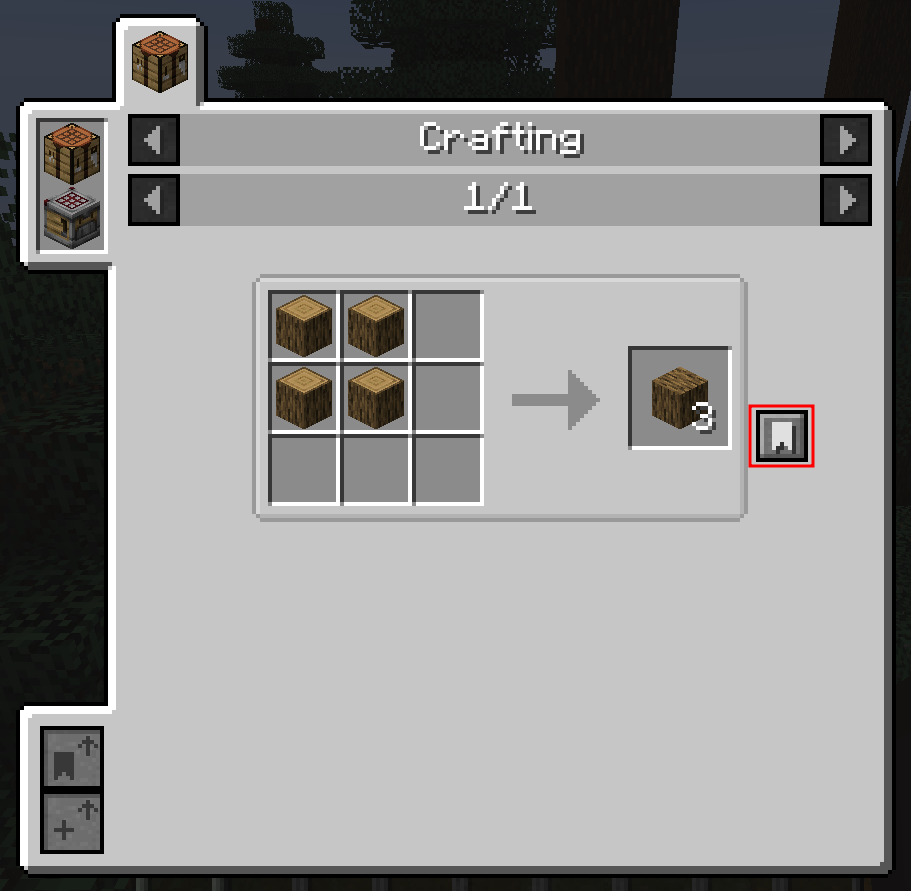
If you want to view the uses of an item with the JEI mod instead, you can right-click the block/item or press U key by default, and you will be able to see all of the uses for that specific item in the game. This is useful for users who want to know how many uses a single item has in Minecraft as a reference.
Next, there's the search bar, in the search box there are a couple of search options that you can do when searching for a specific recipe for a specific mod in Minecraft with JEI. So, let's say you want to search for all of the recipes and items available in the Create mod, you can do so by entering @ before the name of the mod, like @Create for example, in the search box, and all of the items that come from the Create mod will appear in the item list. You can also control what items shouldn't appear in the list with JEI by adding - before the word, like entering -googles in the search removes all items with "googles" in the name, allowing you to control what items you want to see or what recipes you may be looking for in the itemlist.
Lastly, if you have OP and want to easily look up an item and then get it by clicking on the item in the JEI item list, you can just press Ctrl and left-click on the wrench icon next to the search box, and you will enable cheat mode, and enabling this mode is useful as instead of needing to search for the item in Creative mod and potentially navigate to several creative tabs in the creative inventory, you can just look up the item in JEI and left click in with cheat mode enabled to instantly get the item or block to your inventory. Doing the same Ctrl and left click action will also disable cheat mode.
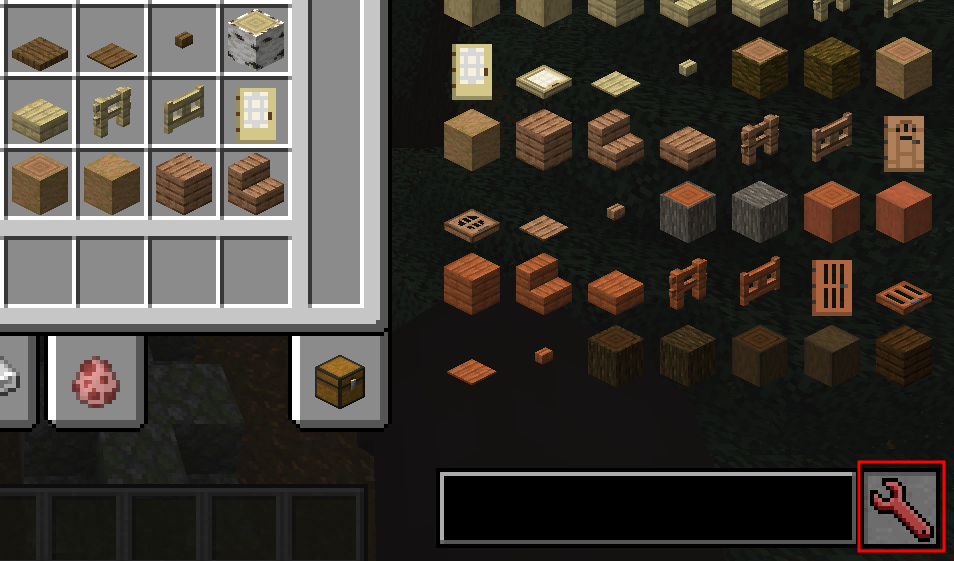
Still have some questions?
Feel free to open a ticket with our support team, we're here 24/7 to help!
By: Alecz R.
Updated on: 03/11/2025
Thank you!