How to Install Lithium on a Minecraft Server
Running Minecraft with heavy mods or massive builds can slow the game to a crawl—but that’s where Lithium comes in. This powerful performance optimization mod helps Minecraft run faster without altering gameplay mechanics.
Lithium is a favorite among players looking to boost stability and frame rates with minimal setup. From solo adventurers to large server hosts, Lithium offers noticeable improvements that make a real difference. This mod gives even more performance than other mods, with many fewer bugs.
This mod can be used and installed on both the client and server. In this guide, you'll learn how to install lithium on a Minecraft server.
Installing Lithium on Your Minecraft Server
- Install the Lithium mod
- Open your Files Manager and open the mods folder
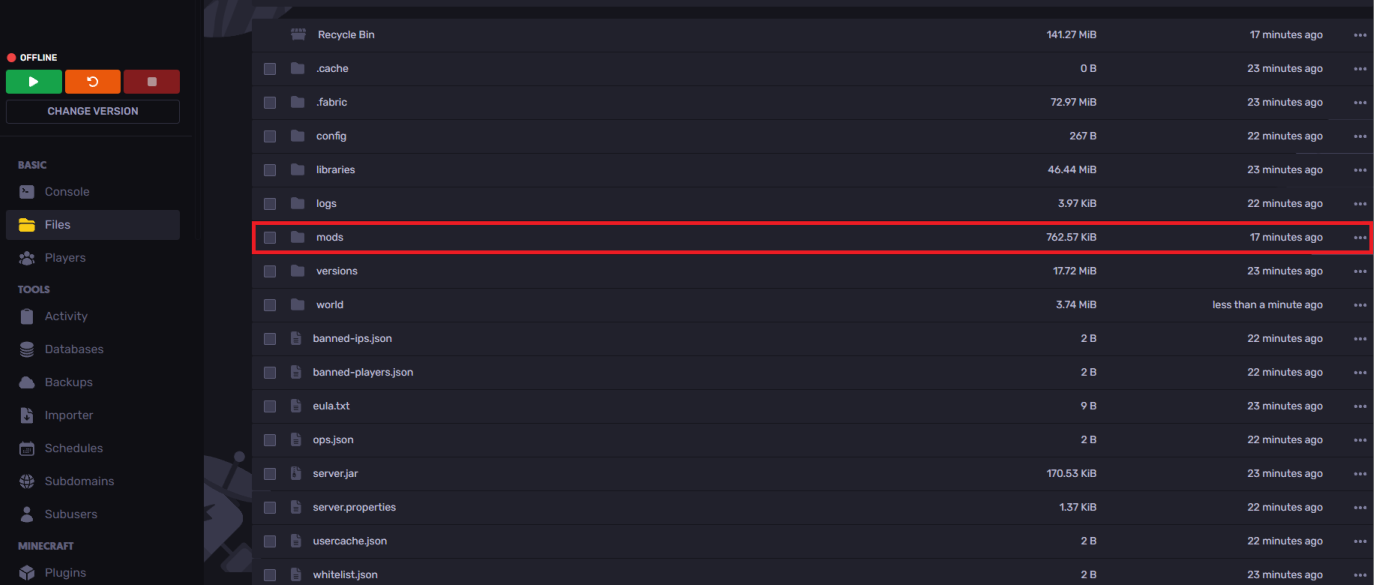
- Upload the installed jar file into the mods folder

Start your server so all the configuration files can be installed and play with the best performance!
Installing Lithium on Minecraft
- Install the Lithium mod
- Click on
Windows + Rand type%appdata%
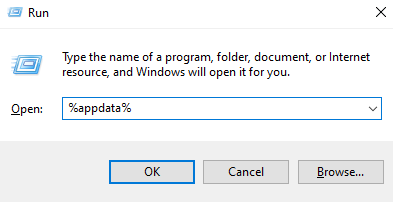
- Open the .minecraft\mods folder and drag and drop the .jar file into the folder

You've now installed and uploaded the mod successfully. Open your game and proceed to playing!
How to Know If Lithium is Working
You can check if your Lithium is working by simply checking the "latest" folder and if it is showing up and launching with your game!
On Minecraft Server
- Open your Files Manager and open the Logs folder
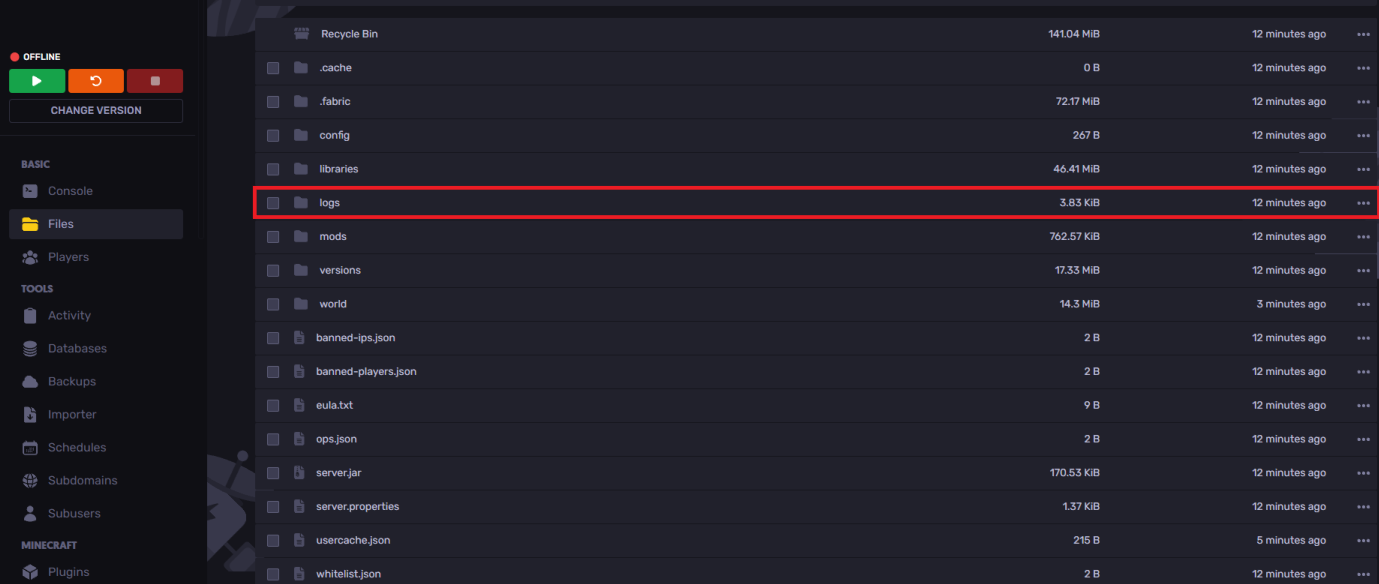
- Now open the latest.log folder

- Find the line "Loading mods:" and look for the lithium mod in the list
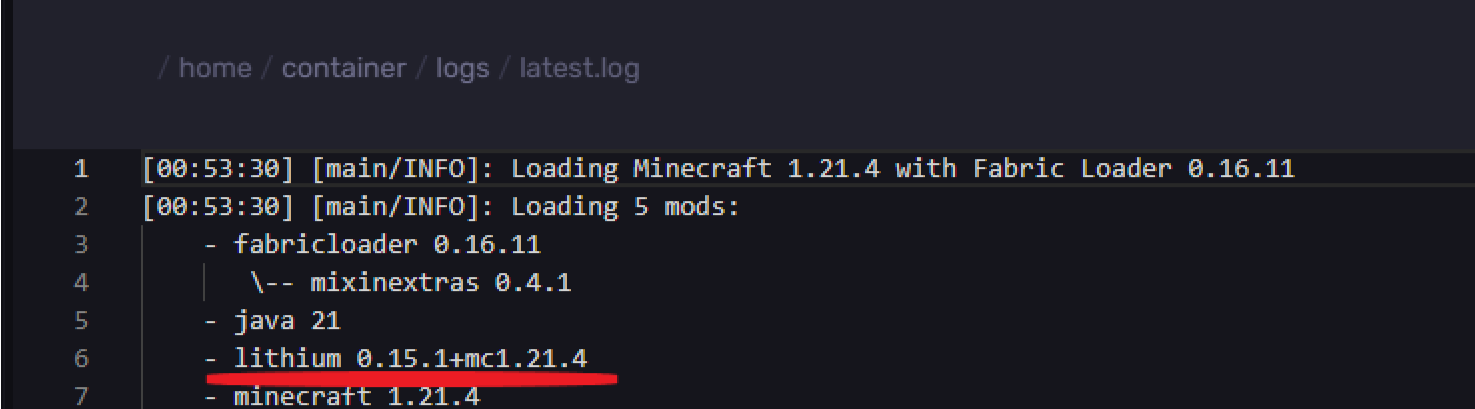
If you found it, that means you've installed the mod successfully and it's working. If you couldn't find it, please make sure to look at the guide again.
On Minecraft
- Click on
Windows + Rand type%appdata%
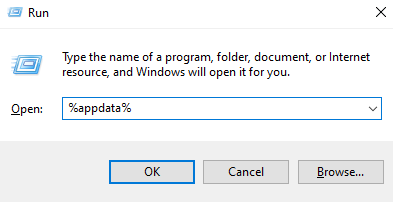
- Open the .minecraft\logs folder and scroll all the way down till you find "latest" notepad
- Open the "latest" notepad and search for the line "Loading mods:" and look for the lithium mod in the list
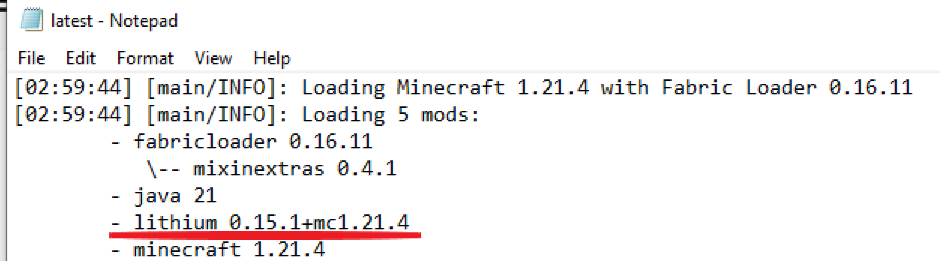
If you found it, that means you've installed the mod successfully and it's working. If you couldn't find it, please make sure to look at the guide again.
Still have some questions?
If you need any further support, you can file a ticket here
By: Ali A.
Updated on: 09/04/2025
Thank you!