How To Install Minecraft Mods From Modrinth
The Modrinth Launcher is one of the easiest ways to install and manage Minecraft mods. Instead of manually moving files into folders, the launcher automates everything, making modding simple and user-friendly. If you want to play Minecraft with mods from Modrinth, this guide will show you how to use the Modrinth Launcher step by step.
Don't already host with us? 10,000+ server owners trust Sparked Host for lag-free Minecraft worlds. Claim your server savings to get higher performance at less $ per month.
How To Install Minecraft Mods From Modrinth
- Download the Modrinth App from the official website.
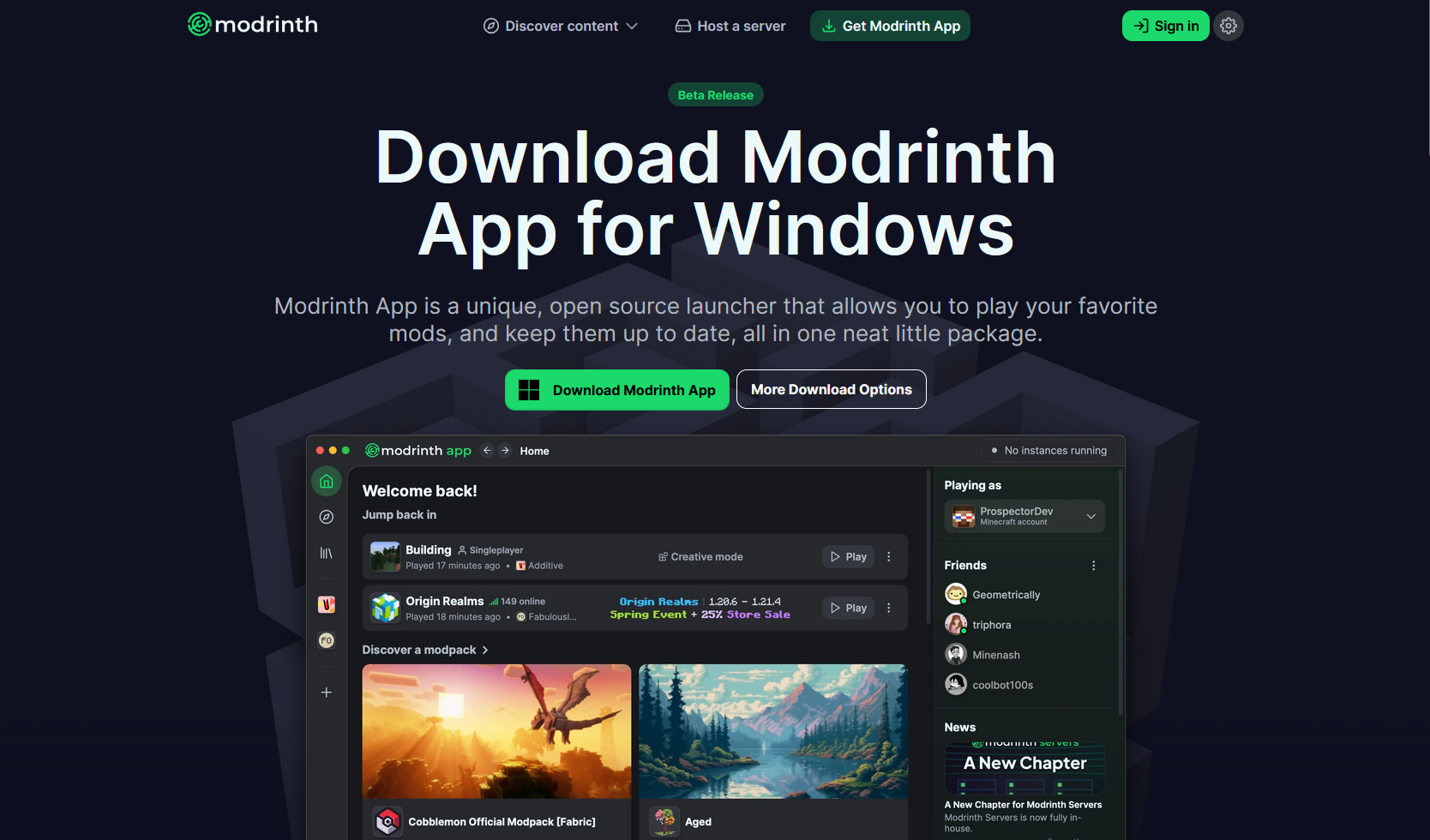
- Open the Modrinth App and click "Select account", then the login button, and log in to your Minecraft account.
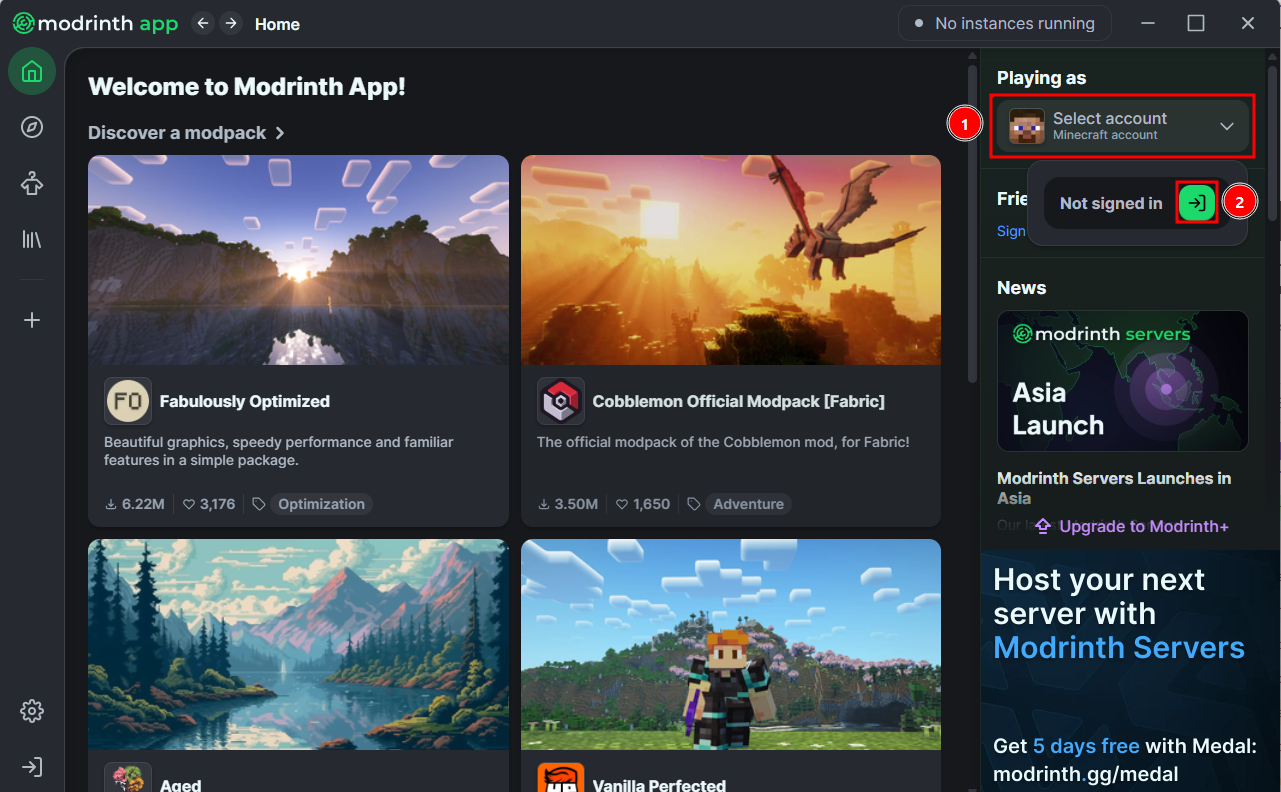
- Once you have logged in to your Minecraft account, you can go to the discover content tab and install the mods or modpacks that you want to install.
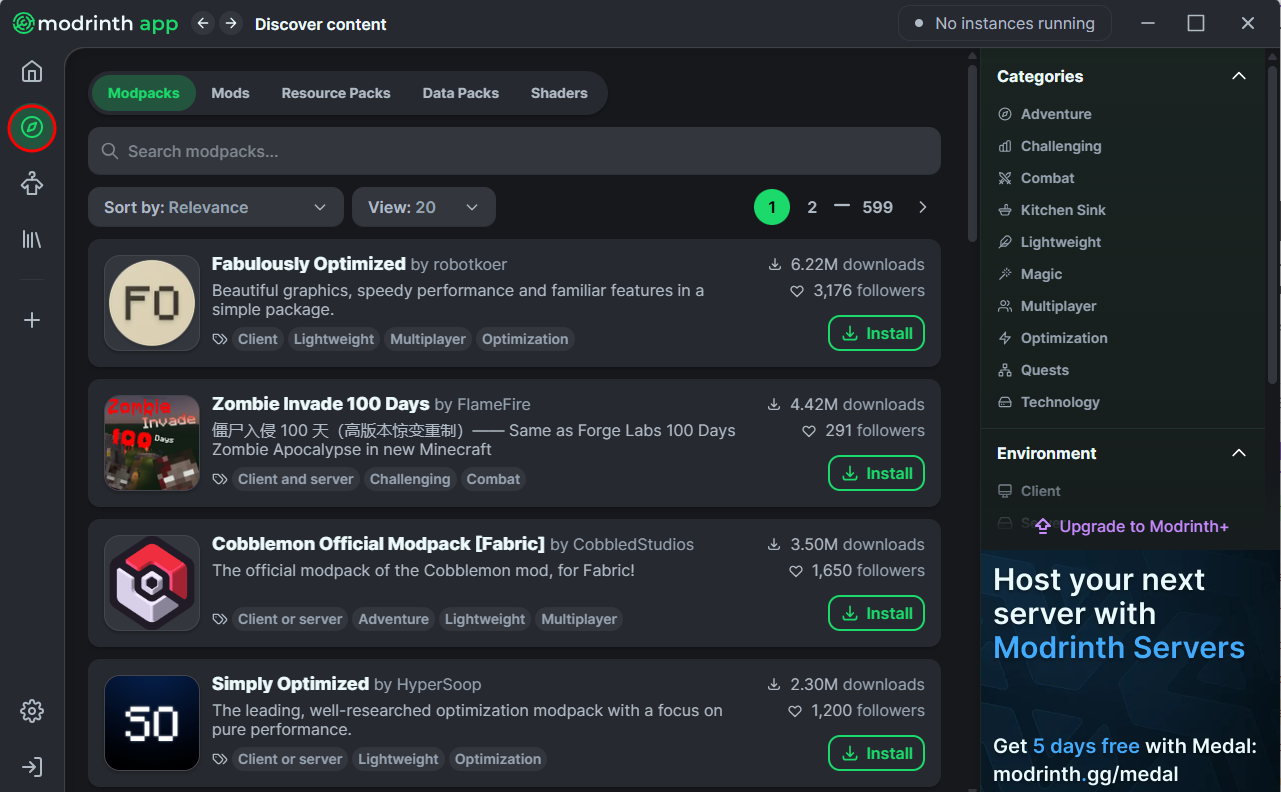
If you want to install a modpack, you can click on the "Install" button. After downloading the modpack, you can go to the library tab, then hover over the modpack you want to run to reveal a play button you can click to run the game with the modpack.
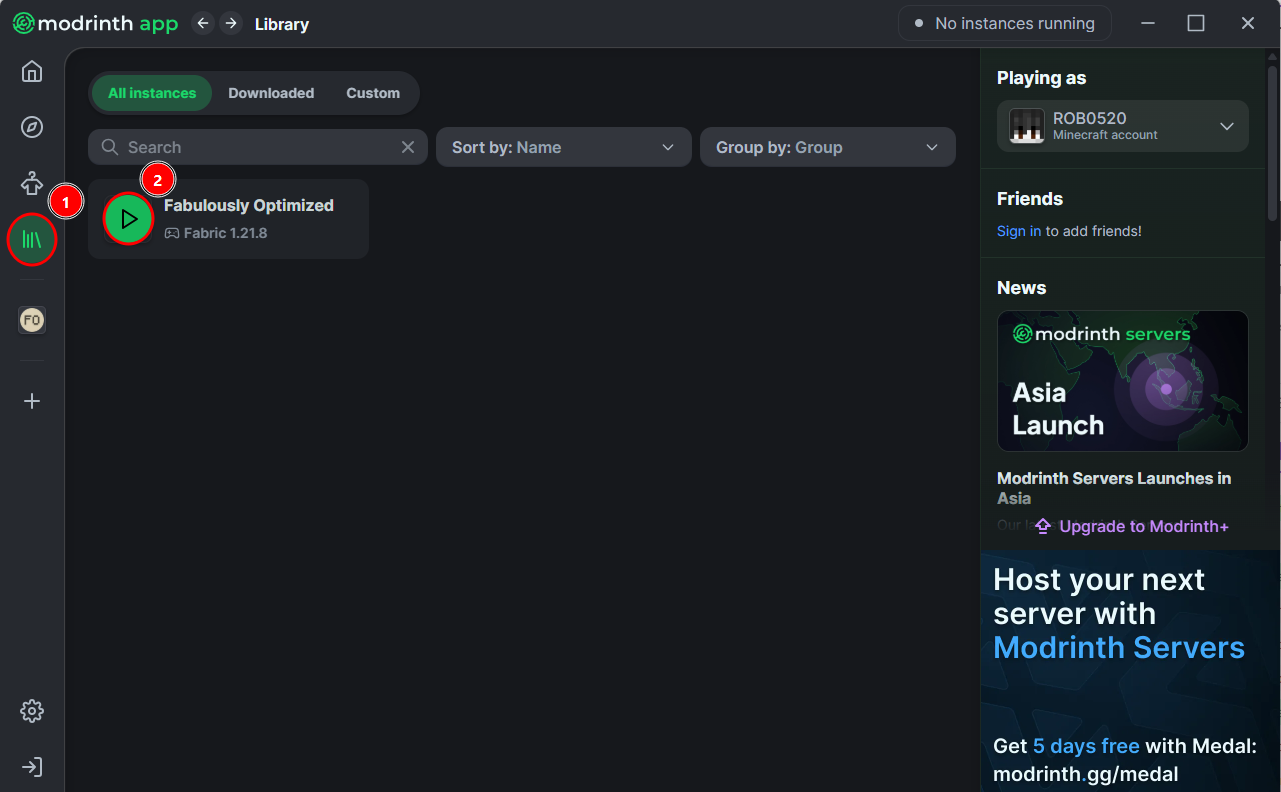
But if you're going to download specific mods, you can proceed by following the next steps. For the continuation of the guide, we will be downloading the Sodium mod.
- In the library tab, click on the "Create new instance" button.
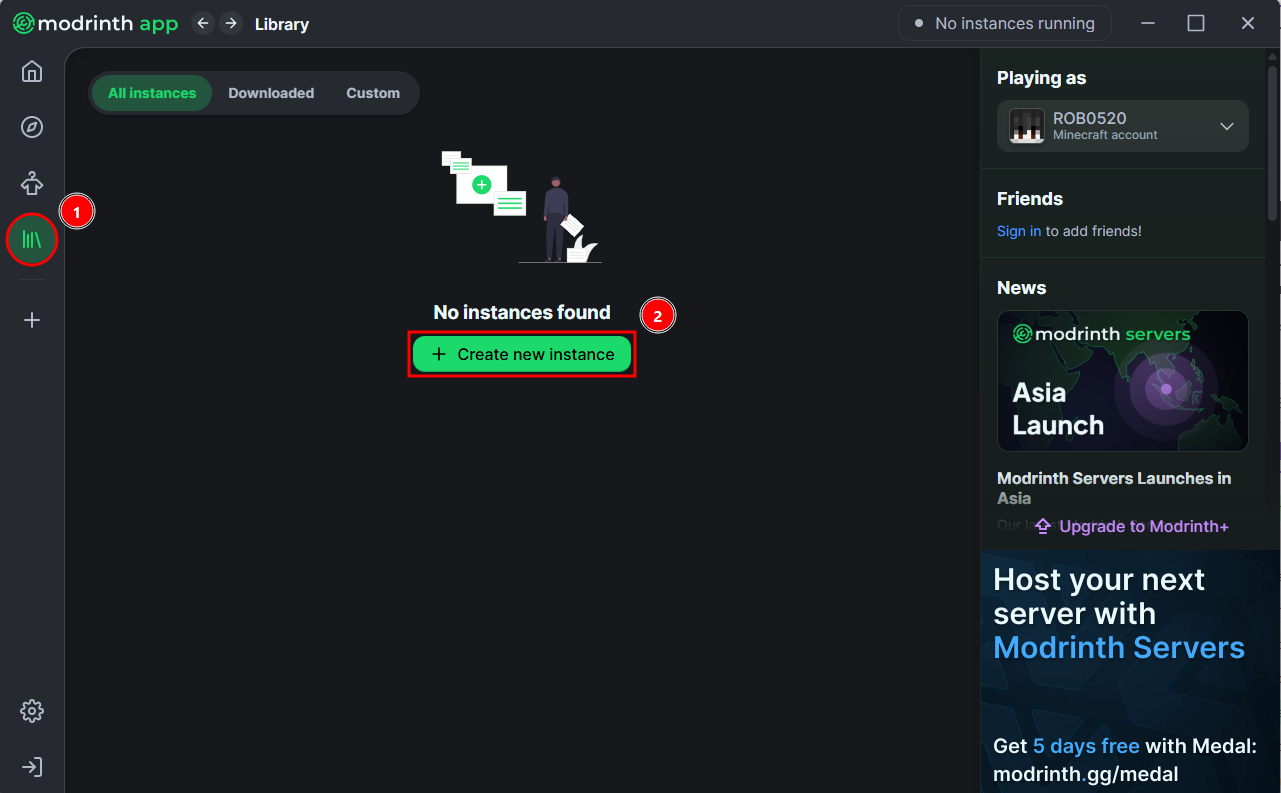
If you no longer see a "Create new instance" button, you can click on the plus icon on the left side as well to create a new instance.
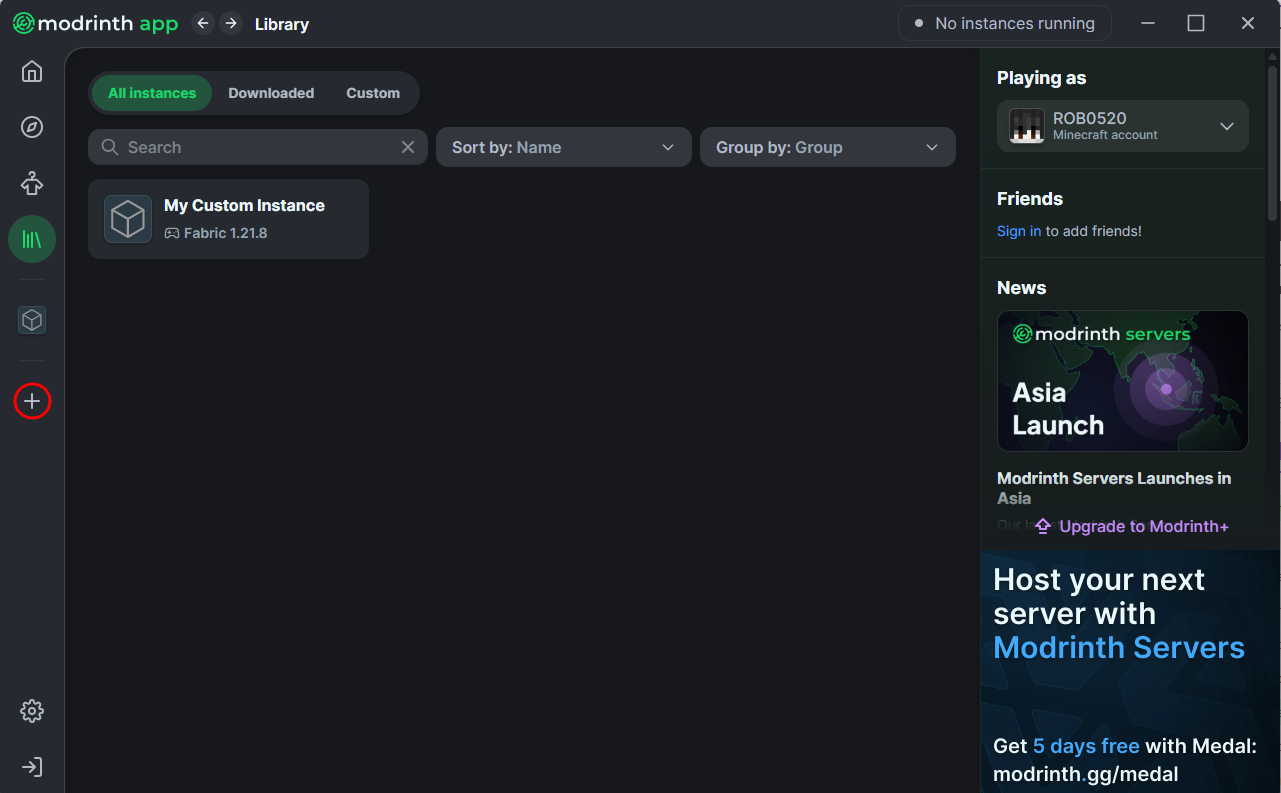
- Configure the instance settings to how you want it, from the instance name, icon, mod loader, and Minecraft version it will use. After configuring the settings, click on the "Create" button.
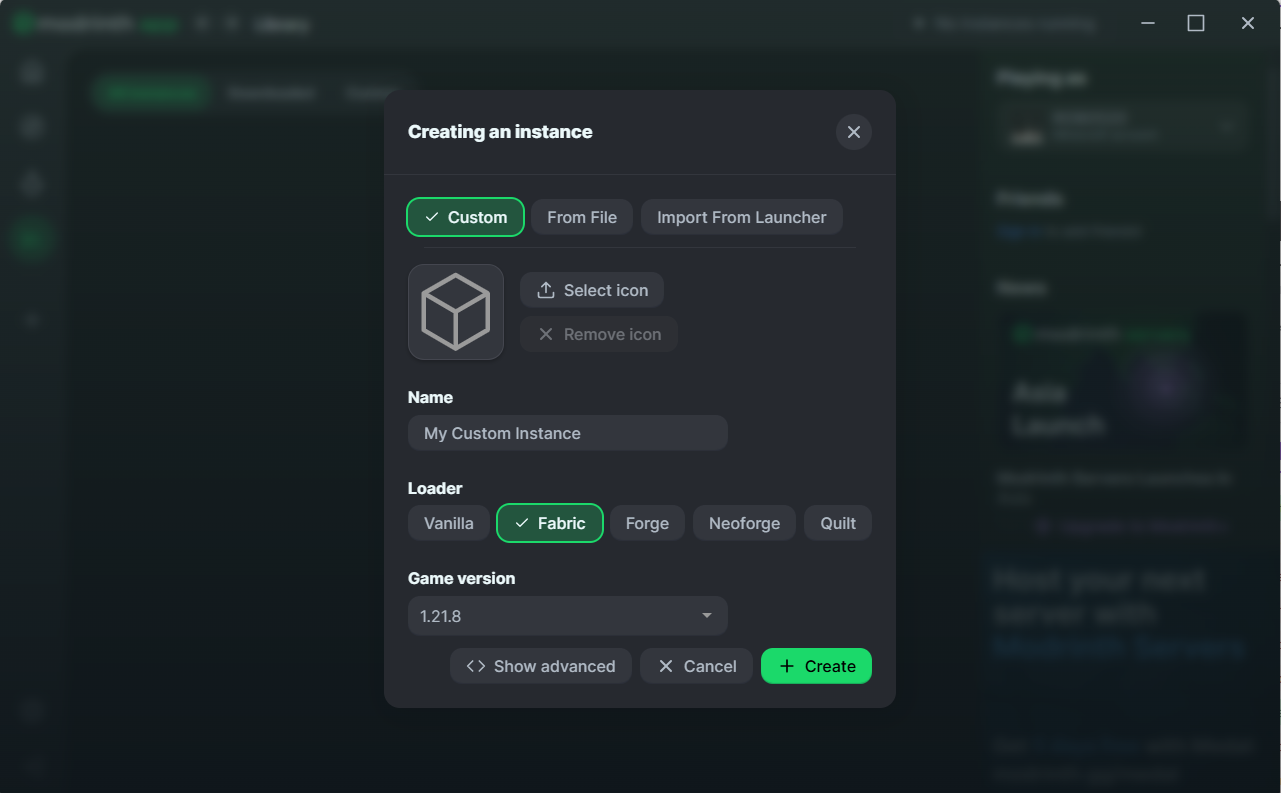
- Once the instance is created, select the newly created instance to start downloading mods to the instance.
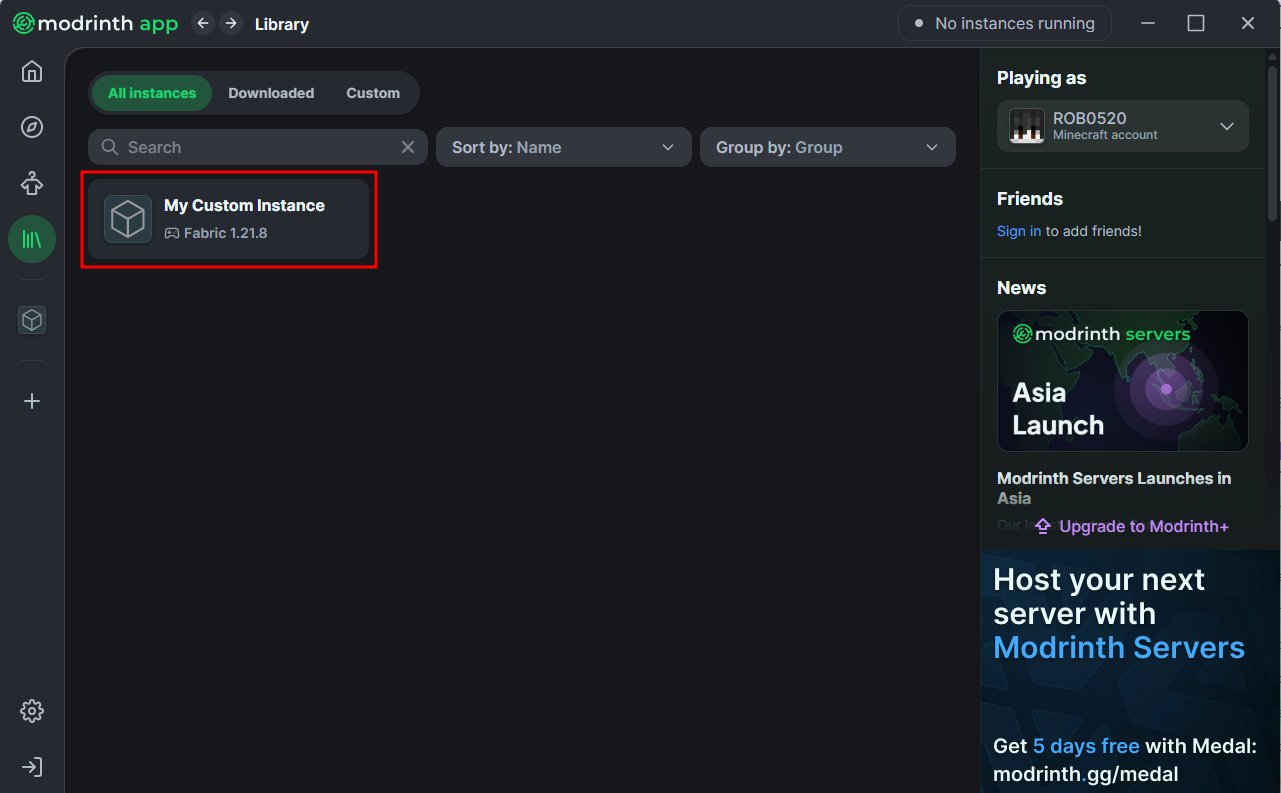
- Since we don't have any mods on the instance, click on the "Install content" button.
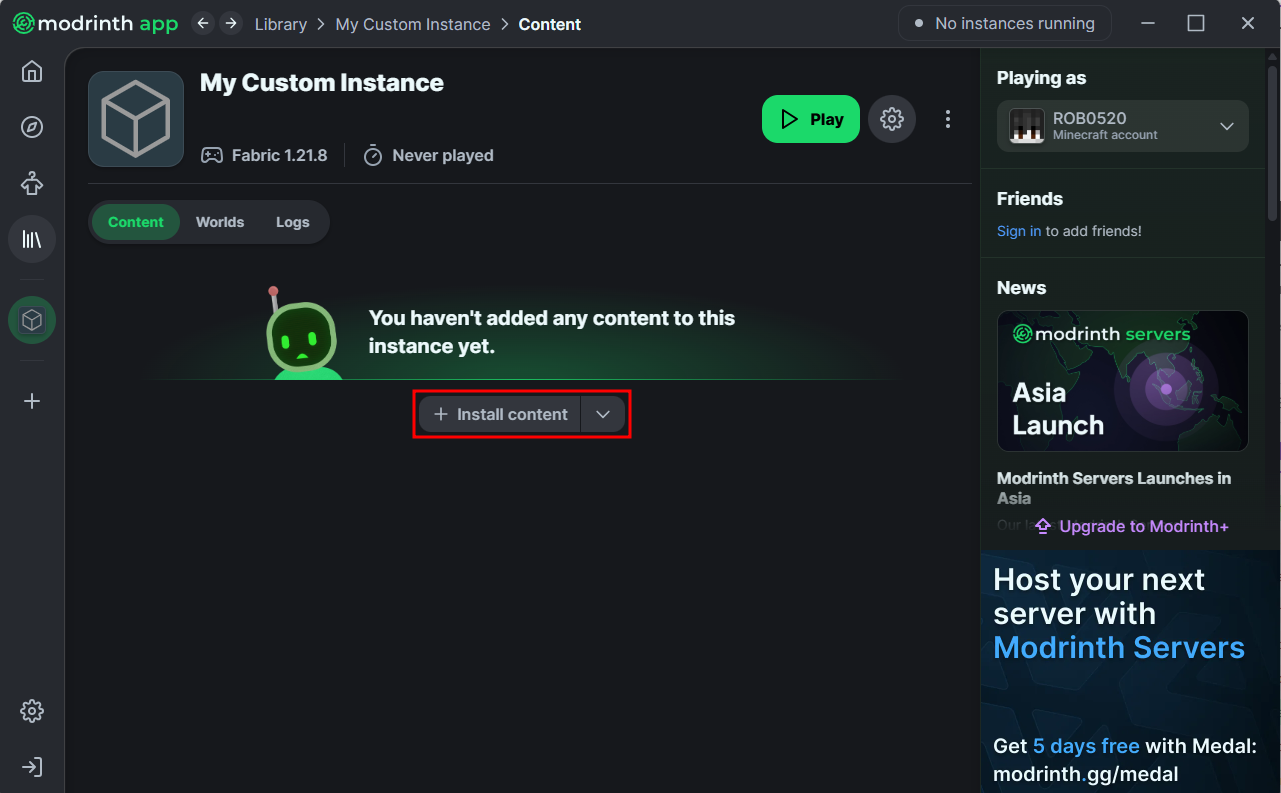
- From the mods tab, find the mods that you want to have on the instance.
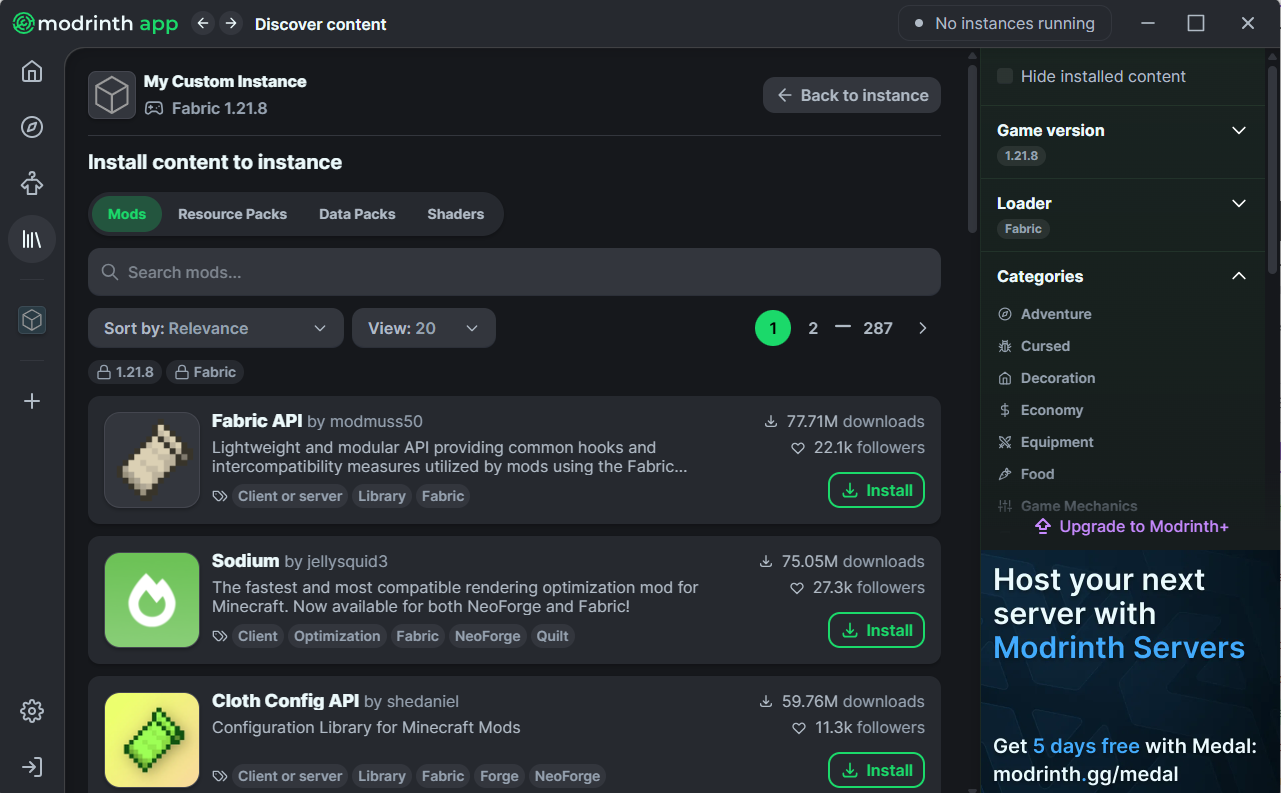
- When you find a mod that you want to have, click on the "Install" button on the mod, and the launcher will handle downloading it and the required dependencies. After doing so, you can keep on looking for more mods.
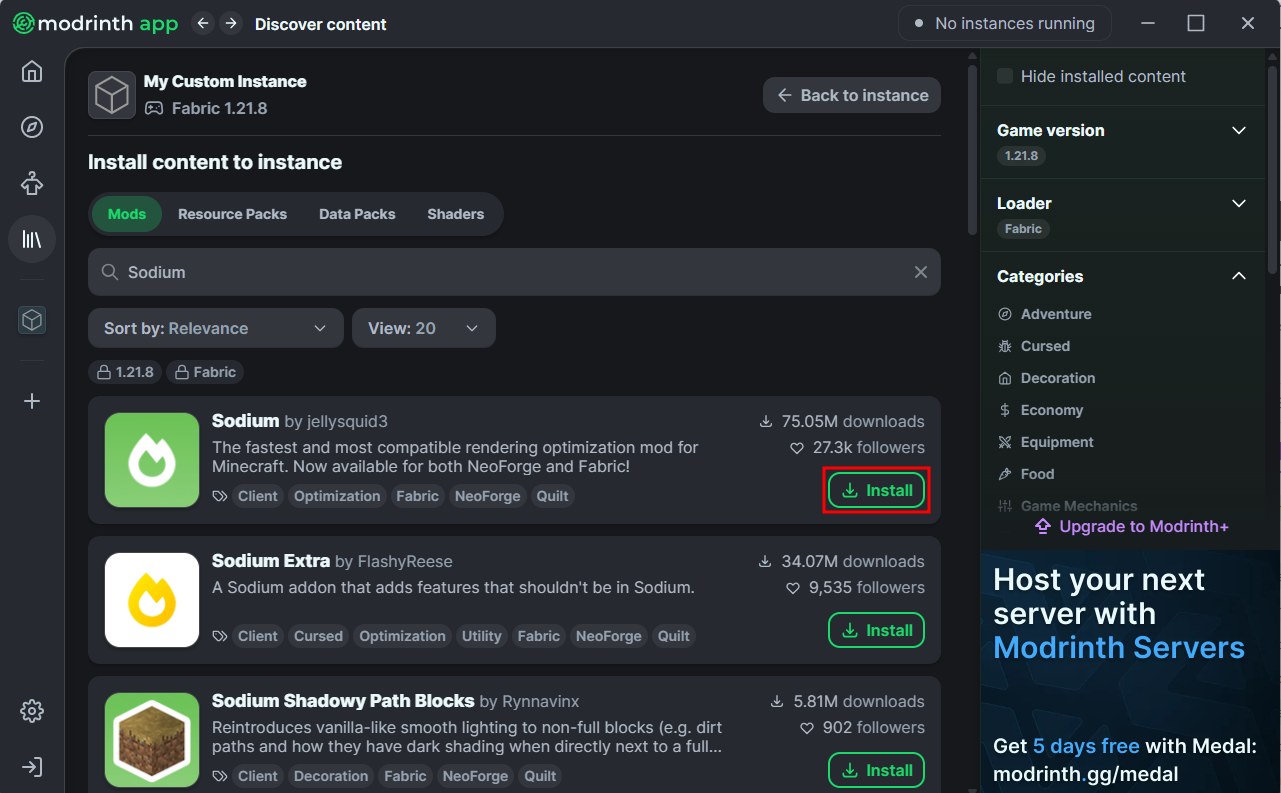
- Once you have downloaded the mods you want to have, you can click on the "Back to instance" button to go back.
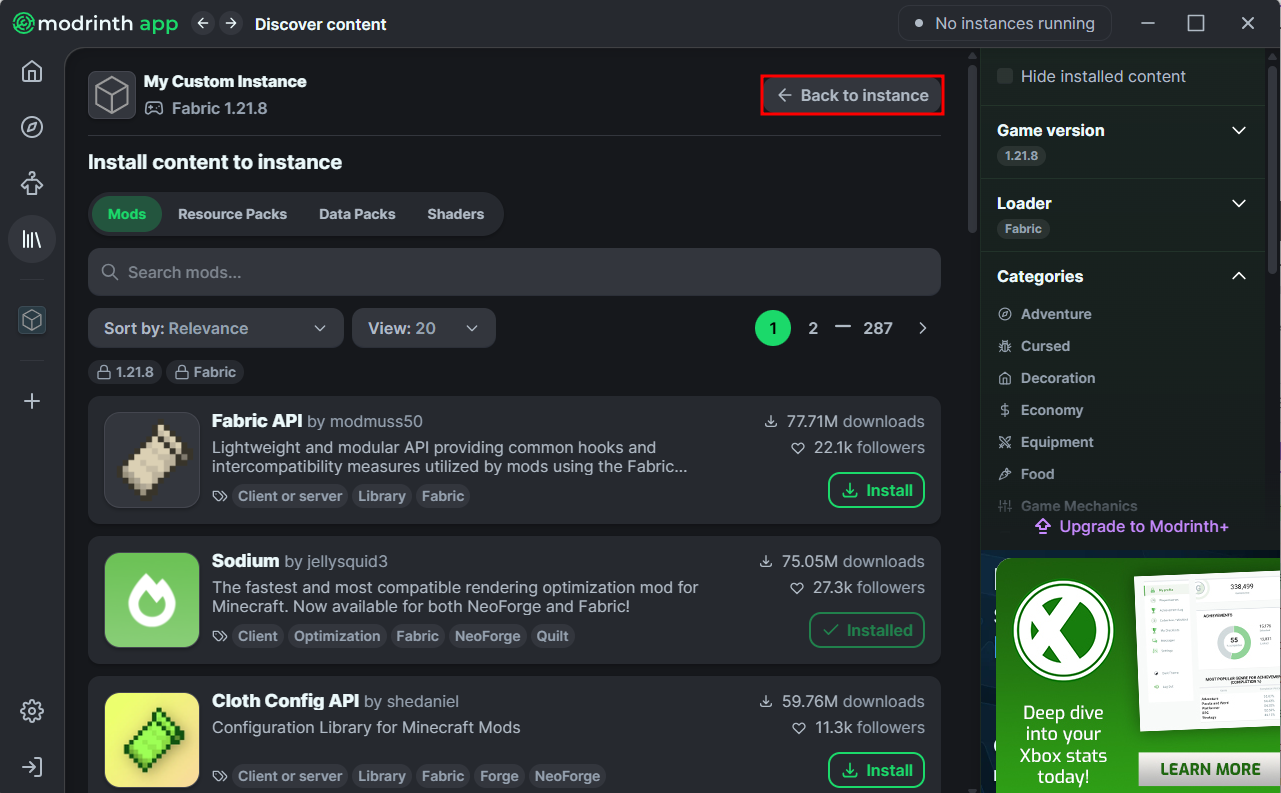
- Now, once you have downloaded the mods you want, you can proceed to clicking on the "Play" button and start playing Minecraft witht he mods you have installed.
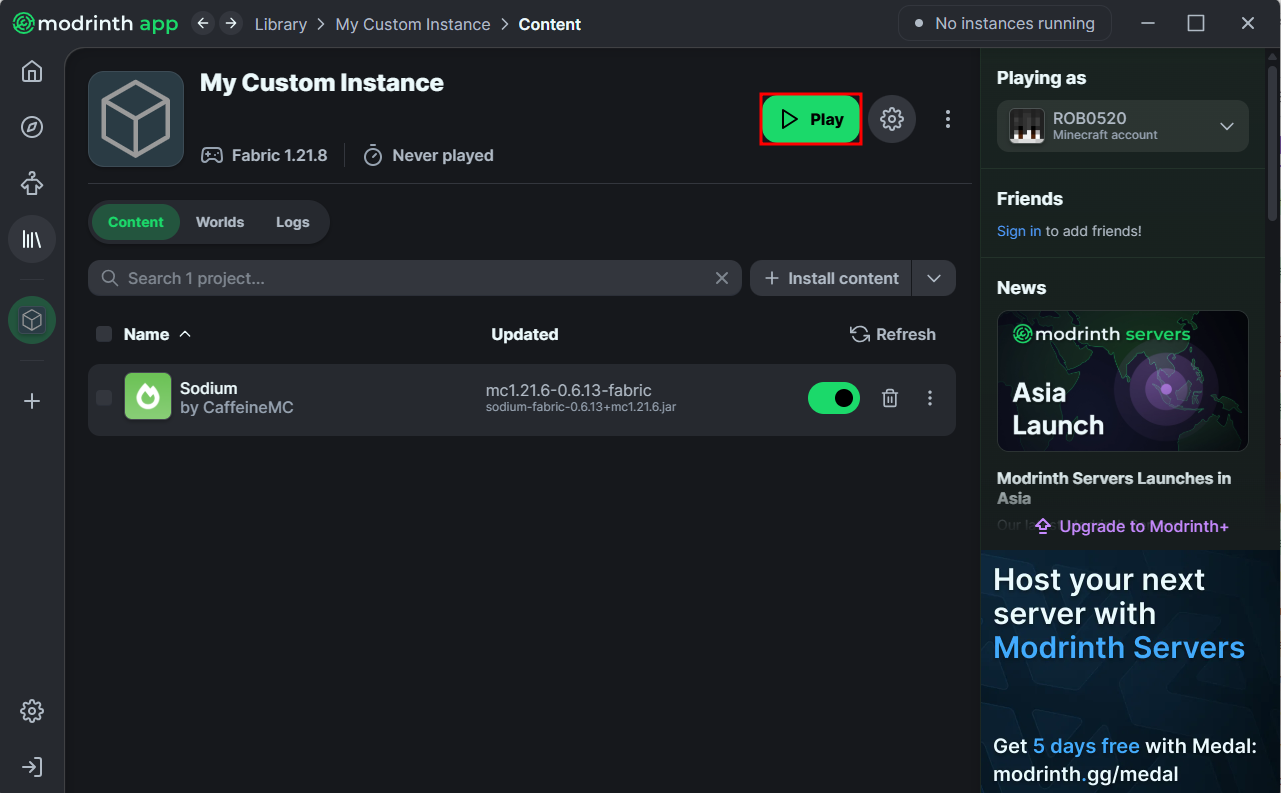
Updated on: 03/11/2025
Thank you!