How To Make A Minecraft 1.21 Server
Setting up a Minecraft server for version 1.21 lets you tap into the latest features, gameplay enhancements, and performance improvements introduced in the latest update for 2025.
Don't already host with us? 10,000+ server owners trust Sparked Host for lag-free Minecraft worlds. Claim your server savings to get higher performance at less $ per month.
Key Features of Version 1.21
Minecraft 1.21, known as the Tricky Trials update, introduces a variety of new features that enhance gameplay through exploration, combat, and automation. Released on June 13, 2024, this update adds new structures, mobs, blocks, and items to enrich the Minecraft experience.
- Trial Chambers: These procedurally generated underground structures offer players combat challenges and exploration opportunities, filled with traps, puzzles, and rewards.
- The Breeze: A hostile mob found within Trial Chambers, known for its wind-based attacks that can knock back players and entities.
- The Bogged: A variant of the skeleton that spawns in swamp biomes and Trial Chambers, capable of shooting poison-tipped arrows.
- The Crafter: A Redstone-powered utility block that automates crafting processes, allowing for more complex and efficient item production.
- The Mace: A new melee weapon effective against armored foes, with exclusive enchantments like Density, Breach, and Wind Burst to enhance combat capabilities.
- Copper and Tuff Variants: Expanded building options with new blocks derived from copper and tuff, providing additional aesthetic choices for construction.
- Trial Spawners and Vaults: Specialized spawners within Trial Chambers that summon specific mobs, and vaults that contain valuable loot, rewarding players for completing challenges.
How to Change Your Minecraft Server Version to 1.21
Thankfully, making a 1.21 Minecraft server on a Sparked Host server is easy because of the simple GUI.
To make a Minecraft server that runs on version 1.21:
- Shutdown your Minecraft server.
- Select versions on the righthand side
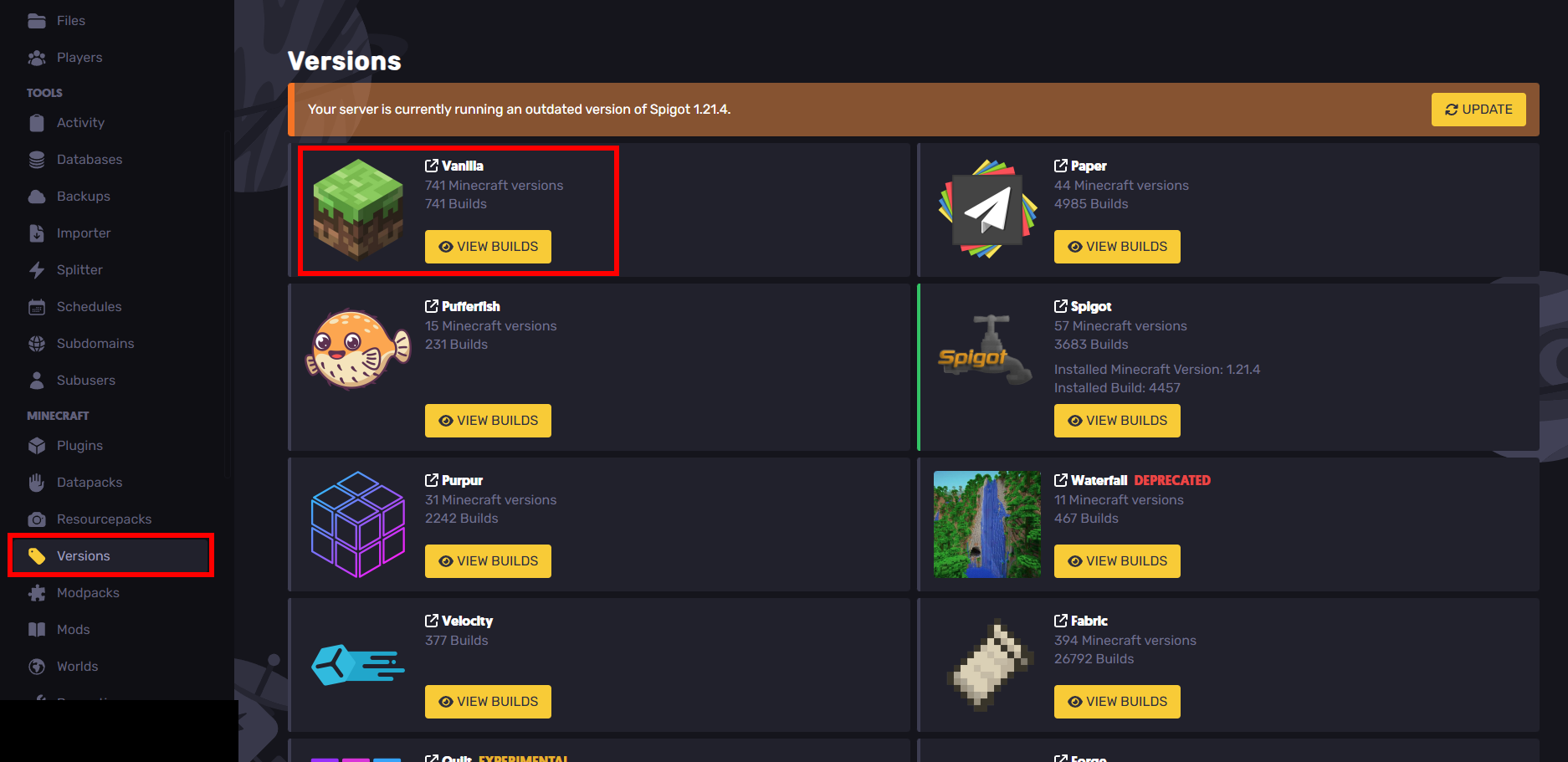
- Click on
VIEW BUILDSforVanilla
- Scroll down and select 1.21 for a vanilla minecraft server
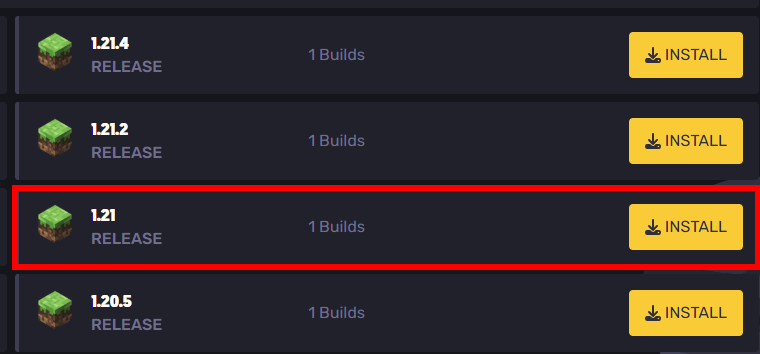
- Press install. Do note that if you had another version before that you were playing on, you should backup those files.
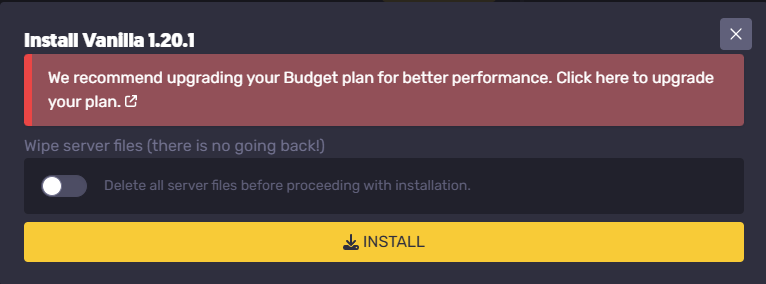
- Restart your server
How to Make a Minecraft 1.21 Server on a VPS
Minecraft servers can be run on Windows, macOS, GNU/Linux, and BSD operating systems. This tutorial assumes that you're on a Linux Operating System *for your Java Edition VPS. *
This process will be a little more difficult if you don't know linux commands. It's good to know the basic commands like cd and ls before proceeding.
However, if you don't know these commands, you can blindly follow this tutorial for server setup no problem.
Setting Up Java
For this Minecraft version, we'll at least want a Java version of at least Java 17 installed. For this tutorial, we'll have the latest version of Java installed so that if you wanted to switch the version of your Minecraft server in the future, you can.
Here are some quick terms that are good to know:
- Java Virtual Machine (JVM) - Interprets the java code.
- Java Runtime Environment (JRE) - Used to run java programs, can't be used to create them. You'll need this to run your server. Includes the JVM as well.
- Java Development Kit (JDK) - Used to create java programs. Installing a JDK will include a JRE.
You might also have java already installed. Check if you do with the command:
java --version
If it's greater than 17 then you can skip this part of the tutorial. However, if you're running a modded server then you might want to consider lowering the version if the mod requires it.
For this tutorial, we'll install the lastest version of Java at https://www.oracle.com/java/technologies/downloads/.
Choose the download based off of what CPU architecture you have.
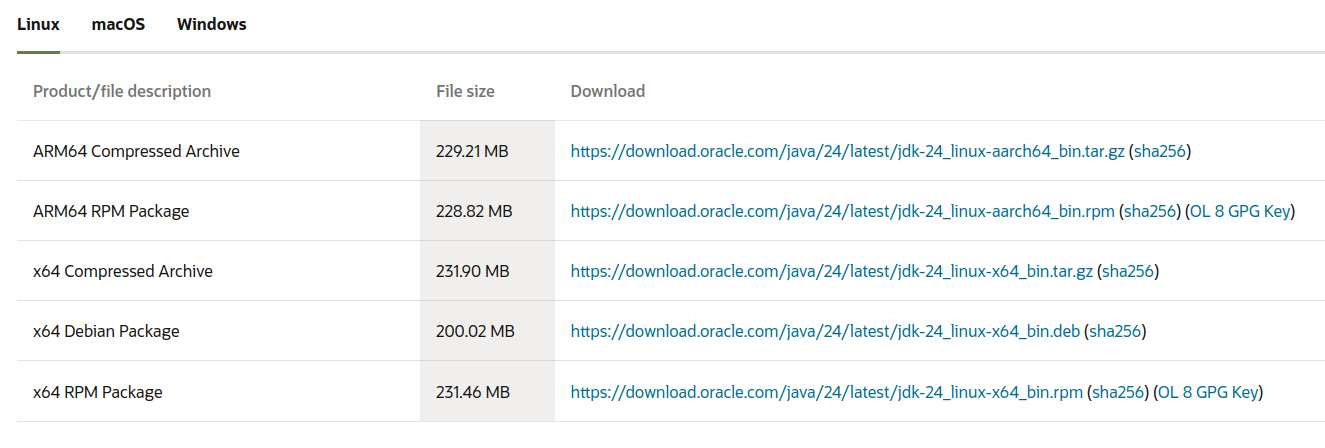
You can determine this with the command (in the image example: x86_64 = I would install the x64 compressed archive):
uname -p

Also, download the Compressed Archive type because it's easier to decompress (unless you know what you're doing of course).
Once it installs, decompress it with:
tar -xzvf jdk-24_linux-x64_bin.tar.gz
(Replace jdk-24linux-x64_bin.tar.gz with the file name)_
Although this is now installed, we'll need to add this to PATH. In my example, I already had java 21 installed and I'm replacing it with java 24.
First, I echoed the PATH environment variable:

echo $PATH
Next, I:
- Got the current directory
pwd
- Rewrote the path variable with what it was before except I removed and replaced the older java version with the newer one I installed.
/home/julian/.sdkman/candidates/java/current/bin:/usr/local/sbin:/usr/local/bin:/usr/sbin:/usr/bin:/sbin:/bin:/usr/games:/usr/local/games:/snap/bin:/snap/bin
became
/home/julian/Downloads/jdk-24/bin:/usr/local/sbin:/usr/local/bin:/usr/sbin:/usr/bin:/sbin:/bin:/usr/games:/usr/local/games:/snap/bin:/snap/bin
With the
export PATH=
command.
Be very careful with what you set this command to because it can mess up other commands if set improperly.

After that, check your version with:
java --version
If the path was set properly then it should work!
Downloading the 1.21 Server File
First, head over to https://feedback.minecraft.net/hc/en-us/articles/27547857163917-Minecraft-Java-Edition-1-21-Tricky-Trials to install the server jar file for Java Edition.
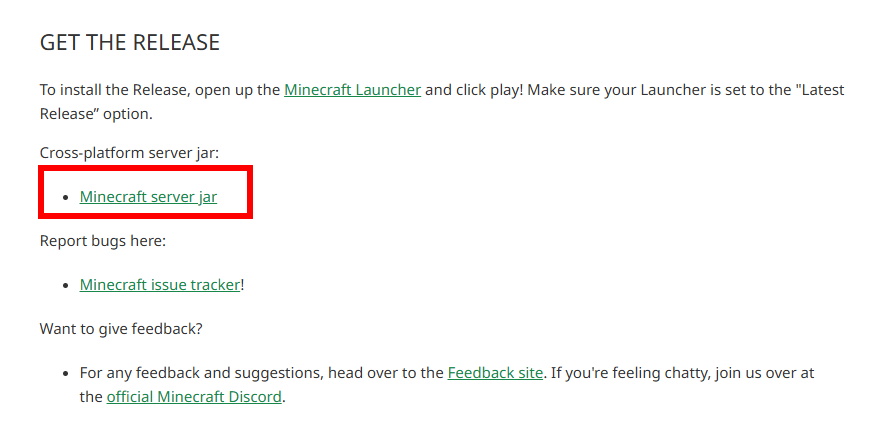
After installing, cd into your Downloads folder (or wherever it downloaded) and mkdir a new directory to store your server files in. mov the jar into that new folder.
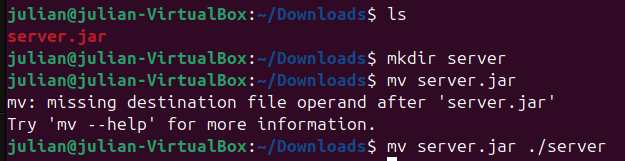
Starting Your 1.21 Minecraft Server
cd into the server folder that you moved your server jar file into. To get your minecraft server running, run the server jar file with java -jar server.jar (replace server.jar with the name of the server jar file if it's different). You can also run this command with the flag -nogui if you don't want any gui (say, you're running remotely).
The Minecraft server requires you to accept the EULA (end user license agreement) before it can run:
[16:04:38] [ServerMain/INFO]: You need to agree to the EULA in order to run the server. Go to eula.txt for more info.
Edit the eula.txt file with your preferred text editor and change the eula variable to true. I used nano (please don't get mad vim supremacists).
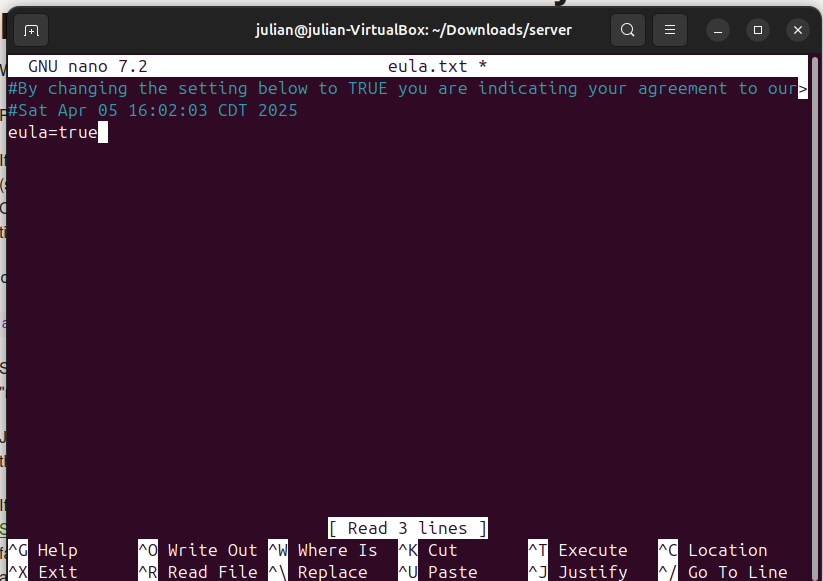
Then, rerun your server. It should start creating your world files and generating the world.
If it's stuck at 0% for a while, you might need to allocate more ram. This can be done with adding the flags -Xms and -Xmx to your command. -Xms changes the starting memory and -Xmx changes the max memory. For example:
java -jar -Xms2048M -Xmx2048M
Changing 1.21 Server Settings
To change the server settings on your 1.21 Minecraft server:
- Shutdown your server by sending
stoporCtr+C
- Use
vimornanoto openserver.properties(your server properties file)
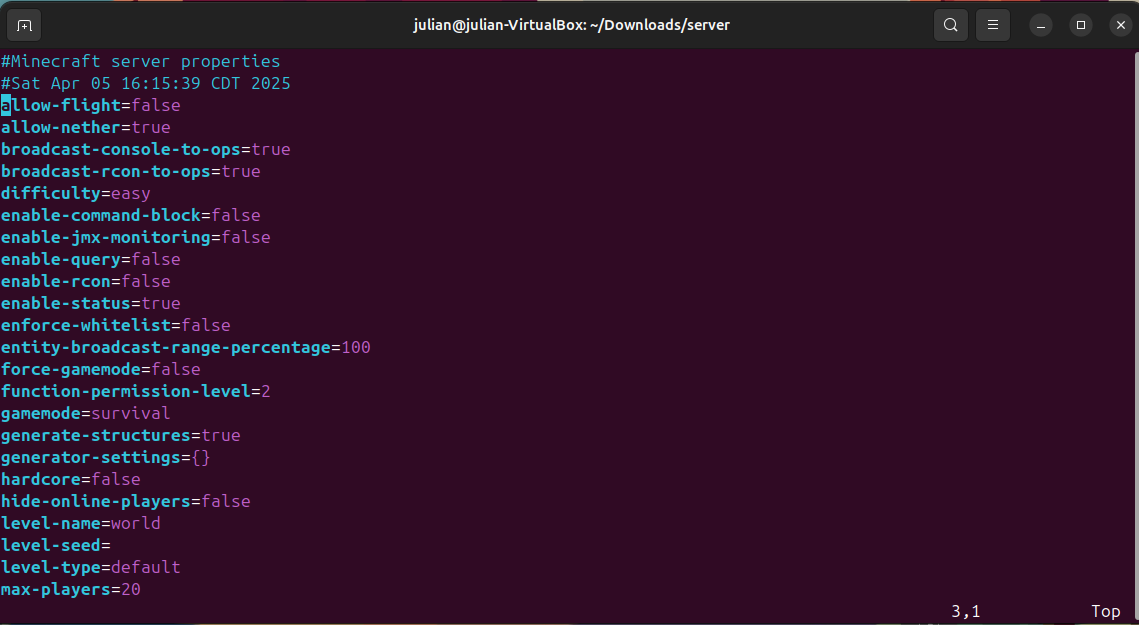
- Edit
- Save
- Restart the server
Port Forwarding
The default port for Minecraft servers is 25565. This can be changed in server.properties.
We'll also enable the firewall and add the port before we forward through the router. If your system is debian based the firewall is ufw (uncomplicated firewall):
sudo ufw enable
cat server.properties | grep server-port
sudo ufw allow 25565

(Of course, replace 25565 with the port number that server.properties has)
After the port has been added to the firewall, devices in your local network should be able to join (but not devices outside that!)
Access your router in the browser with your router's IP address. (This is the default gateway address when you do ipconfig on a windows machine or route -n on a linux machine)
For this tutorial I'm using an AT&T router.
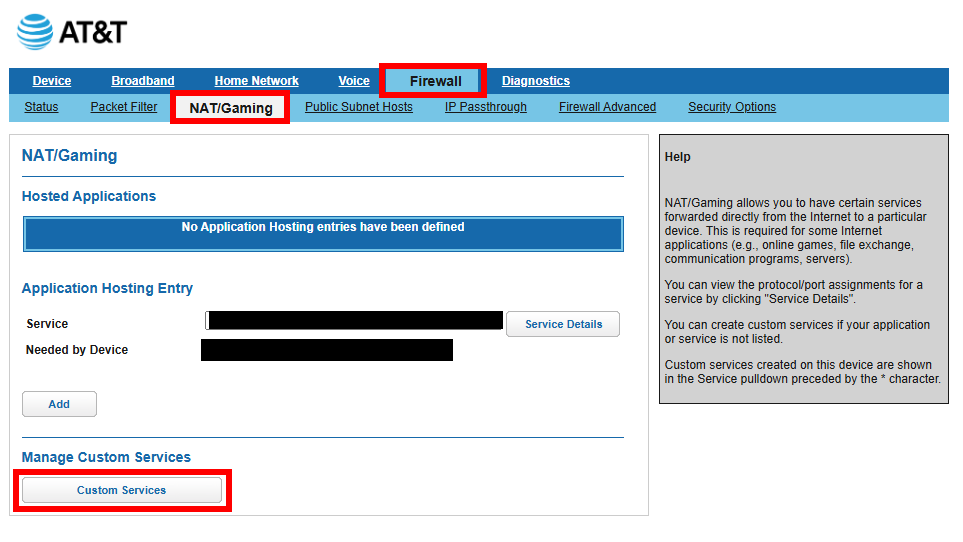
- Go to "Firewall"
- Go to NAT/Gaming
- Go to Custom Services and create a new service
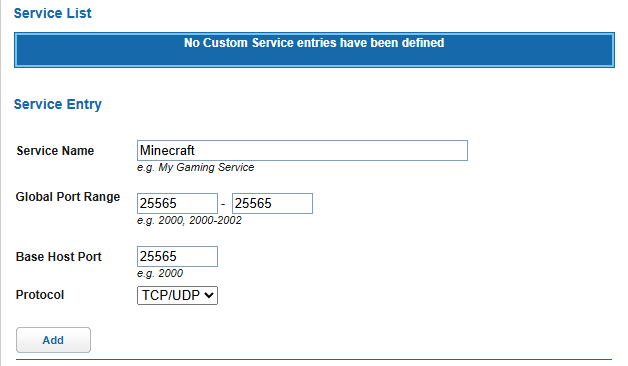
- Add go back and then select the service as the custom service that you added. Then select the device that's running the server. I'm using a virtual machine which is why I selected vbox.
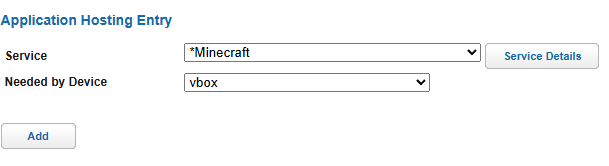
Joining Your 1.21 Minecraft Server
You can connect to your Minecraft server by entering its IP address in the Minecraft client. To get your server's local IP, do (you might have to sudo apt install net-tools if it's not already installed):
ifconfig | grep -Eo 'inet (addr:)?([0-9]*\.){3}[0-9]*' | grep -Eo '([0-9]*\.){3}[0-9]*' | grep -v '127.0.0.1'
If it pings, that's your local ip.
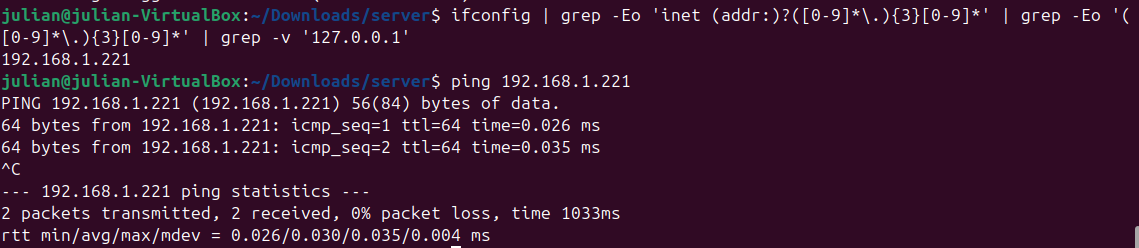
Your local IP address is NOT the same as your public IP address (if you want people outside your network to access your server, you'll need to know this address).
Joining the server is extremely easy.
- Open minecraft version 1.21
- Obtain the local IP of the server with the command ( If you want to join from the SAME network):
ifconfig | grep -Eo 'inet (addr:)?([0-9]*\.){3}[0-9]*' | grep -Eo '([0-9]*\.){3}[0-9]*' | grep -v '127.0.0.1'
- Open Minecraft, then add the server IP under "add server", if it's a different port from the traditional 25565 for connections, then you'll need to append
:1234to the end of it (replace 1234 with the actual port of course)
- Join and connect to the server
Still have some questions?
If you had any issues or failed to do port forwarding, you can contact SparkedHost at https://sparkedhost.com/contact.
Also, you can join our discord server at https://discord.com/invite/sparked where you can get your problem fixed fast.
By: Julian T.
Updated on: 03/11/2025
Thank you!