How to Make a New World on a Minecraft Server
Creating a new world on your Minecraft server is a great way to start fresh and explore a new world. In this guide, we'll walk you through generating a brand-new world by backing up your data, adjusting your server settings, and launching the new world in just a few clicks.
(Optional) Step 1: Backup Your Old World
Using one can make this whole process a lot easier for your Minecraft server. It's extremely important if you have anything that you want to keep in your Minecraft server world if you reset it.
However, it might take time for it to load.
- Go to your game panel at https://control.sparkedhost.com and login
- Navigate to the highlighted tab on the left hand side and press "Create backup"
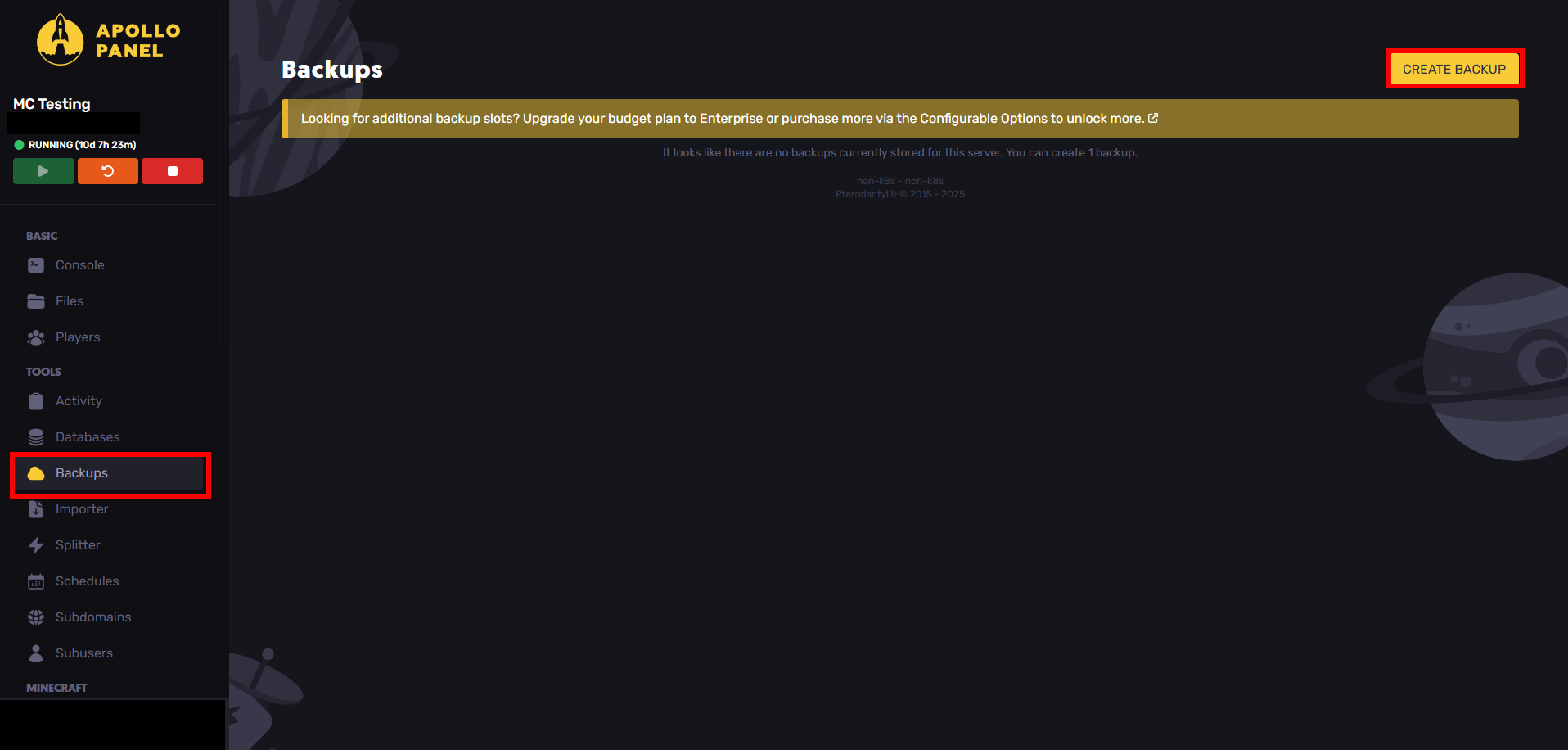
- Set a name and create it:
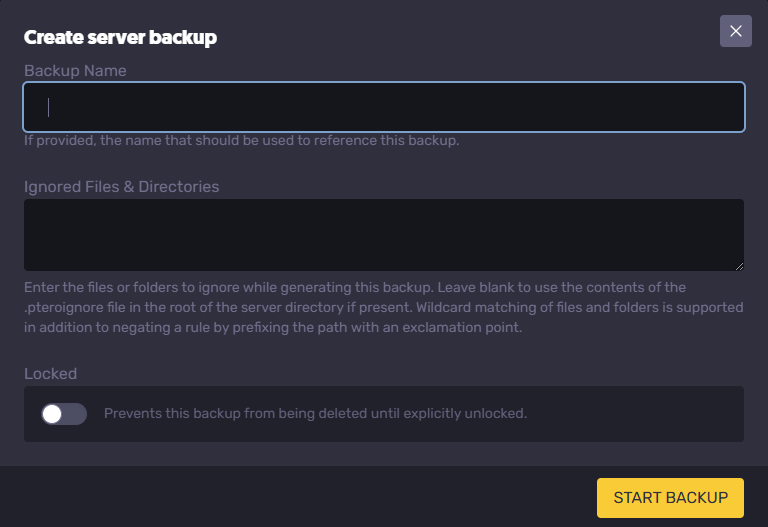
- Wait for it to finish before doing anything else with your server
If you have any issues with backing up your world, please contact SparkedHost support to get help.
Step 2: Reset Your World Folder
Resetting your world on your Minecraft server ensures that a new folder can be created in its place. You don't necessarily have to delete it but it has to be moved or removed.
- Shut down your server
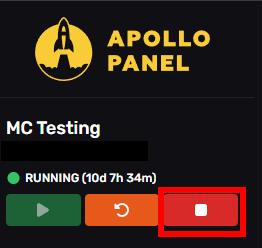
- Go to the files tab on the left side
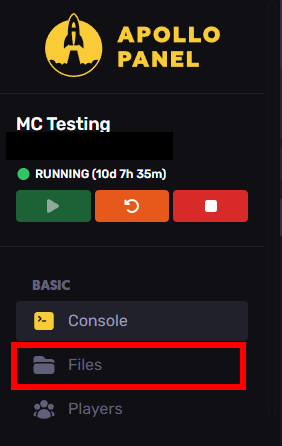
- Find the world folder, click on the square next to it to check it off, and click "Recycle" to delete the folder OR press "MOVE" to rename the minecraft server folder to something else like 'world old' OR change the name of the existing world in
server.propertiesto generate a new world at that name.
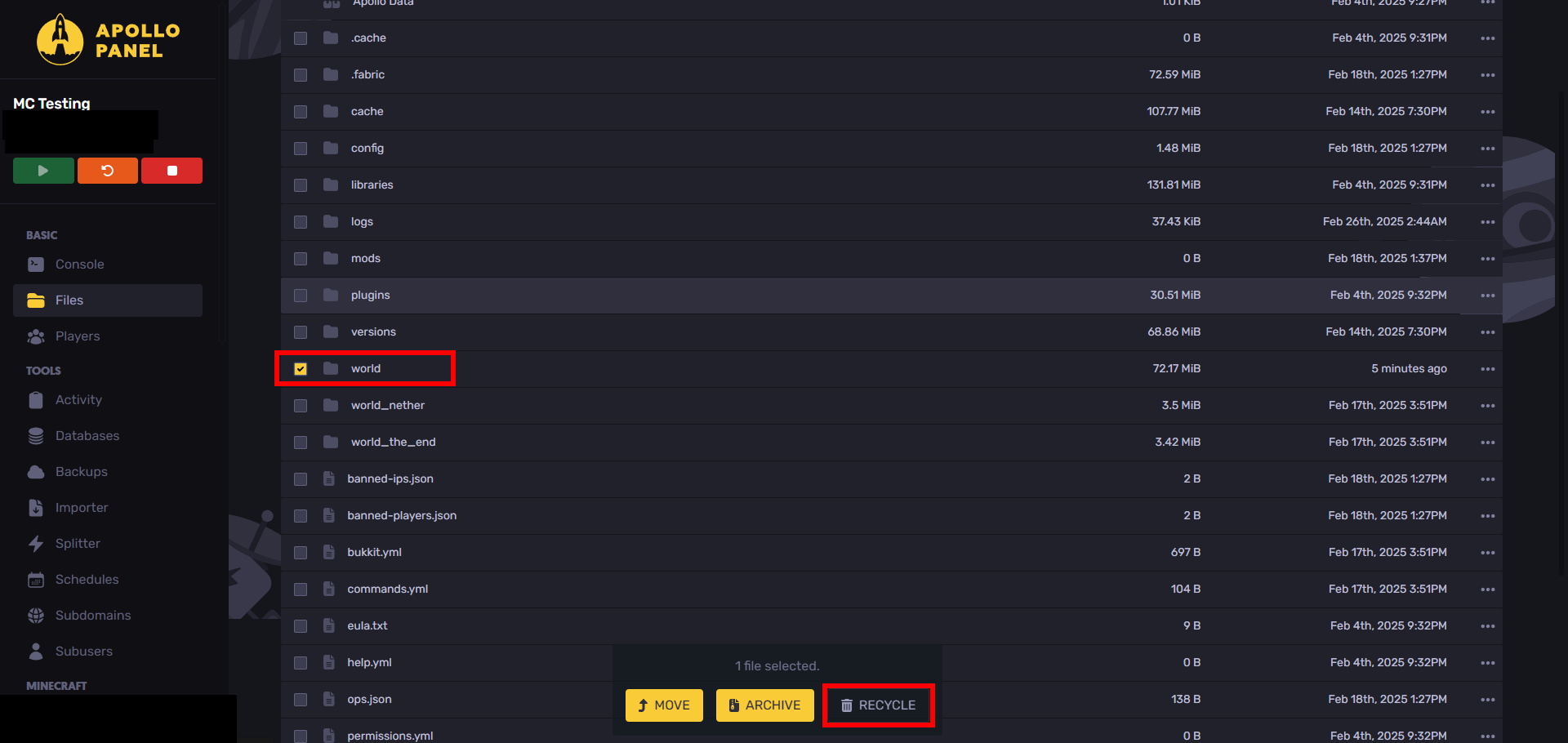
Note: If you have spigot or paper, you might have 3 folders for 3 different dimensions. You'll have to also delete world_nether and
worldthe_end_
- Restart the server. This will create a entirely new world folder for your Minecraft server in place of the existing world that you moved or deleted.
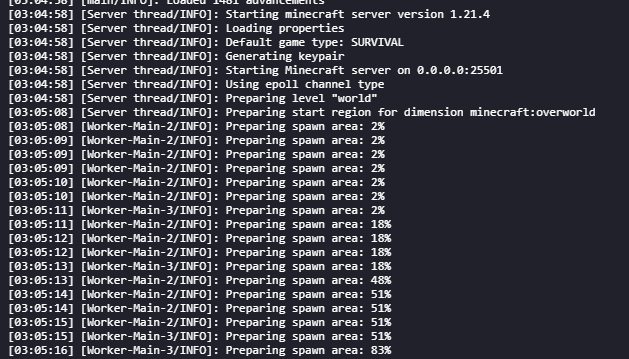
Your new Minecraft world will generate the same seed IF the configuration in server.propeties is set for a seed. If that property was empty then the seed would be completely random.
If you want to keep player data, you can pull the playerdata, achievements, and stats folders out of the world folder to save player data. Put those folders in the new world's folder for it to take effect.
How to Switch Back to Your Old Minecraft World
Switching back to your old world requires that you have it saved somewhere. It's always important to create backups.
If You Used a Backup
If you used a backup for your Minecraft server, then this process will be a lot easier. Just go to the backup page like before and load the world. (This will remove the current world folder)
If You Didn't Use a Backup
If you didn't use a backup for your Minecraft server then you can upload your own world folder. This is assuming that you saved the world folder somewhere locally.
- Stop your Minecraft server before proceeding
- Navigate back to the files tab like before
- Press the upload button and upload your world to your Minecraft server:

- Make sure the world folder on your Minecraft server is named
worldand the folder is unzipped
- Note that you will have to restart your Minecraft server
Still have some questions?
Don't forget, if you still have questions about making a new world on a Minecraft server, you can always go to https://sparkedhost.com/contact to contact support for quick help and answers.
You can also join our discord at https://discord.gg/sparked to get more Minecraft related help
Updated on: 03/11/2025
Thank you!