How to Make a Pixelmon Server
Official Pixelmon is a popular mod that transforms Minecraft into a Pokémon-inspired world. It lets you explore, catch, and battle Pokémon while maintaining the creative freedom of Minecraft. Key features include:
- Pokémon Encounters: Discover and capture a wide variety of Pokémon in the Minecraft world.
- Battling Mechanics: Train your Pokémon and challenge others in dynamic battles.
- Custom Content: Enjoy unique textures, sounds, and animations that bring Pokémon to life.
This guide will teach you everything you need to know about how to make a pixelmon server.
Don't already host with us? 10,000+ server owners trust Sparked Host for lag-free Minecraft worlds. Claim your server savings to get higher performance at less $ per month.
How much RAM does a Pixelmon server need?
The amount of RAM needed will mostly depend on the number of players playing on the server. Here's a list of how many players and GBs of RAM you'll need to get the server running smoothly.
- 2-6 players: 4-6GB of RAM
- 6-10 players: 5-7GB of RAM
- 10-15 players: 6-8GB of RAM
- 20+ players: 9-11GB of RAM
How to Install Pixelmon Reforged
To install Pixelmon Reforged on your Minecraft server:
Please refer to creating a backup before uninstalling any files to avoid losing progress, and make sure to install the same version compatible with the Pixelmon mod pack (Install Forge), which can be found on the CurseForge website mod loaders tab. (YELLOW BOX)
- Log into your Apollo Panel page
- Navigate to the Modpacks tab on the left side of your server page and search Pixelmon
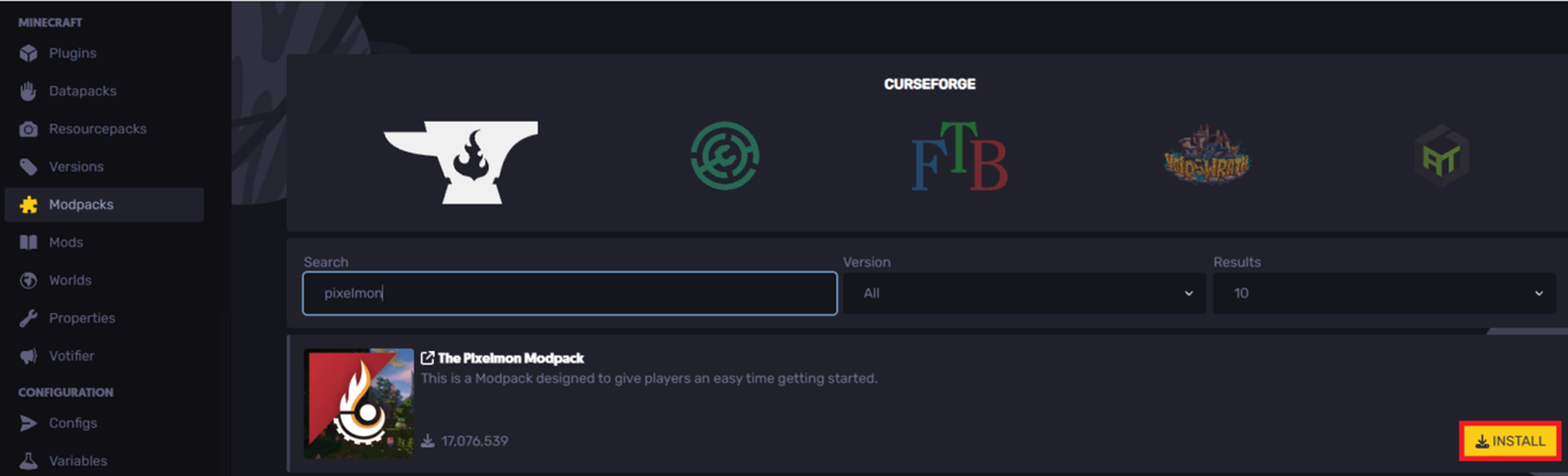
- Download the desired version of Pixelmon Reforged server
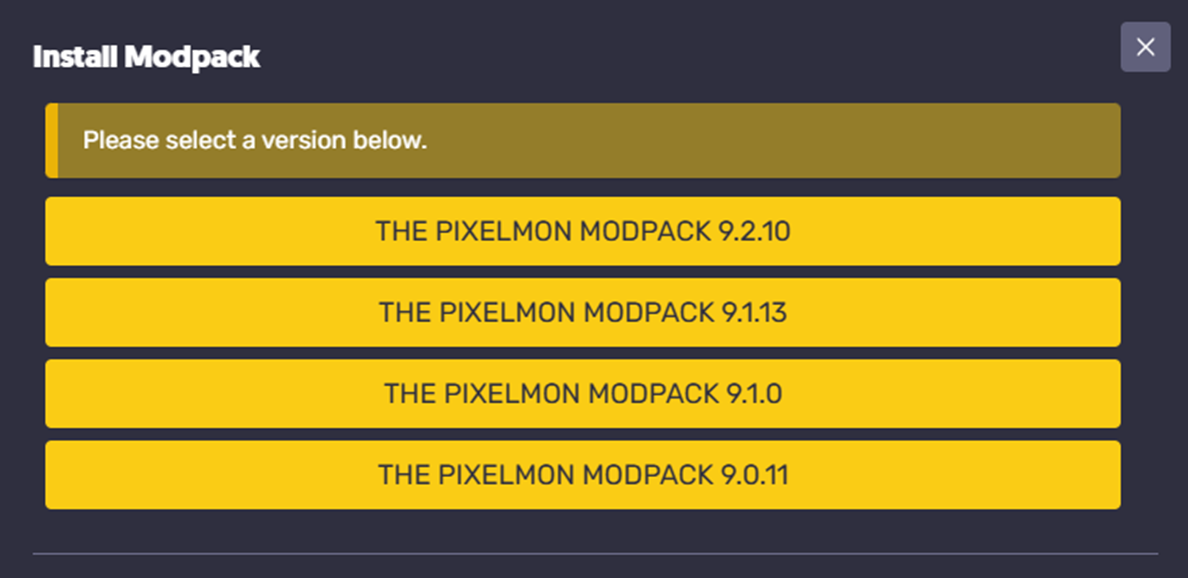
- After downloading, your Pixelmon server is ready to go. Hit start server, and your new world should be running in seconds!
How to Setup Pixelmon Reforged
Please note that in this example, we use a free app called CurseForge, so you must have pre-installed it on your computer for this method.
- Find Pixelmon on CurseForge
- Hit install on CurseForge

- After downloading, it should now be uploaded to your CurseForge app. Click on play to launch Minecraft and have fun with your friends!
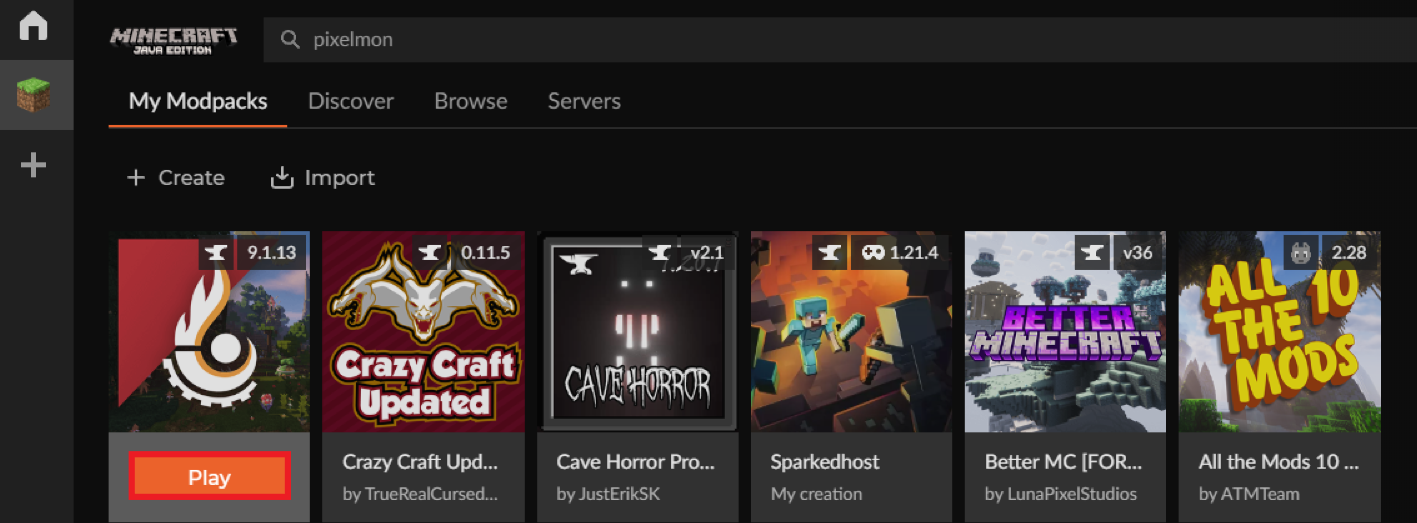
Common Configuration Changes
Below are some common configuration changes that people like to make to their Pixelmon servers:
Increase Legendary Spawn Rates
To increase the legendary spawn rates on your Pixelmon server you'll need to access the server's mod's folder by doing the following:
- Open the downloaded Pixelmon on CurseForge
- Hit on the three dots and click on Open Folder
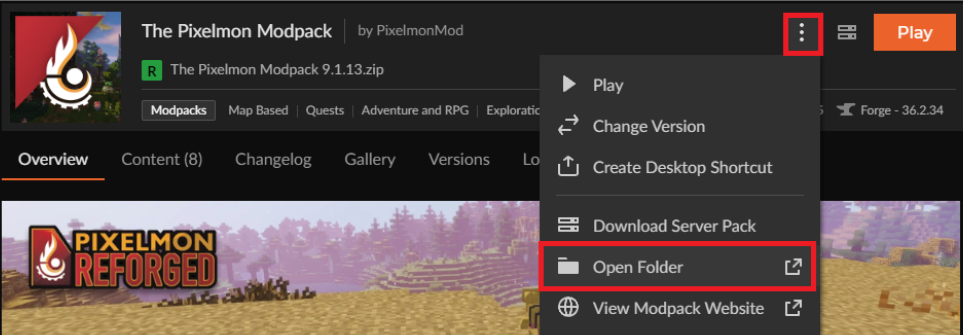
- Click on config > pixelmon > spawning.yml (open with notepad)
- Locate `legendary-spawn-ticks:*` and add the desired number
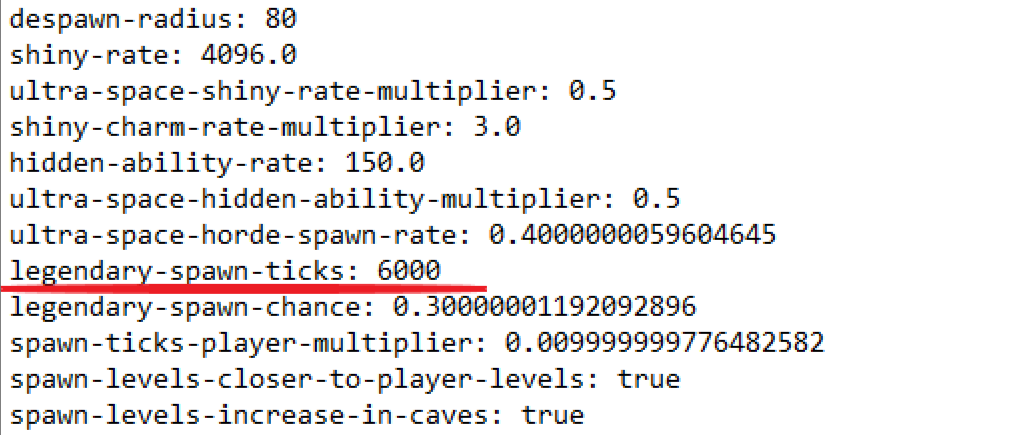
Now save the folder and join with the new increased legendary spawn rates!
Making Your Pixelmon Server Private
To make a private Pixelmon server:
- In your Control panel, open the Files Manager
- Locate the server.properties folder
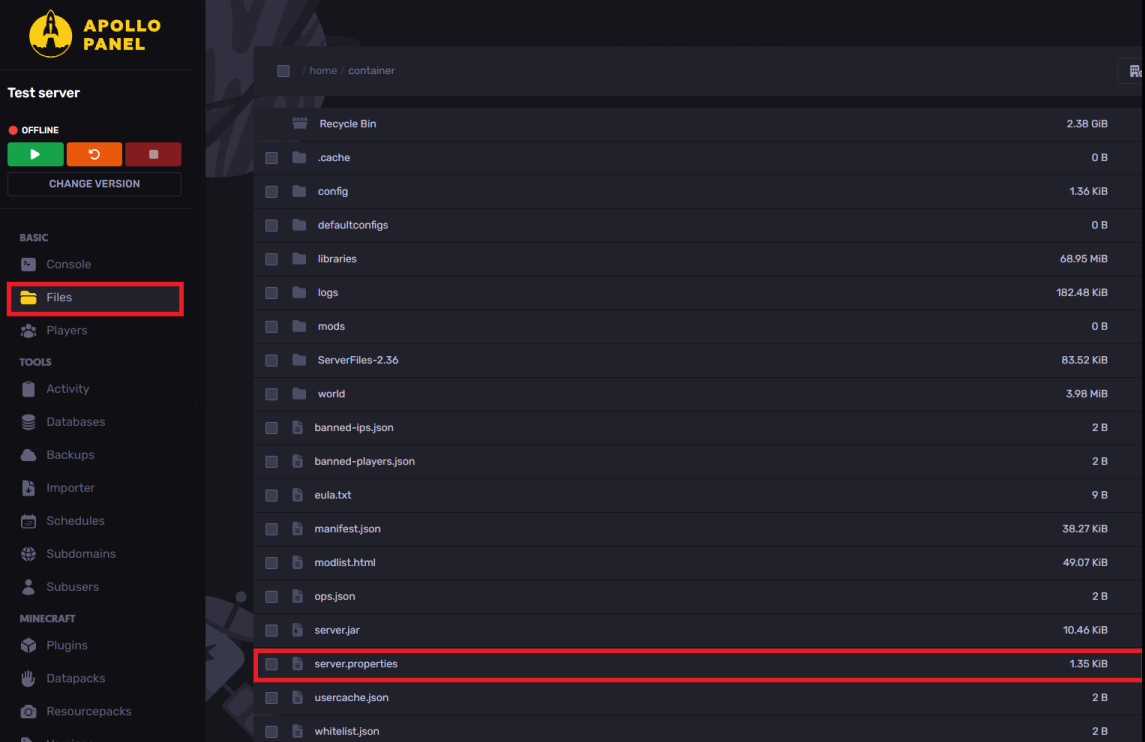
- Find the line
white-list=falseand change it towhite-list=true
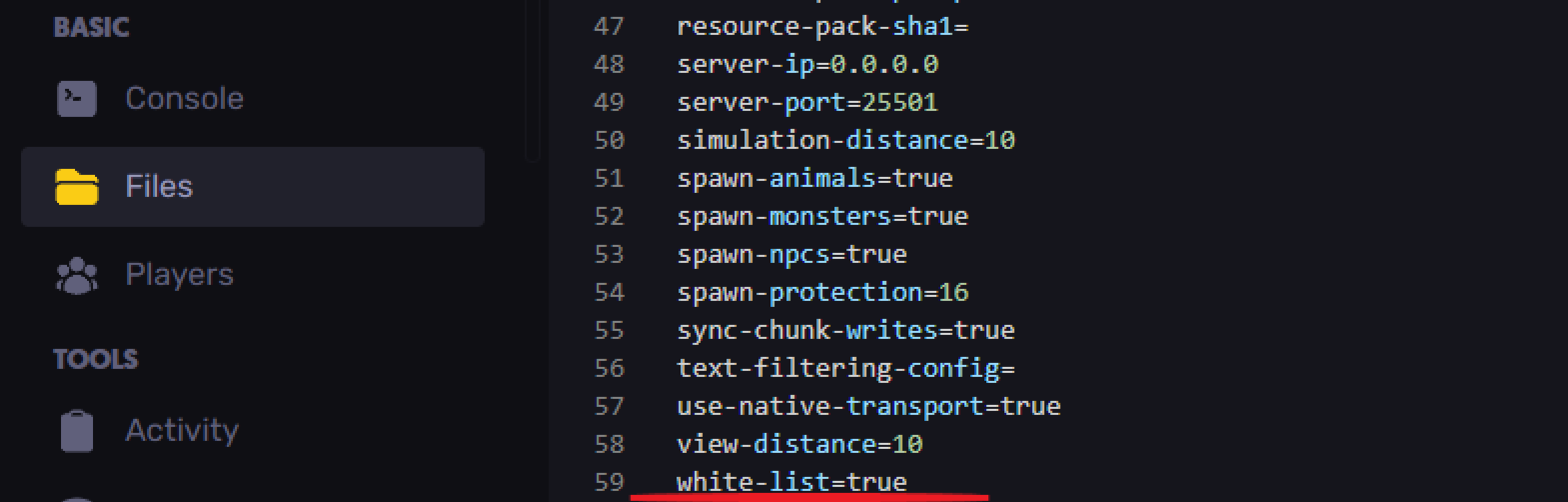
- Save your folder
If you want to add specific users to your private server, click here
Updating a Pixelmon Server
To update a Pixelmon server:
- Head over to the Modpacks tab
- Search for The Pixelmon Modpack and click on Update
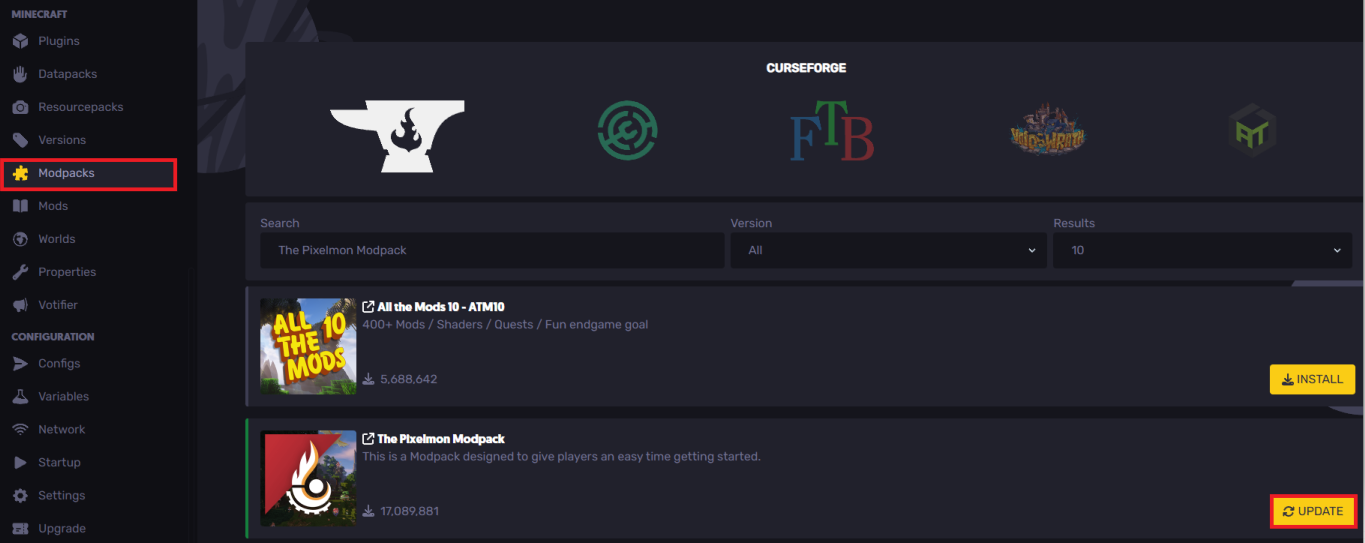
Still have some questions about setting up a Pixelmon server?
If you need any further support or instructions, you can file a ticket here
By: Ali A.
Updated on: 03/11/2025
Thank you!