How To Make A Spigot Minecraft Server
What Is Spigot?
Spigot is a highly optimized and customizable Minecraft server software built on top of CraftBukkit. It’s designed to improve server performance and allow server owners to add plugins that enhance gameplay without modifying the Minecraft client.
Whether you're using a Windows computer, Linux, Mac, or any operating system, Spigot provides the tools to create and load a great experience. If you’re looking to host a multiplayer server with features like economy systems, minigames, or moderation tools, Spigot is one of the most popular choices.
Key Benefits of Spigot:
- Plugin support through Bukkit and Spigot APIs
- Better performance compared to the default Minecraft server
- Full server control via configuration and startup parameters
- Massive plugin ecosystem available on sites like SpigotMC and BuiltByBit
Spigot is ideal for anyone who wants to go beyond vanilla Minecraft and build a custom, feature-rich multiplayer experience. Here’s how to make a Spigot Minecraft server.
Don't already host with us? 10,000+ server owners trust Sparked Host for lag-free Minecraft worlds. Claim your server savings to get higher performance at less $ per month.
Installing Spigot On A Minecraft Server
- Log in to your console here
- Head over to the "Versions" tab
- Locate "Spigot" and click on "View Builds" to choose which version number you want
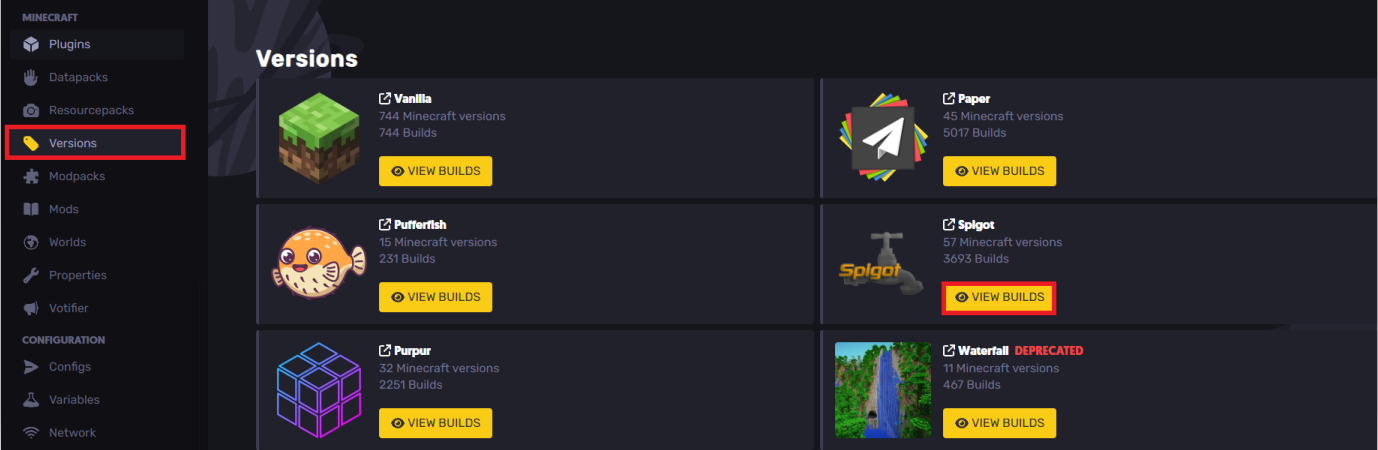
- Find the desired Spigot version and hit "Install"
- Make sure to enable "Delete all server files before proceeding with installation" to ensure that you uninstall the files on your server and only have a Spigot server.
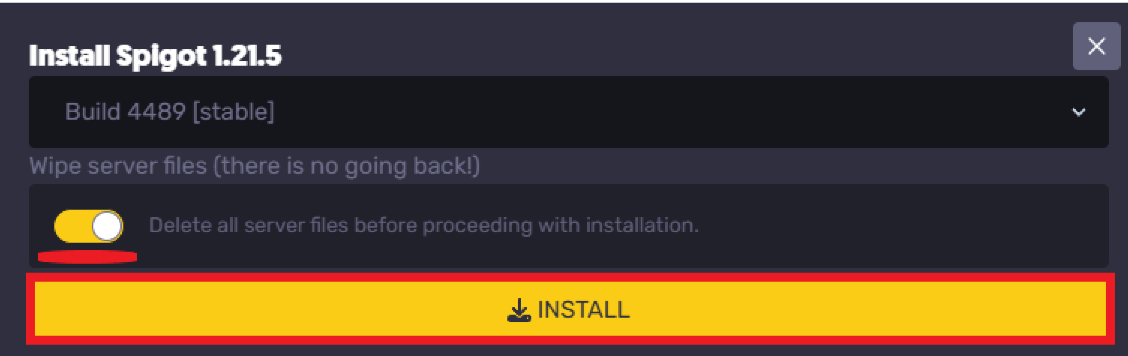
- Once you hit install, the Spigot jar file will be downloaded and will be set as your server jar.
Start the server, and all the Spigot new folders will be installed and created in your server folders.
Configuring Spigot
Open the "Files" tab
Navigate to the "spigot.yml" file in your root directory
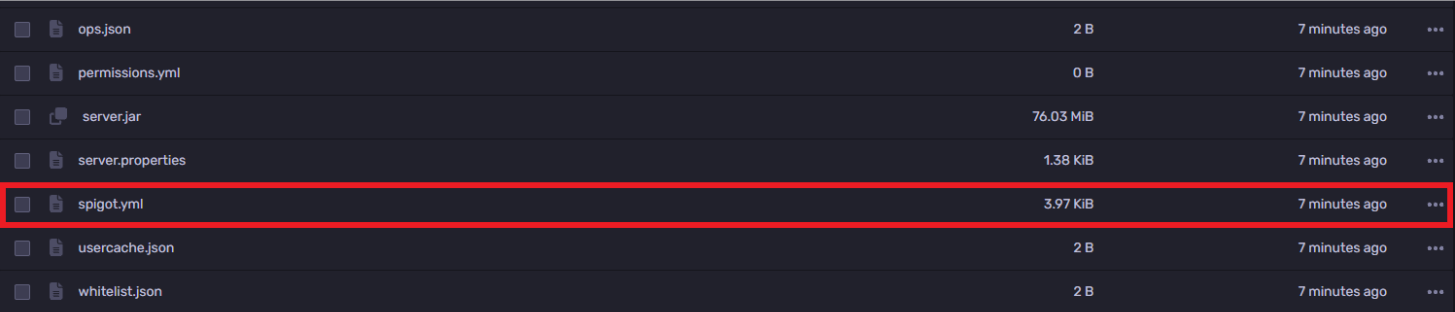
You can edit the following lines in the "spigot.yml" text file, as shown in the example below
- bungeecord: Set to
trueif using BungeeCord (bungeecord: true).
- timeout-time: Set to
30to make players disconnect after 30 seconds (timeout-time: 30).
- item-despawn-rate: Set to
300to make dropped items disappear after 15 seconds (item-despawn-rate: 300).
- arrow-despawn-rate: Set to
500to make arrows disappear after 25 seconds (arrow-despawn-rate: 500).
- entity-activation-range: Controls how far away entities are allowed to tick and act.
- entity-tracking-range: Controls how far away entities are sent to players.
- merge-radius: Set
exp: 1.0anditem: 1.0to make XP orbs and item drops merge closer together.
- ticks-per: Set
hopper-transfer: 4andhopper-check: 0.5to make hoppers transfer and check items faster.
Once you're done editing any line, save the file and restart your server so that the changes can take effect.
Still have some questions about setting up a Spigot Minecraft server?
If you need any further help, you can open a ticket here
Updated on: 03/11/2025
Thank you!