How To Make All The Mods 6 Server
Setting up an All The Mods 6 (ATM6) server lets you and your friends enjoy a powerful modded Minecraft modpack experience based on Minecraft 1.16.5. This version of the pack is known for its rich balance of tech, magic, and quality-of-life mods that make for a rewarding multiplayer world.
In this guide, we'll show you how to make All The Mods 6 server and how to learn how to setup the server correctly.
Don't already host with us? 10,000+ server owners trust Sparked Host for lag-free Minecraft worlds. Claim your server savings to get higher performance at less $ per month.
What Is All The Mods 6 (ATM6)?
All The Mods 6 (ATM6) is a popular modpack for Minecraft 1.16.5, designed to offer a deep and balanced modded experience that combines exploration, automation, magic, and technology. It’s part of the long-running “All The Mods” series—known for carefully curating mods that work well together instead of simply throwing everything in.
What sets ATM6 apart:
- Tech Mods: Includes Mekanism, Thermal Series, and Industrial Foregoing
- Magic & Mysticism: Dive into Ars Nouveau, Occultism, and more
- Enhanced Exploration: New biomes, dimensions, dungeons, and structures
- Multiplayer-Friendly: Stable, performance-optimized, and easy to host
ATM6 is perfect for players who want an ambitious, feature-rich Minecraft world with room to grow and automate.
Installing All The Mods 6 (ATM6) On Your Minecraft Server
Ensure that you create a backup before deleting any files to prevent any progress loss. You can check this guide on How to Backup your Server.
Please note that you must use the compatible server version for the modpack, Forge 1.16.1 - 1.16.5. You can follow this guide on How to Change a Minecraft Server Version
To install All The Mods 6 on your Minecraft server:
- Login to your Apollo Panel
- Scroll till you find the "Modpacks" tab
- Search for "ATM6" and click "Install"
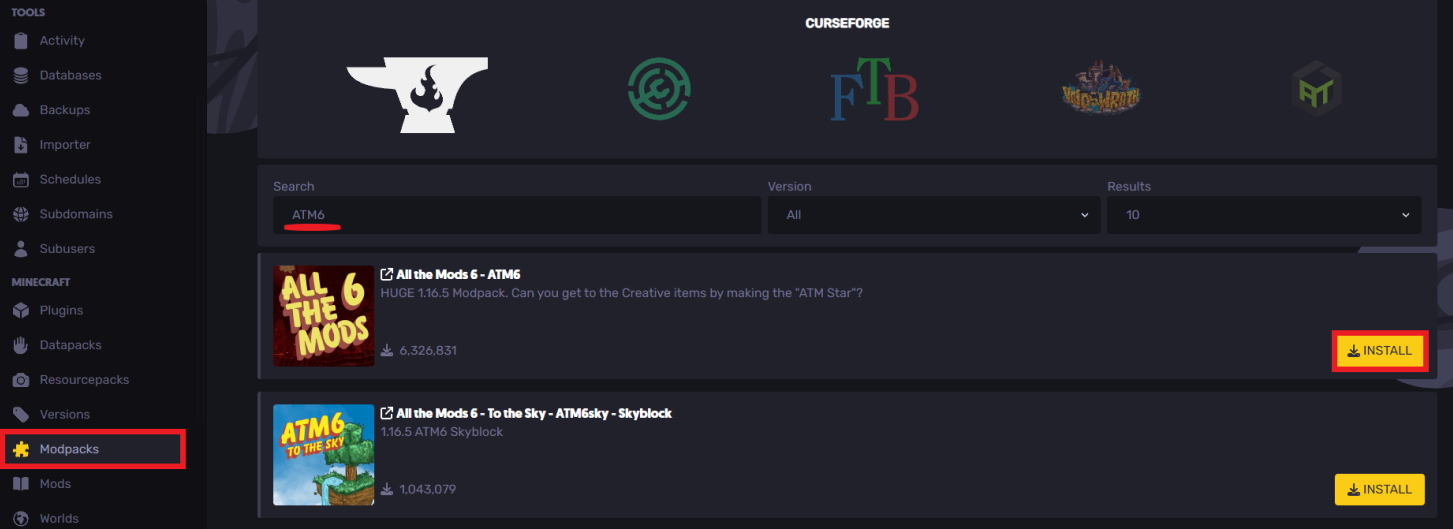
- Choose the desired latest version
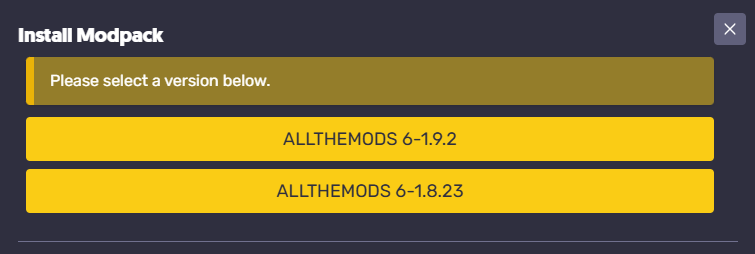
- Once the installer finishes, all the Minecraft mods used in the modpack will be uploaded to the server
- Start and join your server to start playing, and make sure you accept the EULA to continue.
Installing All The Mods 6 (ATM6) On Your Computer
To install All The Mods 6 on your computer using CurseForge:
- Install CurseForge

- Once installed, open up the client and access the "Browse" tab
- Search for the "ATM6" modpack
- Click on "Install" to proceed
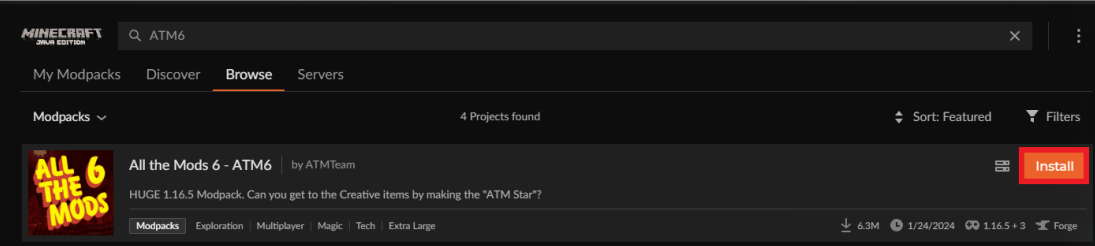
- Once it is downloaded, you can load up and test out your new modpack

Still have some questions about setting up All The Mods 6 on your Minecraft server?
If you need any further instructions, you can file a ticket here
Updated on: 03/11/2025
Thank you!