How To Make Yourself Admin In Unturned Server
Don't already host with us? 10,000+ server owners trust Sparked Host for servers on games like Unturned. Claim your server savings to get higher performance at less $ per month.
Want full control over your Unturned server? Making yourself an admin lets you use powerful commands like spawning items, teleporting, kicking players, and more. It only takes a quick setup—here’s how to do it.
Step 1: Find The SteamID64 Of The Admin You Want To Add
To find the STEAMID64 of a player:
- Go to Steam ID Finder.
- Enter the player's Steam Profile link and click on the Search button.
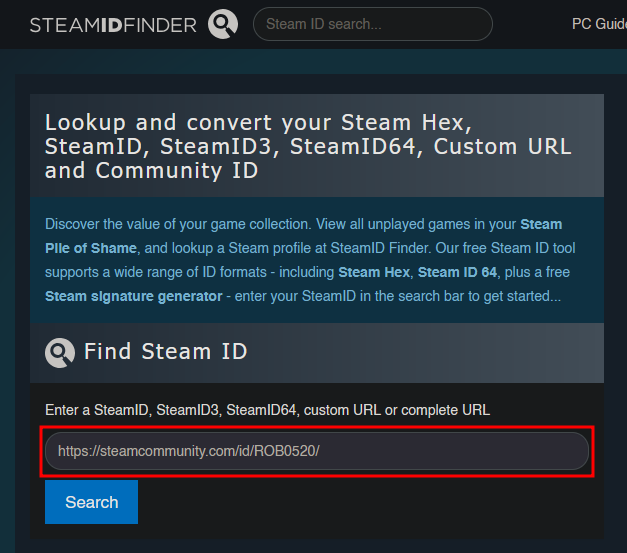
- After clicking the button, you will now be able to see a bunch of different types of IDs and other details; however, for this guide, we will only need the user's "steamID64 (Dec)".
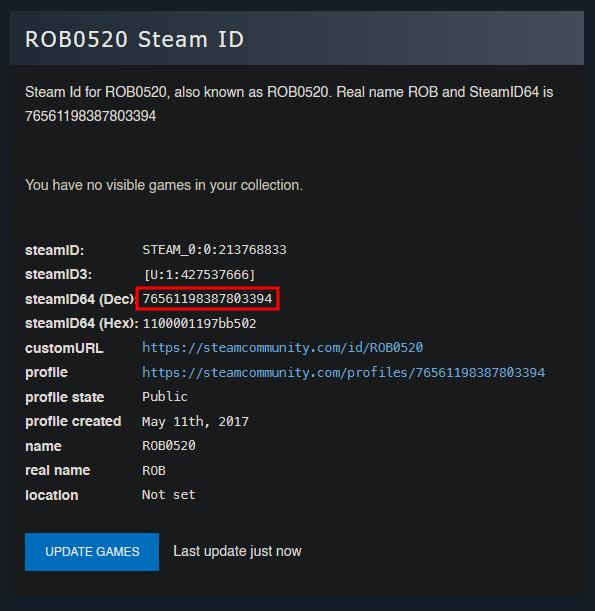
Step 2: Adding Yourself As An Owner To Your Unturned Server
To add yourself as an owner to your Unturned server:
- Turn off your server.
- Go to the Startup Tab, and paste the owner's SteamID64 in the "Owner" setting.
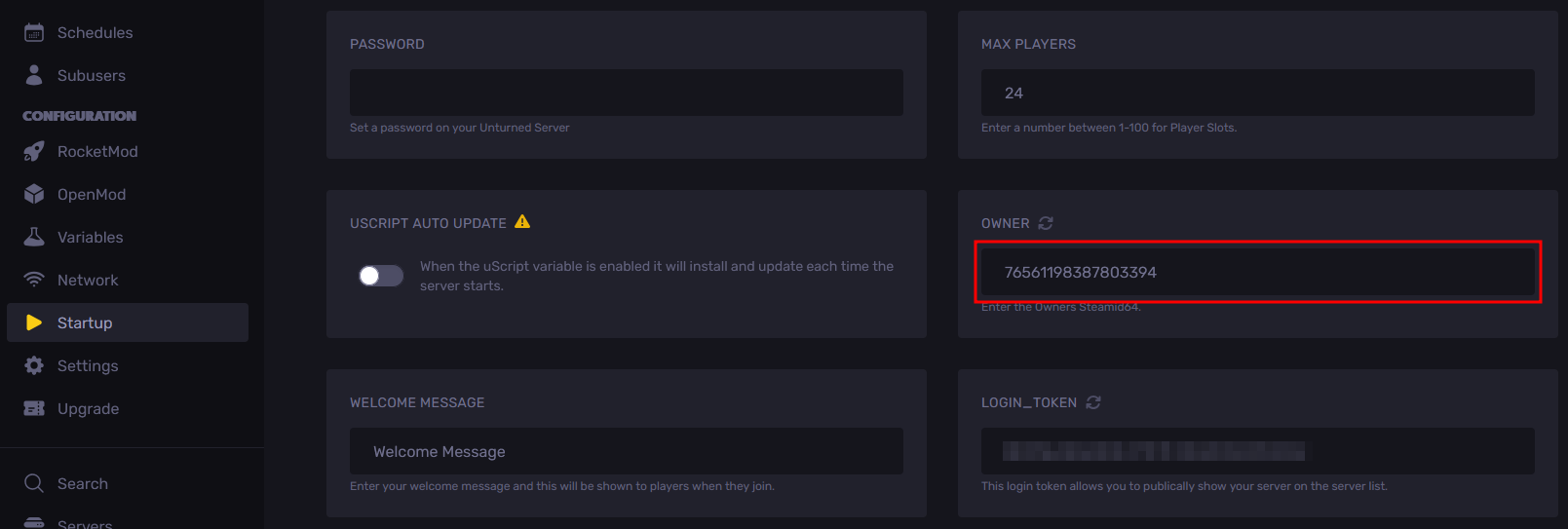
- After entering the ID, the Apollo panel will automatically save it. Afterward, you can restart the server, and the player will be granted administrative permissions.
Add More Admins To Your Server
To add an Admin to your Unturned server:
- Ensure that you have cheats enabled in the commands.dat file. (If you haven't enabled cheats in your server's config file. You can follow this article on how to enable it on your server.
- Run the command Admin [Player's SteamID64] in the Console Tab on the Apollo Panel.
- Afterwards, the Console will return the message that you have successfully admined user.
Add Admins with RocketMod
If you have installed Rocket Mod on your server, you can do the following steps:
- Turn off the server.
- In the Files Tab, locate and edit the file in Servers/unturned/Rocket/Permissions.config.xml
- Inside the configuration file, create an "Admin" group and add the SteamID64 of the user/s that should be members of the group you're making. Below is an example of how the group could look like, do keep in mind that you will need to replace 7519XXXXXXXXXXXXX with the user/s' SteamID64 in the Member line, and you may customize the permissions the group has depending on what permissions you want to set for them.
<Group>
<Id>Admin</Id>
<DisplayName>Admin</DisplayName>
<Color>D11F1F</Color>
<Members>
<Member>7519XXXXXXXXXXXXX</Member>
</Members>
<ParentGroup>default</ParentGroup>
<Permissions>
<Permission>w</Permission>
<Permission>Admins</Permission>
<Permission>Bans</Permission>
<Permission>Day</Permission>
<Permission>Give</Permission>
<Permission>Night</Permission>
<Permission>Save</Permission>
<Permission>Time</Permission>
</Permissions>
</Group>
- Once you have finished customizing the group in the configuration file, click "Save Content" on the top right of the configuration editor to save the config file.
- Restart the server, and the new permission group should now be added.
Still have some questions about adding admins to an Unturned server?
Don't hesitate to reach out to our support team! We're available 24/7 to assist!
By: Alecz R
Updated on: 12/11/2025
Thank you!