How to OP Someone On a Minecraft Server
Running a Minecraft server means managing permissions and giving trusted players the right access. One of the most essential commands for server admins is /op, which grants a player operator (admin) privileges, allowing them to use commands like game mode changes, teleportation, and more.
Don't already host with us? 10,000+ server owners trust Sparked Host for lag-free Minecraft worlds. Claim your server savings to get higher performance at less $ per month.
How to OP a Player In Minecraft
There is a video guide available. Click here to view the video version of this guide.
- There are 2 methods to OP a player in Minecraft:
Method 1: Using the Server Console
Using The Server Console Making a player an operator through your server's control panel is simple, requiring only a single command.
- Make sure to run your server before trying to op players.
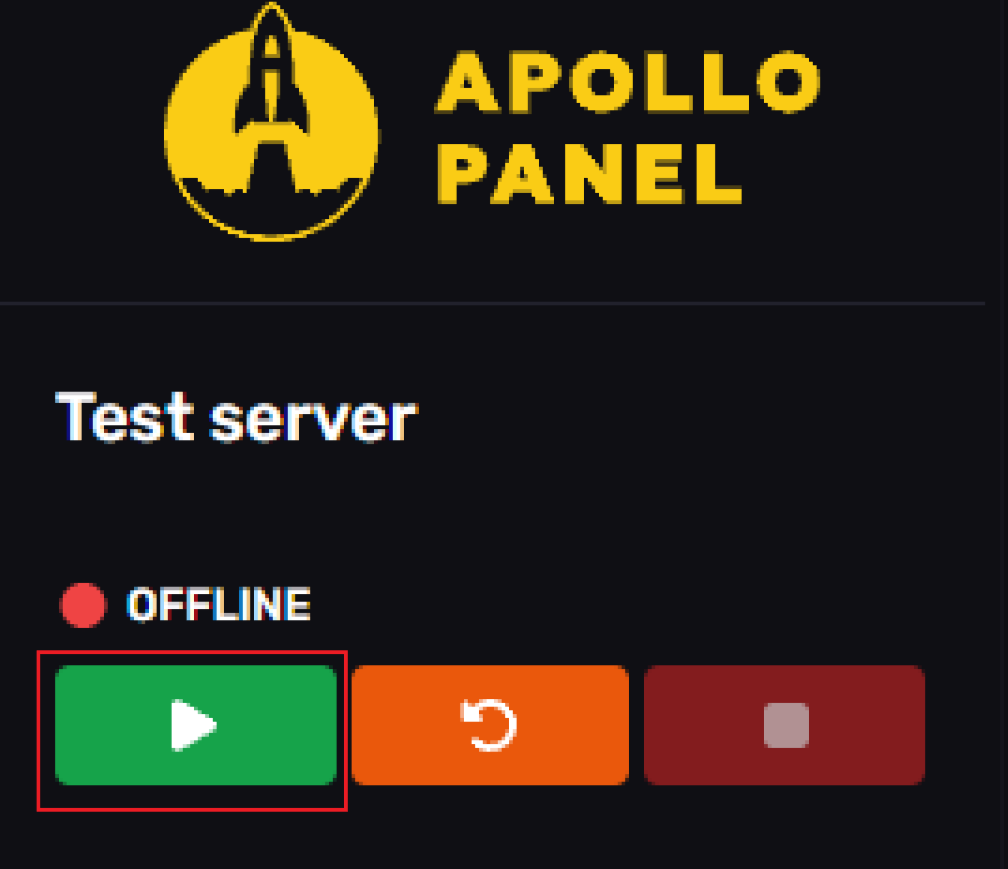
- Once started, open the server console.
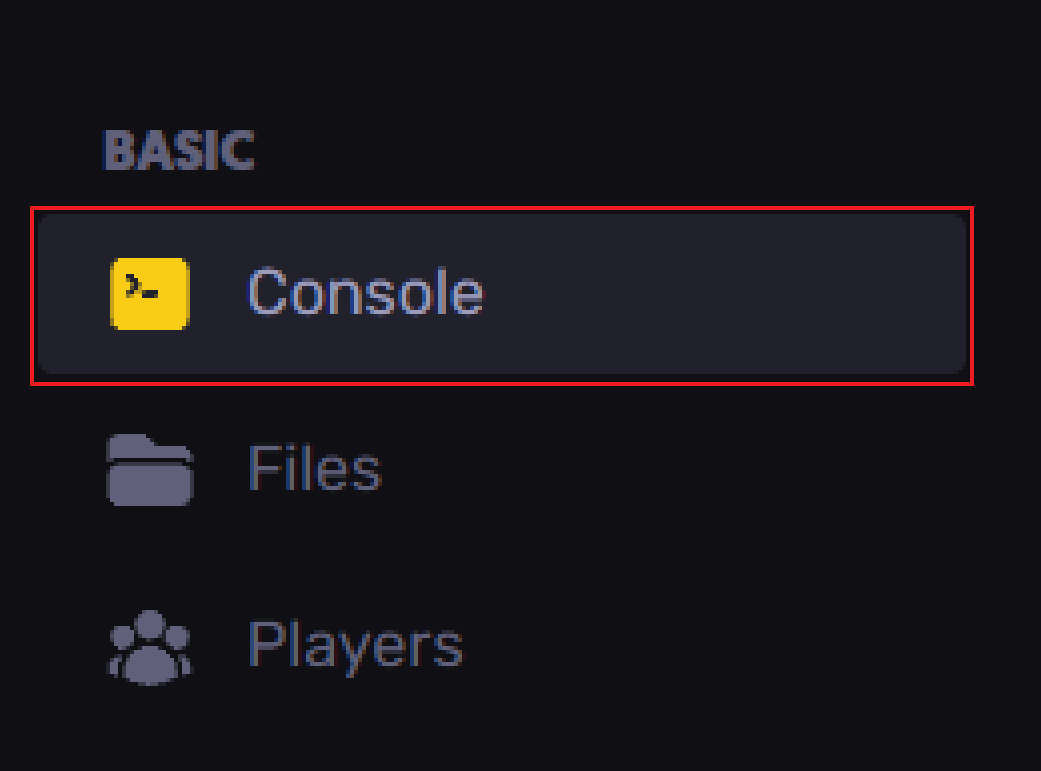
Type op <username> in the server console and hit enter.
Once you're Op on a server, you can use the /op "USERNAME" command, which gives in-game players op command permissions.
Method 2: Using In-Game Commands
Before using this command, you must already have OP from the server console. (yellow box)
This op command works for both Java and Bedrock editions.
- By only a single command, you will be able to give any player OP on your server.
- Use the following command:
/op <username>
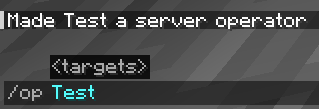
You have now assigned the chosen friends/players with operator.
Operator Levels
- There are four different OP levels, each with different Operator permissions. Levels 3 and 4 will allow you to access admin commands.
- Please note that Operator Levels only work in versions 1.7.10+ since, in other versions, this update wasn't introduced yet. (red box)
- Level 1 lets you bypass "Spawn protection" and place/break blocks.
- Level 2 is where you start accessing commands, and you'll have access to command blocks.
- Level 3 will do what level 2 does, and it'll give you more Operator permissions and access to more available commands. You can change a player's game mode, updating server difficulty, giving items, kicking and banning players.
- Level 4 basically provides full access to the server's control panel and in-game server.
A list of each level's game commands will be at the end of the website. (green box)
Changing the Operator Level for an Existing Player
The only fastest method to change a player's OP is through the console files.
- You first must stop your Minecraft server.
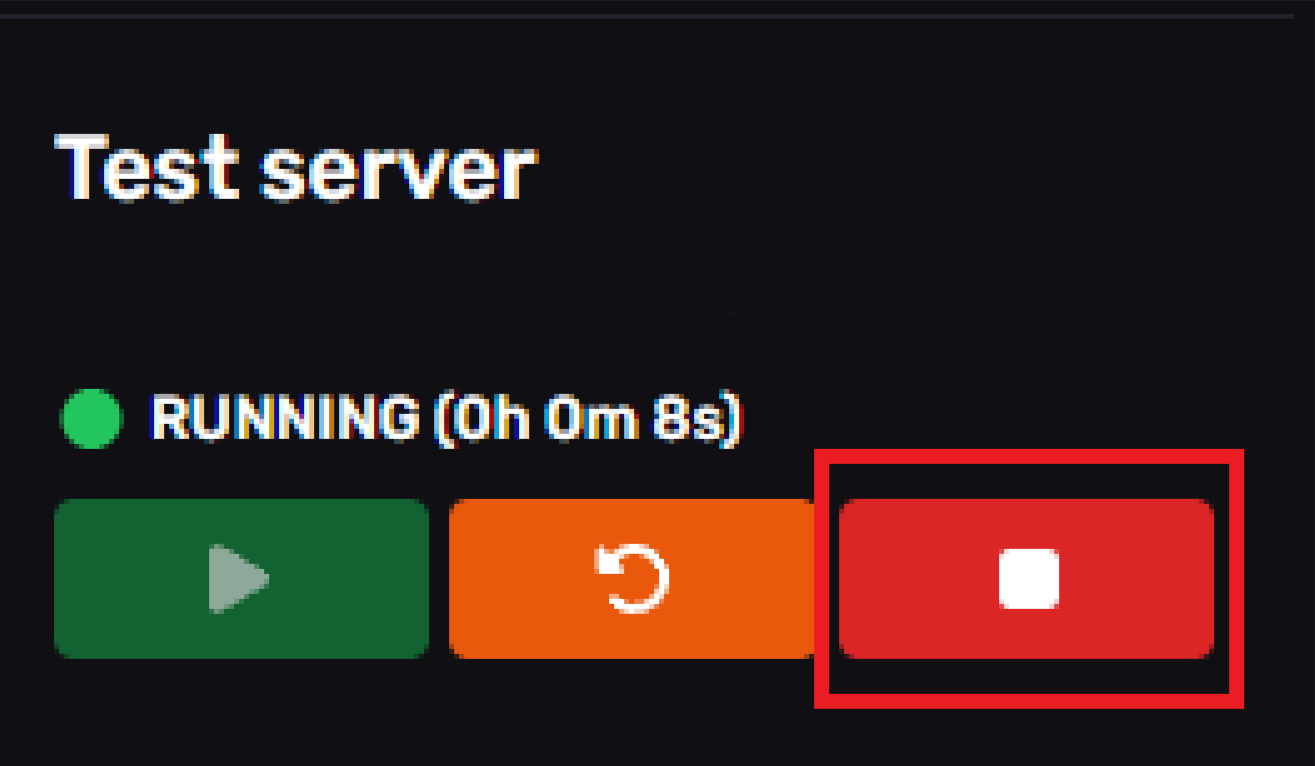
- Click on the "Files" tab.
- Open the "ops.json" file.
- You can change the OP permissions level to the correct one by finding the player's username you want to change. To search for the username faster in the text editor, click "CTRL + F."
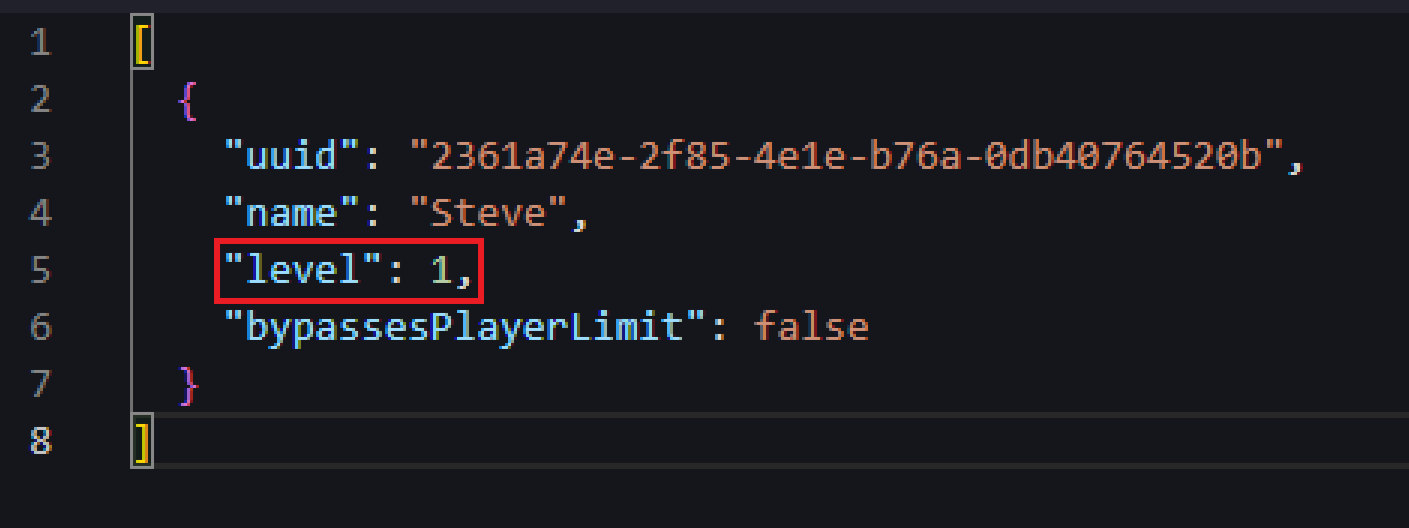
- Once the OP level is changed to apply the user's op permissions, click on the button on the top right of your screen, as shown in the image below.

- You can now run your Minecraft server with the set operator level.
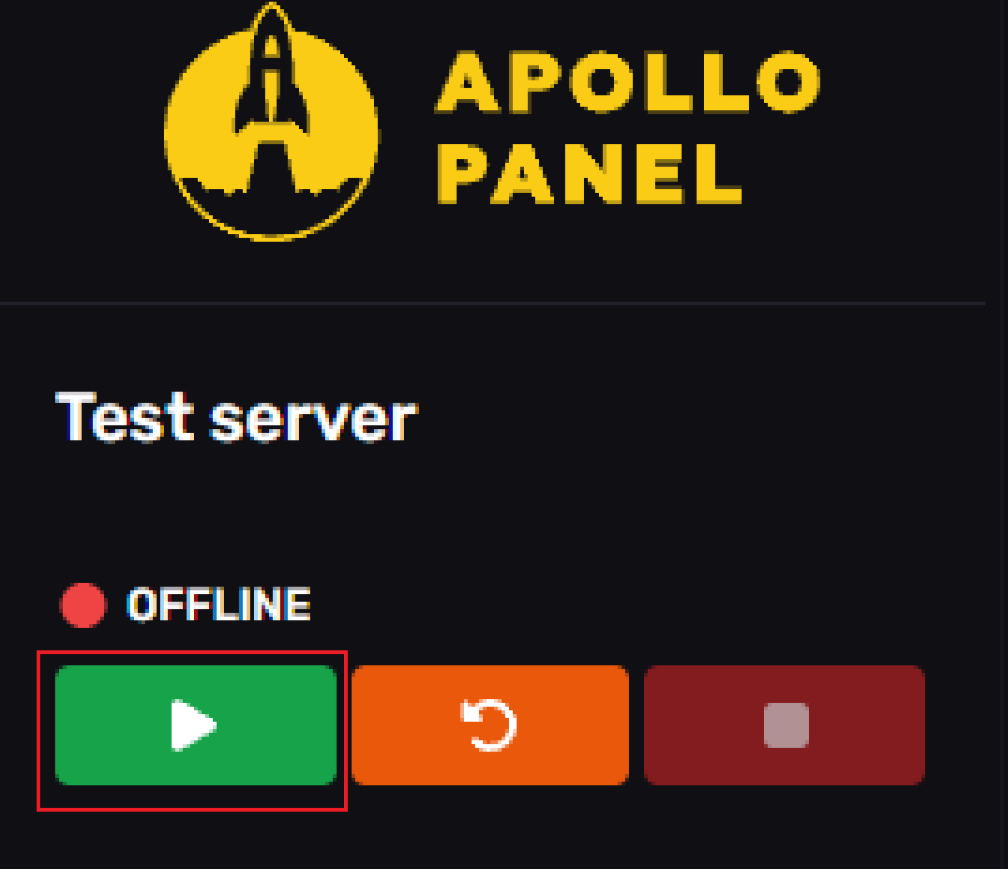
- If your Minecraft server was running during this process, you can try restarting through the server's control panel, and you'll be ready to go!
Setting the Default Operator Level for All Players
The fastest and only method for setting a default operator level for all players is by managing it from the server console's files.
- Click on the "Files" tab.
- Open the "server.properties" file.

- Click on "CTRL + F" and search for
**op-permission-level=4**and change the number "4" to whatever op level you want when you op a player.

- Once the OP level is changed to save the user's op permissions, click "Save Content" on the top right of your screen.

- You can now run your Minecraft server with the set operator level.
- If your Minecraft server was running this whole time after this process, you can try restarting through the server's control panel, and you'll be ready to go!
How to De-Op Someone on a Minecraft Server
You can De-op a player with just a single command, and this is the fastest method to De-Op a player by using the server's console.
- This is an example to De-Op the username "**Steve."
- Type the following command on the command line,
deop Steveand hit enter.

You can also De-Op players through In-Game commands for other players who do not have access to the panel.
- Type the following Minecraft command to De-Op a player
/deop "username".
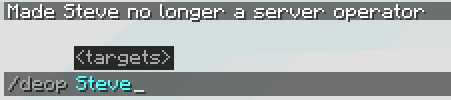
Each operator-level's commands
Level 2 commands:
- /clear
- /clone
- /data
- /datapack
- /defaultgamemode
- /difficulty
- /effect
- /enchant
- /execute
- /experience
- /fill
- /forceload
- /function
- /gamemode
- /gamerule
- /give
- /item
- /kill
- /locate biome
- /locate structure
- /loot
- /particle
- /playsound
- /recipe
- /replaceitem
- /say
- /schedule
- /scoreboard
- /setblock
- /setworldspawn
- /spawnpoint
- /spectate
- /spreadplayers
- /stopsound
- /summon
- /tag
- /team
- /teleport
- /tellraw
- /testfor
- /testforblock
- /testforblocks
- /time
- /title
- /tp
- /weather
- /worldborder
- /xp
- /reload
Level 3 commands with ALL the commands above in addition to:
- /ban
- /ban-ip
- /banlist
- /debug
- /deop
- /kick
- /op
- /pardon
- /pardon-ip
- /setidletimeout
- /whitelist on
- /whitelist add (player)
- /whitelist off
Level 4 commands with ALL the commands above in addition to:
- /classroommode
- /publish
- All the /save commands
- /stop
Still have some questions?
If you need any further information, you can file a ticket here.
Updated on: 03/11/2025
Thank you!