How To Play 7 Days To Die Experimental Version
Playing the experimental version of 7 Days to Die lets you experience new features and updates before they’re officially released. It’s perfect for players who want to test changes early or help the developers by reporting bugs.
To switch to the experimental version, you’ll need to adjust a few settings in your Steam library. This version runs separately from the stable release, so be aware it may contain bugs or unfinished content. Once installed, you can join experimental servers or host your own with the new build. Just follow a few quick steps and you’ll be diving into the latest content.
Don't already host with us? 10,000+ server owners trust Sparked Host for servers on games like 7 Days To Die. Claim your server savings to get higher performance at less $ per month.
Switching To 7D2T Experimental Branch On Your Computer
To switch to the 7 Days To Die experimental branch on your computer, you need to use the Steam client. Here are the steps:
- Open your Steam Library: Launch the Steam client on your computer and go to your Library.
- Locate 7 Days To Die: Find "7 Days To Die" in your game list.
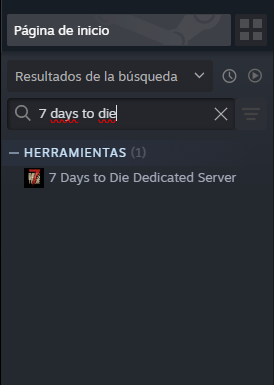
- Access Game Properties: Right-click on "7 Days To Die" in your library and select "Properties."
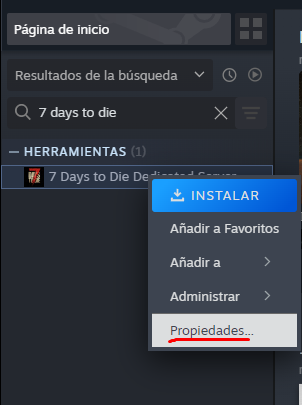
- Go to the "Betas" Tab: In the properties window that opens, click on the "Betas" tab on the left side.

- Select the Experimental Branch: Under "Beta Participation," click the dropdown menu and select the option that says "latest_experimental - Unstable build" (or a similar name indicating the most recent experimental version).
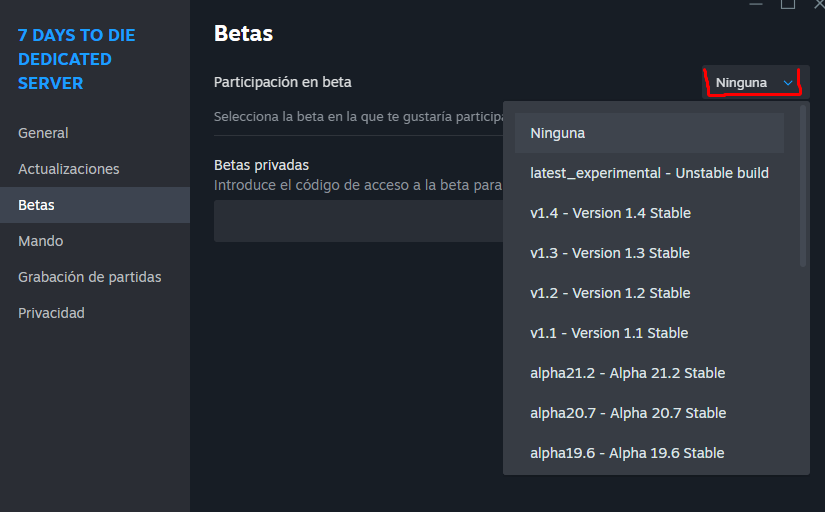
- Close the Properties Window: Click the "X" to close the properties window.
- Wait for the Download: Steam will automatically begin downloading the experimental version files. This download can be large.
- Launch the Game: Once the download and installation are complete, launch "7 Days To Die" as you normally would. You should see a version indicator (e.g., "Alpha 20 Experimental" or "V2.0 Experimental") in the bottom-left corner of the main menu screen.
Switching To 7D2T Experimental Branch On Your Server
To switch to 7 Days To Die Experimental on your server:
- Log in to Your Control Panel.
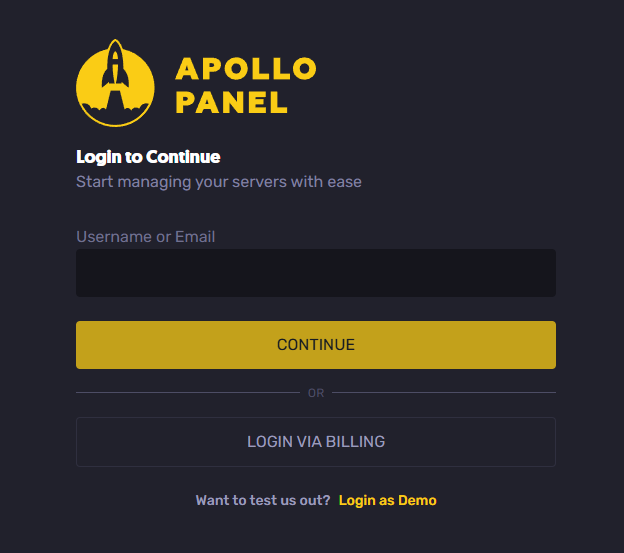
- Stop Your 7 Days To Die Server:
- Crucial Step: Always stop your server completely before making version changes.
- Go to the "Startup" tab.
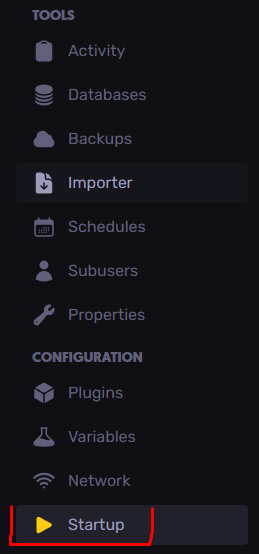
- Under the "Startup" tab, look for the "Beta Brench" option.
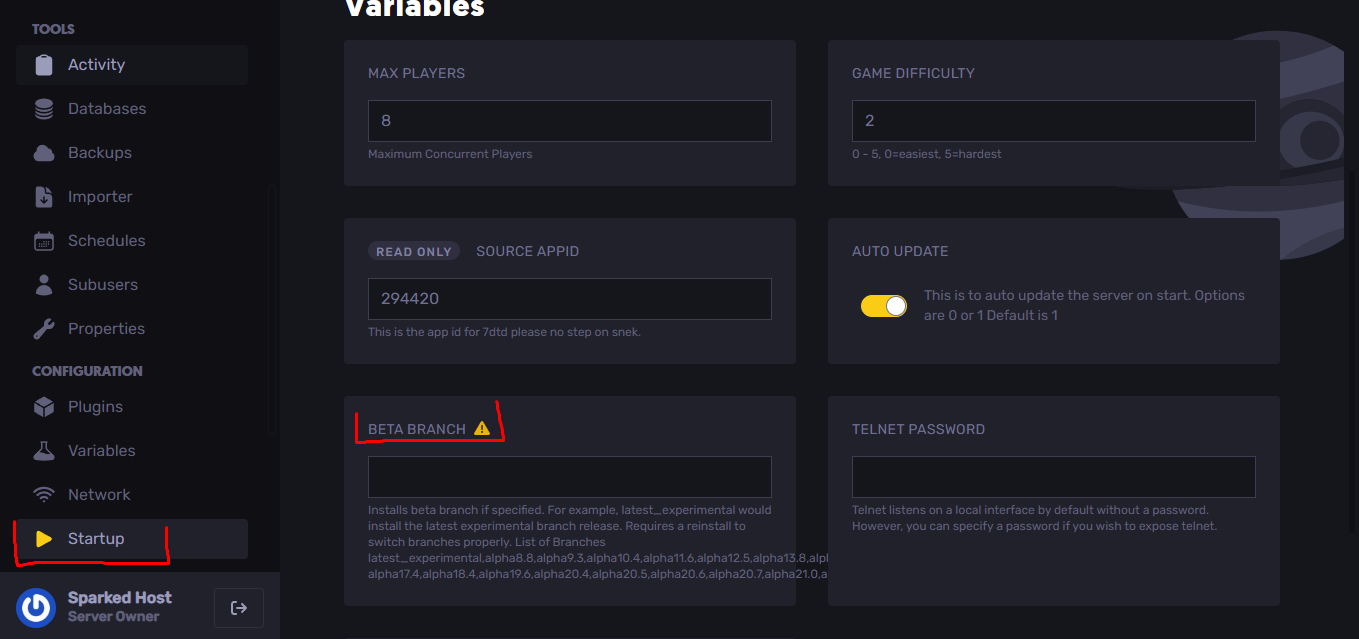
- Under "Beta Brench", type the experimental version you want to install. For example: "latest_experimental".
- Once modified (saving is automatic), go to the "Settings" tab and then click on the "Reinstall Server" option as shown in the image.
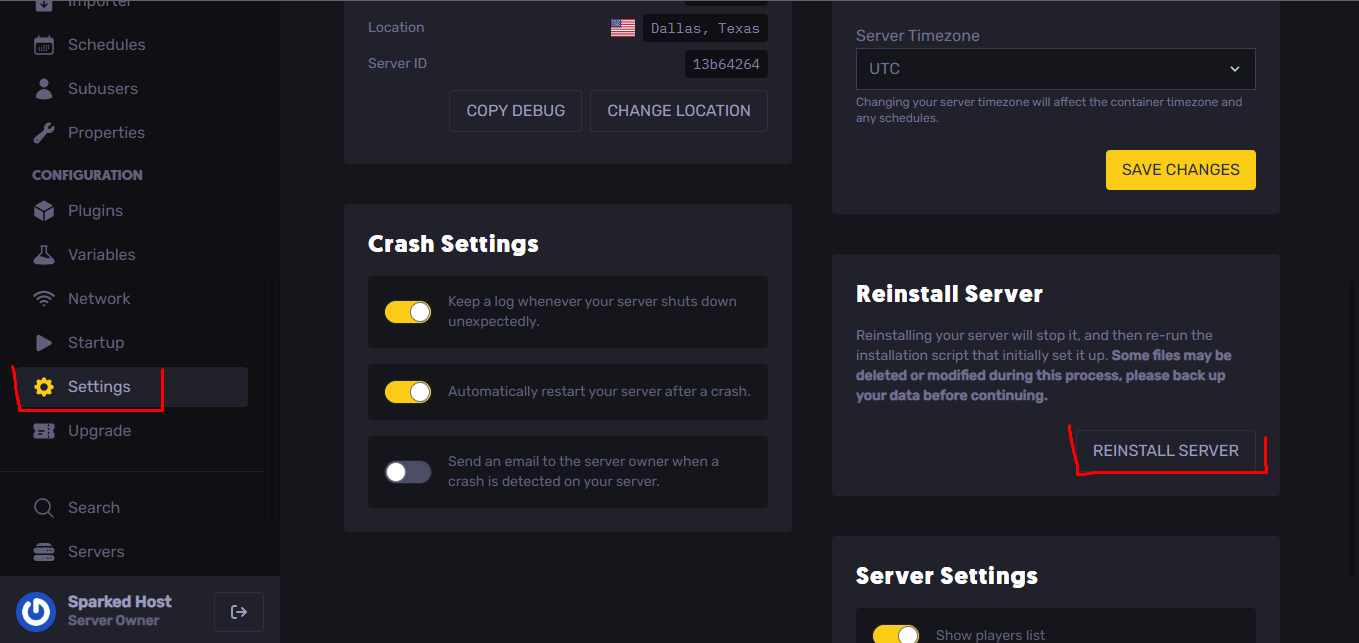
Installation does not usually take long, just a couple of minutes.
- Start Your Server: Monitor the server console for any errors during startup.
Still have questions about playing 7 Days To Die Experimental Version?
Don't hesitate to reach out to our support team! We're available 24/7 to assist!
By: Exequiel P
Updated on: 12/11/2025
Thank you!