How To Reduce Lag In Unturned
Lag can ruin the experience for both players and server hosts in Unturned—but reducing it is surprisingly simple with a few key tweaks. In this guide, you'll learn how to enable settings and implement server-side changes that help stabilize performance and improve responsiveness. Whether you're running a small friends-only setup or managing a larger public server, optimizing for lower latency makes a big difference.
How To Fix Lag On An Unturned Game
To fix lag on your computer while playing Unturned, you can do the following:
Adjust In-Game Settings
You can access the settings listed below in the Main Menu by going to "Configuration".
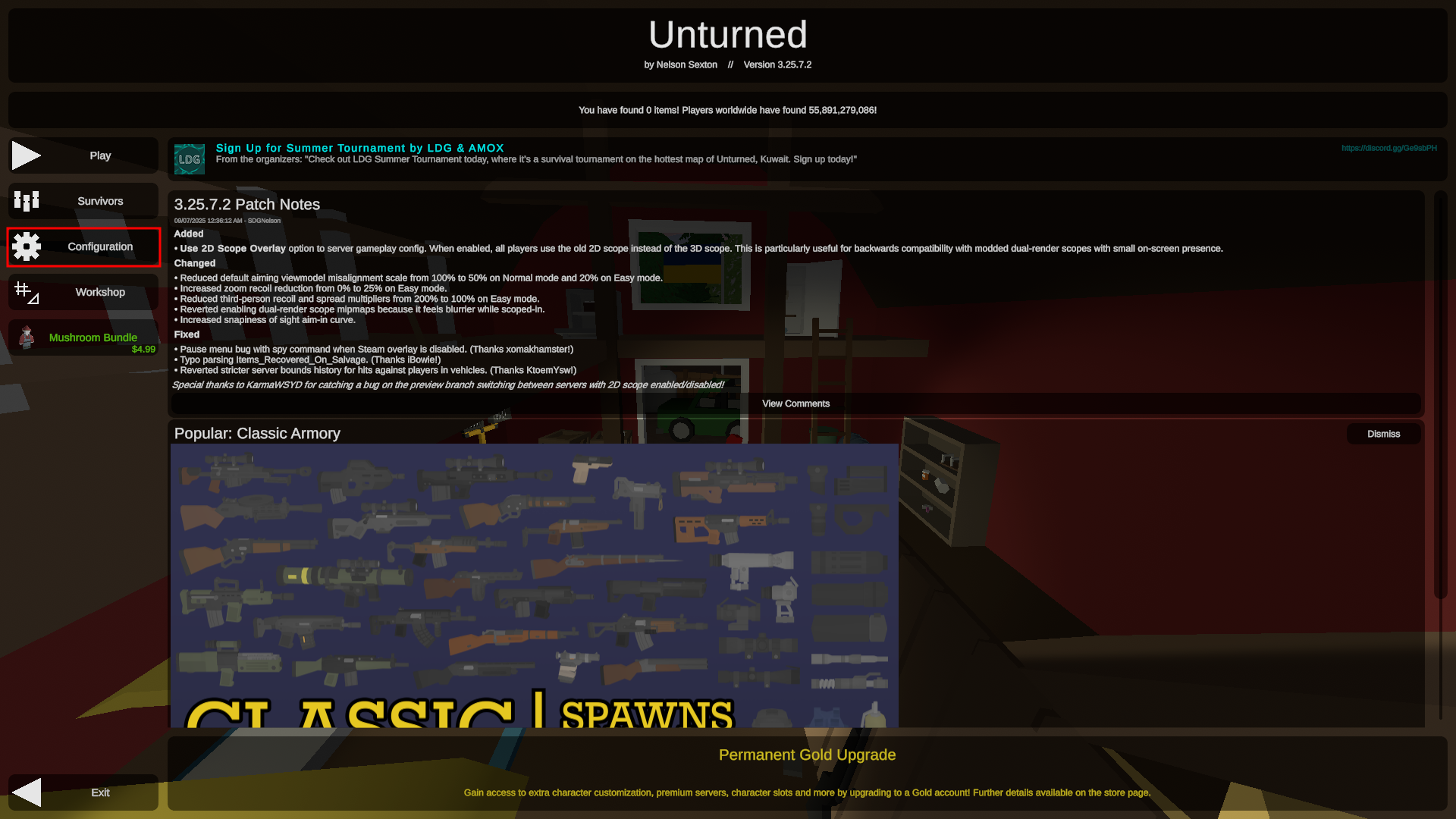
Under the Graphics settings:
- Nearby Draw Distance: Reducing it lowers how far the game renders objects, which reduces GPU workload and improves performance.
- Landmarks: Turning off landmarks prevents faraway, low-detail object rendering, saving CPU and GPU resources.
- Bloom: Disabling bloom stops extra glow effects, making visuals clearer and improving FPS by cutting post-processing overhead.
- Chromatic Aberration: Turning it off removes edge blurring, enhancing clarity, and boosting performance by skipping GPU-intensive effects.
- Film Grain: Disabling film grain removes grain overlay, making visuals cleaner and reducing minor rendering costs.
- Clouds: Turning clouds off reduces sky rendering, which slightly improves performance by eliminating an extra rendering layer.
- Terrain Transition: Disabling terrain transitions reduces texture blending, which can improve performance on lower-end systems.
- Height Fog: Turning off height fog cuts down on volumetric effects, providing clearer distance visuals and lower graphical load.
- Grass Displacement: Disabling grass displacement stops dynamic grass movement, reducing CPU/GPU usage in outdoor areas.
- Scope Focus Foliage: Turning this off reduces foliage rendering while aiming down sights, improving performance during scoped gameplay.
- Ragdolls: Disabling ragdolls removes physics-based corpse movements, reducing CPU/GPU strain during combat.
- Debris: Turning debris off stops rendering of broken object pieces (like shattered walls or trees), improving FPS during destruction.
- Blast Marks: Disabling blast marks removes static explosion effects, reducing graphical rendering load.
- Rain Puddles: Turning puddles off eliminates surface reflections from rain, improving performance by cutting extra shader work.
- Snow Glitter: Disabling snow glitter removes sparkling effect, decreasing visual detail and boosting FPS.
- Triplanar Mapping: Turning this off disables advanced texture mapping, which can significantly improve performance.
- Skybox Reflection: Disabling skybox reflections removes reflective rendering in water and surfaces, reducing GPU workload.
Under the Display settings:
- VSync: Disabling VSync frees your GPU to render as many frames as possible, which can significantly increase FPS and reduce input lag, since the frame rate no longer needs to synchronize with your monitor’s refresh cycle.
- Lowering the Resolution: Decreasing resolution reduces the number of pixels your GPU must render, which directly increases FPS and improves performance by lowering the graphical workload.
Update Graphics Drivers
To update to the latest graphics drivers, you can either install the NVIDIA App for NVIDIA Graphics Cards, AMD Software: Adrenalin Edition for AMD Graphics Cards, or the Intel DSA for Intel Graphics Cards. Outdated graphics card drivers can cause your system and games to become incompatible and perform poorly. Regular updates help resolve software conflicts, patch bugs, and maintain smooth performance, so keeping your GPU drivers current is essential to avoid degraded performance and stability issues.
Close Background Processes
Closing unnecessary running background processes can significantly improve performance in Unturned by freeing up both CPU and RAM resources. Start by opening Task Manager (either by searching the app or doing Ctrl + Shift + Esc) and going to the Processes tab. Sort by CPU or memory usage to identify high-impact tasks like browsers, streaming tools, or throttle-intensive software, then end those you aren't actively using during gameplay. For best results, begin with a clean system session before starting Unturned, ensuring minimal background activity and a smoother gaming experience.
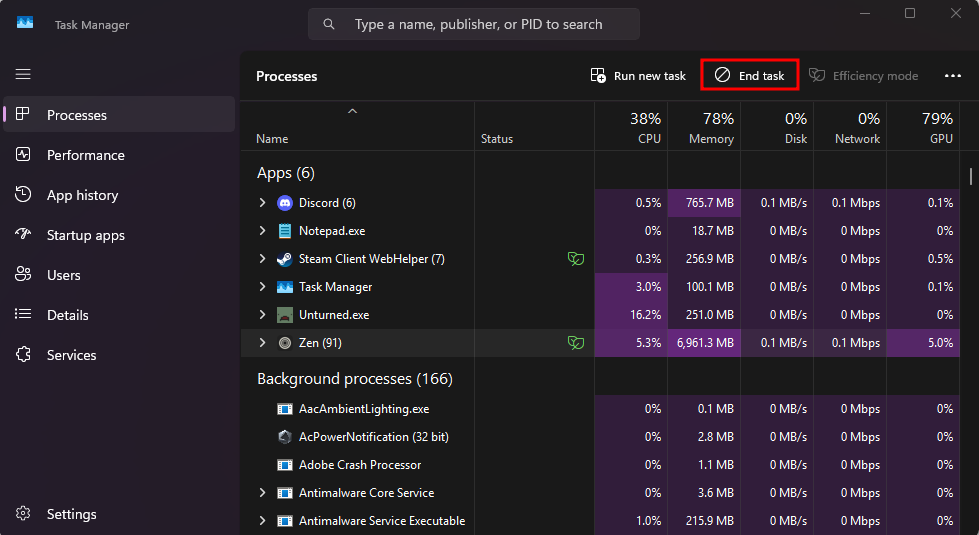
How To Fix Lag On An Unturned Server
To fix lag on an Unturned server, you can configure some of the server settings to improve performance in the "Servers/unturned/Config.json" file using the Apollo Panel. However, it's not necessary to modify every setting—focusing on a few key options can make a significant difference without overcomplicating your setup.
Server‑Wide Tweaks
- Reset_Vehicles_Outside_Horizontal_Distance: Reducing it from 40000 to approximately 10000-20000, which ensures out-of-range vehicles are removed instead of continuously tracked.
- Timeout_Queue_Seconds and Timeout_Game_Seconds: Decreasing the Queue Timeout to around 10 seconds and the Game Timeout to around 20 seconds so that unresponsive clients will get timed out to free up resources more quickly.
Easy / Normal / Hard Mode Settings
These settings apply across your selected difficulty mode:
- Despawn_Dropped_Time: Decreasing it to 300 seconds will cause loose items to disappear sooner and reduce entity clutter.
- Despawn_Natural_Time: Decreasing it to 600 seconds for regular cleanup of naturally placed items.
- Respawn_Time: Increasing it to around 150-300 seconds to reduce the frequency of new item spawns and lower CPU spikes.
- Vehicles.Max_Instances_*: Lessening the Max Vehicle Instance for each size will modify the number of vehicle objects being tracked.
- Zombies.Spawn_Chance: Lowering to 0.1-0.2 will help reduce AI population and computation by changing the chances of zombies spawning.
- Zombies.Respawn_Day_Time and Zombies.Respawn_Night_Time: Adjusting them to 600 seconds or more will reduce periodic AI updates by modifying the zombies' respawn time.
- Animals.Respawn_Time: Increasing it to 180 seconds or higher reduces the frequency of animal behavior processing by changing the frequency of animal spawning.
- Events.Weather_Frequency_Multiplier and Events.Weather_Duration_Multiplier: Decreasing it to 0.5 will cut down environmental event triggers by reducing how frequently the weather changes and how long they will last.
Still have some questions about fixing lag on an Unturned server?
Don't hesitate to reach out to our support team! We're available 24/7 to assist!
By: Alecz R.
Updated on: 12/11/2025
Thank you!