How To Reset A Project Zomboid Server
Ready to wipe the slate clean in Project Zomboid? Resetting your server is the best way to start over with a fresh world—perfect for new players, major updates, or just a change of pace. This guide will show you everything you need to know to do a soft reset and a hard reset.
Soft Resetting A Project Zomboid Server
A soft reset clears accumulated world clutter without affecting player progress. Specifically, it removes items on the ground, looted container contents (including player-built ones), corpses, blood spatters, and resets the zombie spawns, alarms, and game clock. However, player inventories remain intact—your character gear is preserved.
To soft reset a Project Zomboid server:
- In the Apollo Panel, ensure that the server is offline.
- In the Files Tab, navigate to "ServerFiles/Saves/Multiplayer/Pterodactyl" and delete all of the files that start with "map" and "chunk" in the file name.
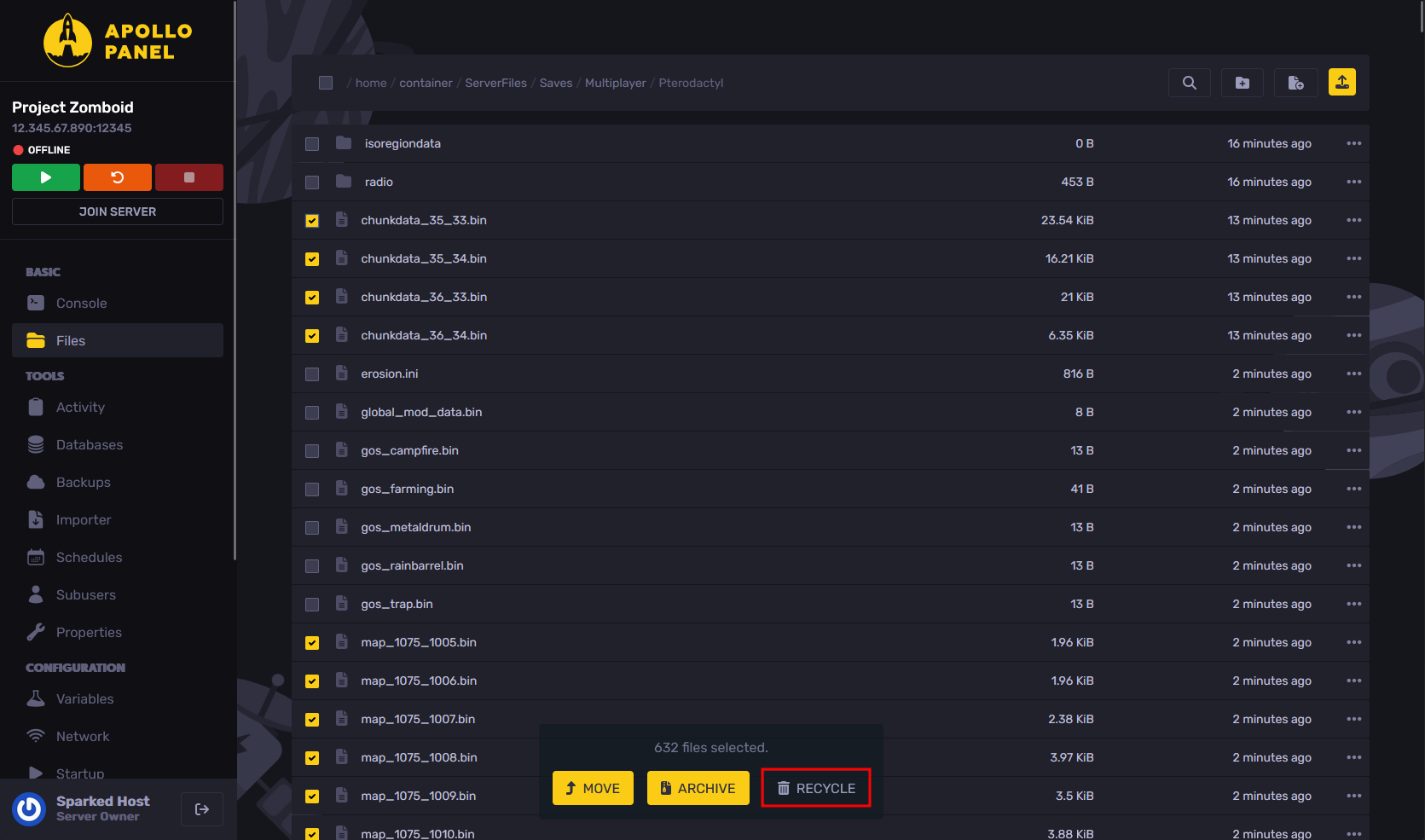
- Start the server, and it will generate a new world while also retaining the character data.
Hard Resetting A Project Zomboid Server
A hard reset completely wipes the server’s world and player data. This action deletes everything—buildings, containers, corpses, zombies, loot, and player characters—effectively returning the server to a fresh, pre-play state.
To hard reset a Project Zomboid server:
- In the Apollo Panel, ensure that the server is offline.
- In the Files Tab, navigate to "ServerFiles/Saves/Multiplayer" folder and delete the "Pterodactyl" folder.
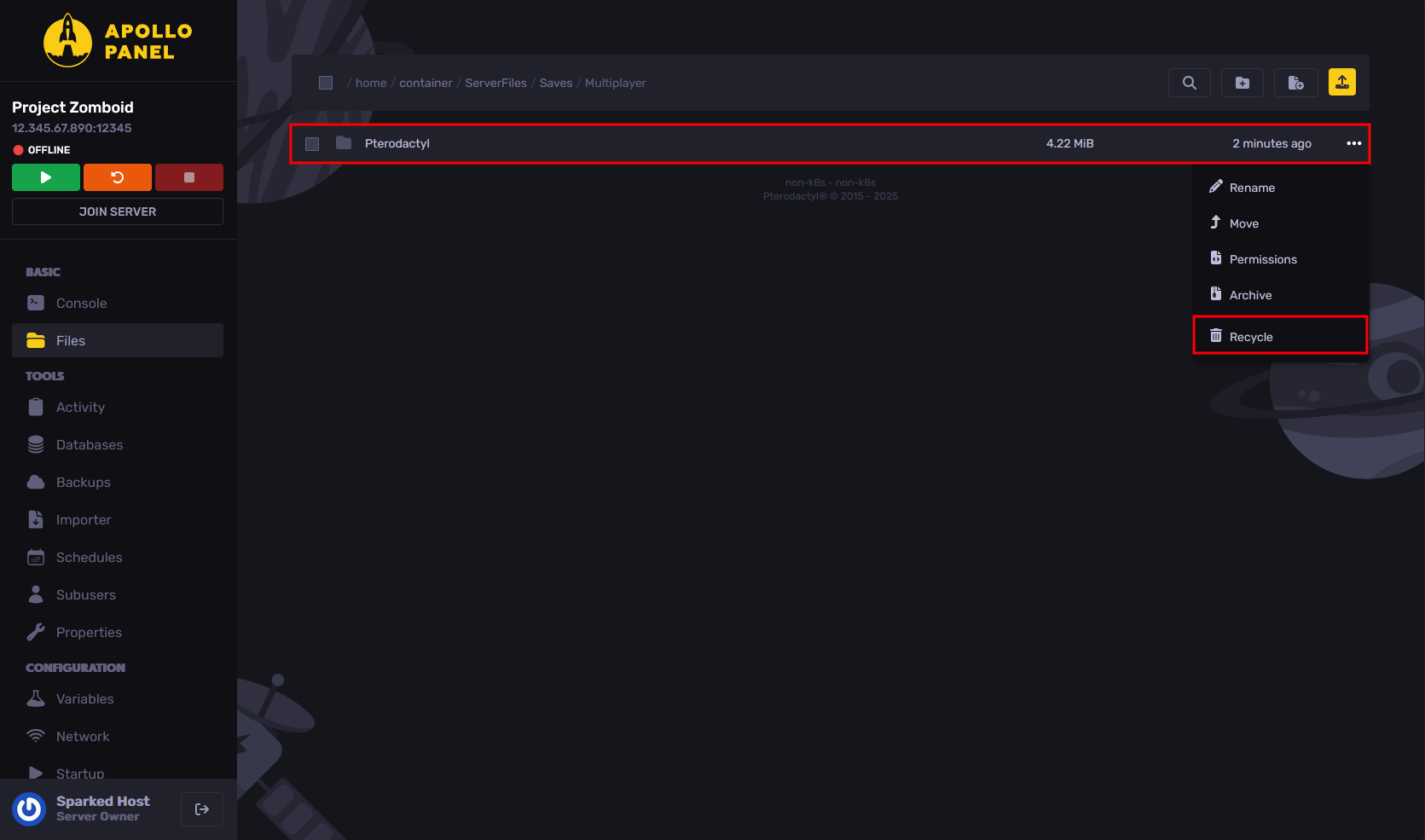
- Start the server, and it will generate a new world.
Resetting A Modded Map To A Vanilla Map
To revert from a modded Project Zomboid map to a Vanilla map:
- Remove the modded map in the world.ini file.
- Remove the modded map files in the WorkshopItems= and Mods= settings.
- In the config file, remove the custom map name from the Map= setting and replace it with a vanilla map name.
Still have some questions about changing Project Zomboid server settings?
Don't hesitate to reach out to our support team! We're available 24/7 to assist!
By: Ali A.
Updated on: 13/07/2025
Thank you!