How to Use CoreProtect - Minecraft
What is CoreProtect?
CoreProtect is a powerful data logging and rollback plugin designed for Minecraft servers. It provides detailed command information, old block data, tracking, and the ability to view only data relevant to specific actions, it also supports storing data in a MYSQL database. It helps server admins track and reverse changes made by players—making it essential for managing griefing, theft, and accidents. Additionally, the plugin includes built-in functionality to reclaim disk space by pruning older logs.
Compatible with Spigot, Paper, and other Bukkit-based servers, CoreProtect supports essential admin tools like lookup u and rollback u, allowing you to inspect or reverse changes made by specific players. If your server needs a full global rollback after a griefing incident, CoreProtect can handle it with ease.
In this guide, we'll show you how to use CoreProtect Minecraft. It is really useful, especially when you're managing activity from multiple users.
Don't already host with us? 10,000+ server owners trust Sparked Host for lag-free Minecraft worlds. Claim your server savings to get higher performance at less $ per month.
Key features of CoreProtect:
- View who placed, removed, or interacted with blocks
- Roll back grief or unwanted changes with precision
- Log chest access and item transactions
- Supports large worlds with minimal performance impact
Installing CoreProtect
You can also use the "Plugins" tab to search for the plugin and install it.
Before following the steps, check out this guide on adding plugins to your Minecraft server.
To manually install CoreProtect on your Minecraft server:
- Install the CoreProtect plugin
- Open your Apollo Panel
- Open the Files tab and locate the "plugins" folder
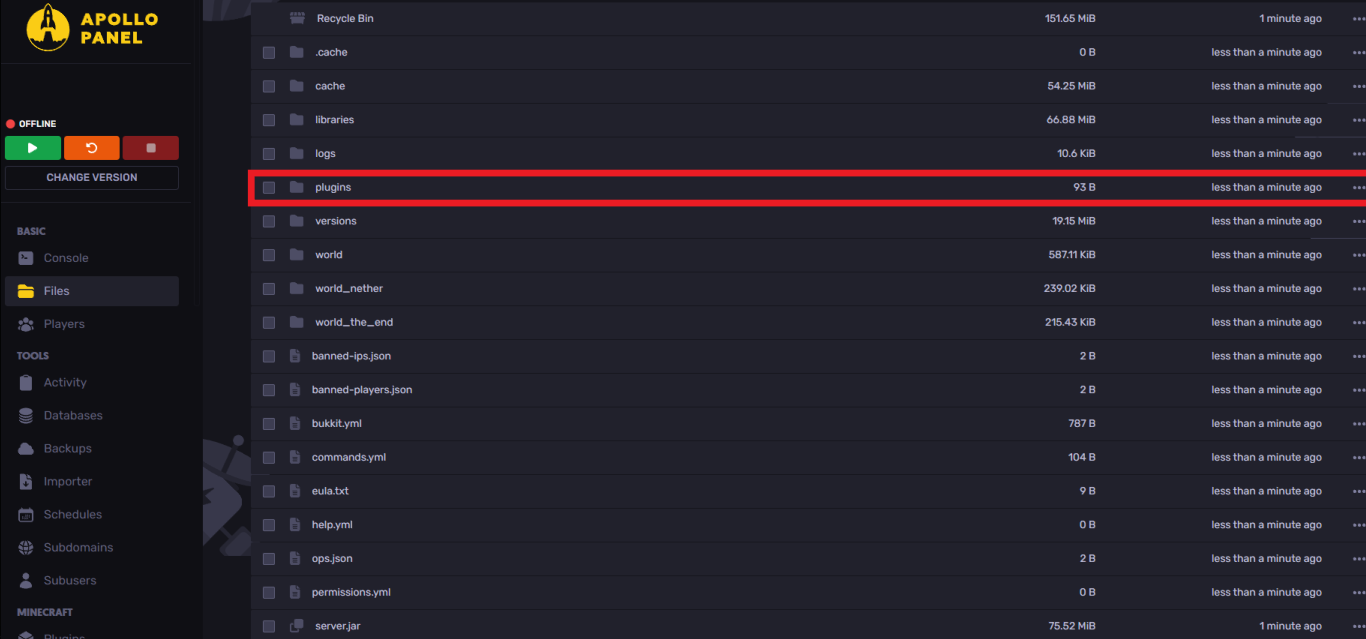
- Upload the plugin installed

- You've now downloaded the CoreProtect plugin, start your server and have fun!
Using CoreProtect Commands
Below is a list of common CoreProtect commands you can use while running the plugin:
/co inspect– Enables block inspection mode to see who placed or broke blocks; useful for checking player activity like mined diamond ore or broken stone.
/co rollback– Rolls back actions by a player or within a time range; for example,/co rollback u:Steve t:1h r:5rolls back Steve’s actions from the last hour in a radius of 5 blocks.
/co restore– Restores changes previously rolled back; for instance,/co restore u:Steve t:1hrestores Steve’s changes from the past hour.
/co lookup– Searches the log for specific player or block activity; e.g.,/co lookup u:Steve t:10mlooks up Steve’s actions from the last 10 minutes.
/co purge– Deletes old CoreProtect data beyond a set time;/co purge t:30dremoves logs older than 30 days.
/co reload– Reloads the CoreProtect configuration file; just use/co reload
/co help– Displays help for all CoreProtect commands; great for reviewing in-game tools like rollback, lookup, and inspection.
Still have some questions about setting up CoreProtect on your Minecraft server?
If you need any further instructions, you can file a ticket here
By: Ali A.
Updated on: 03/11/2025
Thank you!