How To Run A Modded Terraria Server
Running a modded Terraria server opens up a whole new layer of gameplay, allowing you to customize mechanics, add new content, and create entirely unique experiences for your players. Whether you're adding just a few quality-of-life tweaks or overhauling the game with major mods like Calamity or Thorium, a modded server gives you full creative control.
This guide page explains how to run a modded Terraria server using tModLoader.
What Is tModLoader?
tModLoader is a modding platform that lets you install and manage mods for Terraria. It works through Steam and allows you to run a modded Terraria server, whether it's a local shared Terraria or a full dedicated server. Once you have installed tModLoader, you can browse mods, enable them through the menu or the enabled.json file, and then start the server. It helps players connect, join via IP address, and load a custom world with ease. If crashes or connection issues occur, checking the log files or mod versions often resolves the issue. Ideal for anyone seeking to craft a distinctive multiplayer experience.
Installing tModLoader On Your Terraria Server
To change your Terraria server to a tModLoader server, please submit a ticket here and request that it be changed.
Installing tModLoader Mods On Your Server
Once tModLoader is installed on your server. You can then proceed to do the following steps to install mods on your server:
- Open the tModLoader Workshop and look for mods that you want to install. For this guide, we will be installing the Recipe Browser mod
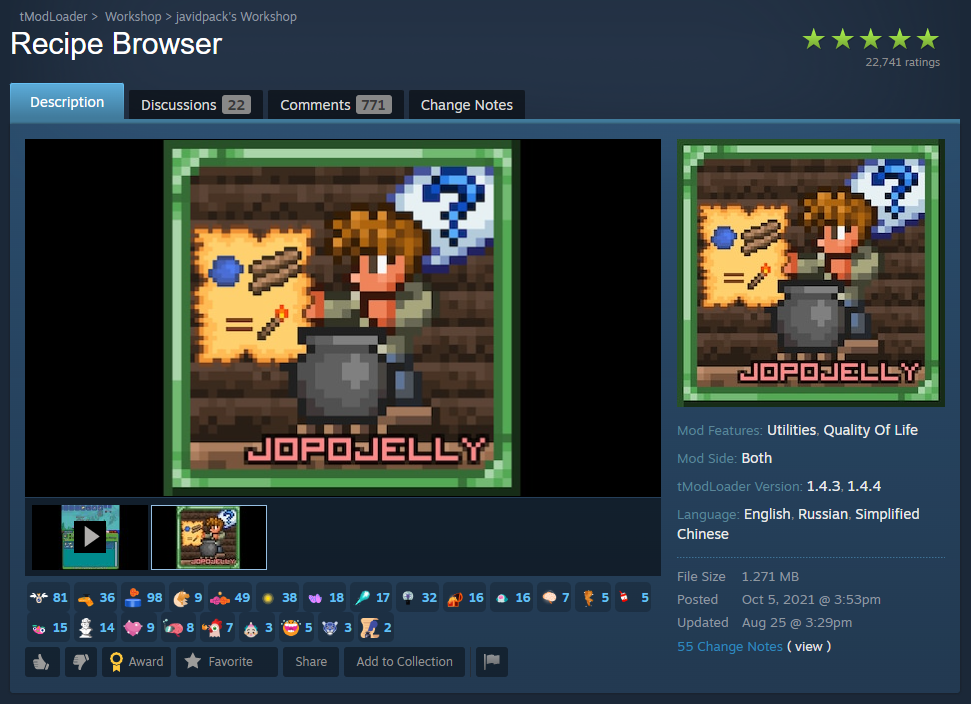
- Subscribe to the mod that you want to install
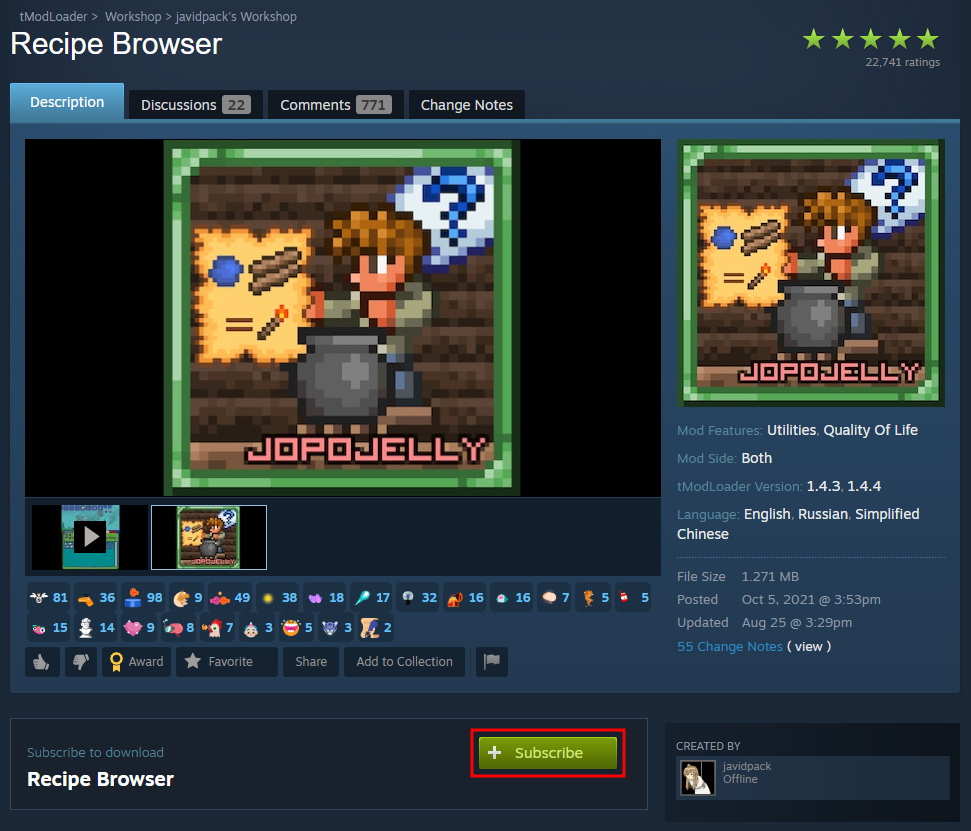
- Launch tModLoader and in the main menu, press Workshop

- Select Manage Mods
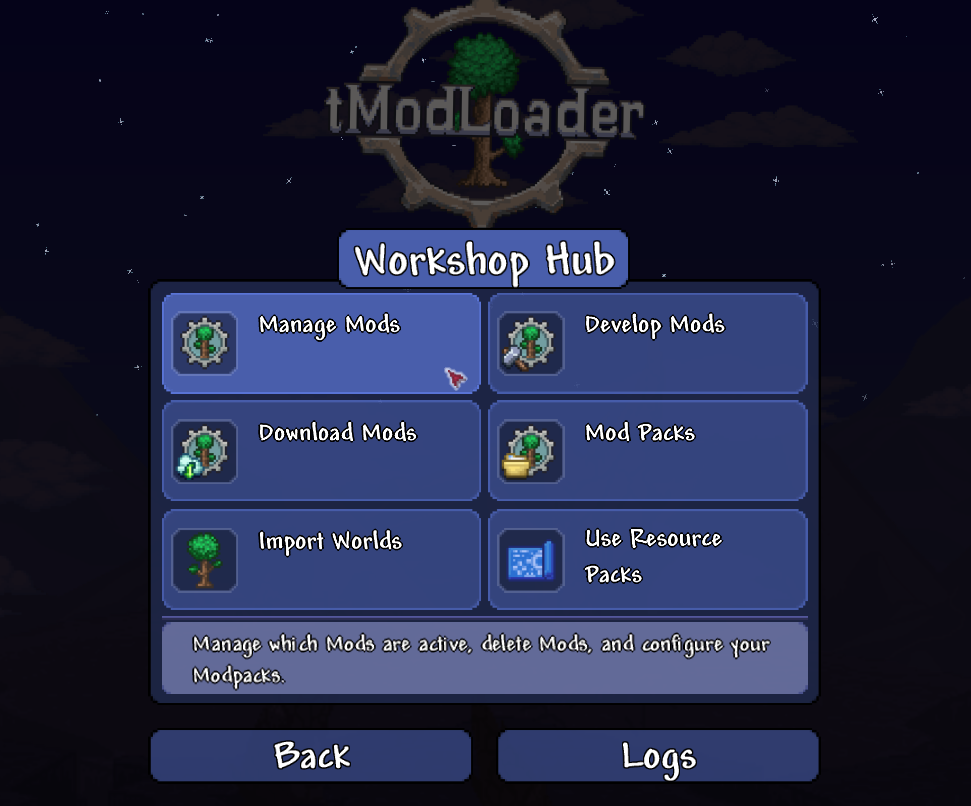
- Click on Open Mods Folders, and then it should open two windows; the one we need to use is the one that contains folders named after the workshop ID
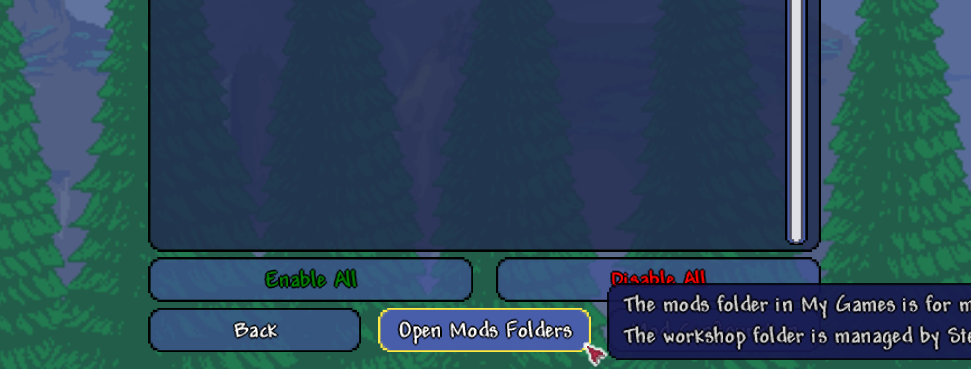
- In each workshop folder, there may be several folders named after different tModLoader versions. Since we are installing mods for the latest version, we will open the folder named after the newest version of tModLoader (currently "2025.6" for this mod). Once opened, there should be a ".tmod" file inside.
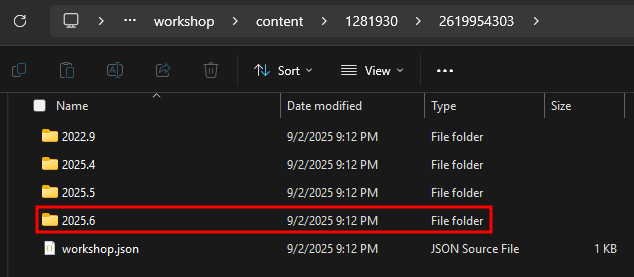
- Go to the Apollo Panel, and ensure that your server is offline
- In the Files tab, open the "mods" folder and upload the ".tmod" file for each mod that you want to install to the folder. Then take note of all of the names of all the ".tmod" files without the file extension, as we will need them for later
- In the same folder, open the "enabled.json" file

- Inside the square bracket, enter the name of the ".tmod" file from earlier inside of quotation marks, and separate it with commas if you are installing more than one mod
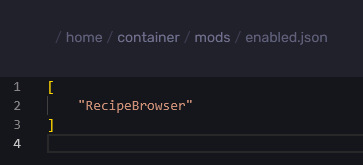
- Save the contents of the file, then start the server, and the mods that you have installed should now work on the server.
Installing tModLoader On Your Computer
- Install tModLoader
- Once installed, in your Steam client library, click on Play.
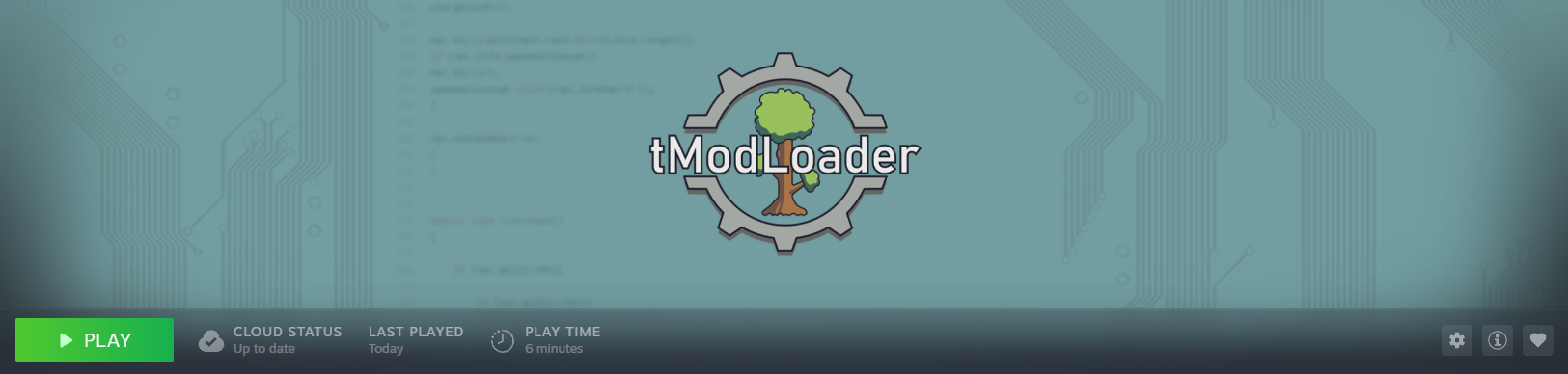
Installing Mods Through tModLoader On Your Computer
- Open tModLoader
- In the main menu, press Workshop

- Select Download Mods
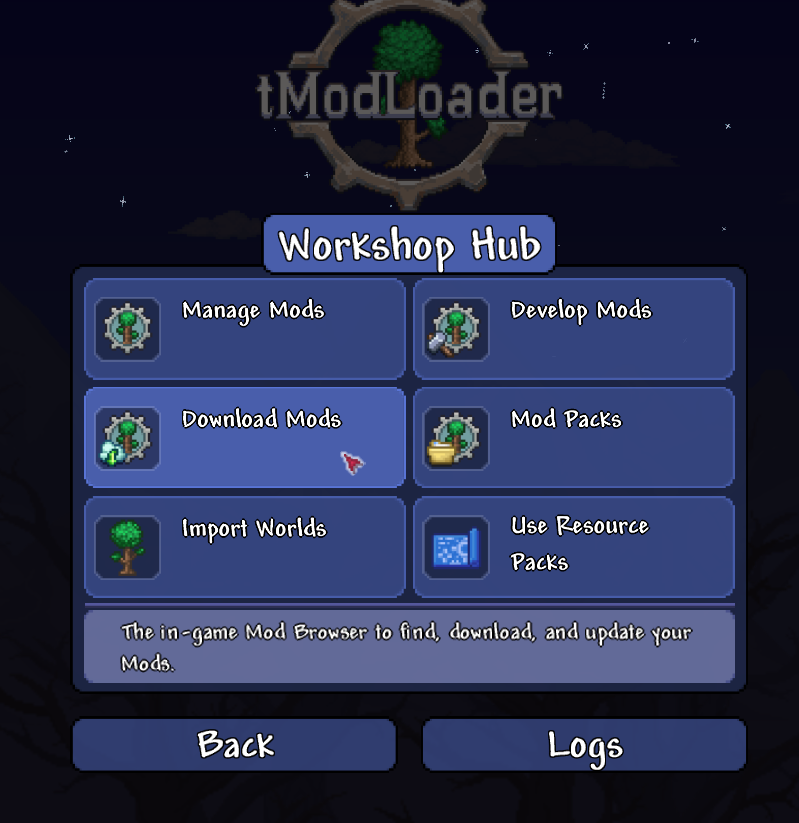
- Find and install all the desired mods
- Once installed, click on Back, and select Manage Mods to manage your new mods
- Enable the mods and restart your tModLoader to save the changes
Removing Terraria Mods Through tModLoader On Your Computer
- Click on Workshop
- Select Manage Mods
- Disable or delete the unwanted mods
Still have some questions about modding a Terraria server?
If you need any further instructions, you can log a ticket here
Updated on: 16/09/2025
Thank you!