How to Setup a Modded Minecraft Server Using CurseForge
Setting up a modded Minecraft server with CurseForge lets you easily manage your modpack using the familiar interface of the CurseForge app. Whether you're creating a private server or a multiplayer world, the CurseForge app makes managing mods simple.
With the right setup, you can install Forge, configure your server, and start playing with custom CurseForge modpacks in no time.
In this guide, we'll show you how to install the CurseForge launcher on your PC (Windows/Mac/Linux) and how to edit or modify it with your desired Minecraft mods/modpacks and versions, which can all be enabled/disabled with the following steps.
Don't already host with us? 10,000+ server owners trust Sparked Host for lag-free Minecraft worlds. Claim your server savings to get higher performance at less $ per month.
Why Should I Use CurseForge to Run a Modded Minecraft Server?
CurseForge allows you to create your custom modpack or install any modpack in just a few clicks. It helps you manage the Minecraft mods tab, which features numerous mods you can add to your modpack, such as pre-world generation, animals, mechanisms, and much more — all through the CurseForge app instead of the standard Minecraft launcher.
Installing CurseForge
- Open Google or any browser and visit the CurseForge website to download the launcher.
- Choose the appropriate version for Mac/Linux/Windows and install it.
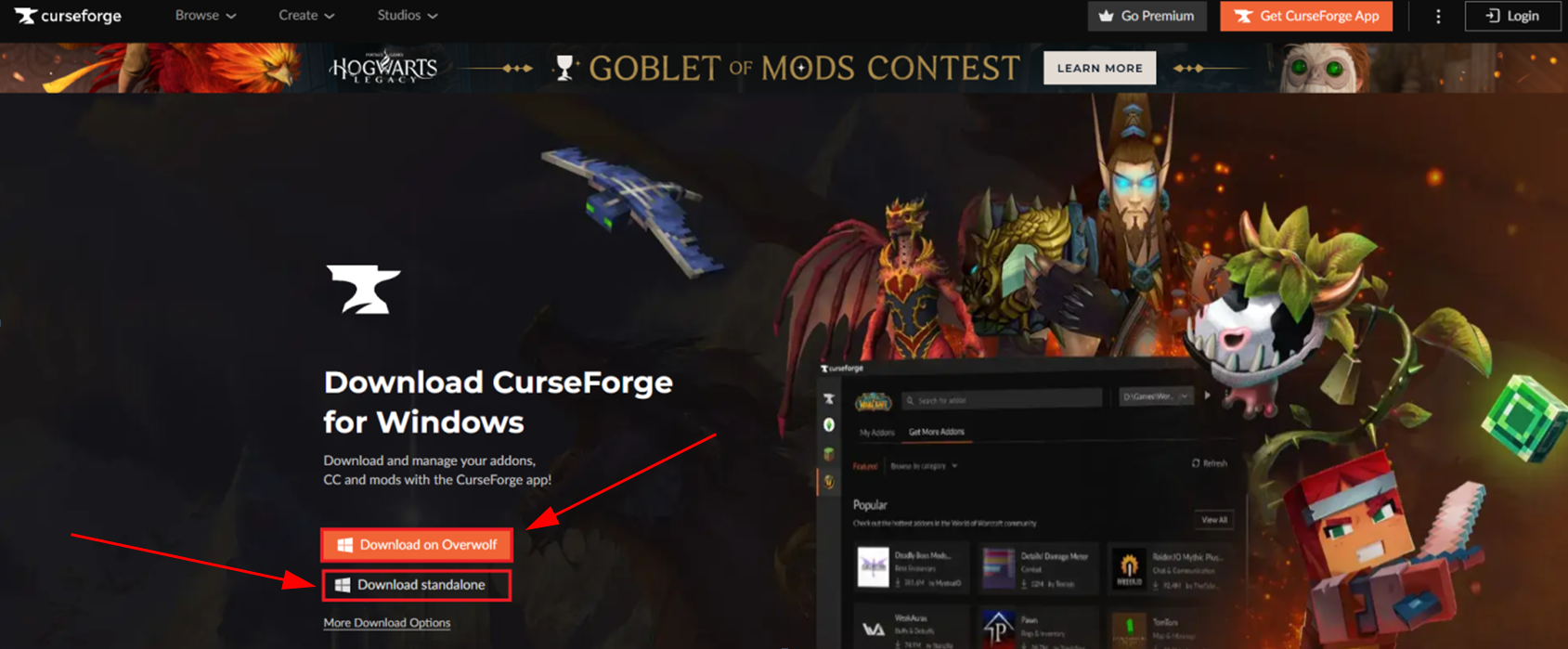
- Open the downloaded CurseForge launcher and install the CurseForge app.
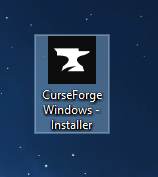
- After installation, open CurseForge and select Minecraft.
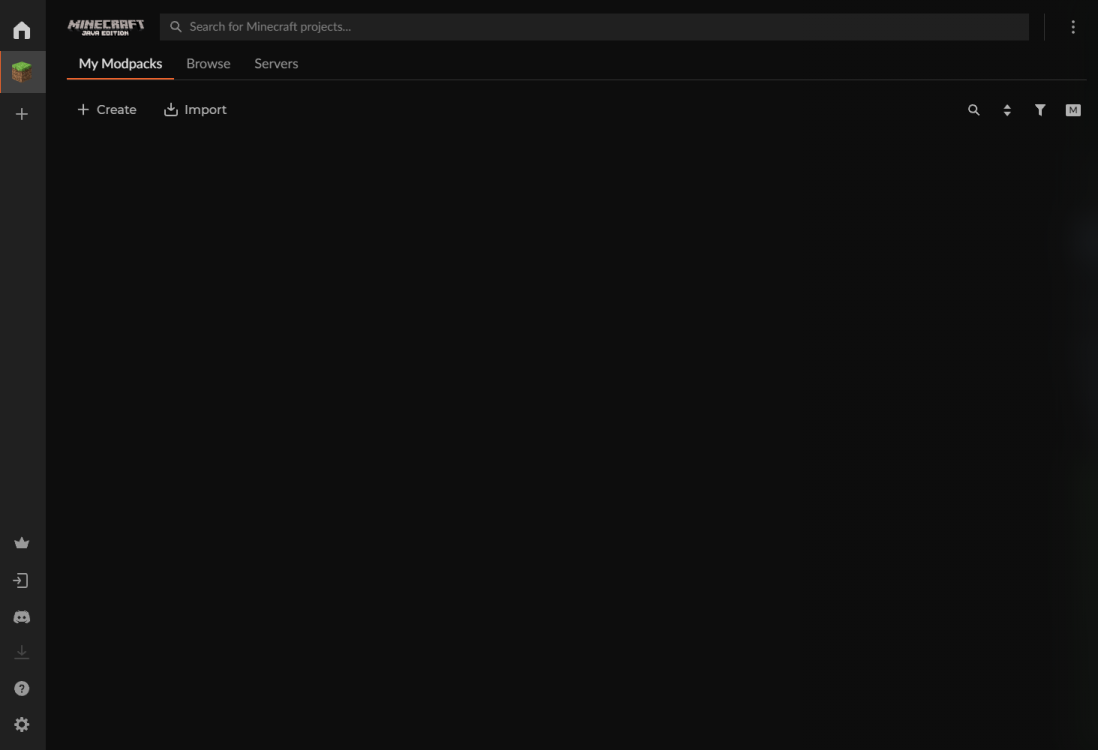
Creating a CurseForge Profile
- Click on the "Create" button on the Minecraft tab.
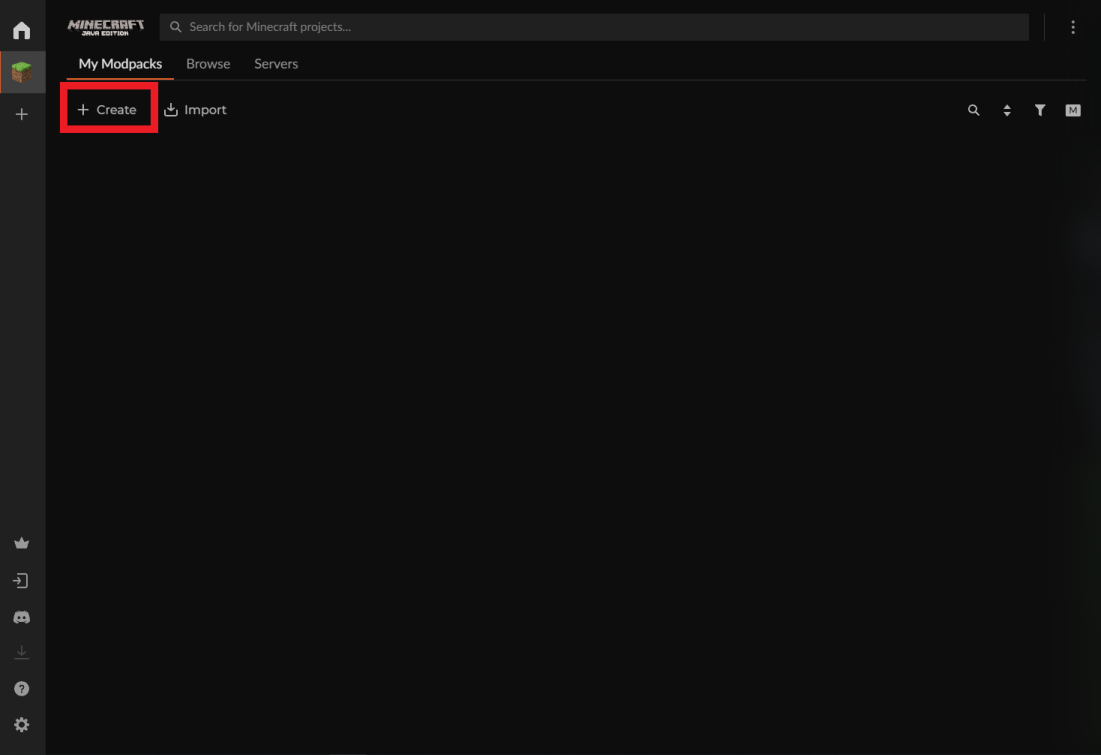
- Choose the desired Minecraft version and game type, then click "Create".
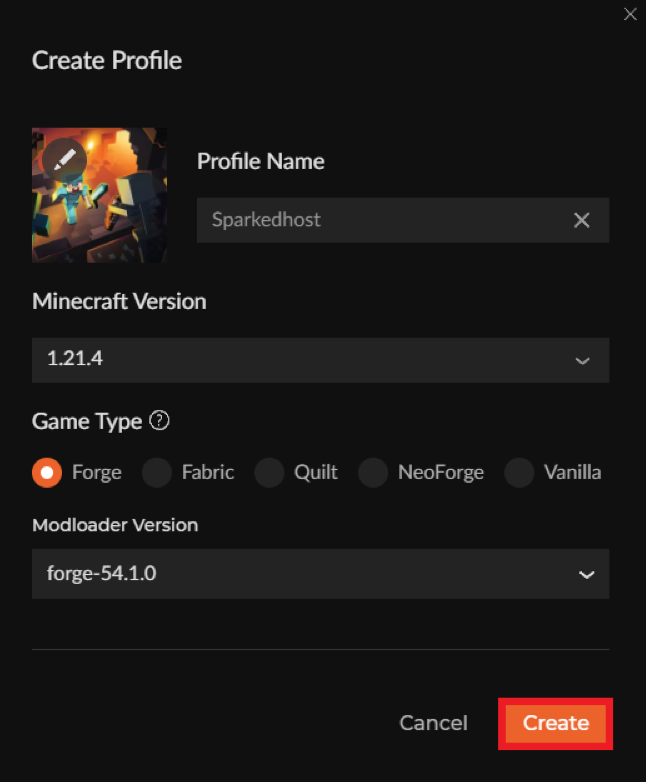
- Your modpack has been successfully created!
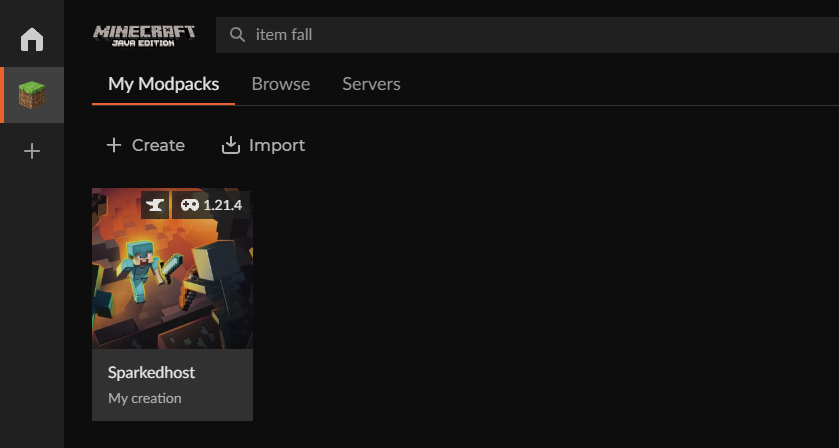
Find Your Mods
To find your mods tab or mods folder for your modpack:
- Click on the desired modpack, and it will open the mods tab where you can remove, modify, or add any mod.
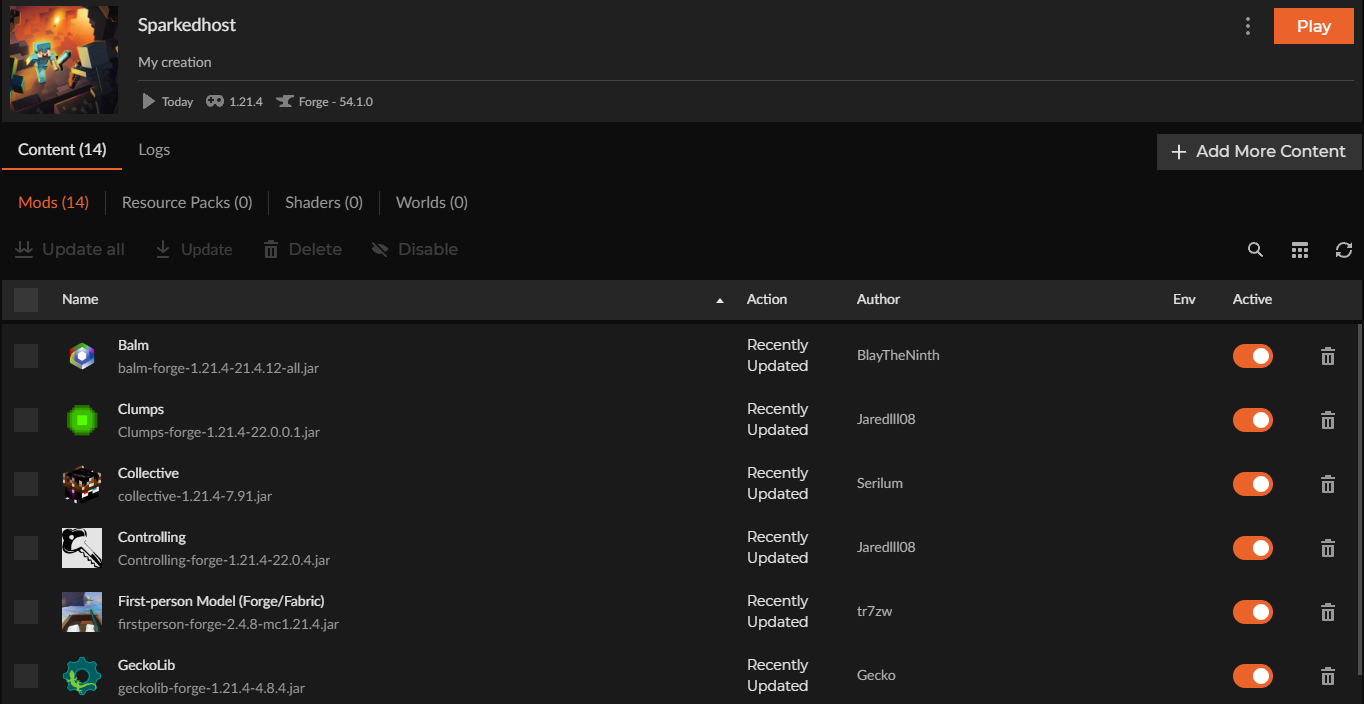
How to Install Third-Party CurseForge Mods
- Open CurseForge and right-click the modpack you want to add mods to. Click "Open Folder" to find the mods folder.
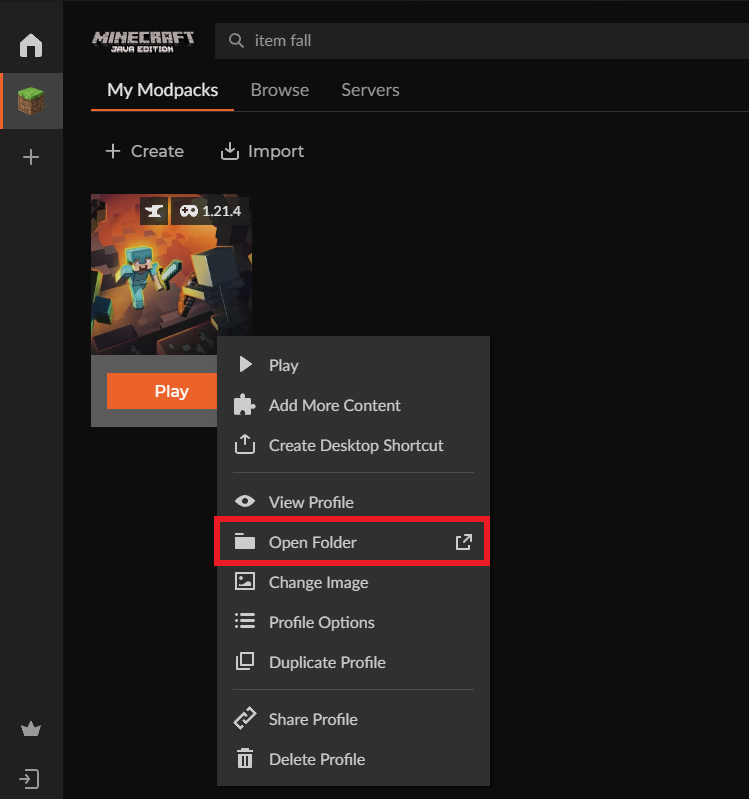
- Open the "Mods" folder.
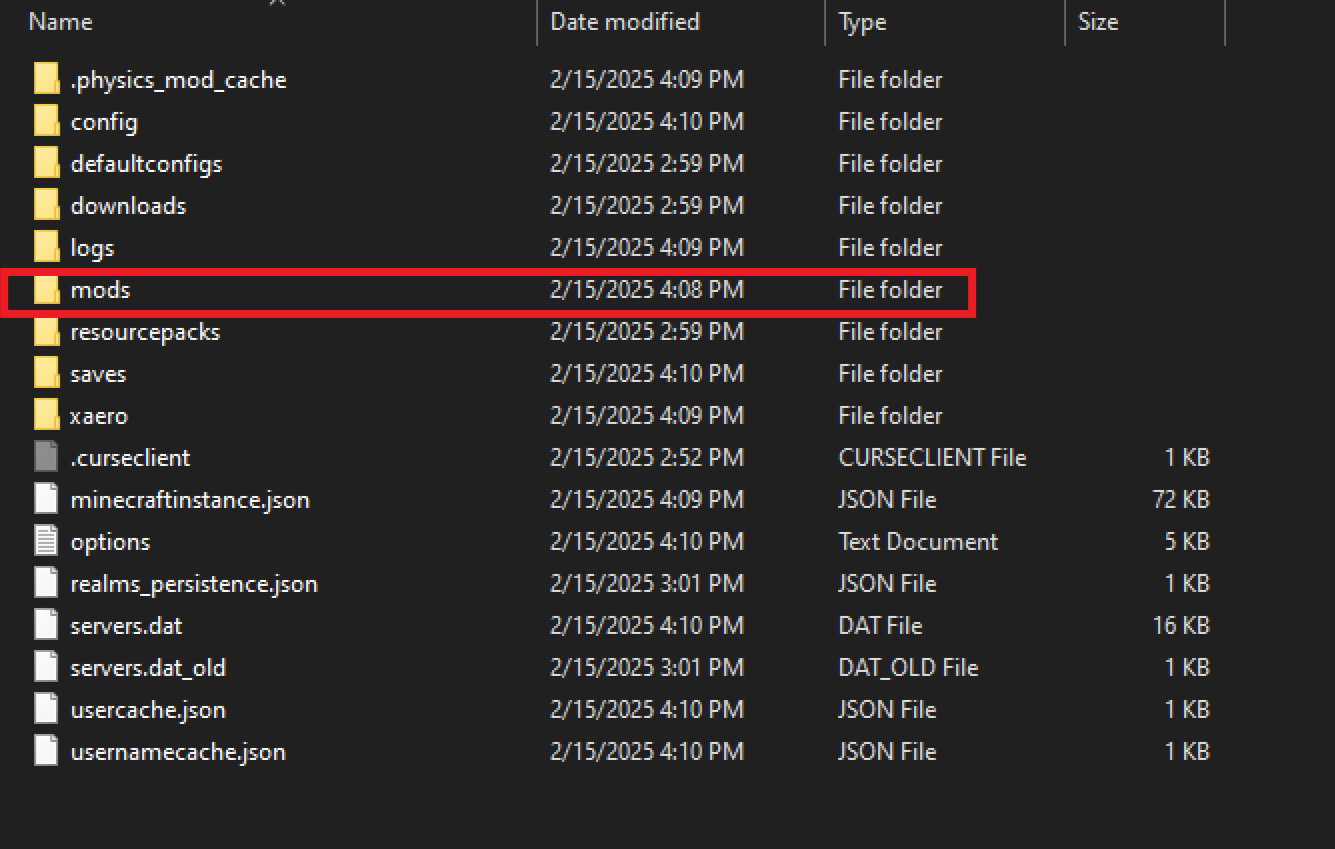
- Drag and drop your
.jarfiles into the mods folder to add mods. To remove mods, right-click the mod and select "Delete".
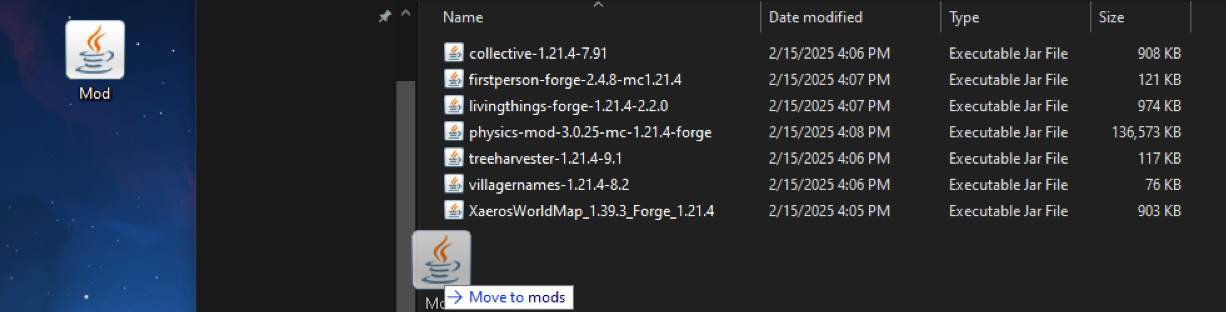
To Install Mods Using CurseForge
To install mods on your Minecraft server using CurseForge:
- Open the "Browse" tab.
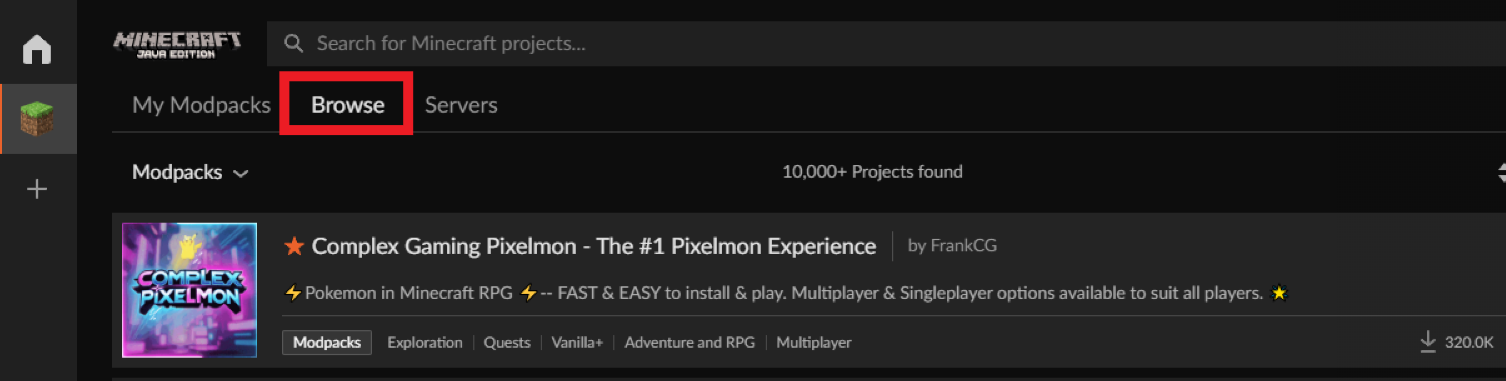
- Switch from "Modpacks" to the "Mods" tab to view available mods.
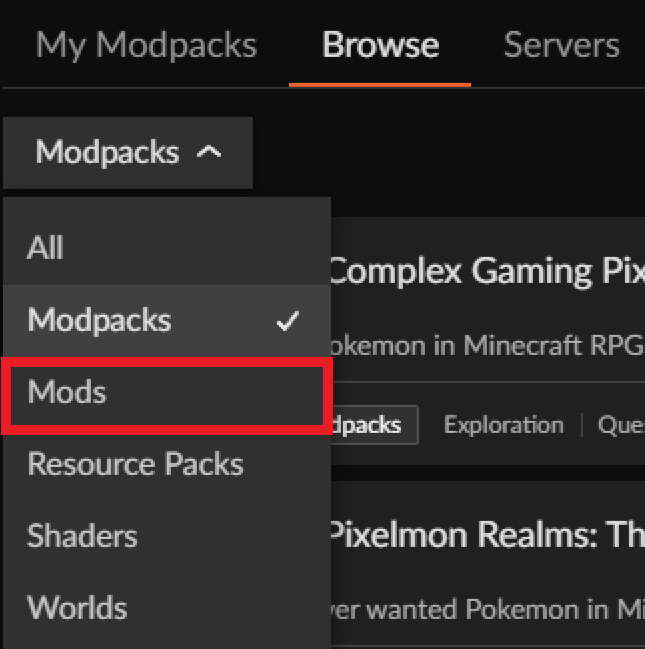
- Install the desired mods to your modpack.
Exporting Your CurseForge Modpack
To export a Curseforge Modpack:
- Right-click the modpack you want to export in CurseForge.
- Click "Open Folder"
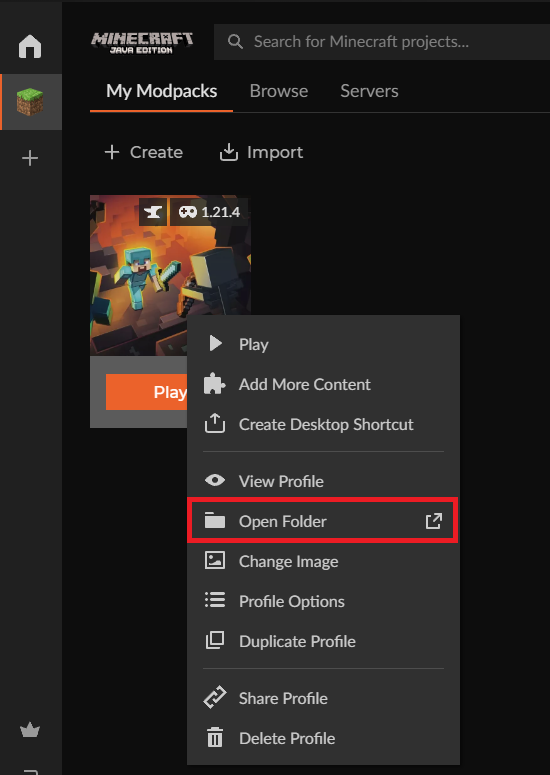
- Navigate back one folder to see all your modpacks. Save the desired modpack to a safe location.
- You can also save just the config or mods folder if needed.
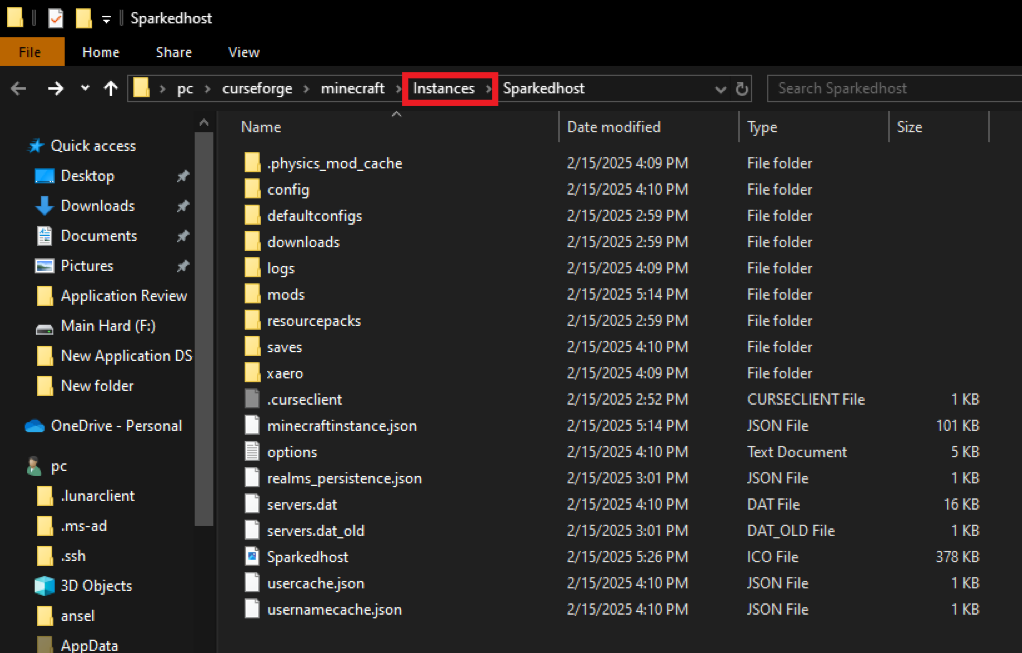

Importing a CurseForge Modpack on Your Minecraft Server
To import a CurseForge Modpack on your Minecraft server:
- Click the "Import" button at the top.
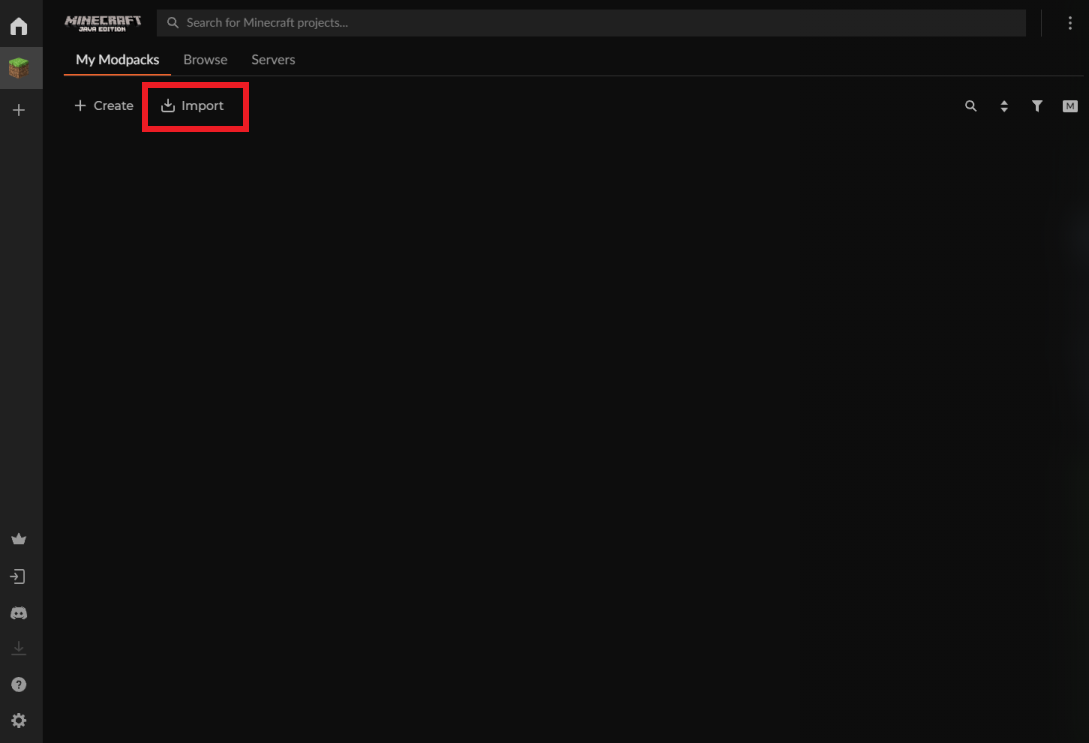
- Navigate to the
.zipfile of your modpack.

- CurseForge will import and download all the required mods.

Installing Forge
When using CurseForge to manage your Minecraft server's mods, you'll need to have Forge installed. Refer to our guide on how to install Forge on a Minecraft server for more information on doing this.
Still Have Some Questions?
If you need further assistance, please open a ticket here, and we'll be happy to help.
By: Ali A.
Updated on: 03/11/2025
Thank you!