How To Move Palworld Save To Server
Bringing your Palworld single-player progress to a server is a smart way to keep the adventure going with friends. Moving your save file lets you pick up right where you left off—no need to start over. It’s ideal for players who’ve built up a strong world locally and now want to explore it cooperatively online. With just a few file transfers, your personal world becomes a shared one. This process preserves your base, creatures, and character progress so your hard work doesn’t go to waste when transitioning to a multiplayer setup.
In this guide, we'll show you how to move Palworld save to server, and find all the files you need to transfer any save to your dedicated server and host the best Palworld server with other players!
Uploading A Palworld Existing Save To A Palworld Server
To upload an existing world to a Palworld server:
- Search for
%appdata%using "Windows + R" and press enter
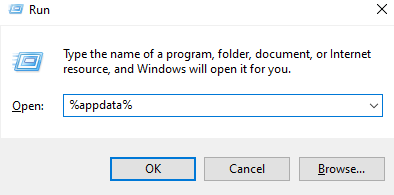
- Once opened, proceed by navigating to the "Local" folder
- Locate the "Pal" folder
- Inside the "Pal" folder, locate and open the "Saved" directory.
- Open the "SavedGames" folder.
- You will see a folder named after your Steam 64 ID. Click on it to access your world file save games, as shown in the example below
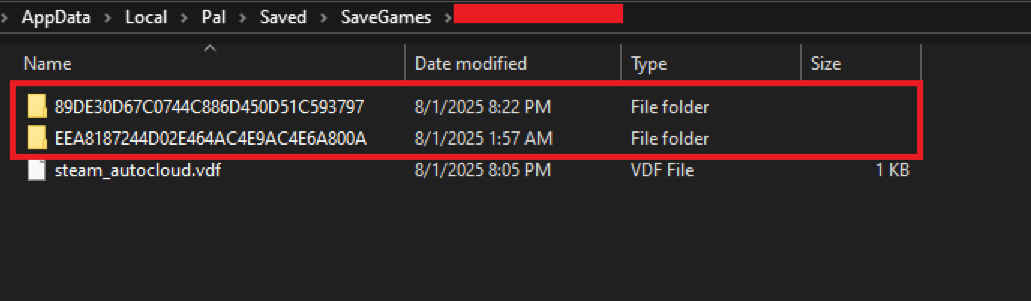
- Right-click on the desired save, and compress it into a zip file.
- Now, head over to your Apollo panel
- Open the Files tab
- Navigate to the following directory:
/home/container/Pal/Saved/SaveGames/0
- Upload the compressed zip file into this directory
- Once uploaded, please take note of the existing file's name that is already on the server, which in this case is
89DE30D67C0744C886D450D51C593797
- Delete the original existing save folder on the server (
89DE30D67C0744C886D450D51C593797)
- Extract the uploaded zip file
- Once extracted, rename the last folder that you have extracted to the original world folder name, which we have noted, which was
89DE30D67C0744C886D450D51C593797. (So, for example, if the name of the new folder extracted from the zip folder wasE0AC625DC82446CF9DC64586FD2AF5CC, we would rename it to89DE30D67C0744C886D450D51C593797)
- Now, start or restart your Palworld server and enjoy your new transferred save!
Downloading A Palworld Save File From A Dedicated Server To A Computer
To download a Palworld server save:
- Access your Apollo panel
- Open the File Manager
- Navigate to the following directory:
/home/container/Pal/Saved/SaveGames/0

- Right-click the folder, and click Archive
- Install the archived file on your local machine
- You've now successfully installed the save folder to your computer
Still have some questions about transferring a Palworld world save?
If you need any further instructions, you can log in and create a ticket here
By: Ali A.
Updated on: 04/08/2025
Thank you!