How To Update Minecraft Forge Server
Keeping a Minecraft Forge server updated with the latest Forge version ensures compatibility with the newest Minecraft version and allows mods and modpacks to work smoothly. Regular updates improve server stability, enhance features, and make it easier to manage files, jar versions, and folders. Staying on the correct version also helps admins maintain a safe and enjoyable Minecraft experience for players. In this guide, we'll show you how to update Minecraft Forge server.
Don't already host with us? 10,000+ server owners trust Sparked Host for lag-free Minecraft worlds. Claim your server savings to get higher performance at less $ per month.
Updating a Forge Version in a Minecraft Server
It is highly recommended that you have a copy of your backup before proceeding to prevent any data loss. You can follow our guide to make a backup here.
Updating your Forge version is very simple. You can follow the steps below to do so:
- Open your Apollo Panel
- Find the Versions tab
- Select Forge, and click on View Builds
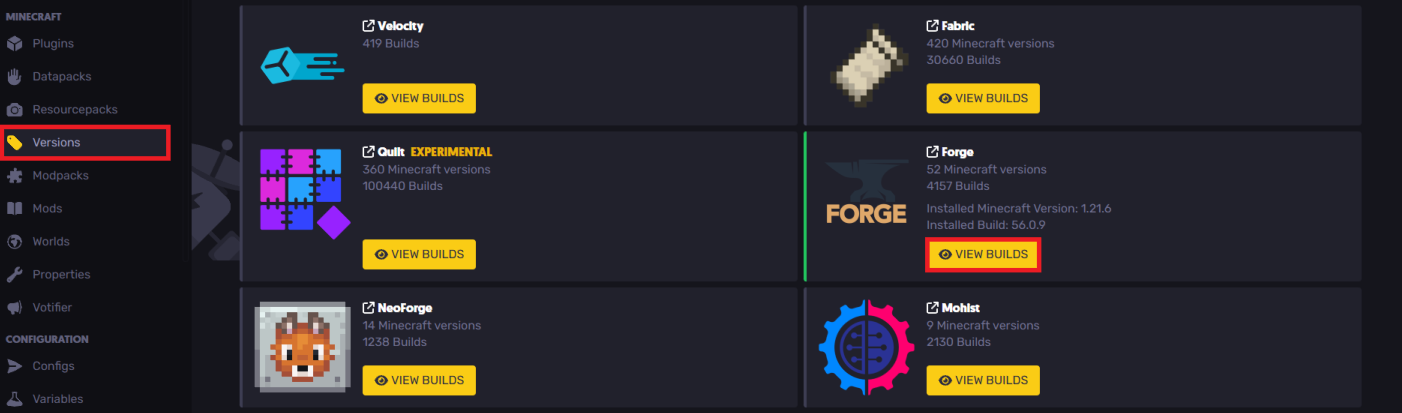
- Install the latest version desired. If you are planning to wipe the server files, make sure to tick the Delete all server files before proceeding with installation option as shown in the example below. It is highly recommended that you create a backup before doing so.
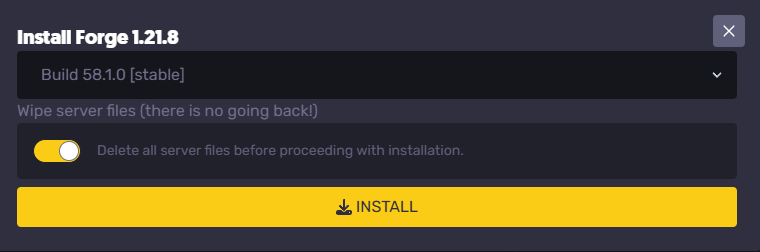
- If you are only updating the server. In this case, install the new version and DO NOT tick this option and hit Install.
- Once the Forge installer is finished, your server is now updated!
- Start the server and launch your game.
Still have some questions about updating Forge?
If you need any further instructions, you can log in and create a ticket here
Updated on: 25/12/2025
Thank you!