How To Update Paper Minecraft Server
Keeping a Paper Minecraft server up to date is crucial for maintaining security, ensuring compatibility, and optimizing performance. Regular updates help Java, plugins, and worlds work smoothly across different versions. Server administrators should always review the configuration and care for backups.
In this guide, we'll show you how to update Paper Minecraft server with no issues or data loss.
Don't already host with us? 10,000+ server owners trust Sparked Host for lag-free Minecraft worlds. Claim your server savings to get higher performance at less $ per month.
Updating A Paper Server
Make sure to have a copy of your server's backup in a safe place before proceeding with any actions to ensure no data is lost. Please make sure you follow our guide.
- Open your Apollo panel
- Stop the server
- Head over to the Versions tab
- Locate Paper, and hit View Builds
- Find the desired latest version, and hit Install
- If you are going to wipe your server and start a new server with new files. You can tick the Delete all server files before proceeding with installation option. Please note that this will delete all your current server files. It is highly recommended to create a backup before doing so.
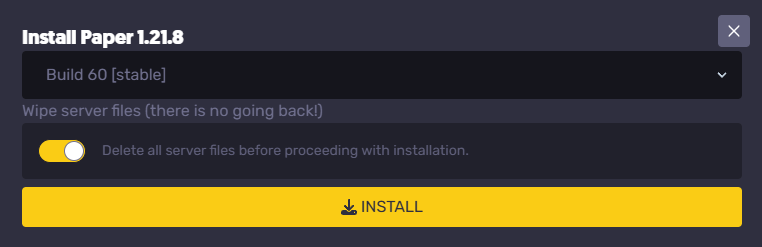
- If you are updating your server, do not tick this option and hit Install. This will download the new, updated Paper Jar and replace the old Paper Jar.
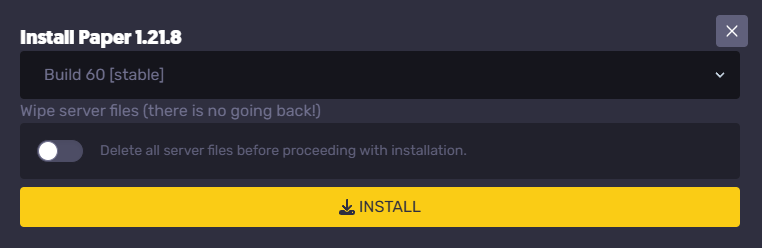
- Once the installation is completed, run your server, and your Paper version should now be updated!
Still have some questions about updating a Paper Minecraft server?
If you need any further support, you can file a ticket here, and we'll respond right away!
Updated on: 03/11/2025
Thank you!