How To Update Project Zomboid Server
Running your Project Zomboid server through Sparked Host? Updating it is fast and straightforward—and crucial for staying compatible with the latest patches, mods, and features. Sparked Host’s panel makes the process simple, with built-in tools that let you apply updates without manually reinstalling or losing data. Keeping your server current also helps prevent desync issues and crashes for players.
Updating Your Project Zomboid Server
To update your Project Zomboid server:
- In the Apollo Panel, go to the Startup Tab.
- Ensure that the "Steam Auto Update" setting is enabled.
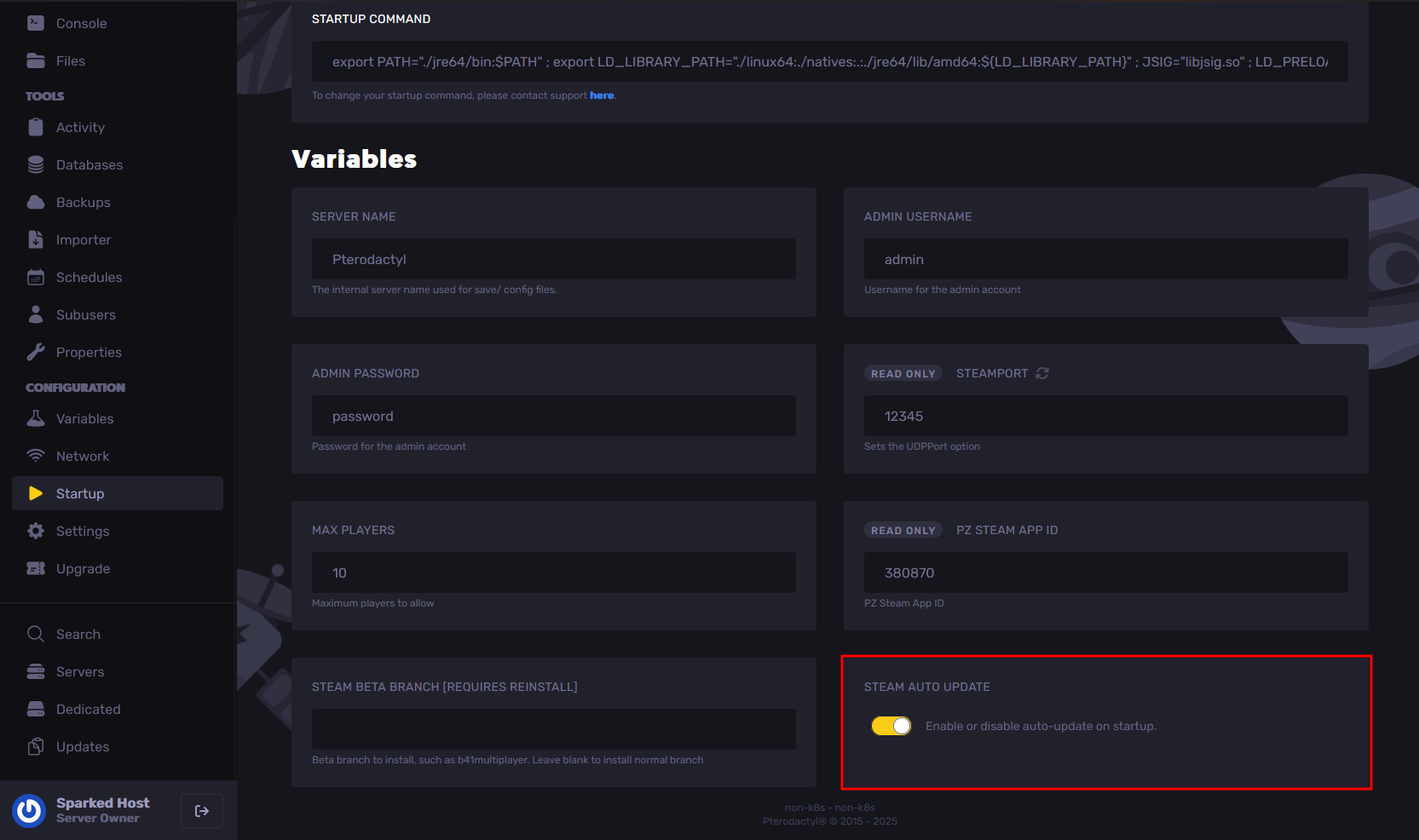
- Restart your Project Zomboid Server, and the service will handle updating your Project Zomboid Server to the latest version available as it starts up.
Still have some questions about updating a Project Zomboid server?
Don't hesitate to reach out to our support team! We're available 24/7 to assist!
By: Ali A.
Updated on: 13/07/2025
Thank you!